If you’re encountering the Vizio TV not connecting to Wifi problem, this means that you can’t stream your favorite movies and shows. In this article, we’ll explain why this may happen and how you can fix the problem so that you can get back to binge-watching.
How to Fix Your Vizio TV Not Connecting to Wifi
If your Vizio TV is not connecting to your home Wifi network, here are the steps you need to take to connect it:
- Check your Wifi connection
- Do a power cycle (meaning, turn off your Vizio TV, unplug it, reset the modem and router, and plug the TV back in)
- Toggle the DHCP (Dynamic Host Config Protocol) on your router
- Enable WPA-PSK (TKIP) on your router
- Switch to a wired (Ethernet) connection
- Factory reset your TV
- Contact Vizio support

Troubleshooting Tips When Your Vizio TV Won’t Connect to Wifi
Now let’s go through each step in more detail to explain how it works:
Check Your Wifi Connection
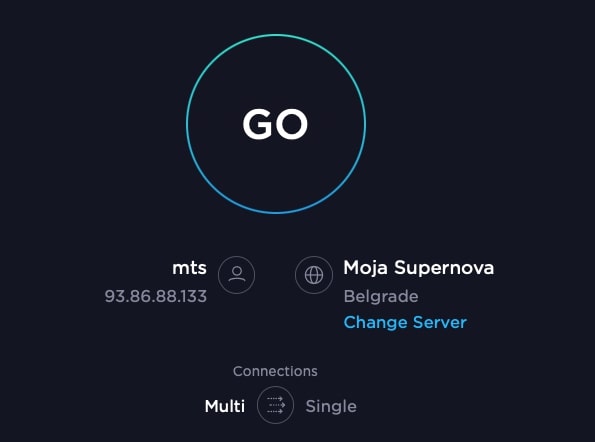
The first thing that you need to look for in these situations is whether your Internet is working or not. Without it, your smart TV can’t connect to your Wifi.
So how do you do that?
The fastest and most reliable way is to go to another one of your devices that is already connected to Wifi, like your laptop or smartphone and perform an Internet speed test.
To do this:
- Open the web browser on your device
- Go to speedtest.net by Ookla
- Hit Go
Now you just have to wait for a moment or two for the test to complete (both upload and download speeds). Is the speed what you would typically get? Then there is nothing wrong with your Wifi, but instead, the problem is with your Vizio smart TV.
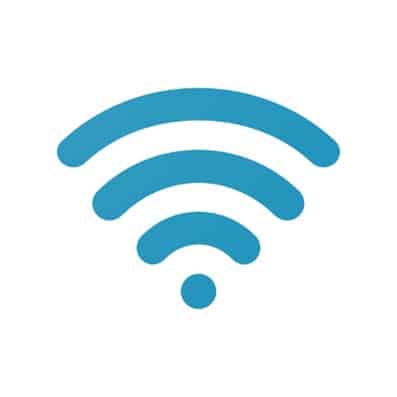
Do a Power Cycle
A “power cycle” might sound a bit daunting, but it’s nothing more than turning off and unplugging your TV set connected devices (router and modem) and then plugging them back in and turning them on.
In other words, it’s the old “have you tried turning it off and back on again?” method.
To do a power cycle:
- Turn off your Vizio smart TV
- Unplug it
- Turn off your router and modem (check out the difference between the two devices here)
- Unplug the router and modem
- Wait about 5 minutes (up to 10 minutes sometimes)
- Go ahead and plug in and turn your smart TV back on
- Plug in and turn on your router and modem as well
- Wait for everything to boot up fully and see if that fixed the Vizio TV not connecting to Wifi problem
Toggle DHCP Settings on Your Router
DHCP stands for “Dynamic Host Configuration Protocol” and it’s basically what helps the router and the TV communicate.
You want to make sure that DHCP is enabled on your Vizio smart TV.
To do this:
- Press Home on your TV remote
- Go to Network
- Select Manual Setup
- Select DHCP just below it
- Turn DHCP “on” if it’s not already, or, if it is, turn it “off” and then back “on” to refresh DHCP
Enable WPA-PSK (TKIP) on Your Router
This next step is a little more complicated than the other two, so if you’re unsure, here is how to access your router settings (note that this may be slightly different depending on the model you have).
WPA-PSK, or “Wifi Protected Access Pre-Shared Key” is an encryption system that authenticates users on the wireless local area network and is used by telecommunication companies to enable end-user access in local area networks (LAN).
This is also called “WPA-PSK Personal.”
When WPA-PSK is on, the data transmission will be encrypted using 128-bit encryption with a TKIP protocol (TKIP is short for “Temporal Key Integrity Protocol”) using the user-generated password.
Switch to a Wired (Ethernet) Connection
If your Vizio smart TV is still not connecting to your Wifi, you can try switching to a wired connection instead.
This will let you know if you need to replace your TV’s wireless adapter.
On the back of your Vizio TV, you’ll find an Ethernet port. Simply plug one end of the cable in it and the other in your router.
Next, follow these 5 simple steps to enable a wired connection on your TV:
- Press Menu on your Vizio remote
- Go to Network
- Press OK
- Select Wired Network
- You’ll see a message on the screen letting you know that your connection is successful
Btw, do you need codes for your universal Vizio remote? Here they are!
Factory Reset Your TV
If you have exhausted all the above options and your Vizio TV still is not connected to Wifi, you may need to do a factory reset of the device.
This is also known as a “hard reset” and it is different from a “soft reset.”
Keep in mind that this will revert all your settings back to the way they were when you first bought it (default).
Okay, if you are still determined to do this, here is how it’s done:
- Hit Menu on your remote
- Go to System
- Select Reset & Admin
- Choose Reset TV to Factory Defaults option
It is also possible to reset your Vizio smart TV without the remote. To do this:
- Turn on your Vizio smart TV.
- Press & hold the Input and Volume Down buttons at the same time.
- After a few seconds, a pop-up box should appear on your screen so you can let go of the buttons.
- A pop-up saying “Reset to default” should appear on the screen next. Press & hold the Input button again; this time, hold it for around 10 seconds.
- The screen should display “Memory is being cleared.” Wait for it to finish and reboot the TV.
Check out our detailed article to learn how to reset Vizio TV without remote for other methods as well!
Contact Vizio Customer Support
Finally, if none of this works, or you simply don’t want to bother looking for the solution for yourself, you can always contact Vizio customer support.
If you’re in the US, you can call 1-888-849-4623 to call Vizio support or visit Vizio Support on their website.
Connecting to Wifi is actually one of the first things on the page, so you might want to check this out if you are encountering the Vizio TV not connecting to Wifi problem.
Common Causes Why Your Vizio TV Isn’t Connecting to Wifi
Of course, you may find that your Vizio TV disconnects from Wifi after a while, and you have to do this all over again.
This is why you need to know what are the most common causes of Vizio TV losing Wifi connection.
So what are these:
Your Internet Doesn’t Work
The first problem that might cause your Vizio smart TV not to connect to your Wifi network is simply because there is no Wifi network to connect to in the first place.
In other words, your Internet doesn’t work.
As we said earlier, to check this, you can perform an Internet speed test on one of your other devices. Just be sure to check it on a device that is connected to a wireless and not wired network (this will be important for the next common cause).
Your TV’s Wifi Adapter is Broken
If the Internet is working on other devices but still not for the Vizio TV, then the issue is likely with its Wifi adapter.
If that’s the case, you can still connect the TV to a wired network using an Ethernet cable between the TV and the router, but you may need to replace the adapter.
Router’s Security Settings
Another reason for your Vizio TV not connecting to Wifi may not be due to the TV itself, but instead, the router that it is connected to.
Ensure that your router is set to WPA-PSK (TKIP) encryption in the security settings.
Poor Communication Between Router and TV
Finally, there may be poor communication between your router and TV, causing the TV not to be able to connect to Wifi.
The protocol that enables these two devices to communicate and exchange data packets is called DHCP (Dynamic Host Configuration Protocol). You can see if it is enabled by going to Home > Network > Manual Setup > DHCP > Toggle DHCP “on.”
Frequently Asked Questions
Why does my Smart TV not connect to WiFi?
Here are the most common reasons why your smart TV might not be connecting to Wifi:
1. There is no Internet
2. The TV’s Wifi adapter is not working
3. DHCP is not “on” so the TV and the router can’t communicate and exchange data
4. WPA-PSK (TKIP) is not enabled in your router’s security settings (smart TVs generally work best when this is enabled, rather than WEP)
How do I manually connect my Vizio TV to WiFi?
To connect your Vizio smart TV to your Wifi:
1. Press Menu on your remote
2. Select Network and then OK
3. Go to Network Connection
4. Select Wireless
5. From the list of available wireless networks, select your home Wifi
6. Enter your Wifi network password (if you forgot it, the default password will be on the back of the router
7. A message will tell you that you’ve successfully connected your TV to Wifi
Conclusion
If your smart TV is not connected to Wifi, this can be very frustrating, especially if you want to stream your favorite TV shows and movies on Netflix or Hulu.
Luckily, fixing this problem isn’t that difficult if you follow the steps we outlined above. You can actually do a few things to fix the Vizio TV not connecting to Wifi problem.
Well, we hope that we were able to help you. Enjoy your binge-watching!