AirPods are one of the most popular Apple accessories and have been bought by millions of people all across the globe. These earbuds are high-quality products built to serve you for a good 2-3 years, at the very least. And if you’ve recently noticed a dip in the average sound levels of your AirPods and you’re wondering why are my AirPods so quiet, keep reading to learn how to fix them.
Why are my airPods so quiet?
There are various reasons why your AirPods have suddenly gotten quieter — it could be because of low charge, or it could also be due to certain settings on your iPhone or iPad. Your AirPods could also be quiet if your AirPods are dusty or have earwax. Various causes can make you ask, “Why are my AirPods so quiet?” Let’s get into each of them.
Ear wax or dust
A surprisingly common reason for AirPods being quiet is because of ear wax or grime blocking the speaker’s grill. Since the mesh that protects the delicate electronic circuitry inside the AirPod is a dark color, it is not immediately noticeable when it gets covered in dust or dirt. So get your hands on a cotton ball or a static-free cloth, and grab a pointed tool while you’re at it so that you can attack the edges. Clean your AirPods thoroughly and then give them another go.

Low power mode on iPhone
When your iPhone is low on battery and Low Power Mode is activated, it can also cause the sound levels of your AirPods to dip. Low Power Mode is a fantastic feature that extends the life of your iPhone by a significant amount and it does so by switching off various functions of your device. But the low volume that you’re currently experiencing on your AirPods could be a side-effect. You can address this by turning off Low Power mode or charging your phone until it has enough juice.
AirPods need to be updated
Just like your iPhone or iPad, AirPods get the occasional firmware update from Apple too. Though not as frequent as iOS updates, firmware updates ensure that your earphones perform as intended. To check your firmware version, connect them to your iPhone, navigate to Settings > General > About, and look for your AirPods. Tap on it, and on the next page, look for Firmware Version.
To confirm if they’re up to date, do a quick Google search or visit this page, which keeps updated firmware information on different types of AirPods. If your firmware is not the latest version, put your AirPods in the case and keep the case next to your iPhone for about 30 minutes while connected to the charger. The firmware update process should happen automatically.
Here’s an article we wrote on how long AirPods typically last.
Device needs to be updated

If your AirPods firmware is up to date, it’s now time to take a closer look at your iPhone or iPad’s software version. If your phone or tablet is not up to date, this could be the reason your AirPods are acting up. To check if there are pending updates, go to Settings > General > Software Update, and if you see any, go ahead and update your device. Updates reset the memory cache on your phone, and this could address your low volume issue as well. Once your device restarts after installing the software patch, test your AirPods again.
Device volume limit
Apple has safeguards to prevent users from accidentally experiencing loud sounds while listening on AirPods. iOS also places a ceiling on volume levels for the general health of our ears, based on guidelines from the World Health Organization. It could be due to these limits that your AirPods are struggling to deliver the sound levels you want.
To fix this, go to Settings > Sounds & Haptics > Headphone Safety. Here, you have an option that says Reduce Loud Sounds. Hitting the toggle switch next to it will turn off this feature and possibly fix your volume issue in the process.
Low battery on AirPods
Since AirPods don’t have an indicator LED or screen on them, it’s difficult to tell when they’re charging. You do, however, have an indicator LED on the AirPods case — so put your AirPods in, and if the light turns amber or red, you need to charge your earphones. There’s a chance that you’re experiencing low volume because your AirPods don’t have enough juice, so let the case and earbuds charge for at least an hour before you test them again.
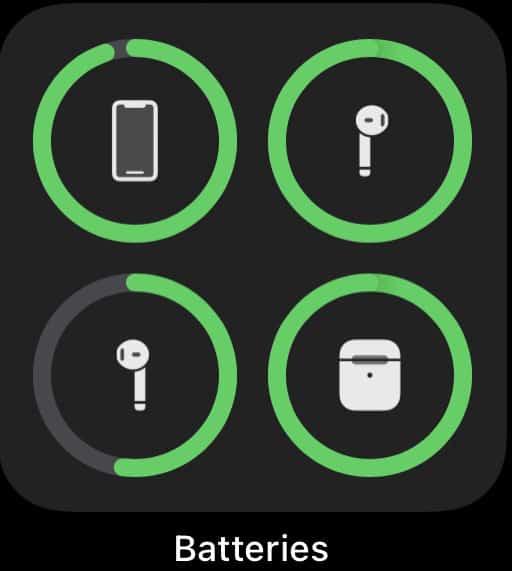
Issues with Bluetooth
Your volume issues might be due to issues with the Bluetooth connection between the AirPods and your iPhone. A simple solution would be to reset this connection. To do so, open the Settings app on your iPhone or iPad. Go to Bluetooth, and look for your AirPods on the My Devices list. There should be an ‘i’ with a circle around it on the right side — go ahead and select it. You should now see a button that says Forget This Device. Confirm your choice by hitting Forget Device on the pop-up window.

To add the AirPods once more, bring the AirPods case close to your iPhone, open the lid, and hit the Connect button on your iPhone when the pop-up appears, asking you if you want to pair it with the AirPods. Once you pair your earphones, test your AirPods to see if there’s a difference in volume levels.
AirPods were damaged
If the above troubleshooting did not help with the AirPods volume issue, it’s likely your AirPods are somehow damaged. Damage can happen when AirPods are accidentally dropped — individually or while in the case. These devices pack a lot of sensitive equipment within, and there’s a limit to the knocks they can take. Accidental liquid damage can also cause your AirPods to become faulty. At this point, it’s best to invest in a new pair of earphones. If you’re still under warranty, you might be able to snag a new pair of AirPods from Apple.
We wrote a guide on why your AirPods sound muffled, and you should read it!
How to make airPods louder
We’ve looked at some reasons why your AirPods are quieter. Next, let’s tackle some troubleshooting methods to increase the volume.
Adjust the volume with Siri
Siri, Apple’s digital voice assistant, is capable of doing a lot of cool things on your phone, and one of those is increasing the volume of your AirPods. If you’re unable to manually increase the volume level on your phone with the keys, it’s worth giving it a try with Siri. If you have the “Hey Siri” voice command activated, you can use that. You can also activate Siri from your AirPods — the default method is double-tapping either AirPod. If these don’t work, long-press the side button on your iPhone to launch Siri.
Once Siri powers up, a typical command would be “Raise the volume to 80 percent.” This should then raise the volume of your AirPods by a large amount, and hopefully hit the levels you want!
Make sure both AirPods have the same volume
If you’re experiencing lower volume on a single AirPod, this is typically due to a synchronization issue between the two AirPods. Luckily, the fix is pretty simple — take one AirPod out of your ear and put it into the case. Now take it out again, wait a few seconds so that it connects to the other AirPod, and then put it in your ear. This should fix the volume disparity between the two earbuds!
Reset equalizer settings
Equalizer settings can sometimes mess up volume levels by enforcing frequency patterns too aggressively. While they’re supposed to enhance our listening experience, equalizer patterns can also subdue certain audio ranges and lower the volume as a result. One solution would be to change equalizer settings, but you can check if it is the equalizer’s fault that your volume is low by turning it off altogether.
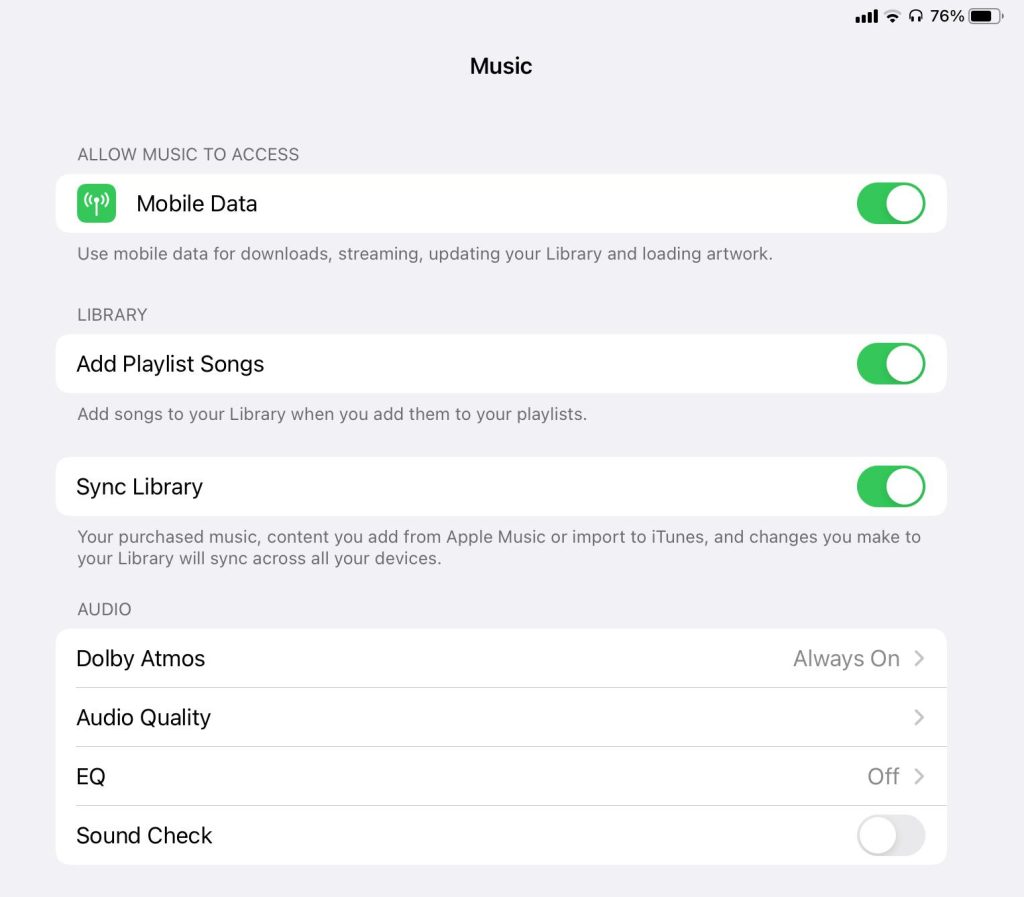
To do this, navigate to Settings > Music. Scroll until you see EQ listed there, select it, then select ‘Off.’ Another setting you can change is switching off Dolby Atmos, as there are reports of it affecting the volume levels of AirPods. So go back to the Music page, select Dolby Atmos, and then choose Off. Now test your AirPods once more to check audio levels.
Turn off “Reduce Loud Sounds” in Settings
Apple has a feature called Reduce Loud Sounds that caps the volume levels of your device. This can be accessed by going to Settings > Sounds & Haptics > Headphone Safety. Another hack to remove Apple’s volume limits is by going to Settings > Music, where you have an option called Sound Check. Turn it off by tapping the toggle button next to it, and test your AirPods once more.
Apple Support
If you’ve been unable to fix your AirPods this far, it’s best to reach out to Apple Support or make an appointment at the nearest Apple Store to explore your options. You can check if you’re still under warranty by visiting this site. On that page, you need to enter the serial number of your AirPods, which can be found by navigating to Settings > Bluetooth and finding your AirPods, then tapping the ‘i’ with a circle around it. You will now be able to see all information about your AirPods.
Conclusion
If you started the day with the question — why are my AirPods so quiet — we hope our article helped you resolve the issue! It’s best to clean your AirPods every week and keep them fully charged, too. Sometimes these issues work themselves out in a few days, but it’s best to try the above hacks so that you don’t have to wait. If one of the methods worked for you, leave us a comment, so we know which one!