The battery life of laptops has gotten longer and longer over the last decade. From the premium laptops all the way down to the cheap Ultrabooks, manufacturers are competing to see who can make the longest lasting machine. The newest Macbook offers in excess of 15+ hours of power, with some laptops having an even better battery life than this.
Though after using your laptop for a while, you may notice that it runs through battery a lot quicker. This is how to tell if there’s anything wrong with it, as well as the main factors in battery usage.
3 key reasons why your laptop battery dies so fast
The main reasons why your laptop’s battery is probably draining quicker than you’d like are the brightness of your screen, running too many applications and programs at the same time, or down to some other settings we can change within our preferences.
Fortunately, it’s actually pretty easy for us to change all of these things. But we should make sure that your fast draining battery isn’t a hardware fault, as opposed to a result of your user habits.
Checking your battery health
First things first, it’s a good idea to find out what’s going on with your battery according to your laptop. This can give us an indication of whether there’s a real problem with the battery, or it’s something that you’re doing when using your device.
Macbook battery life
Okay, so we’re going to to check the battery health of your device. For Macbook users, this couldn’t be easier (Windows 10 users skip ahead). All you need to do is click on the battery in the toolbar at the top of your display to bring up your battery’s health.
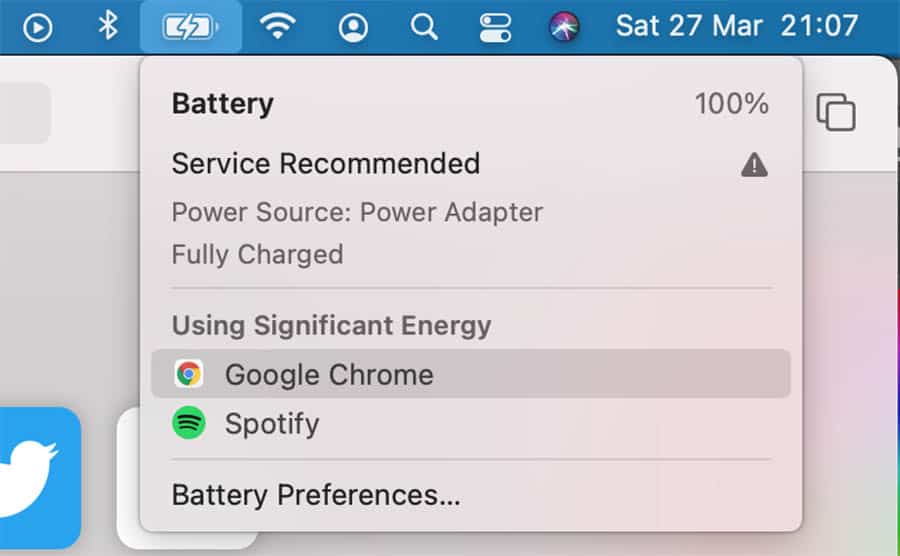
Here, you’ll likely see that your battery is completely normal. If your battery has deteriorated somewhat, then you’re going to see a Service Recommended message, which could suggest you need a new one. If you see the Replace option there, then obviously you know that it’s done for, and it needs replacing.
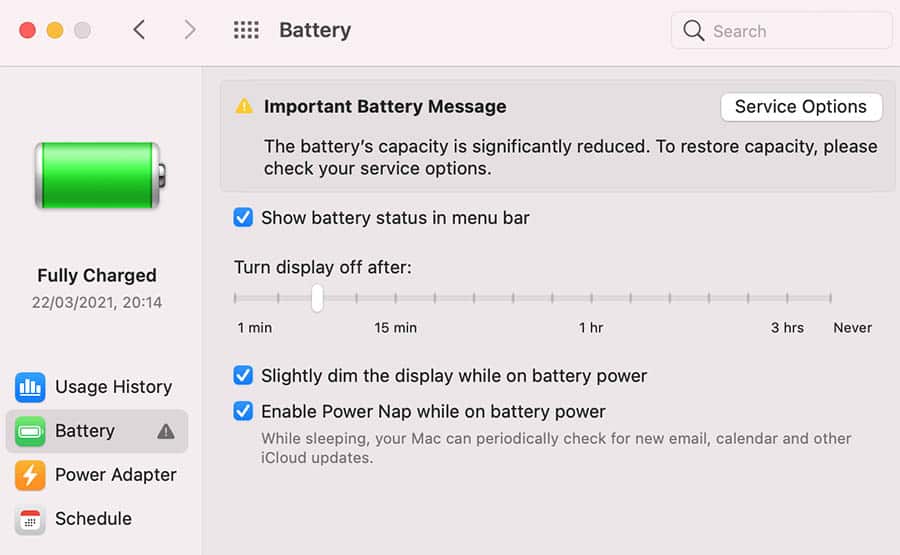
We can also see some of the other settings that we can change around here too – I’ll touch on those in a minute.
Windows battery check
It’s a little more difficult for you to check the health of your battery on a Windows laptop. Though once you know how to, it’s actually a fairly simple process. We can start out by going into Command Prompt. Whilst in there, you’re going to want to enter;
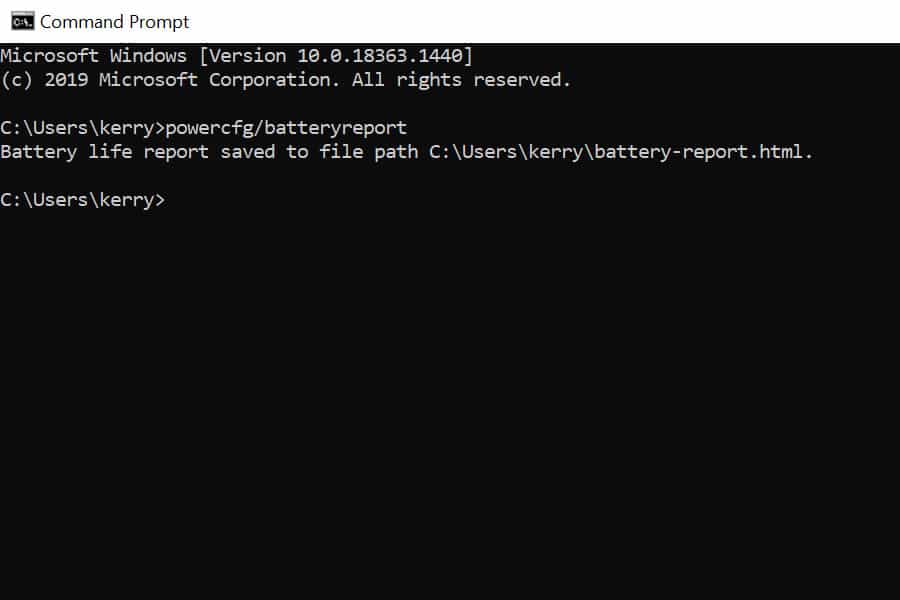
This will generate a battery report for you. You’ll be able to find your battery report by heading into your C Drive, where it’ll appeal as a .html file.
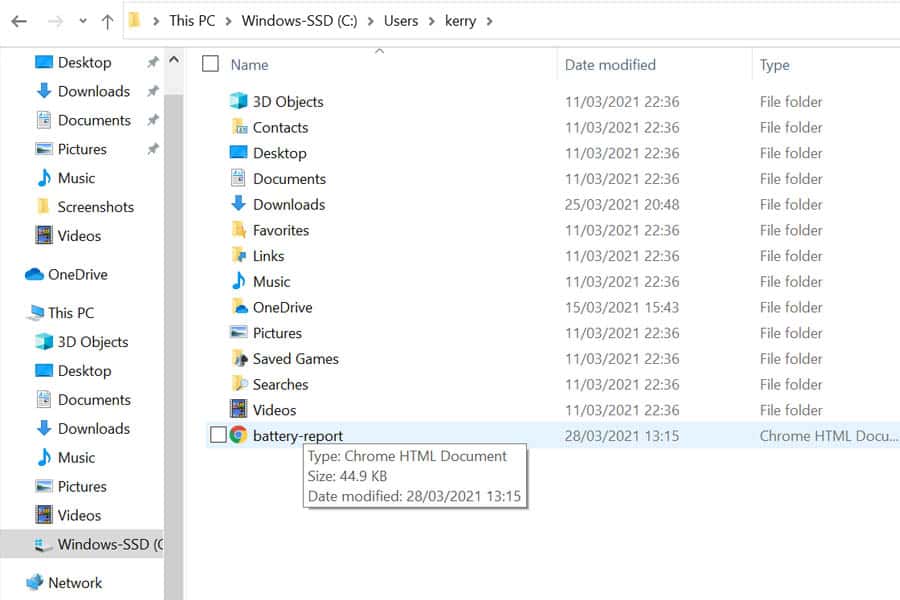
We can start to dig into the Battery Report by looking at information about the battery itself. You can see its cycle count here, which can give you an i9dea of how well it’s been used. If it’s in the several hundreds, then you’ve likely used it for a year or two.
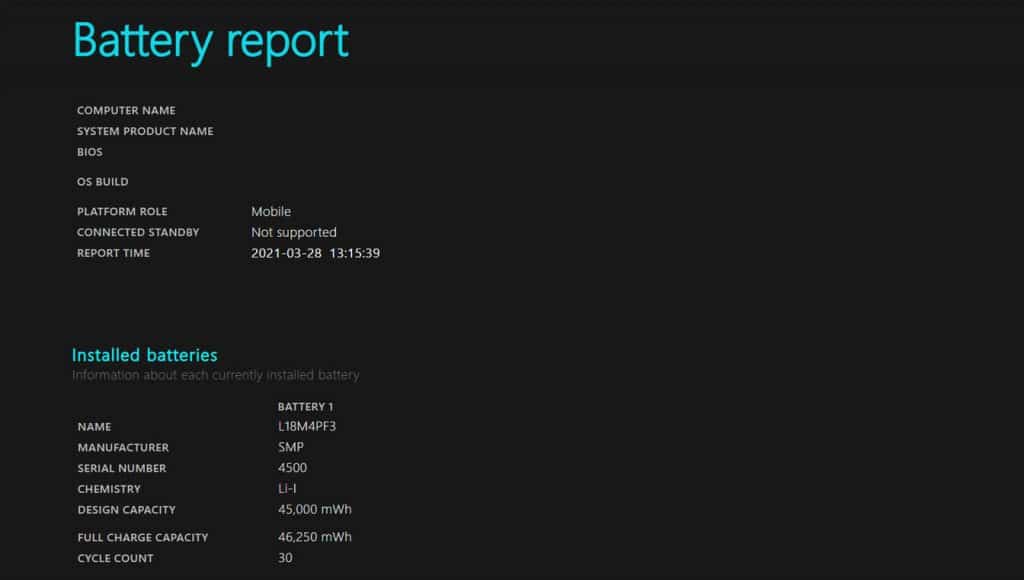
Scroll through the battery report in full and see if there’s anything else in there that can help you understand why it may be draining faster than it should.
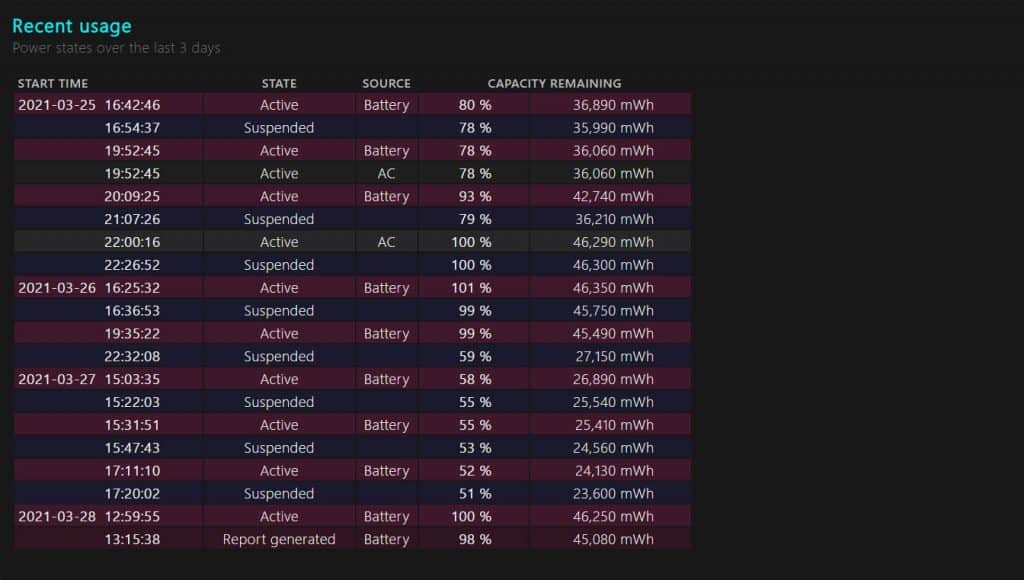
You can see its full capacity and what’s remaining here too. Now, if you check this and your battery is fully healthy, then there are a couple of things that we can also run through that may help you make your battery last a little longer.
3 common reasons why your laptop battery dies quickly
Now we’ve run through that, we can get into the reasons why your laptop battery is draining so quickly, and what you can do to stop it from happening.
Your display

The brightness of your display is going to be a much bigger factor in how much battery you’re using than you think. Many people have their screen brightness set to maximum, but doing this can rinse through battery life faster than anything else.
The higher your nits, the faster your battery is going to drain. Using your laptop at a lower brightness setting can help it to last almost twice as long as if you were to use it on full brightness. And though laptop batteries are lasting longer than ever, many older devices still can’t quite cope with full brightness for extended periods of time.
So, this is the quickest way to extend the life of your laptop’s battery – turn the brightness down.
Running programs

The more programs that you run at the same time on your device, the harder your laptop is going to have to work to keep up. And the harder that it works, the more battery power it ends up using.
Heading into your Task Manager (or Activity Monitor for Macbook users) will allow you to see all of the programs that are currently running on your device. You can also see how much processing power they’re using, which will be an indicator of the strain their putting on your laptop.
Closing any unneeded programs is a great way to save a little battery life, and it’s a quick solution too.
Change your settings

We’ve turned the brightness down, and we’ve closed all the programs we aren’t using. But there are a few other things that you can do in the Settings of your laptop that can have an impact on your battery.
You can reduce your display brightness, but you can also look at turning the backlight off on your laptop’s keyboard too. This consumes a considerable amount of energy, so it makes sense for you to turn it off.
Adjusting the sleep settings on your laptop is a great way to make it last longer too. If you’ve set your display to never turn off, then this will use a considerable amount of battery. You should set it so that after a few minutes, your display will shut off automatically.
As well as doing this, it can be a good idea to remove any of the external devices connected to your laptop that you’re not using. This means if you’re connected to a peripheral (like a mouse) or an external speaker, then disconnecting from this can help your laptop to last longer.
When does my laptop battery need changing?

If your battery is still functioning fine, then obviously there’s not going to be any need to change it.
But if you are beginning to have problems with it over time, then this is normal. Your battery is not going to last forever, as lithium ion batteries will generally degrade over their lifetime.
This can change heavily depending on their usage and the amount of times they’re charged and discharged, as well as other factors like their temperature.
A good rule of thumb is that if you use your laptop a moderate amount, then the battery will likely last between 3-5 years. This averages out at several hundred full cycles of running out of battery and then being recharged again.
Of course, if you barely use the laptop battery, then it could last longer, and if you use it daily, then it may last less. But it should be a good few years before you even need to think about replacing it.
Conclusion
There are a few different reasons why your battery may be draining faster than it should. Most of the time, you can reduce the strain on your battery by changing some of your settings around, as you may not fully realise just how much energy you’re using.
If there’s an underlying issue, then you should have discovered this by running a battery report on your laptop. In this case, there’s not much you can do aside from getting your battery replace. But usually this is a last resort, and it’ll only be relevant if you’ve been using the laptop intensively for several years.