As an essential computer part, a motherboard has many different features you must pay attention to. Since there are a lot of motherboards on the market, it can be difficult to choose one. Tech specs don’t make the choice easier, especially if you are not tech-savvy. In this article, we can help you by comparing two great Intel chipsets — Z390 vs X299.
Z390 vs X299 – Quick Comparison
Intel chipsets are categorized into chipset series. Chipsets in each series usually offer specific features — they either support the same technologies or are compatible with certain computer components.

That said, we must emphasize that the two chipsets in our comparison belong to different series. The Z390 belongs to Intel 300 Series, and the X299 belongs to the Intel 200 Series of Desktop Chipsets. What this also implies is that they were not launched at the same time.
X299 was launched in 2017, and Z390 was launched in 2018. Since technology improves each year, naturally, these two chipsets have some differences. So, let’s dive deeper into this comparison.
Intel Z390

Pros:
- Supports USB 3.2 Gen 2
- Includes a vast range of supported CPUs
- Overclocking support
- Variety of form factors
Cons:
- No USB 3.2 2×2 support
- No support for PCI-e 4.0 or DDR5
Intel X299

Pros:
- Supports both SLI and Crossfire
- Maximum RAM capacity of 256 GB
- Up to 8 memory slots
- Up to 8 SATA 6 Gb/s slots
Cons:
- Only up to 5 Gb/s data transfer speeds
- Doesn’t support PCI-e 4.0 or DDR5
Socket and CPU Compatibility
Socket Type Supported
Why should you pay attention to which socket type a motherboard supports? Well, this will let you know whether you can connect it to your CPU or not. CPUs and motherboards have to be compatible because they support the same socket type.
If two chipsets belong to two different series of chipsets, they will most likely support different socket types. This is the case with chipsets in our comparison. The Z390 chipset supports the LGA1151 socket (or Socket H4).

As an older chipset, the X299 supports a different socket type — LGA 2066.

This basically means that these two chipsets don’t support the same type of processors. Let’s learn more about that in the next segment.
CPU Support / Compatibility
So, since they don’t support the same socket type, these chipsets are compatible with different types of processors. Let’s compare them in the table below.
| Z390 Compatible Processors | X299 Compatible Processors |
|---|---|
| 9th Generation Intel Core i9 Processors | Intel Core X-series Processors |
| 9th Generation Intel Core i7 Processors | |
| 8th Generation Intel Core i7 Processors | |
| 9th Generation Intel Core i5 Processors | |
| 8th Generation Intel Core i5 Processors | |
| 9th Generation Intel Core i3 Processors | |
| 8th Generation Intel Core i3 Processors | |
| Intel Pentium Gold Processor Series | |
| Intel Celeron Processor G Series |
As you can see, the Z390 chipset supports the 8th and 9th generation of Intel Core processors, as well as the Intel Celeron G Series processors. X299, on the other hand, only supports Intel Core X-series Processors.
Form Factor
Unfortunately, motherboards don’t come in one standardized size or design. They come in a variety of sizes, shapes, and designs. The most common motherboard form factors are:
- Mini ITX
- Micro ATX
- ATX
- EATX
Mini ITX is the smallest, whereas EATX is the largest. But why exactly is form factor important? First of all, its size and shape determine the computer case it can fit in.
Secondly, they consume power differently. Smaller form factors require less power, whereas larger form factors need more power and a better ventilation system. Also, larger form factors usually support multiple GPU use and overclocking.
Lastly, they offer different numbers of PCI-e and RAM slots, with larger motherboards usually having more.
In our Z390 vs X299 comparison, both chipsets offer a variety of form factors. But X299 motherboards typically come in the larger ATX or EATX form factors.
GPU Compatibility
SLI / Crossfire Compatibility
Nvidia’s SLI or AMD’s Crossfire technology basically means multiple GPUs used on the same motherboard. If a motherboard supports either of these two technologies, you can connect up to four GPUs to it.
However, as good as it sounds, opting for these technologies can result in some negative effects. Two main disadvantages are increased power consumption and increased risk of overheating. So, take these facts into account when considering SLI or Crossfire use.
In our comparison, both chipsets usually support either of these technologies and often both of them. For example, EVGA X299 DARK supports both Crossfire and SLI (it’s 2-Way, 3-Way, and 4-Way capable).
Since these two chipsets are a couple of years old, they also support older CPUs and GPUs. Therefore, SLI or Crossfire support can significantly improve their performance compared to newer GPUs. More recent GPUs already have enhanced features and provide high performance independently without the need for multiple GPU use.
Performance
Overclocking
Overclocking is pushing your computer components over the limits set by their manufacturers. When the computer components’ specs have the speed measured in hertz, megahertz, or gigahertz, those are their clock speeds.
Basically, you can make any of those components work faster, over their set limit, by using the overclocking process. The most commonly overclocked components are processors, graphics cards, and memories. But you can overclock other components, such as monitors, and increase refresh rates.
Enhancing a computer component for free sounds great. But are there any downsides? Yes. Overclocked components use more power, so be prepared for increased power consumption. They also generate more heat, so the risk of overheating is significantly increased, especially if you don’t have a good ventilation system.
But, most importantly, you could permanently damage your components if you don’t perform overclocking the right way. Also, bear in mind that the manufacturer’s warranty doesn’t cover damage caused by overclocking.
Note that both Z390 and X299 support overclocking, which is a great feature. Especially if we take into account that these motherboards are not that recent. So, you can squeeze out better performance from your computer in order to play newer video games or use resource-hungry apps.
Data Transfer Speed
There are a lot of different USB variations when it comes to data transfer speeds. Usually, chipsets support a wide range of USB speeds – from 480 Mb/s on USB 2.0 all the way up to 20 Gb/s on USB Gen 3.2 2×2 ports.
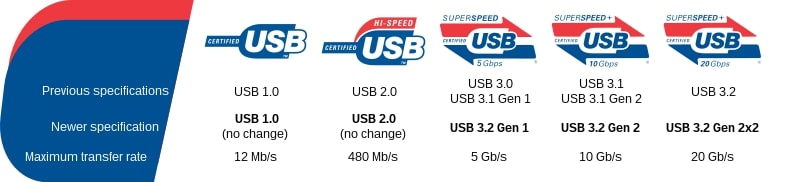
Let’s see how chipsets in our comparison stand in this segment.
| Chipset | 2.0 | 3.0 | 3.2 Gen 1 | 3.2 Gen 2 | Total number of USB ports |
|---|---|---|---|---|---|
| Z390 | 14 ports | N/A | 10 ports | 6 ports | 14 ports |
| X299 | 14 ports | 10 ports | – | – | 14 ports |
The total number of USB ports and the number of USB 2.0 ports is the same when it comes to both chipsets. However, X299 supports up to 10 USB 3.0 ports, with speeds of up to 5 Gb/s.

But, Z390 excels in this category since it supports newer USB 3.1 Gen 1 and USB 3.1 Gen 2. That means that Z390 can achieve USB speeds of up to 10 Gb/s.
Memory Speed / Compatibility
These chipsets support DDR4 RAM memory, but they support different speeds. Z390 supports speeds of up to 2666 MHz, whereas X299 supports speeds of up to 2667 MHz.
However, in reality, motherboard manufacturers usually go over these numbers. So, it is no surprise to find one of these motherboards that support speeds over 4000 MHz.
But, the aspect in which these chipsets differentiate is the maximum capacity of memory and number of memory slots. Z390 usually comes with four memory slots and a maximum capacity of 128 GB.
X299 excels in this category and often offers a capacity of up to 256 GB and 8 memory slots.
Other Features
Wi-Fi Compatibility
Z390 has an integrated Intel wireless 802.11ac solution. A lot of Z390 and X299 motherboards support Wi-Fi, and they usually support Wi-Fi 5.
However, you need to check this info for each motherboard you intend to buy. In general, you have a 50/50 chance of encountering Z390 or X299 motherboard with an integrated Wi-Fi solution. So, it is better to make sure if this feature is important to you.
Connectivity Options
As we mentioned earlier, X299 supports USB speeds of up to 5 Gb/s, whereas Z390 supports up to 10 Gb/s. They have the same total number of USB ports. But let’s see how they compare when it comes to other connectivity options.
| Connectivity Options | Z390 | X299 |
|---|---|---|
| Number of USB ports | 14 | 14 |
| Transfer Speed | Up to 10 Gb/s | Up to 5 Gb/s |
| SATA 6.0 Gb/s Ports | 6 | 8 |
| PCI Express Lanes | 24 | 24 |
| Ethernet | Yes | Yes |
Besides the fact that they both support Ethernet, they also have the same number of PCI express lanes. They also both support PCIe 3.0 generation.
But they differ when it comes to the number of SATA ports. Z390 supports up to six SATA ports, and X299 supports up to eight SATA 6 Gb/s ports.
BIOS
When you add new hardware to your computer, it usually requires a BIOS update in order to run. However, BIOS update is also required for other reasons, such as bug fixes or security patches.
Intel has recommended that you update your BIOS if you plan to boot the 9th generation of Intel Core processors.
Future-Proofing
Even though both of these chipsets have some advanced features, we can’t call them future-proof. They support only PCIe 3.0, whereas today’s minimum would be PCIe 4.0. They don’t support more recent CPU generations nor DDR5 memory. And neither of them offers USB Gen 3.2 2×2 ports.
If you want to opt for more future-proof chipsets, why don’t you check out Intel 600 series, such as the B660 or H670 or the H670 or Z690?
Recommended Z390 Motherboard
Asus PRIME Z390-A
Asus PRIME Z390-A is an ATX motherboard that supports 128 GB DDR4 RAM via four memory slots. It has three PCIe x16 slots and supports both SLI and Crossfire. It has four USB 3.1 Gen 2 ports and six SATA ports.

Recommended X299 Motherboard
Asus ROG Strix X299-E Gaming II
Asus ROG Strix X299-E Gaming II is a great ATX gaming motherboard. It supports 256 GB DDR4 RAM via eight memory slots. It also has three PCIe x16 slots and supports both SLI and Crossfire. It comes with four USB 3.2 Gen 2 ports and six USB 3.2 Gen 1 ports. It also supports Wi-Fi 6 and Bluetooth 5.0.

Conclusion
To conclude this Z390 vs X299 comparison, let’s see what their best features are.
Z390 offers fantastic data transfer speeds of up to 10 Gb/s via USB 3.1 Gen 2. You can count on overclocking features with these motherboards. You can also choose from a variety of form factors and supported CPUs.
X299 supports up to eight SATA 6 Gb/s ports. You can count on great RAM capacities of up to 256 GB, and it has 8 memory slots. These motherboards are also great for multiple GPU use since they usually support both SLI and Crossfire technologies.