The Marsback Zephyr PRO is a gaming mouse designed with a clear purpose: to make PC gaming more pleasant for gamers with sweatier hands. The Zephyr PRO RGB Sweat-Proof gaming mouse with built-in fan is actually one of the finer affordable alternatives on the market today, and that’s even before factoring in how well it executes on the idea of a built-in fan to cool sweaty palms.
We got the chance to review the Zephyr gaming mouse and find out if the claims stand true. Without further ado, let’s get down to the business and give you the information that matters.
Things to consider before buying
Featuring a striking appearance and unique “sweat-combating” capabilities, the Marsback Zephyr PRO gaming mouse is a fantastic entry-level alternative. Below are the high-level takeaways, i.e., the pros and cons of the Marsback Zephyr PRO gaming mouse.

Zephyr PRO RGB Gaming Mouse Pros and Cons
| Pros | Cons |
|---|---|
| To the touch, it’s pleasantly cool thanks to the fan | Fan can be a little loud at higher speeds |
| Excellent build quality and responsiveness | Honeycomb/RGB combination may not suit every palette. |
| Design is strong yet lightweight | |
| Superior to the previous model and easy to use |
Zephyr PRO RGB Gaming Mouse: Features & Benefits

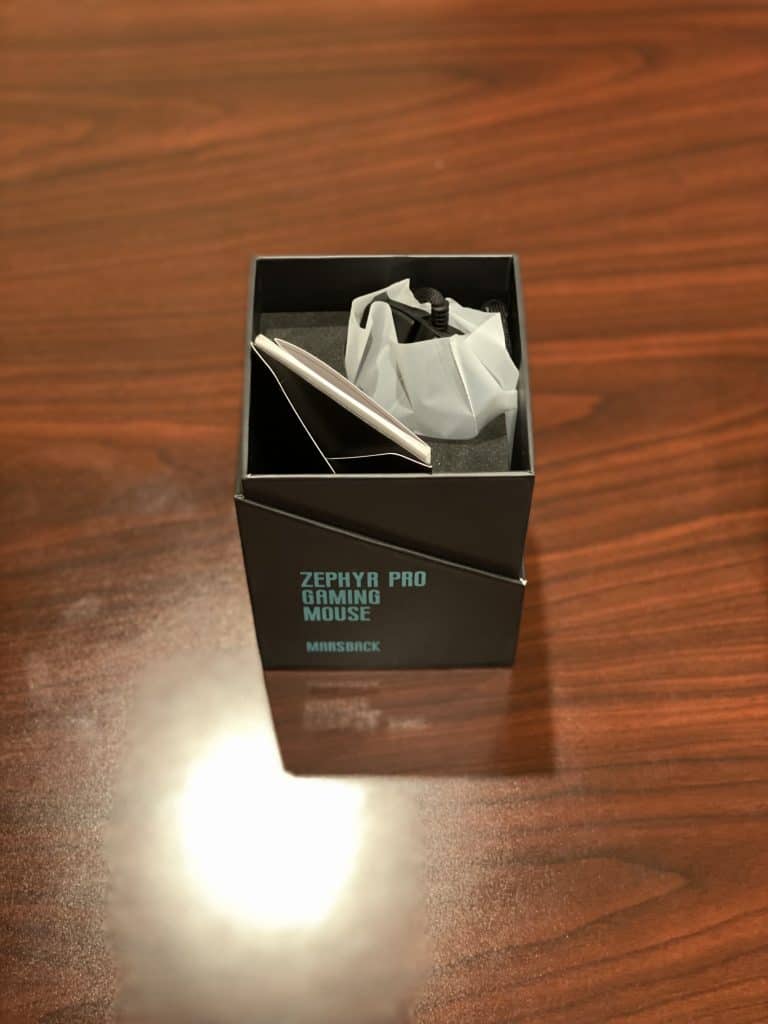
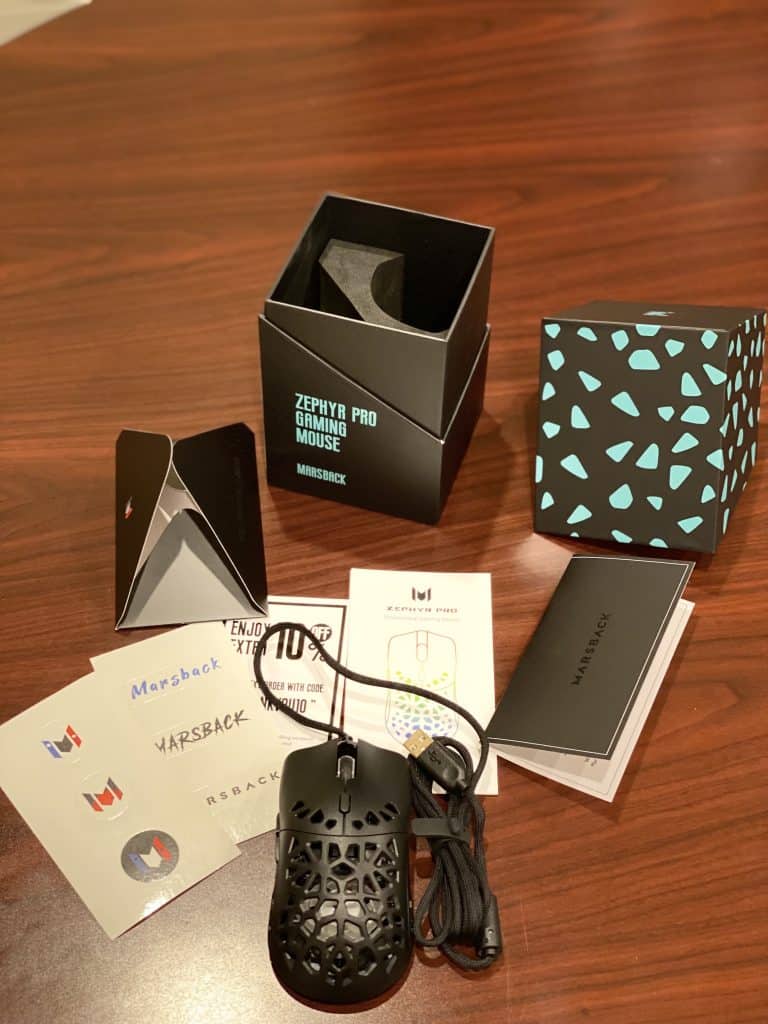
Let’s start by assessing different segments of usability and performance.
Sensitivity
The Marsback Zephyr Pro Gaming Mouse features a Pixart PMW 3389 sensor, which has a resolution of 16,000 DPI and performs exceptionally accurately. In total, 7 levels of DPI resolution can be selected via the DPI switch (400, 800, 1,200, 1,600, 2,400, 3,200, and 16,000 DPI). That’s quite a feat! Adjustments of up to 50 DPI are possible via software.
In addition to the 400 IPS speed and the acceleration of up to 50G, a max polling rate of 1,000 Hz ensures that gaming is an enriching experience. As a result of the excellent mouse feet, the Zephyr Pro RGB flows across various surfaces like silk.
Ergonomics
The Zephyr Gaming Mouse is comfortable to hold in your hand, and all of the buttons are within easy reach. A great amount of tactile input is provided by the buttons and scroll wheel.
According to the manufacturer, the Zephyr Pro features six buttons, including the two main switches (Omron mechanical switches), clickable mouse wheel, DPI button, and the other two auxiliary buttons. One can easily adjust the RGB lights and fan speed with the two extra buttons on the base. The bottom is skillfully adorned with two substantial and crafty PTFE mouse feet.
Colors
The Zephyr Pro RGB features 8 RGB modes: Off, Color change the tail, Nuu, Neon, Colorful time, Breathe, Continuous Light, and Finger Movement. Individual settings for each RGB mode can vary brightness, animation speed, and color.
Cooling
An integrated fan was already used in the casing of the Zephyr gaming mouse when it was first released. It’s now mounted parallel to the base of the mouse on the new Pro model rather than at a 45-degree inclination.

Holding down the bottom fan button for three seconds disables the fan. The fan button is meant to allow you to modify the speed in stages. Marsback has used black plastic pins to attach the fan to the wall to make it stand out. Because of this, it can draw in air from all directions and blast it into your palm.
Software
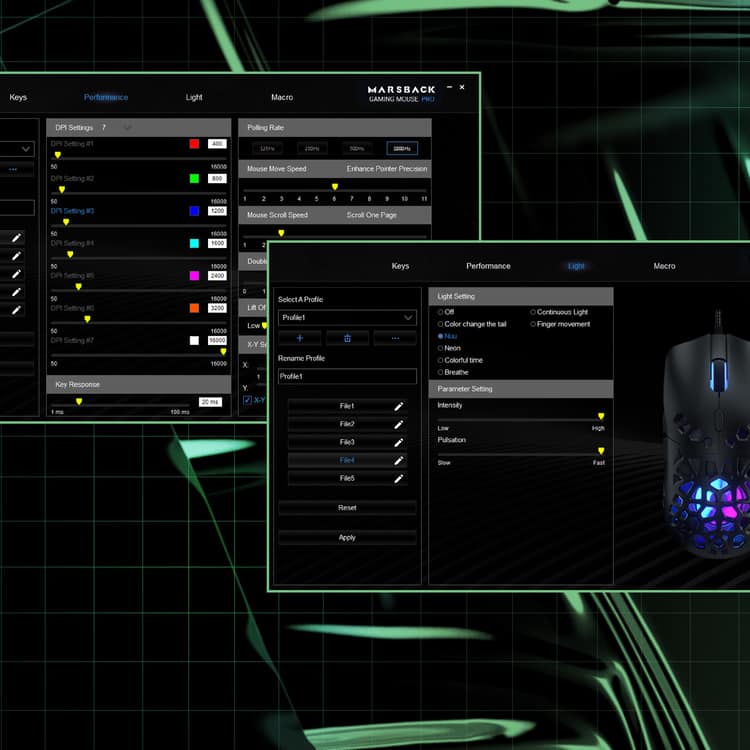
The supporting software for the Zephyr Pro has been criticized for several reasons. The download link supplied in the fast start instructions doesn’t work for starters, so you’ll have to scrounge through the company’s website to get started.
Second, even if English is selected as the language, you will be greeted with Chinese characters following the download. Once in, the program is fully in English and provides the standard but extremely in-depth options.
You can adjust the RGB lighting with varying effects, creating macros, or assigning every key to a different function individually. On the other hand, the performance settings are rather broad, allowing for the creation and storage of several profiles in the mouse’s internal memory.
Zephyr PRO RGB Gaming Mouse: Specifications
Check out the complete specs sheet for Zephyr Pro RGB Gaming Mouse below:
Physical Spec
- Length: 131.0 ± 0.5mm
- Width: 65.7 ± 0.5mm
- Height: 40.50 ± 0.5mm
- Weight: 75g (mouse only)
- Cable length: 1.8m
Tracking Performance
- Sensor: PMW3389
- Resolution: 100-16000 dpi
- Maximum acceleration: 50G
- Maximum speed: 400 IPS
- Switch type (Main): OmronⓇ Mechanical Rated For 50 Million Clicks
- Polling rate: 1000hz (1ms)
Durability
- PTFE footpad: >250km service life
Other features
- Onboard memory: Adjustable dpi settings (Can save up to five customizable files)
- 16.8M RGB LED: 7 default lighting effects(More settings are available via the software)
- Marsback Zephyr Pro cord: Soft elastic cable
- Software Support: Adjust RGB effects, DPI, macros, and other features
Requirements
- Mouse: Windows, Mac, and Linux, with USB port
- Software: Windows system
Pricing and Availability
The Zephyr Pro gaming mouse is now available for as low as US$69. Additionally, buyers can also get a discount of $10 and get the mouse at a compelling price of US$59/£43/€50 on Marsback’s official website. The price is comparable to other brands’ similar mice, BUT it has a unique feature: an integrated fan for cooling and combating sweat.
Conclusion
The Zephyr Pro uses a palm-cooling fan and an RGB-lathed body to approach the mouse with holes in a novel way. For people who are susceptible to sweaty hands during long gaming sessions, the Zephyr gaming mouse is a great option. However, if you are not gaming for super lengthy periods, this should give excellent thermal comfort.
It’s the best buy if…
- You’re a huge fan of the aesthetics and RGB lighting
- When you’re gaming, your palms get all sticky and sweaty
- You take pleasure in turning up the sensitivity to its maximum setting
It’s not the best buy if…
- You eat while you game; the design can let in food bits inside
- You enjoy using a mouse with numerous (too many) buttons
- You don’t particularly require any cooling for your hands