Zoom is a popular video conferencing platform that allows users to hold online meetings, webinars, and virtual events. It has gained widespread use in recent years due to the convenience and flexibility of remote communication.
Now, Samsung Smart TV users can install and run the Zoom app on their TV. Therefore, it is much easier to participate in online meetings from the comfort of your living room.
In this article, we will provide step-by-step instructions to install Zoom on Samsung TV and give an overview of how to use it for online meetings.
We will discuss alternative options for using Zoom on a Samsung Smart TV if the app is not compatible with your TV model.
So, let’s begin our article.
Can you zoom on samsung tv?
People use Zoom on their phones and computers to stay connected with their workplaces. There are times when we need to use the TV for this purpose.
But can you Zoom on your Samsung TV? Now, the answer to this question isn’t that simple.
The Samsung Smart TV marketplace doesn’t have a Zoom app, like the Google Play Store and Apple App Store do. Therefore, you can’t install the Zoom app on your Samsung TV directly.
Here are some workarounds that you can try to use Zoom on your Samsung TV.
How-to use zoom on samsung smart tv
Here are a few ways to enjoy Zoom on your Samsung TV.
Using the Samsung TV as a PC Monitor

Set up your Samsung TV as your secondary monitor using your computer’s display settings. You can get a good-quality USB webcam with a microphone and position it on top of your television.
Now, all you have to do is set up Zoom on your computer and use your TV display instead of your computer. Boom!
You are using your Samsung TV for your Zoom call.
Wondering how to close apps on your Samsung TV? Here’s how!
Using the screen mirroring feature
If you don’t want to use an HDMI cable or a webcam with a mic, as explained in the first solution, there is another way you can use Zoom on your Samsung TV. You can use screen mirroring — a feature in almost all phones.
Let’s see how you can do this.
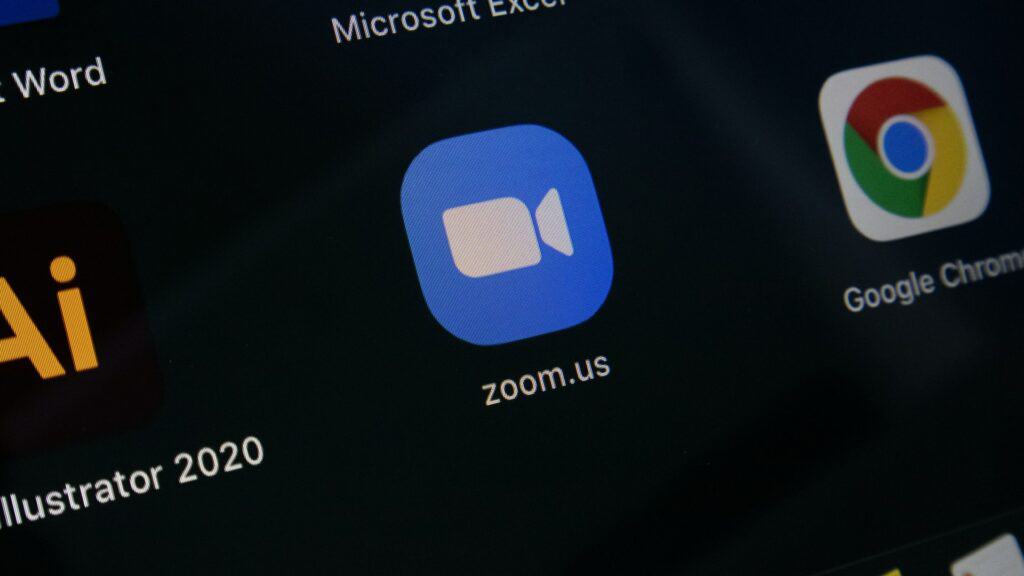
Samsung Android phones
You will need to download the Samsung Smart View application using the Google Play store app on your Samsung Android phone. Then, using this application, you will need to mirror your screen to your Samsung smart TV.
It is one of the simplest solutions to mirror your phone screen on your Samsung Smart TV. Samsung might be well-known for its quality hardware, but the company is notorious for its poor software.
Unfortunately, their software doesn’t work that great, and in most cases, you’ll fail even to establish a viable connection long enough to attend a meeting. So if the Samsung Smart View App doesn’t work for you, you can also use a third-party app for screen mirroring on your Samsung TV with your Samsung phone.
Apple iPhones
First, you must get the Samsung Smart View application from the App Store. But if you are having trouble using this application on your iPhone, you have the option to mirror your iPhone screen on your Samsung TV with the help of Apple TV hardware.
But of course, Apple TV hardware doesn’t come cheap, and it might be too much of an investment to use it for your Zoom calls only.
However, all is not lost here, as the newer Samsung Q Series TVs (and a few others) have the ability to mirror iPhone screens. You will only have to choose “Screen Mirroring” from the Control Center of your iPhone. This mirroring feature is possible thanks to some Samsung TVs supporting AirPlay.
There, you will see a list of devices that are on your network and support AirPlay. This list will display your Samsung TV (Q Series) directly, and you can connect it to your phone immediately.
Google Chromecast
Instead of using Apple TV hardware, you can use Google Chromecast because it’s far more affordable. Just connect your Chromecast directly to the HDMI port of your TV.
Use the Google Home application to mirror your phone screen on your television. This is another simple way of using Zoom on your phone and mirroring the screen on your television. You can use Google Chromecast for both iPhones and Android devices.
Screen mirroring using an MHL Cable
Using MHL (Mobile High-Definition Link) cables is not very popular within the tech community. But you can also use these cables to mirror your phone screen to your Samsung Smart TV. One end of this cable is either a lightning port, a micro-USB, or a USB-C connector, while the other end of this cable features an HDMI connector.
If you have an iPhone, this is the right type of adapter you need — you can connect one end of this cable to your phone and the other one to your Samsung Smart TV.
As soon as you connect the devices with the cable, your phone’s screen shows up on your Samsung TV.
Mirroring your phone screen using other methods
There are third-party casting/mirroring apps you can use for mirroring your phone screen to your Samsung television. Remember that these solutions may not be the easiest to implement.
You can try them out, but if you are only doing this for your Zoom calls, you might have to deal with several steps. Using these other apps isn’t really worth it. So it’s better to stick with the ones we have listed above.
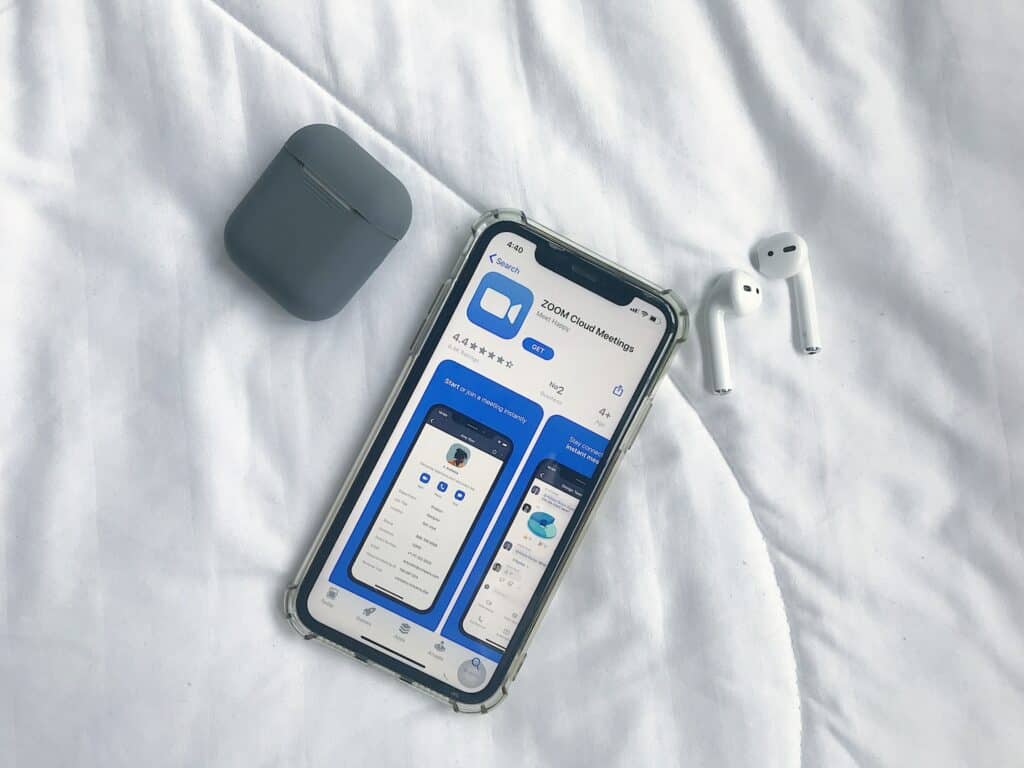
How to Use Zoom on Samsung TV Using a Phone?
Using Zoom on your Samsung Smart TV from your phone is a convenient way to participate in video meetings from the comfort of your living room.
There are a few different ways to use Zoom on your TV from your phone, depending on your available devices and setup. Here are the steps you can follow to use Zoom on your Samsung Smart TV from your phone:
- Install the Zoom app on your phone: First, make sure you have the Zoom app installed on your phone. You can download the app from the App Store or Google Play Store.
- Connect your phone and TV to the same Wi-Fi network: To use Zoom on your TV from your phone, both devices will need to be connected to the same Wi-Fi network.
- Connect a device that can connect your TV and phone: Several devices, such as a Chromecast or Amazon Fire Stick, can connect your TV and phone. Follow the prompts to set up the device and connect it to your TV.
- Open the Zoom app on your phone and sign in: Once you have connected your phone and TV, open the Zoom app on your phone and sign in with your Zoom account.
- Start a Zoom meeting and select the device as the audio and video output: To use Zoom on your TV from your phone, you will need to start a Zoom meeting and select the device connected to your TV as the audio and video output. On a Chromecast, for example, you can do this by tapping the “Cast” icon in the Zoom app and selecting the Chromecast from the list of available devices. Note that this only sends your screen’s output to the TV, but if you want your colleagues to see you, you will need to use your smartphone’s front camera.
Using Zoom on Samsung TV — Alternative Options
Your Samsung TV might not be compatible with the Zoom app because it might be an older model. However, you may still be able to use Zoom on your TV by using a device that can connect to your TV and run the Zoom app.
Using any of the alternative options allows you to use Zoom on your Samsung Smart TV, even if the app is not directly available on your TV model. Each option has its advantages and disadvantages, so you can choose the one that best suits your needs and setup.
Here are some alternative options for using Zoom on a Samsung Smart TV:
Amazon Fire Stick
Amazon Fire Stick is a streaming device that plugs into your TV’s HDMI port and runs apps like Zoom. To use Zoom on your TV, you will need to install the Zoom app on the Fire Stick and log in to your Zoom account. Note that the app only runs on Fire TV Cube (2nd generation) and the Amazon Omni Fire TV series. You will also need a compatible webcam and log in to Alexa.
Smart TV with a Built-In Camera
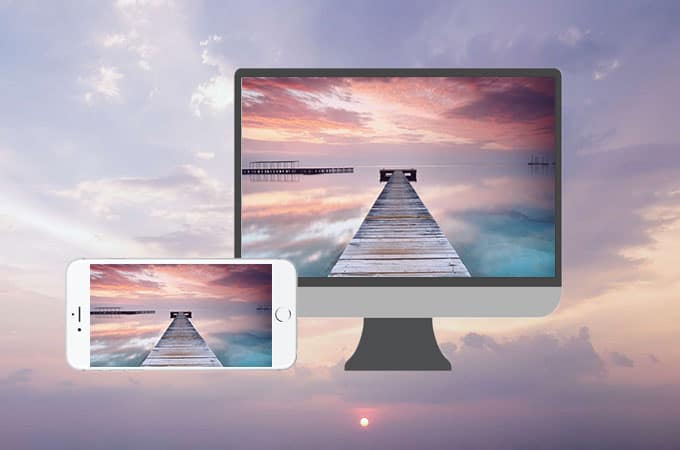
Some newer Samsung smart TVs come with a built-in camera and microphone, which allows you to use Zoom directly on the TV without needing any additional devices.
To use this feature, you will need to check if your TV model is compatible with Zoom and follow the instructions for installing and using the app.
Mirror your computer to Samsung Smart TV
You may use Zoom on the TV by mirroring your computer or laptop screen. But for this, your Samsung Smart TV must support a video input (almost all do).
After that, you can start a Zoom meeting on your computer or laptop, connect it to the TV, and select the TV as the audio and video output.
Here’s a quick video link on how to view your Zoom meeting on a Samsung TV via your laptop.
To do this wirelessly, you will need a Samsung TV that supports screen mirroring. Ensure you connect it to the same Wi-Fi network as your computer.
Frequently Asked Questions
How Do I zoom in on the Full Screen on My Samsung Smart TV?
This feature is within the app or content that you are viewing. Here’s what you’ll need to do:
• Press the Smart Hub button on your remote control to access the app or content you want to zoom in on.
• Look for a zoom or magnification option in the app or content. This may be located in the settings or options menu. Or it may be a button on the remote control or app interface.
• Use the zoom or magnification option to increase the size of the image or text. The specific steps for doing this will depend on the app or content you are using.
Which Smart TV Supports the Zoom App?
As of 2023, the Zoom app is available on a wide range of smart TVs. Note that the availability of the Zoom app on smart TVs may vary by region and model.
To check if your specific TV model is compatible with the Zoom app, you can visit the Zoom website or search for the app on your TV’s app store.
You can use devices like a Chromecast or Amazon Fire Stick to cast the app from your phone or computer to your TV. It will come in handy if your TV is not compatible with the Zoom app.
Conclusion
The Zoom app can be useful for staying connected with colleagues, friends, and family, especially on the go. If you have a compatible Samsung Smart TV, you can easily install and use Zoom on Samsung TV to participate in video meetings from the comfort of your living room.