Is your Apple Watch battery draining fast and you’re looking for effective ways to fix this issue? If this is the case, then this guide will provide you with 15 probable fixes to this issue!
Apple has had a notorious reputation when it comes to their batteries. Despite all of the advancements in terms of features and other details, the company’s products still have incredibly poor battery life.
When you first got your Apple Watch, you might have been amazed at the host of different features that are included within the watch.
It’s always fun to use a new product, and it does take a little bit of time to get used to all of the features that are integrated into the Apple Watch. However, you might have been amazed at just how quickly the battery runs out.
In fact, the company claims that their batteries are designed to run anywhere between 18 and 20 hours on a full charge. However, this is the claim made by the company, and in most cases, they are usually based on optimal use.
Unfortunately, this isn’t possible in the actual world. Software crashes, using heavy apps, and just excessive use can all combine to bring your battery down by a significant margin.
A common question that many people ask is if there is something wrong with the battery on their Apple Watch. In most cases, there is a pretty strong chance that you don’t have any issue with the battery.
The Apple Watch battery tends to run out simply because of software problems. There’s nothing wrong with the hardware inside, especially when you consider the amount of work that the company puts into all of its new products.
Basically, what this means is that there is a 99% chance that the battery is running out simply because of excessive use or software issues. So this begs the question: How long should an Apple Watch battery last?
How long does the Apple Watch battery last?
According to Apple, the first generation of apple watch should last for about 18 hours if you use it in the following manner: 90 time checks, 90 notifications, 45 minutes of apps use and 30 minutes of workout with music playback from your Apple Watch via Bluetooth.
Apple also states that the battery can last up to 7 hours when you’re working out with the heart rate sensor turned on. They also claim a battery life of up to 3 hours when you use your Apple Watch for phone calls and 6.5 hours when playing back music from it.
However, if you just use it as a watch for checking time, the battery should last up to 48 hours! So it’s important to note that the estimated battery life of 18 hours will obviously vary depending on how you use your device.
But what should you do if you discover that the battery in your Apple Watch is draining too fast even though you’re not using it aggressively?
In this article, we will talk about 15 ways by which you can fix the issue with your Apple Watch battery draining out too fast. So, without further delays, let’s talk about the major steps that you can take to fix the problem with your Apple Watch battery draining fast.
How to fix an Apple Watch battery that is draining fast
1. Turn Off the Wake Screen on Wrist Raise Option
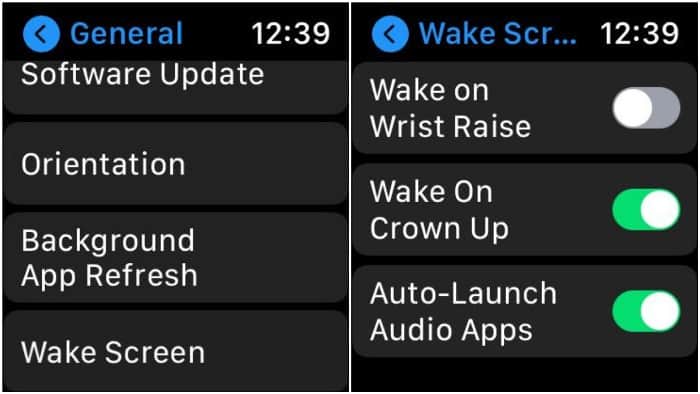
Most people have this option turned on, and basically what it does is it activates the screen as soon as you turn your wrist.
It’s a common feature on all watches, and you should know that it could put a serious strain on your battery life. It is imperative that you keep this feature turned off if you don’t want the battery to run out.
Most people don’t realize just how many times they turn their wrist throughout the course of the day. You might turn the wrist even when you are not looking at the watch, and the screen will be activated.
2. Turn on Power Saving When You Are Working Out
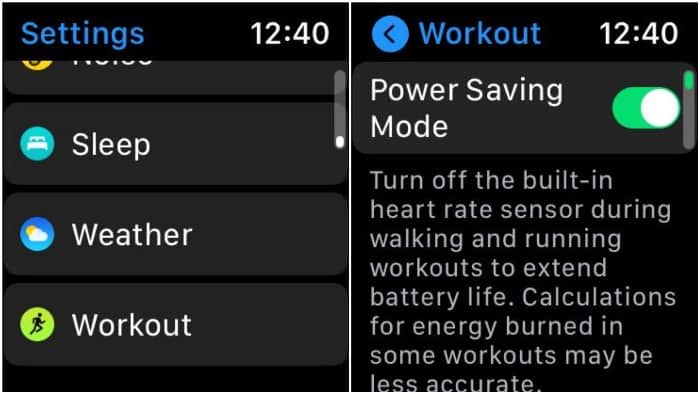
If you like to do regular workouts while wearing the Apple Watch to track your fitness, it might be a wise idea to turn on the power saving mode every time you decide to hit the treadmill or do your daily exercises.
When you turn on this feature, the heart sensor and the cardio calculations that are being carried out by the watch will be stopped.
You don’t have to worry though, because virtually all cardio machines in modern gyms have heart rate sensors that are able to carry out these calculations on the fly for you.
3. Check for the Activity in the App
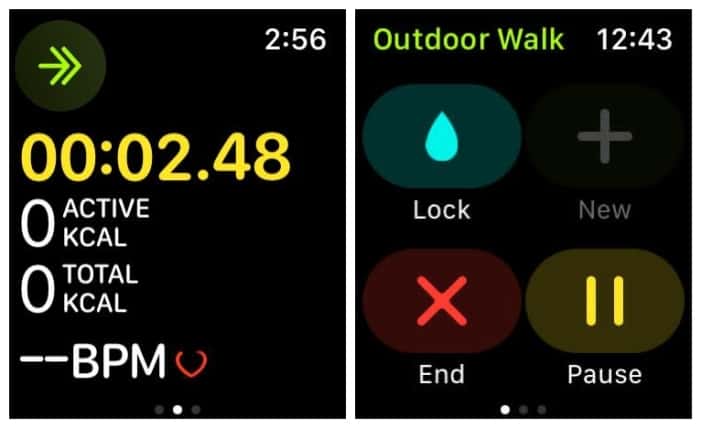
Another thing that you should know is that many people have experienced problems with their workout activity being reported even after they have completed the workout.
Therefore, it might be a wise idea to pick up your phone and check if the workout has stopped or if the watch is still tracking activity. If the former is still happening, you might want to manually stop tracking.
4. Turn Off Background App Refresh
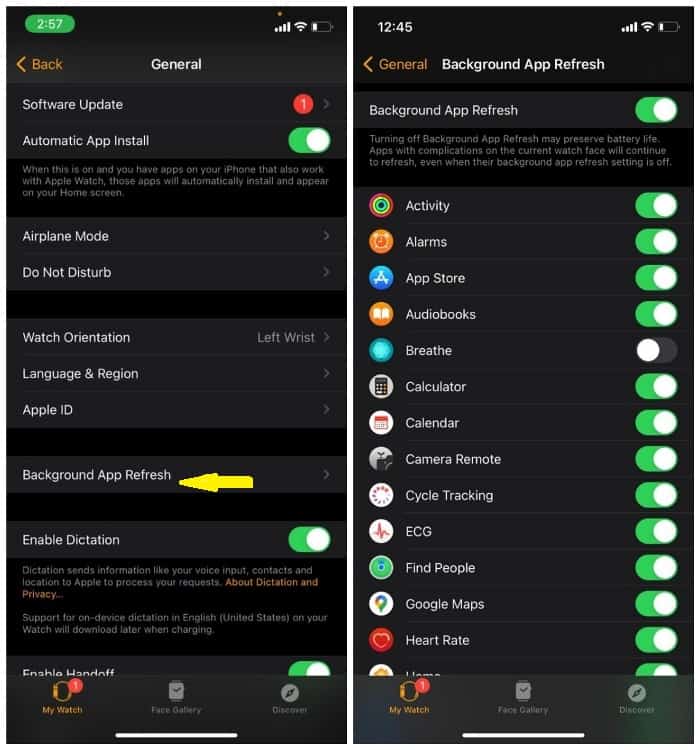
Background app refresh allows you to remain up to date with all of the latest data from your mobile phone apps on your Apple Watch.
Unfortunately, you should know that it consumes a considerable amount of battery as well. When you have this feature turned on, the app simply downloads the latest content and media.
However, if you are not going to be using this feature and like to look at the latest apps directly on your mobile phone, it is recommended that you turn it off. By turning off background app refresh, you will be able to reduce battery drain by a significant margin.
5. Update the WatchOS
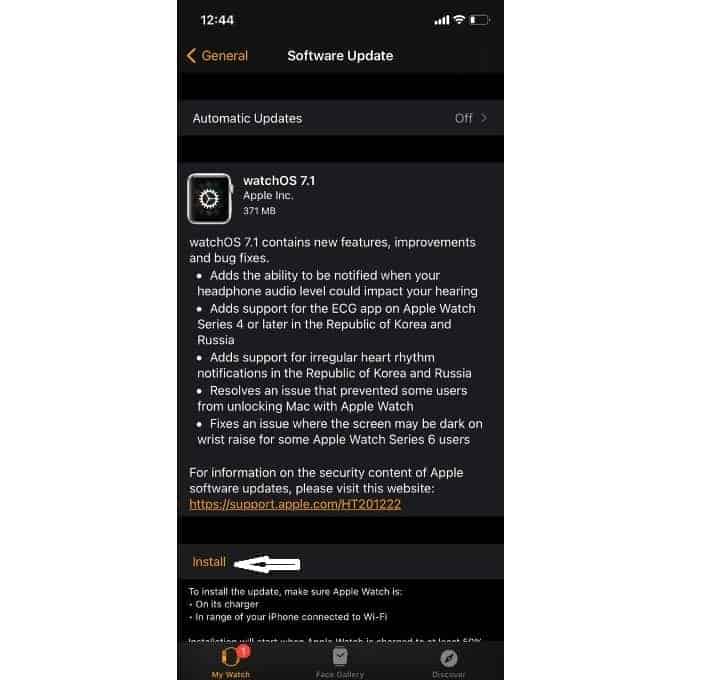
When was the last time you carried out an update on your WatchOS? Apple continues to release regular updates and security patches for all of its devices, including the WatchOS.
You might want to connect it with your iPhone and check if an update is available. These security updates are simply designed to improve the performance of your watch and also improve battery life.
As mentioned, software issues are the leading cause of fast battery drains. These updates are designed to fix these software problems and make sure that your website runs smoothly.
6. Activate Reduce Motion
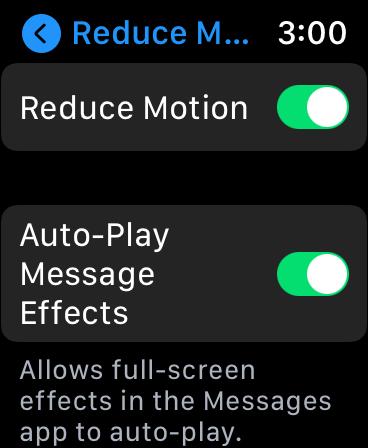
This is a fantastic feature that is not just going to help you save battery life on your Apple Watch, but it’s also going to help you save on battery on your other mobile devices.
By turning on the Reduce Motion feature, you will be able to save on considerable battery life because the animations that show up on screen during navigation are going to be turned off.
It’s a pretty simple feature that is going to prevent over the top animations and help you save a great deal on battery consumption. The difference will become clear very soon, especially for heavy users.
7. Limit the Wake Time
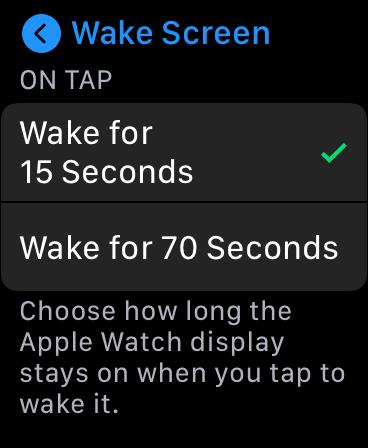
Furthermore, you should also limit the amount of Wake Time for the Apple Watch. You have the option of keeping it at 15 seconds or 70 seconds. Ideally, if you leave it on wake for 70 seconds, you are looking at the battery running out very quickly.
That’s not something you would want. Therefore, it is a wise idea to limit the on screen wake time for your watch as well. Your battery life will begin to improve drastically.
8. Mirror the Mail Settings on Your iPhone
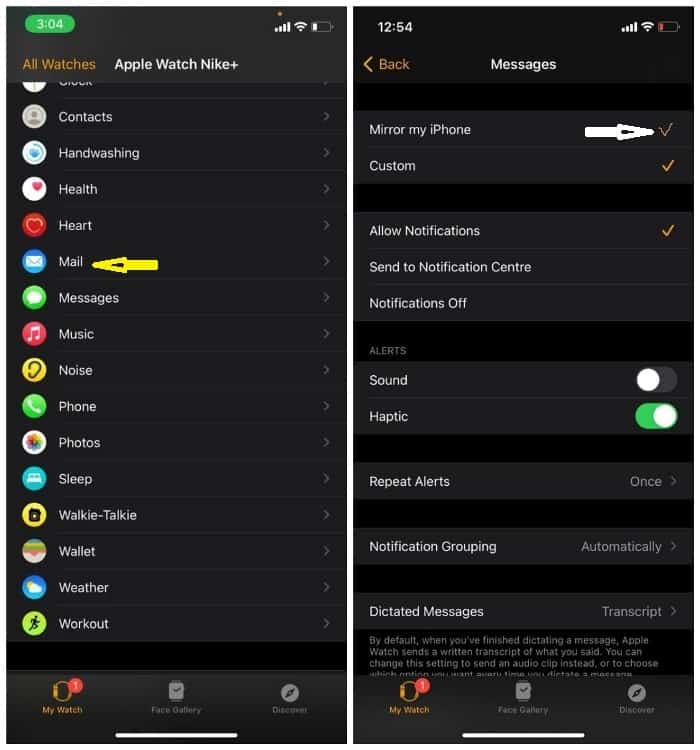
If you know about what drains the battery life the most, you are probably aware that the Mail App on your iPhone does a terrible job of sucking out all of its battery.
It’s just not something that you want. However, you can mirror the Mail App settings on your iPhone with ease, allowing you to save on precious battery life in the long run.
For people who are heavy email users and those who like to remain connected all the time, mirroring the mail settings is a great way to save on precious battery life.
9. Close Apps When Not in Use
There is a bit of controversy surrounding this step because many people are simply not sure about whether closing the apps in the background will help conserve battery life. However, it makes sense when you think about it.
The CPU is always working in the background to update the notifications, and it’s not something that you want. By turning off the apps when they are not in use, you will be able to save a significant amount of battery life.
10. Turn Off Push Notifications When Not in Use
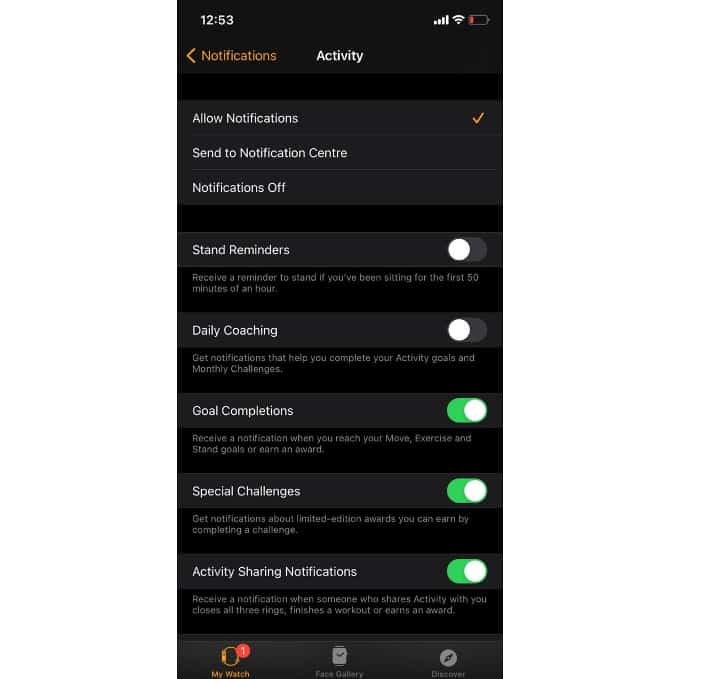
The Push Notifications option is usually turned on by most people who do not bother turning it off. However, you might want to keep only essential Push Notifications turned on because keeping all of them on at the same time is going to be quite taxing for the battery life.
You need to make sure that you turn off all inessential Push Notifications. Basically, when you have push notifications turned on for all of the apps, they continue to run in the background and the Apple Watch regularly pulls data as soon as it is received.
You definitely don’t want that because it’s going to consume a great deal of battery life throughout the course of the day. Remember, even the company recommends that if you want to get the best out of your watch battery, you should turn off features that are not in use!
11. Add Songs to the Library Instead of Streaming
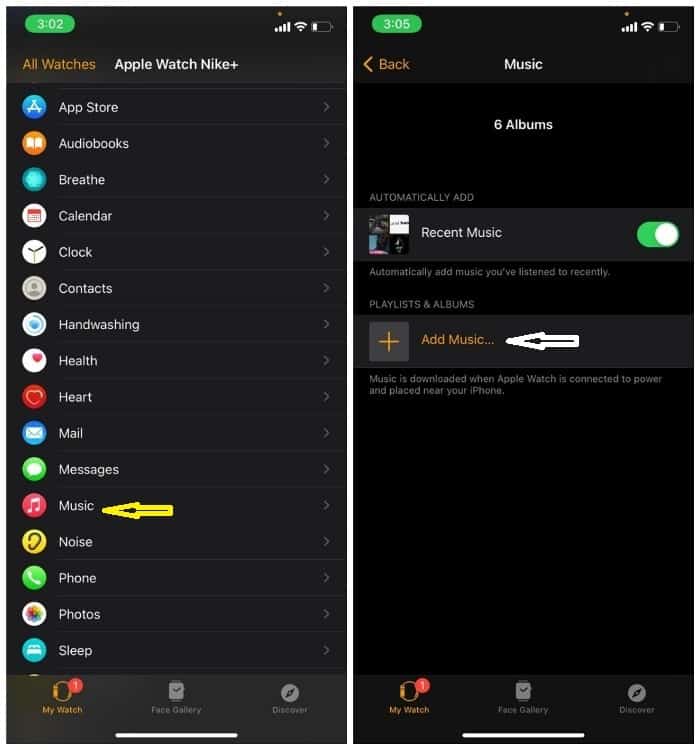
A common way to save battery on your Apple Watch is to add the songs directly to the library on your Apple Watch instead of streaming them directly from your Watch.
Streaming, as you might know, obviously consumes more battery when compared with playing a song that is stored on the device.
It’s recommended that you use the Add Music feature to add entire playlists or albums to your device, making it easy for an average person to listen to their music without putting a serious drain on their battery.
If you are an avid music listener and actively play music through your watch, this could be a game-changer and make your battery last longer.
12. Use Power Reserve
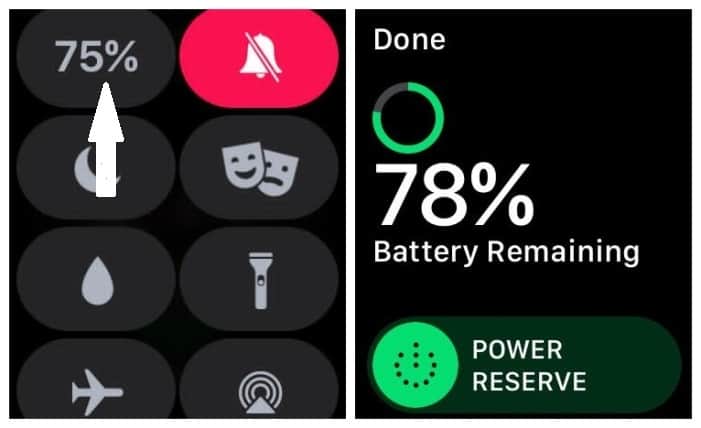
If your battery is running low and you don’t know when you might be able to charge it again, it might be a wise idea to turn on the Power Reserve option to enhance its battery life to the maximum.
When you turn on the Power Reserve feature, the Apple Watch will automatically stop communicating with your iPhone.
You are going to lose access to a host of different features, and you will notice that the battery life will be extended. Think of this as the ultra power saving mode that is built into the device.
13. Turn Off Your Watch Once a Week
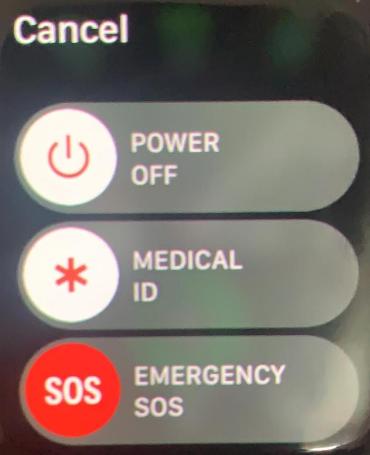
This may seem like an awful lot of maintenance for a smartwatch, but the Apple Watch does require you to put in the effort if you want to make the battery last. Ideally, you should turn off the watch at least once a week and leave it shut for at least an hour.
This is going to allow all of the apps that you are running on your watch to shut down normally, and it’s going to improve the battery life on your Apple watch as well.
Many people don’t realize that they are running a bunch of different apps in the background that might be consuming battery. By turning off the battery once a week, you might notice a slight improvement in your overall battery life.
14. Disconnect and Pair with Your Apple Watch Again
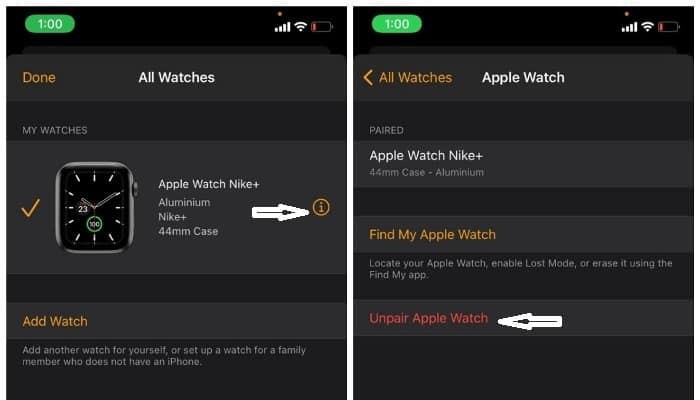
Disconnecting your Apple watch with your iPhone and then pairing them again is a great way to turn over a fresh page and allow both of these devices to connect with each other in a new manner.
This is imperative because it’s going to get rid of any background services or apps that might be running and draining your battery.
Again, it’s a wise thing to do at least once a month or so, and it’s going to keep your watch running smoothly without causing any major problems.
15. Reset Your Watch
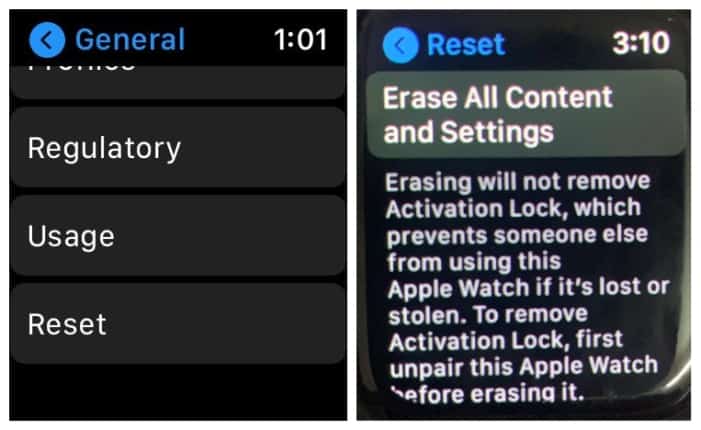
Sometimes, the best thing to do is wipe the slate clean and start afresh. If your battery is running out quicker than you would like and you have tried all of the methods given on this list, you might want to consider restoring your watch and then restarting it all over again.
Keep in mind that resetting and restoring your watch is going to get rid of all the data that is stored on your device, so it might be a wise idea on your part to back each and everything up before you decide to power it off.
You can always restore the apps and the content later on. These are just some important tips that will help you get rid of the issue related to the battery life on your phone and prolong it considerably.
Can you replace an Apple Watch battery?
Of course you can! But before you consider replacing your Apple Watch battery, it’s wise you first check whether the issue lies with the charger or the battery itself.
If you suspect your battery has issues, you can visit any Apple repair center and they will test your Apple Watch in order to find the main cause of your battery issue.
If your Apple Watch battery has a manufacturing issue and it’s covered by AppleCare+, consumer law or the Apple limited warranty, then Apple will service your faulty watch at no additional cost to you.
Again, if your Apple Watch is covered by AppleCare+ and yet it holds less than 80% of its original battery capacity, Apple will provide you with battery service without any additional cost for you.
However, since Apple’s warranty doesn’t cover batteries that wear down from regular use, they can still provide you with out-of-warranty battery service for a fee!
You can visit an Apple repair center near you and let the technicians do the battery replacement for you at a fee. Even though you’ll pay for the process, this is easier than doing it all by yourself!
As you’re aware, the actual process of replacing your Apple Watch battery is a bit difficult especially if you don’t have first hand experience on how to do it yourself. You can even create more damage to your watch while trying to remove the battery.
However, if you insist on doing it yourself, you can follow the steps in this helpful guide. Just ensure you have a brand new battery at hand to swap it with the old one.