For the most part, Macbooks actually have extremely reliable wifi connectivity. They tend to work very well when it comes to connecting to the internet, and they manage to maintain a Wi-fi signal pretty well.
This is why it can be a little disconcerting and confusing when your Mac continually disconnects from a wifi network, whether it’s your home network or a public one.
Another pretty common problem that users face is that their Mac won’t sleep, which can usually be fixed by browsing through your settings. The good news is that typically it’s the same if your Wi-fi connection keeps going, for both Macbook Pro and Macbook Air users.
So, firstly, why does this keep happening? And secondly, what can you do to stop your Mac from disconnecting and get back to browsing the web properly? We’re going to look at the quickest way you can do this.
What to do if your Macbook disconnects from wifi constantly
There are many different ways that we can try and fix the disconnecting issue you’re facing with your Macbook and the Wi-fi. But first, we really need to identify what the root of the problem is.
It’s very unlikely that there’s a problem with your hardware, as Apple devices use pretty reliable wireless cards. If you want to double check if there’s been any issues with the specific card your Macbook uses, you can find the card model by going into About, then System Report.
Here, under the Wi-fi tab you’ll find the name of your internet card, which you can do a quick Google search on. If you do think there may be a hardware issue, then it could be worth looking into getting yourself a wifi adapter to replace the Wi-fi card.
However, before we even think about doing any of that, we’ll want to check where else the problem may be.
Run diagnostic tests
The first thing that you’re going to want to do is run a Diagnostics test on your laptop. This will analyse your wifi connection and let you know if there’s any specific issues with the signal quality and the transmission rate of your connection.
One main thing you can check here is the speed of your internet. You’ll quickly be able to see if your internet is fine for periods of time, and then suddenly it drops off out of nowhere.
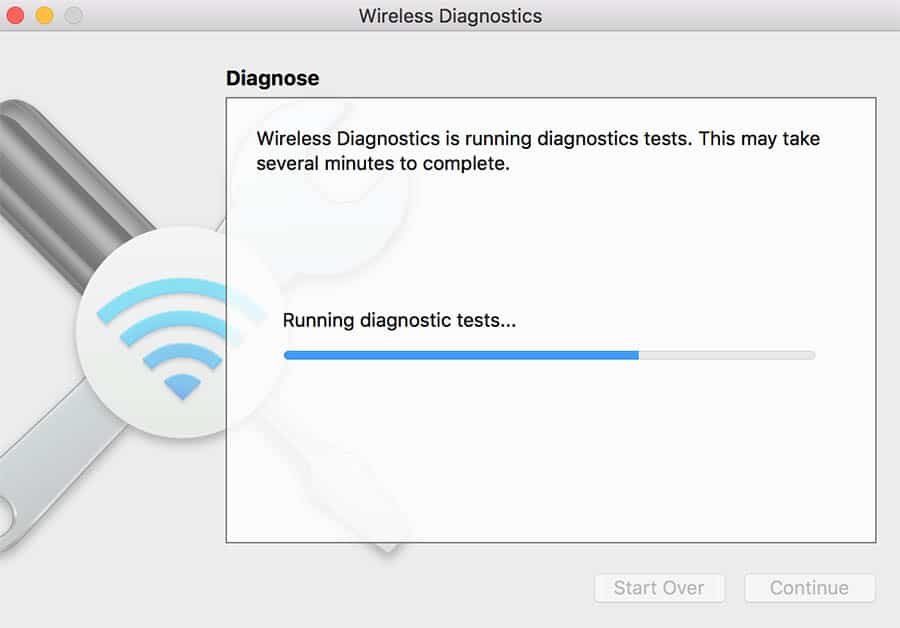
Your internet should maintain a consistent enough level when you’re using it. If it doesn’t, then you know you’ve got a problem. Now, all we’ve got to do is work out the source.
Reboot your Macbook
Next, you’re going to want to go with the old faithful trick of rebooting your Macbook. This has the ability to fix a whole host of different problems that you can encounter on your device.
Sometimes, your Macbook will potentially have some of the old software after an update if you haven’t turned off your laptop since. Doing this can give your Mac a chance to completely refresh, which may be all that it needs.
Reset your NVRAM
Your NVRAM is your Non Volatile RAM (Random Access Memory). This means that even when you turn it off, the data is still stored in it. It holds a lot of important information about your laptop, like the time and much more. It could be causing potential issues with your wifi connectivity.
You’ll also want to reset your PRAM too, which stands for Parameter RAM. It’s where all of your system settings are stored.
You’re going to want to go ahead and reset your NVRAM and PRAM. You can do this really easily by powering down your Macbook and then turning it back on whilst downing down Cmd + Option as well as the P + R keys too. This will reset your NVRAM.
Turn Bluetooth off
Not everyone is aware that both Bluetooth and wifi work at the same frequency. This means that they can actually cause interference between the two networks.
So, if you have your router trying to connect to your Mac, and the a whole host of other wifi devices in your home, then this may cause initial problems.
But then add Bluetooth into the mix as well, and it’s no wonder that interference could be causing your Macbook to disconnect from your wifi. Making sure there’s no devices causing interference is also worth checking.
Disconnect external devices
It’s not only your Bluetooth you’ll have to think about, as it’s a good idea to disconnect any other devices that may be having an effect on your Wi-Fi signal strength.
And actually, these even includes devices that you’ve connected to your laptop via a USB port too. Even though they’re set up using a wired connection, they can still give off radio frequency signals that can have an effect on your internet connection.
So, make sure that you disconnect that external mouse and keyboard you’ve set up with your Mac to see if this improves things.
Revert to a previous update (or update your OS)
If the problem is actually caused by your Macbook, then this is most likely an issue with the operating system that you’re using. Although Macbooks get less viruses than Windows laptops, they still suffer from the same connectivity problems sometimes.
If you’ve only recently updated your Macbook and started having these problems, then go ahead and revert it back to the previous option. And similarly, if you haven’t updated your Macbook in a while, then go ahead and do so.
Using the right operating system is important if you want to maintain a good connection. Typically, the newer the update the better, but they can potentially cause connection problems in some cases (albeit rare).
Make sure that you’re using the right band
In many cases, experts may actually advise that you connect to the 5.0 GHz network band of your internet. After all, it is the faster of the two different wifi bands that we use (the other being 2.4 GHz).
However, what you may not know is that actually the 2.4 Ghz band, whilst being slower, is actually the more reliable of the two. That means that if you’re upstairs and your router is downstairs, then connecting to your 2.4 GHz band will give you more consistency.
The lower frequency finds it easier to transmit through objects, and it could be the key to a better connection to your Macbook.
If you’re pretty good with tech, then you could consider changing the specific channel that your wifi is connecting to. Sometimes, they can become congested, which can cause connectivity issues.
Reset your router
Even if it seems likely your Macbook is at fault, that isn’t always the case. In some scenarios, your Macbook may actually be working fine, and the connectivity problem may actually be with your wifi router.
Essentially, when you go ahead and reset your router, you completely clear its memory and the data that it is processing. Your router can become stuck on certain tasks, which is why rebooting it can be the best thing for you to do.
Even if your wifi seems to be fine on your phone but not your Macbook, you should still give this a go to see if it helps your situation. It could be the key to improving your Macbook’s connection to the internet.
Call your ISP (Internet Service Provider)
Whilst we’re on the topic of blaming your internet and not your Macbook itself, you can also give your internet provider a quick call or get onto live chat. In fact, Virgin and many others in the UK actually have a service where you can check the internet quality in your area.
Doing this will let you know if there’s a problem with your internet and not your Macbook. If the internet is down in your area, then unfortunately there’s not too much you can do about it.
Signal problems
If your wifi works fine at some times and then disconnects later in the day, then it could have something to do with the distance from your router. Although they do generally have a fair range, if you’re working in another room then there’s a chance that the signal may encounter interference.
To check if this is the problem, try using your Macbook within close proximity of your router for a few hours. If everything is fine, then you may want to get a better wifi system (a mesh wifi network can provide full coverage across even the largest of houses).
Conclusion
There’s nothing more frustrating than trying to get something done and your wifi continually cutting out. This is especially true if you’re on your Macbook, as the likelihood is that you’re right in the middle of doing something important.
Fortunately, there are a host of different things that you can do to try and get your Macbook’s connection back up and running.