Nowadays, streaming services are more popular than ever. With the majority of us turning away from terrestrial TV in favour of easy access streaming, it’s clear to see why these services have grown so much in size over recent years.
And it wasn’t going to be long before Amazon got in on the action. Amazon Prime is now one of the most popular streaming services out there, with them even showing sport and football games nowadays too.
But just how can you get Amazon prime on your television? Well, it actually isn’t as difficult as you’d think. Here’s some of the ways that you can do it.
How to watch Amazon Prime on a smart TV
If you’re looking to get Amazon Prime on your TV, then the easiest way for you to do this is by using a streaming device. You can opt for something like a Fire stick, Roku or Google Chromecast. You can plug this into your TV and easily access Amazon Prime.
These aren’t the only three streaming sticks on the market. There are different alternatives, and you may be able to find it directly on your set top box.
And, although using a streaming device is definitely the quickest solution to the problem, it’s not the only one. So, let’s look at a few of the ways that you could get Amazon Prime up on your TV.
Get a Smart TV
If you’re looking for the main way that people are watching Amazon Prime directly through their televisions, then many people are opting to go for smart TV’s nowadays. This is the easiest way and probably the best way to truly get Amazon Prime on your TV.
This is because apps like Amazon Prime, Netflix, and all of the newer ones like Disney Plus are pretty easy to get up on your TV. They’re actually integrated into the device, and some of them will come with them installed already.
When you want to watching Prime on a smart TV, it’s definitely very easy to do so. So, this could be the best way for you to do this. See our 50 inch TV buying guide if you’re interested in getting a smart TV.
However, most people aren’t going to want to buy a whole new smart TV just to watch Amazon Prime. So, let’s look at some other ways you can watch it on your TV.
Use a Fire stick (Streaming)
Probably the easiest way for you to get Amazon Prime on your TV is by using a Fire stick. Obviously, Amazon are actually the people who make the Fire stick, so it makes sense that it’s the easiest way for you to watch Prime.
It’s worth mentioning that you get far more than just Amazon Prime with a Fire stick. You’ll also get apps like Netflix, and if you’re in the UK, you’ll get all of the regular catch up channels like BBC iPlayer and the UTV Hub too.
Plus, you don’t necessarily have to go for a stick either. You could go for a full Fire TV Cube, which is really intended to completely replace your set top box in the long term.
This is probably the easiest way to upgrade your television to a smart TV without actually buying one. So, for an simple way to get prime on your TV, a Fire stick might be a good way to do this.
Casting (Chromecast)
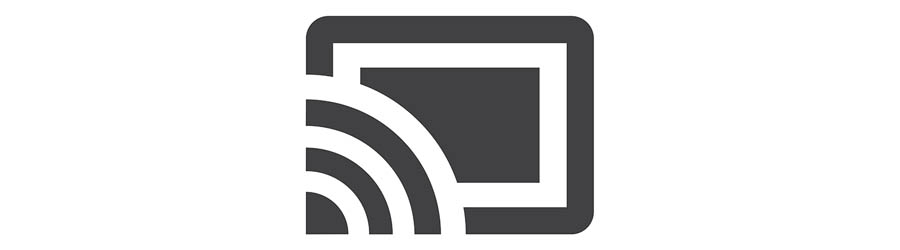
Another way that you could get Amazon Prime on your TV is by casting from different device. Whilst there are different methods of doing this, the most commonly thought of one is Chromecast.
Essentially, Chromecast works by using a receiver, which you’ll plug into the back of your television. Then, you can link to the Chromecast with another one of your devices – phone or laptop.
When you’ve connected the two, you’ll be able to stream whatever’s on your device onto your own television. This works for Amazon Prime, but you can also use it for things like YouTube too. This works in a very similar way to a Fire stick, and there’s not much of a difference between the two solutions.
With a Fire stick, you’re controlling it directly through the TV. But with a Chromecast you’ll be casting the display of your laptop, tablet or phone onto the TV screen. So, it’ll be up to you to decide which option would be better for you.
How do I set up Amazon Prime on my TV?
If you’re trying to set up Amazon Prime on your TV, then you’ll need to make sure that it’s compatible. If you can make sure that it is, then you can easily download and set the Amazon Prime app up on your TV. You can only watch the Prime Video app if your smart TV is compatible, but the vast majority out there are.
What TVs are compatible with Amazon Prime?
Nowadays, all of the brand name smart TV’s will be compatible with the Amazon Prime Video app. If you want to connect a Fire stick to your television, then just check that it’s got a USB port in the back for you to use.
How do I get Amazon Prime on my non smart TV?
As I mentioned, not everyone is going to want to get a new smart TV just to watch these new apps like Prime and Netflix. If this is you, then your best bet is to pick up a Fire stick or other form of streaming stick which you can easily put into the back of your non-smart television.
Can you add apps to a smart TV?
You can actually add apps to the majority of smart TV’s – some will have their own version of an app store for you to download new apps. Though bear in mind that some cheaper smart TVs will come with apps installed, and they won’t have the option to install a new app.
Is Amazon Prime free?
Even if you purchase a smart TV or another device to use with Amazon Prime Video app, it isn’t going to come free with it. Amazon Prime works on a subscription service, meaning that you’ll need to pay a monthly fee to watch Amazon Prime video.
Conclusion
All in all, there are different ways that you can get Amazon Prime on your television at home. There are some cheaper solutions out there by using some form of streaming stick.
Or, you could go all the way and upgrade your TV altogether to a smart model, which will have Amazon Prime installed already. It’s worth bearing in mind though that you’ll still need to set up your Amazon account no matter how you end up watching it.