If you’re working on your computer and your office monitor suddenly goes black, then it can be one of the most frustrating things to figure out. What exactly is causing the monitor to do this, and how do you fix it? Well, those are some of the things that we’re going to look at now.
Although in some cases it is an easy fix to sort this problem out, other times things are a little more complex. However, identifying the main issue at hand is the first thing you need to do in order to sort this problem out. So, let’s look at some reasons why your monitor might randomly go black.
Why does a monitor keep going black for a few seconds?
The most likely reason that your monitor is going black for a few seconds is that there’s a problem with the cables connecting it to your computer. This is typically the issue if your monitor randomly goes black for only a few seconds, and then comes back on later.
The first thing you’ll want to do is ensure all of your cables are properly inserted into both the back of your monitor, but also the device that it’s connected to (laptop or computer etc).
Make sure that there’s not any damage to the ports on the back of your monitor too, as this can be a common cause of black screens. You’ll also want to check your plug socket and the plug of the monitor, as any damage to this could also be a source of your problem.
After you’ve checked the cables for any damage, in an ideal scenario you’ll also check the monitor with an alternative cable too. If you have another HDMI cable (if that’s what you’re using), then of course you’re going to want to check that with your devices too.

If you have any other ports that you can use on your monitor, then it is worth trying this out as well. It could just be an issue with the ports on your monitor, and it might work if you plug your cable into a different connection port.
However, these aren’t the only things that you’re going to want to check if your screen goes black. There could be something else causing the issue, and here are a few of the other things which may be causing the problem.
Overheated Internals
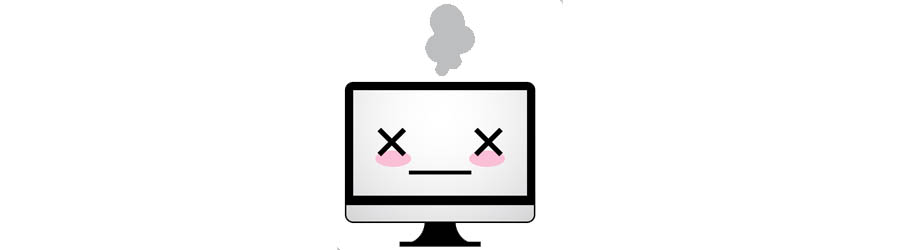
Although the majority of the time the issue with a monitor is the cables, the next most likely scenario that I’ve found is that you actually have a problem with the monitor itself. It could also be the result of overheated parts in your laptop or computer too, but unfortunately this is difficult to diagnose.
An overheating monitor can be a result of a few things, with the main cause being a lack of ventilation to the components inside. This could be caused by a dust build up or some kind of blockage which isn’t allowing air to flow through the monitor.
So, make sure that you give the monitor a thorough clean before you start it up again. If you give it a few hours to cool down and then restart your computer, it should work as normal.
Graphics Drivers
Another possible problem is an issue with your video card drivers. If you think that this might be an issue on your device, then the best thing for you to do is update them. Here is a good guide on how you can easily update your graphics drivers.
If you’re using Windows 10, then you’ll want to check your display driver. You can do this by going into your device manager and finding it pretty easily.
Although it is pretty unlikely, it could just be that your GPU has run its course and is dying on you. This won’t be the case in a new device, but if you have an especially old laptop or computer connected to the monitor, then it is still a possibility. If this is the case, then you may need to replace your graphics card.
Also check

Another thing that you should check is that you don’t have energy saver mode or night mode enabled on your computer or laptop. Although this shouldn’t cause any problems, there are cases of energy saver not working with the monitor itself, which may cause it to intermittently black out.
If you’ve just installed a software on your device and this issue has started to happen, then try uninstalling this too. There are cases of some bad software being the cause of a monitor blacking out as well. This will only be the cause if you’ve just installed something new onto your computer.
Conclusion
Hopefully you’ve been able to find a simple fix for the issue of your monitor blacking out. Typically it is an issue with the cables attached to the device, but unfortunately this isn’t always the case and it may be more serious than this.
Any of the cables could be at fault here, but it may be a problem with your power supply or the power button on your monitor. If this is the case, then you’ll need to get this fixed before you’re going to use your monitor again.
If you have another monitor available, then it’s a good idea to check the same device with this too. Setting things up with a different external monitor will easily allow you to diagnose the problem. But if not, it might be time to get a new monitor for your home.
I had the same problem I saw a post that said he turned off the monitor’s sound (volume. I did and viola no more monitor black outs.
I fixed it just by changing the resolution. I was running a 4k monitor in 1080p, changed it back to 4k and it stopped
Interesting. Glad to hear it solved the issue, Christopher!