Discord is one of the most popular messaging apps online, and for gamers, it’s the top way for them to communicate with others when they’re playing online. It has hundreds of millions of users across the globe. And contrary to what you may have heard, Discord isn’t shutting down.
Even though it’s so popular, Discord still faces issues from time to time. One of these is known at the RTC connecting issue, or the No Route issue. This can be pretty disconcerting if you’re trying to connect to a Discord server.
The good news is that it’s a pretty common problem, and fortunately, it’s not too difficult to work out what’s going wrong. So, if you’re faced with your Discord saying RTC Connecting and then No Route, there’s likely a viable reason for this.
Discord No Route Problem – RTC Connecting Resolved
This is one of the more common problems that you can face when you are using Discord is with its connection to the internet. Typically, this will start by saying “RTC connecting“, and it might stay on this for quite a while too.
Eventually, you’ll get the message pop up – no route. This can be frustrating, and it can limit what you can do within your Discord app. So, let’s look at what this RTC connection is, why it happens and how you can go about fixing the issue too.
What is RTC connecting?

If you’re not entirely sure what it all actually means, then don’t worry – it isn’t too difficult for you to understand. What RTC stands for is Real Time Connecting.
What this means is well, exactly as it sounds. It’s the connection between you and other Discord users in real time, as it happens, without any delay whatsoever. It’s essentially another way to say live connection.
Unfortunately, this has been an issue on the app for well.. as long as I can remember (many years!). We know that it’s is in relation to Discord, but what causes this message, and what can you do when you get this message?
Well, there are a few things that you can do to resolve the problem. Before we go ahead and fix the problem, we need to actually know what’s causing it in the first place. This way, you can ensure that it doesn’t happen again in the future.
What causes the RTC Connecting/No Route issue?
There are a few different things that will typically trigger this error message, which are;
How can you fix your stuck RTC connection?
The good news is that even if you do come across this problem, there are things that you can do to fix the issue. Work through the steps below if you’re getting the no route error.
Restart your router

The first thing that you should do if you’re getting the no route error from Discord is to go ahead and restart your router. Much of the time, this will actually end up resolving the problem, as it’s often related to the IP address that you’re trying to connect with.
If you’re stuck on RTC connecting, simply restarting your router should fix the problem for you. This is the same case if you’re using a hub, which is essentially a router-modem combo. If you’re still dealing with this error, then progress to the next step.
Reboot your laptop or computer

Now, if turning your router on and off again hasn’t fixed the problem, then you might need to reboot your entire computer as well. Often, the “no route” error can occur between your computers IP address is trying to connect.
If you restart your computer completely, then this should help to reset everything back to normal, including your IP address. Hopefully this will fix Discord for you.
Switch regions

Sometimes, the issue might be a result of the server you’re trying to connect to, or the region that the server is in. This might not just be a problem for you, but anyone that is trying to connect to the same server.
How can you fix this? Well, all you need to actually do is go into your Server Settings. Then, change the current Region that you’re using. This may help to resolve the issue if the problem was the region you were using before.
In the newer updated version of Discord, they’ve actually moved the ability to change your voice servers. Now, instead of having a specific voice channel, you’ll automatically be assigned a region instead.
Now, you can still change your voice channel – you just need to go into the Edit Channel section of the specific voice channel you want to change. You may need permission to do this if you’re not the admin.
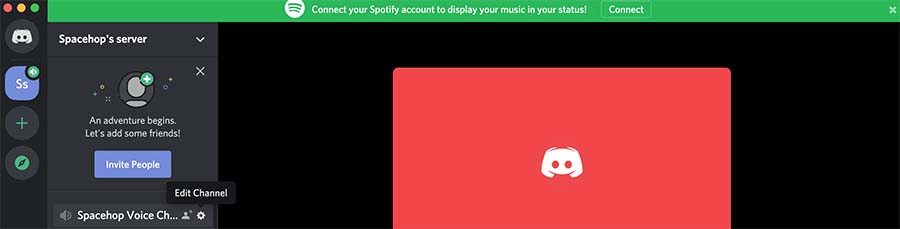
Then, go into the settings and you’ll find your Region, which is set as Automatic by default. You can then go ahead and change it to whatever you prefer, the closer to your location, the better.
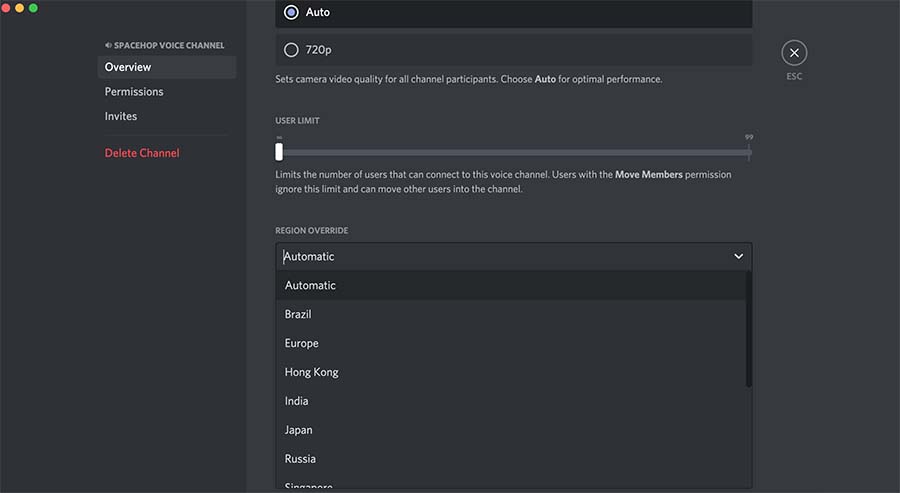
It’s just logical that you use a server that’s close to all of the people in the chat. Getting the right voice channel can allow you to maintain a high quality connection with minimal latency, and can ensure you don’t face any errors.
If you’re in a community, then it’s worth asking where everyone is located. Then, you can make sure that you’re using the best server region for everyone. If you’re in someone else’s server, then you can ask them to change it for you.
Flush your DNS
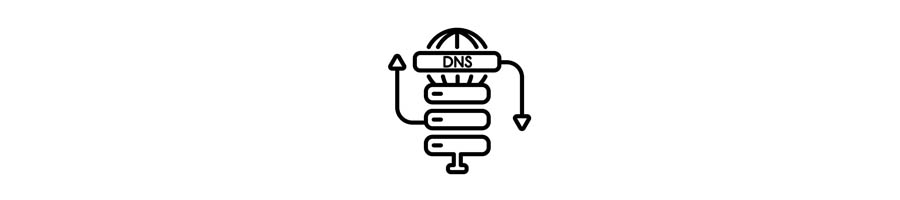
Something else that can resolve your problem is flushing your DNS cache. Essentially, this just gets rid of all the DNS entries stored in your computer or laptop, which can be a lot.
On Windows you can go into your Control panel and open up your Command Prompt program. When it’s open, enter;
ipconfig /flushdns
Then, go ahead and press enter. This should flush your cache on a Windows device.
On Mac, you can open Terminal, which is the Mac equivalent of the Command Prompt program. Here, you’ll just need to enter;
dscacheutil -flushcache
Then, press enter. After that, enter;
sudo killall -HUP mDNSResponder
Then, go ahead and press enter again. This will flush your cache on a Macbook device.
Disable Quality of Service Setting

Something that you can try within the Discord app itself is to turn off the Quality of Service setting. You can find this very easily within the settings of your Discord app.
This might help to improve the audio and video connection with other people in your server, and it might just end up fixing your problem as well. If it isn’t turned on, then go ahead and enable quality of service to see if this fixes the problem too.
You can also try toggling the quality of service high packet priority tab off into your settings too.
Turn off your antivirus
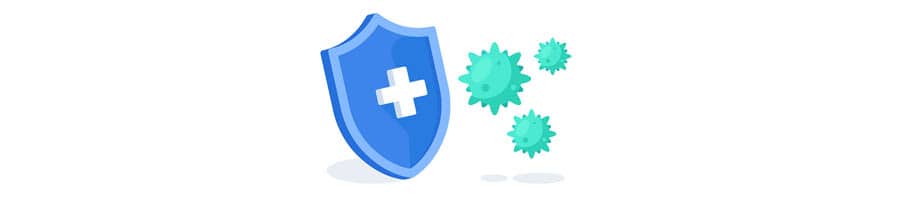
Though it may not be the cause of the issue, it’s always good to check that the software on your laptop is not be restricting you from accessing the servers on Discord. You can easily do this by turning the antivirus off and seeing if this affects the issue.
If an antivirus detects something it doesn’t like, often it’s quick to stop you accessing it. So, it makes sense to switch this off.
Switch your VPN off

Many of us are using VPNs all the time nowadays. Whether it’s to simply get Netflix in a different country, or it’s for your own security, many of us like to use them. But using a dynamic IP address can confused Discord.
It might not function properly if you’re using a VPN. This is because Discord works by reviewing your User Datagram Protocol (UDP), but many cheap or free VPNs don’t use the same protocol.
Premium VPNs like Nord will use UDP as default, so you don’t need to worry about that if you’re using a premium option. There are some VPNs that may with your voice server/voice region, so just bear this in mind.
Change from App to Browser or Vice Versa
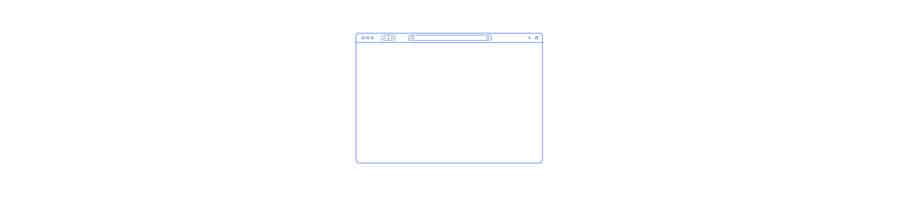
Much of the time, you may only come across this problem if you’re trying to use Discord within a web browser. If this is the case, then try switching over to a different browser to use. Or, better yet, if you can go ahead and download the Discord app, which is less likely to have this issue.
You can also go ahead and restart Discord too as a final step to try and fix the problem. The Discord no error problem should now be solved if you’ve run through all of the steps above.
There’s a chance that you may be on a blocked network. If you’re trying to access Discord whilst you’re at school or work, then you may not be able to – and unfortunately, there’s not much you can do about it.
Conclusion
In conclusion, don’t worry too much if you’re getting the error message leading to a Discord no route error. This is a pretty common issue that many people have experienced with their Discord server when they’re online.
And whilst there are various different things that can cause the problem, there’s always a fix that can get your connection back up and running again. Whether that’s editing your quality of service high packet priority in your settings, or switching your DNS server.