Have you forgotten the password to your Samsung phone and are locked out? Don’t worry if you are locked out of your Samsung smartphone and can’t get in. There are several fixes that might help you with how to bypass Samsung lock screen without losing data.
8 Methods to Bypass Samsung Lock Screen without Losing Data:
- Dr.Fone DIY Screen Unlocking Too
- Backup Pin to Reset the Lock Screen
- Reset Samsung’s screen lock with Google account
- Use Samsung’s Find my Mobile
- Use Google’s Find My Device
- Factory Reset
- Restart in Safe Mode
- Use ADB to unlock the phone
This guide will walk you through different methods to bypass Samsung’s lock screen without losing any data.
Bypassing Samsung Lock Screen Without Losing Data
We have thoroughly tested the following techniques to bypass the Samsung lock screen.
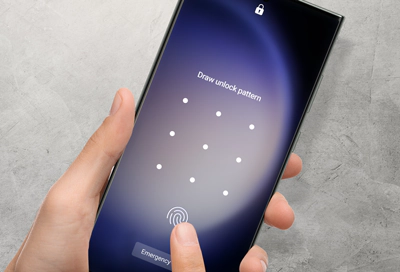
DIY Screen Unlocking Tool
You can use a trusted app like Dr.Fone – Screen Unlocker to get through the Samsung lock screen (Android). The Dr.Fone toolbox will readily remove screen locks on an Android device without causing any data loss.
It’s possible to unlock an Android handset without a password or pattern with the DIY app. While unlocking the smartphone, it will not compromise or delete any of the data on Samsung devices. To bypass the Samsung lock screen using Dr.Fone, follow these instructions:
How to use Dr.Fone Screen Unlocker to bypass Samsung lock screen
- Download and install Dr.Fone tool on your PC/laptop
- Now, connect your Samsung smartphone to your system and launch Dr.Fone tool
- Click Screen Unlock option and then enter your Samsung phone details like brand, model number, and more
- Follow the next set of instructions on your screen and boot your phone in the Recovery Mode
- Wait for the tool to install recovery packages on your phone
- After the installation, click on the option Remove Now, and the tool will remove any screen lock from your phone
If Dr.Fone cannot bypass the screen lock on your Samsung phone, head to the following method.
Android Device Manager
You can also try to bypass the screen lock on your Samsung phone using Google’s Android Device Manager. However, the only prerequisite for this method to work, Android Device Manager should be activated on your Samsung.
How to use Android Device Manager to bypass Samsung lock screen
- Open google.com/android/devicemanager on your PC or another phone
- Sign in to the same Google account you used to set up the locked device
- Check the left menu to see if your phone model is displayed
- If you can’t see your phone, hit the Refresh button and if your phone shows up, click on it
- Now click Lock and then type a new password to replace the existing one
- The PIN or password on your Samsung phone will also change simultaneously, and now you can enter the new password on your phone to get in
Use a Backup PIN
“Backup Pin” is an option on many older Samsung devices (running Android 5 and older versions). While configuring your device, you would have been requested to input a backup pin.
If you’ve forgotten your pattern lock, you can use the “Backup Pin” option from the lock screen. Samsung’s backup pin may now be used to override the pattern lock and gain access to your phone.
Use Your Google Account
Your Google account can be used to bypass the screen lock on an Android 4.4 or earlier phone. All Android devices are linked to a Google account, as you may have guessed. To unlock Samsung’s pattern lock without erasing any data, follow the steps below.
How to bypass Samsung screen lock using Google account
- Keep entering the wrong pattern on your phone until you get Forgot Pattern option
- Tap Forgot Pattern option
- Now, enter your Google account login credentials
- Your phone should unlock now
Use Samsung Find My Mobile
Find My Mobile, a specialized solution from Samsung, is designed to assist in finding your lost or stolen device. However, you could use it to erase a Samsung phone’s password.
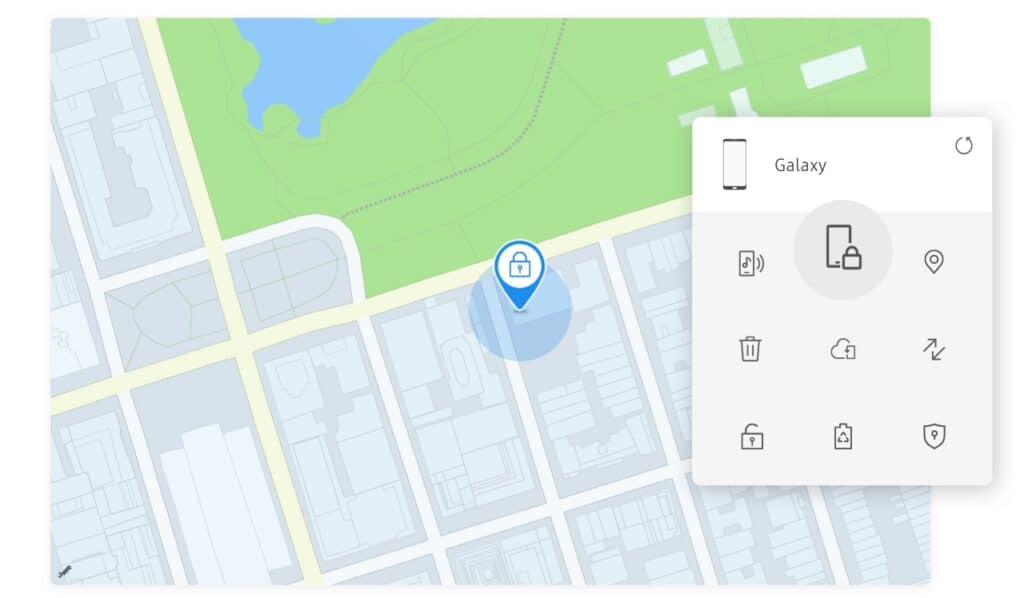
The first step is to ensure that your Samsung account is linked to your device and that the Find my Mobile feature is activated on it. Later, you may use the same Samsung account associated with your device to access its dedicated webpage. Follow the steps below to use this method.
How to bypass Samsung screen lock using Samsung Find My Mobile
- Visit Samsung Find My Mobile webpage on your PC/laptop.
- Log in to your Samsung account.
- After signing in, click the Lock my screen option on the left.
- Now, enter a new PIN for your lock screen. The same PIN will now be used to unlock your Samsung device.
- After entering the new PIN, click the Lock option on the bottom.
- Now, wait for 5 minutes and then try the new PIN on your Samsung device to unlock.
Use Google’s Find My Device
Google, too, has devised a way to find, erase, or unlock your devices remotely. Google has a Find My feature that will help you bypass screen lock on your Samsung phone. Follow the steps below to do it.
How to bypass Samsung screen lock using Google Find My Device
- Open Find My Device website on your PC/laptop browser.
- Sign in to your Google account.
- Select your device from the top panel and click the Lock option in the side panel.
- Enter a new password for your screen lock, and it will be updated and change the existing one.
- Lastly, wait for 5 minutes and then enter the new screen lock password to gain access to your Samsung phone.
Factory Reset
Factory reset will remove the lock screen even if you can’t get into your smartphone. That being said, unlike previous methods, this approach will completely reset your smartphone and remove all of its data.
How to factory reset Samsung phone if you forget the screen lock password
- Press and hold the Power + Volume down buttons simultaneously.
- Release the buttons when the Bootloader menu opens.
- Now, press the Volume down button twice to reach the Recovery Mode option and then press the Power button to click the option.
- Press and hold the Power button and then tap the Volume Up button once to enter the Recovery mode.
- Now, select the Wipe Data/Factory Reset option using the Volume button and then press the Power button to click the option.
- Click the Reboot System Now option to initiate the factory reset and wait for your phone to reboot.
Restart Phone in Safe Mode
Many Samsung users choose to use a third-party screen lock app instead of a default app. If you have a third-party screen lock, you can restart your phone in safe mode. This mode will remove any third-party screen lock that’s been installed on your Samsung smartphone.
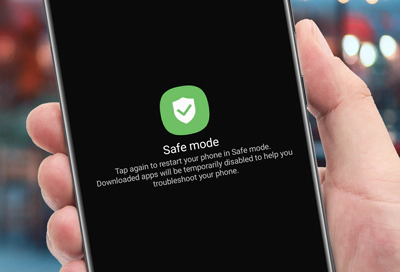
How to enter safe mode on Samsung phone
- Turn off your Samsung smartphone.
- Now, press and hold the Power key for 15 seconds.
- Wait for the prompt to appear on the screen, and then choose to restart your Samsung phone in safe mode.
- When the phone restarts in safe mode, it will temporarily disable third-party apps.
- You can now uninstall the third-party screen lock app.
- Restart your phone now, and it won’t show any lock.
Use Android Debug Bridge
You can also use ADB (Android Debug Bridge) to bypass Samsung’s lock screen. To begin, all you need to do is download and set up the Android Developer Kit on your PC/laptop. Follow the steps below to use ADB for unlocking your phone.
How to use Android Debug Bridge to bypass screen lock on Samsung phone
- Download and Install Android Developer Kit on your PC/laptop
- Now, connect your Samsung phone to your system and open Command Prompt in the Android Debug Bridge directory
- Press Enter on your keyboard and then type this command – adb shell rm /data/system/gesture.key
- Now, restart your Samsung phone, and you will see that the lock screen has disappeared
- Enter your phone and set a new lock for safety
Android Recovery Mode
Android users can access the Android System Recovery Mode on every Android phone. You can use this mode to bypass the screen lock on your Samsung phone.
How to enter Android Recovery Mode to bypass screen lock on Samsung phone
- Turn off your phone.
- Press the Power + Volume Down keys simultaneously and then release them when you see the Start option on the screen.
- Now, press the Volume Down key to navigate to the Recovery mode and press the Power key to click and enter.
- You will now see No command on the screen.
- Press the Power + Volume Down keys simultaneously for 3 seconds.
- Now, press the Volume Down key to navigate to the Wipe data/ factory reset and press the Power key to click and enter.
- Press the Power key again to select Yes, delete all user data and then select Reboot system now option to restart the device.
- Your device will now be accessible without a password.
Call on Your Phone
Alright, so this method may not work on Samsung phones released after 2018. We tried it on Galaxy Note 10 Lite, and it failed to work. However, the same method did work on an older Samsung phone — Galaxy S7 Edge. So we suggest giving it a try on your Samsung phone.
Call on your phone to bypass the Samsung screen lock
- Call on your locked Samsung phone.
- Answer the call from the lock screen and then press the back button without disconnecting the call.
- If you can get to the home screen, quickly navigate to Settings to remove the PIN or password.
- It may ask your existing password to disable it. You can enter as many combinations of your password as you can remember. You get unlimited chances.
Also Read: How To Fix Unresponsive Touch Screen Android Phone
Frequently Asked Questions
You now know every possible method about how to bypass Samsung lock screen without losing data. Now let’s tackle some related questions about the topic.
How do I bypass Android lock screen without resetting it?
You can bypass Android lock screen without resetting it through DIY screen unlocking tools like Dr.Fone or using Google’s Find My Device.
How do you bypass a lock screen without factory reset?
You can bypass a lock screen without factory reset by using your Google account to disable the screen lock.
Conclusion
That’s all there is to it! After learning how to bypass Samsung lock screen without losing data, you’ll be able to access your phone quickly. Some methods may work better on older Samsung phones, while others perform seamlessly for newer models. If none of these work for your Samsung phone, your only option would be to factory reset the device and risk losing all your data.
Did any of the methods help you bypass screen lock on your Samsung phone? Let us know in the comments!