If your Kindle won’t charge, then it can be pretty frustrating. Although they tend to work pretty well, if you leave them off for a significant period of time, it can be difficult to get them back on and working again.
This is the same for most models, from the Paperwhite to the Oasis Kindle (though there are some nuances that apply to when the Paperwhite won’t charge). The good news is that if you’re struggling to switch your device on, then there’s usually a fix to the problem. Then, you can get back to reading The Vanishing Half, or whatever else takes your fancy.
Why your Kindle won’t charge
There are a couple of different reasons why your Kindle may not be charging as normal. The first thing we really need to determine is whether it’s an issue with the software on your Kindle, or a problem with the hardware aka the Kindle itself (or its charger, which I’ll get to in a minute).
We can usually do this by looking at the display of your Kindle. If you plug it into charge, even with the wrong charger, you should see a dead battery screen (a battery with an exclamation mark on modern Kindles). This indicates that the Kindle software is working fine, and it’s probably a hardware problem.
But if you can’t even get the Kindle to turn on whatsoever, then this is almost definitely going to be a hardware problem. You may be able to tell this by looking at the charging light on the bottom of the device. If it’s plugged in and there’s no light, it could indicate a battery issue.
You’ll also want to consider whether the Kindle is just taking a long time to charge. If you’ve let it drain completely, then it can take a long time for it to get enough juice to turn on.
So if you’re stuck on the exclamation mark screen, then make sure you’ve left your Kindle on charge for an hour or more before concluding that there’s an actual problem with your device.
Reset the Kindle
It’s always a wise idea to start out by trying to reset your device. This is the same for most tablets, phones and other tech products – a quick reset can often fix the majority of problems.
You can easily do this by holding down the power button on the bottom of your Kindle for 40-50 seconds. First, try this whilst the Kindle isn’t plugged into any form of charging port (laptop or mains).
After you’ve done this a few times, it should work. If it doesn’t, then you’ll want to try the same thing whilst your device is plugged into a power source. It may take more than one attempt for this to work, so give it a good go before giving up. Plus, make sure that the charger port is completely clear of any dust.
Even if you aren’t quite sure why your Kindle isn’t working, it’s still a good idea to reset your device. Although it may take you a few tries to do this properly, it’s the first thing you should do if the battery won’t charge on a Kindle.
Use a different charger, original if possible
Actually, the most common reason why your Kindle won’t charge isn’t down to the device itself. Instead, it’s actually the responsibility of the charger that you’re using with your Kindle.
When you’re charging the Kindle, you want to make sure that you’re using the charger that came with it. This is easy enough if you’ve got a new Kindle, but with older ones, you may have lost the charger somewhere down the line.
If you try and charge the Kindle with a different less powerful charger, then there’s a good chance that it’s not going to work. If it does, then it’ll probably charge so slowly that it’ll take hours for it to get enough life for you to be able to turn it on.

This can also be the case if you try and charge your Kindle by plugging it into the USB port on your computer or laptop. It just hasn’t got sufficient charge for the device, especially if your laptop isn’t plugged in to charge too.
The charger that comes with the device is a 5 watt, 1 amp charger – the wattage is just the amperage multiplied by the voltage. Either way, if you don’t have the original charger, then at least try to use one with these same specifications.
In most cases, this is the reason why a Kindle battery won’t charge, or just charges really slowly.
Conclusion
There is actually a couple of other reasons why this is the case too. But unfortunately, they’re all going to be related to your hardware. This means checking your charger, power adapter, cable and the ports on your Kindle too.
If you’ve done this and found nothing, then it’s likely that the battery is completely dead and will need a replacement. Generally, Kindles tend to have quite a resilient battery that lasts a pretty long time, so it’s worth checking everything else first.
And if your battery is fine, then after you’ve tried the options above, you should have found a way to get the battery working on your Kindle device. It can only come down to the hardware (the Kindle itself and your charging cable) or the software on the Kindle itself. Or, potentially the power outlet you’re using too.
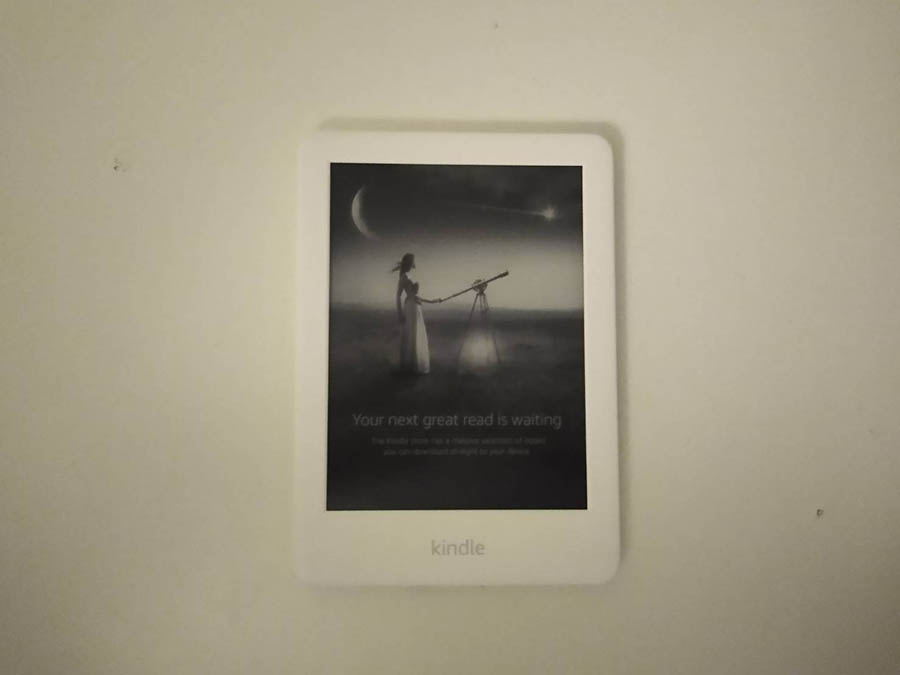
Even if you’ve turned it off for a month or more, you should still be able to get it back working as normal – it may just take a little time to do so. Plug it in and leave it for a few hours before coming to any conclusions.
Related Reading: Kindle Paperwhite vs Voyage vs Oasis vs Kids: Models Compared