Struggling to connect to a Wi-fi network can be a pretty common occurrence, with more of us relying on an internet connection than ever.
Fortunately, you can do something when your laptop won’t connect to the Wi-fi. There’s likely a reason behind this, and determining that reason is the first step to successfully getting your laptop online.
So, let’s look at how you can connect your laptop to the Wi-fi. This will work whether you’ve got a cheap laptop, or an expensive laptop (check out this list of the best laptops for cyber security).
What to do when your laptop won’t connect to Wi-fi – Fix
If you can’t connect your laptop to your Wi-fi, then there are a few things that you can do to fix this. Not all of them are going to work, or even be possible if you’re not using your home network.
The first thing you’re going to want to do if you’re running Windows 10 is to run the Network troubleshooter. This will work through the different software and settings you’re using, and try to diagnose where exactly the issue may be.
As well as this, you’ll obviously want to ensure that you’ve switched your Wi-fi on. You should be able to see this as an icon in your taskbar. Windows users may also want to ensure that Airplane mode isn’t activated.
However, these aren’t the only things that you’ll want to check. There’s an array of other potential causes that may leave you unable to connect to your wireless network.
If you can try them all, then it’s worth doing so, as one of them is likely to be the resolution to your problem. It can be as simple as restarting your wi-fi network, all the way through to needing a new laptop.
Reboot your laptop

The number 1 thing you should do if your laptop won’t connect to the Wi-fi you’re trying to get on is to reset your device. I know – just saying to reset your device isn’t the most in depth solution, but it does work in many cases.
Why? Well, the big reason why resetting your laptop works to fix so many different issues is that it actually completely clears your RAM. This works because if your RAM isn’t functioning properly, then it can begin to cause all sorts of errors for your laptop.
So resetting the laptop, and therefore the RAM, is a simple fix for many problems. It can be the solution to a poor Wi-fi connection.
Restart your router too

Another good way to fix the problem of your laptop not being able to get a good connection to your router is by simply resetting the router itself. This is obviously only helpful if you’re at home using your own router, and won’t be possible if you’re trying to use public Wi-fi.
Again, resetting your router actually clears its memory – sometimes routers can begin to get confused when they are trying to complete tasks, which is one of the reasons why resetting them works to well. It will reset back to a clear memory, and therefore reduce the error that the router has uncovered.
The wi-fi network connection is often the source of problems not just for your laptop, but for other devices too. Maintaining a good internet connection is key.
Check your IP address
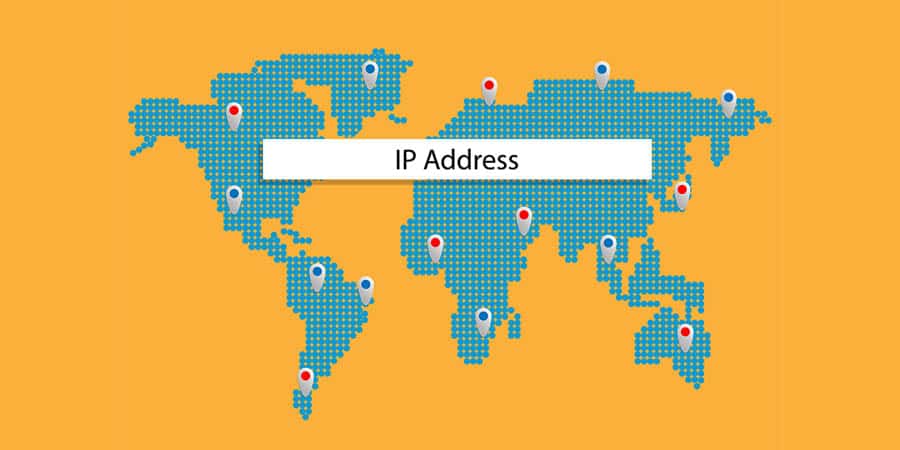
Another one of the most common reasons why your laptop might not be able to connect to the internet properly is if you’ve been using a VPN on it in the past. This may have confused the laptop, and stop you from being able to access the Wi-fi.
If you do have a VPN installed on your laptop, it could be worth uninstalling it and seeing if this helps you to connect to the internet. You can also look at resetting your IP address temporarily, which you can do easily on a Windows laptop by running a command.
Firstly, you need to open and run a command. You can do this by pressing Windows and R, and in the box after this, just enter cmd (this is how you tell a Windows laptop to run a command. Then, you need to enter ipconfig/release into the command, and then ipconfig/renew.
This should temporarily renew your IP address. In the modern day where many people are changing their IP, this is a common problem to encounter.
See if Network Adapters are Disabled
One problem that I’ve seen a few times with people using a Windows 10 laptop is that the Network Adapters are disabled, which is stopping them from connecting to the Wi-fi.
You can fix this by doing a network reset in your settings, but you’ll need to try and diagnose if this is your problem first. You can see this within Device Manager, where you should be able to see your network adapters.
Update your Wi-fi Driver
As I’ve just mentioned, you can go ahead and either uninstall then re-install your Wi-fi drivers if you want to, or just update them.
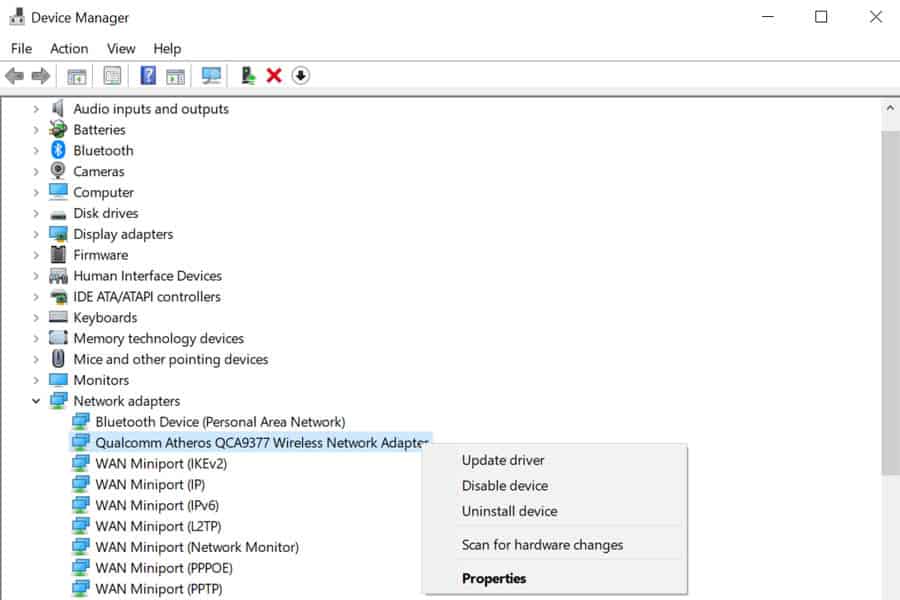
Both of these could be causing an issue, as an outdated driver could be stopping you from connecting to the Wi-fi, but a full re-installation the driver is the more complete method to doing this.
Go into your device manager and check your network adapters. You can try uninstalling them and reinstalling them if you want, or just updating them. You might need to try and use a different device to access the internet to try and download new drivers for your laptop.
Turn off VPNs and other software

If you’ve checked everything else and not found a solution yet, then there’s one more thing we can look at. There’s a chance that one of the softwares you’re running on your device could be stopping your laptop from connecting to the Wi-fi successfully.
As mentioned before, a VPN, or Virtual Private Network, is a pretty typical culprit in this scenario because it changes your IP address. But it’s not the only software that can cause complications.
Another potential offender in this case is an antivirus software or firewall. If you have strict regulations, then this can even stop your device from accessing a wireless network.
Conclusion
One of the most frustrating things you can have to deal with is your laptop not being able to connect to the Wi-fi. This is true both for when you’re at home, but also when you’re out in public too.
The inability to connect to Wi-fi can be testing, as we all need to get online nowadays to get things done. The likelihood is that there’s actually quite an easy solution to your problem, and in most cases resetting both your laptop and your router should be a quick fix.
However in some cases, you might need to do a little more than this, and reseting your laptops drivers is another common way to fix this problem.