Is your Macbook pro battery draining fast? Don’t worry! This detailed guide will show you how to save battery on Macbook pro efficiently.
The Macbook Pro has been repeatedly at the top of favorite polls as one of the best laptops in the market, and Apple has managed to stay abreast of the competition by integrating a wide array of features.
However, the Macbook Pro has come under heavy pressure by other laptop manufacturers, and companies such as Dell and HP have all but caught up. But, the one thing that many people talk fondly about is the battery on the Macbook Pro.
If you need a reliable device that is going to last you hours of prolonged use without requiring another charge, you simply can’t go wrong with the Macbook Pro. However, did you know that there are other ways to enhance the battery on your laptop?
This might come as a surprise to most people, but by utilizing a few simple tips and tricks, you can easily maximize the battery on your Macbook and make it last even longer.
If you are going on a trip for a day or two and need to get the most out of the battery, this is of vital importance. In the following article, we will talk about 15 different ways on how to save battery on Macbook Pro and make it last even longer. Here they are.
MacBook Pro Battery Draining Fast? (How To Save Battery On Macbook Pro)
You should know that the MacOS system is designed to maximize performance, and this is only possible when you are able to optimize the features and turn off anything that you aren’t going to use.
So, without further ado, here are 15 important things that you can do to improve your laptop’s battery life.
1. Turn Off the Bluetooth
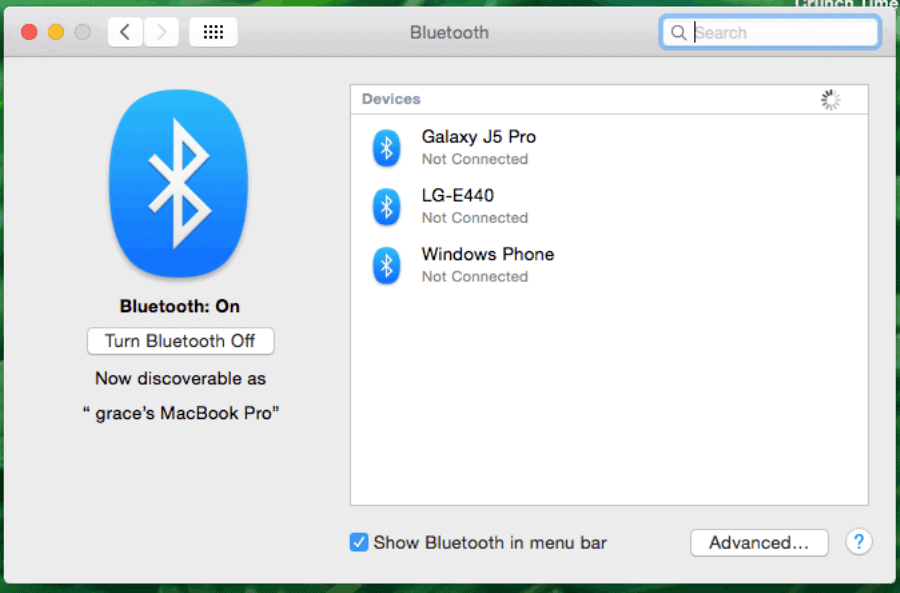
A common mistake that many people make is that they leave the Bluetooth turned on for long periods of time on their Macbook Pro.
If you aren’t using your headphones or aren’t connected to an external display, there is absolutely no need for you to keep the Bluetooth turned on. You can check the Apple bar to determine whether the Bluetooth icon is showing or not.
If it is turned on, you should turn it off. Despite being a small sensor, prolonged activation is going to consume a considerable amount of battery. Therefore, it’s best to shut it off when it’s not in use.
2. Enable the Auto-Brightness Feature
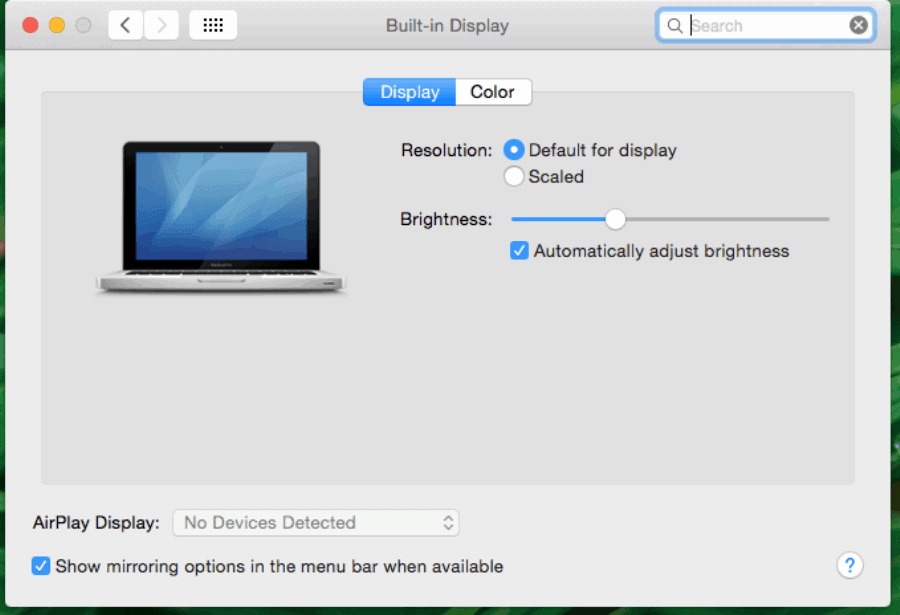
Instead of leaving the brightness on full all the time, you should turn on auto brightness. The screen is the biggest battery drainer, so there is no need for you to keep the screen on its brightest level.
In fact, by turning off auto brightness, you will simply allow the ambient sensor to detect the amount of light in your surroundings and adjust the brightness accordingly. This way, the laptop will automatically begin to conserve battery when the surroundings are dimmer.
3. Use the Energy Saver
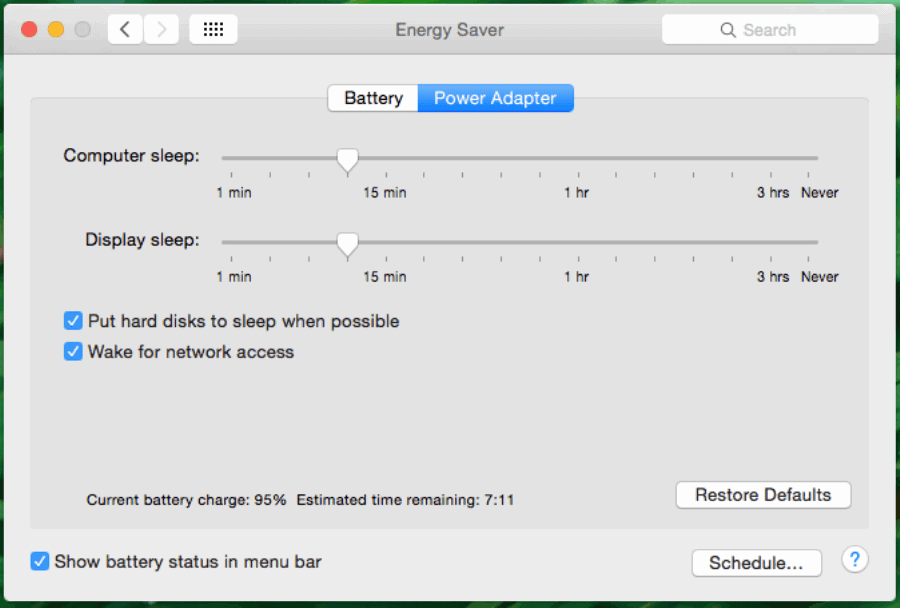
Apple also gives you a built-in energy saver option that allows you to conserve battery life easily. It reduces CPU consumption and also reduces brightness to make it easy for you to prolong the battery life and make the Macbook last longer. You can just activate by going to System Preferences and then the Energy Saver settings.
4. Turn Off the Backlight
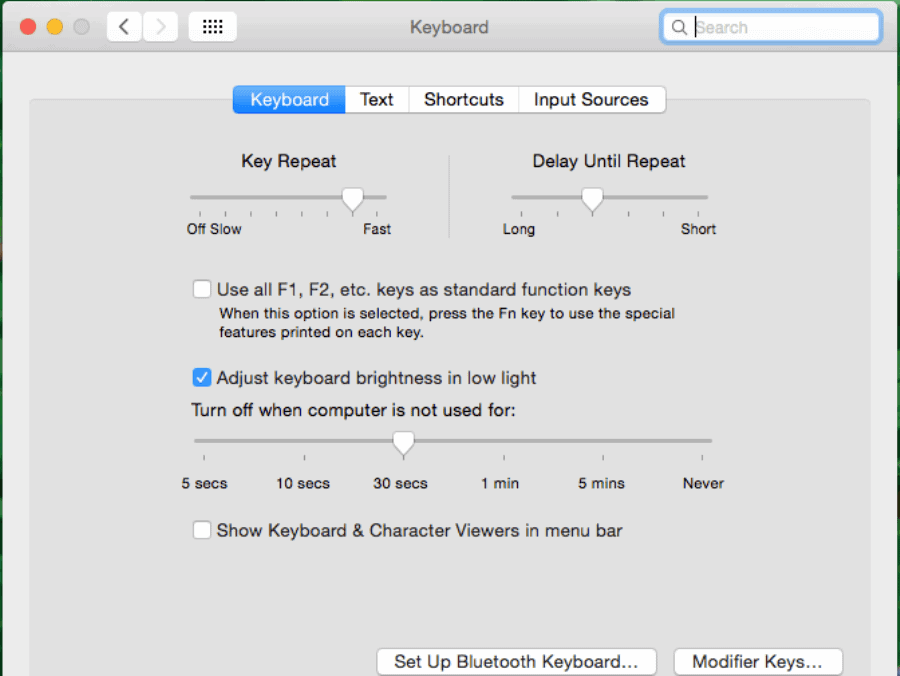
As you might already know, one of the reasons why the Macbook is so beautiful is because of its adjustable keyboard backlight.
The backlight is a standard feature in all of Apple’s laptops and gives it that premium look and feel that most people so adore. You can configure the keyboard backlight to turn off after a few seconds, so it’s not going to consume a lot of battery.
5. Shut Down Useless Apps
You might be surprised at the number of unnecessary apps running in the background. It is recommended that you close all of the useless apps that are not in use, because they will consume precious battery over time and make it difficult for you to make the battery last longer.
To shut it down, you have to quit the app directly instead of just pressing the “X” button.
6. Use the Activity Monitor
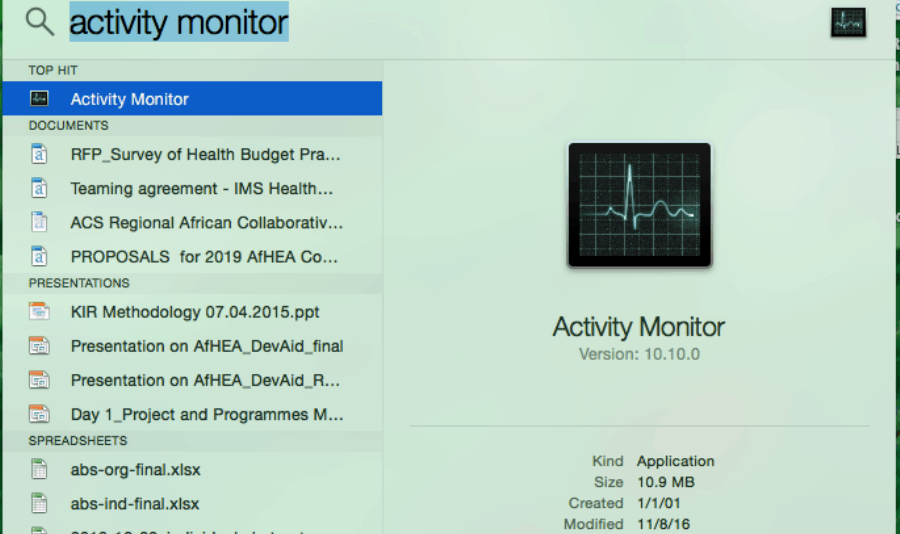
Do you know which apps are consuming the most battery? More importantly, do you know which are consuming more power when compared with others?
It might be a wise idea to check out the Activity Monitor to figure out which apps are using the battery and which ones are pushing your CPU usage to the limit.
7. Stop Automatic Startup for Apps
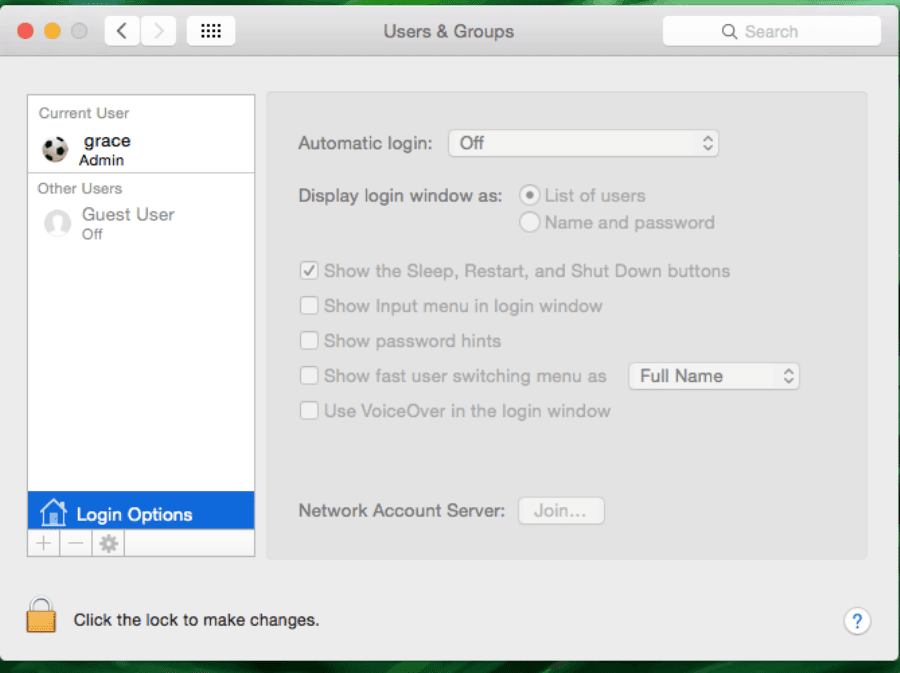
Did you know that there are a bunch of apps that automatically turn on when you start your computer? It might be a wise idea to turn off automatic startup for such apps because they might consume a lot of battery, especially when they continue to run in the background.
It is imperative that you only run essential apps on startup, otherwise these apps are just going to consume more and more battery over time.
8. Automatic Graphics Switching
Another common feature that tends to consume a great deal of battery on your Macbook Pro is the automatic graphics switching feature.
Basically, this is designed to switch the graphics chip whenever heavier graphics are needed. For lighter and simpler tasks, the Macbook will simply use the integrated graphics chip.
If you start a heavier application, the graphics chip will switch. However, when you turn on Energy Saver or when you turn off this feature, you will notice your battery life improve because only the integrated GPU is going to work.
9. Disable the Turbo Boost for Your CPU
The Intel Turbo Boost technology is integrated into all Macbooks, and this technology basically allows the Mac to boost the clock speed of your CPU above the standard base clock speed that is designed for smoother performance.
However, when Turbo Boost is activated for shorter tasks, it may consume more battery. You will need to install a third-party application to turn off this feature.
10. Battery Health Management
As you might know, Apple takes great pride in the batteries they install in all of their Macbooks. They also include the battery health management feature, which even though it does not affect the battery life, it does have a major impact on the lifespan of your battery.
This feature will automatically check the health of your battery and optimize it accordingly based on your usage statistics.
11. Charge Cycles
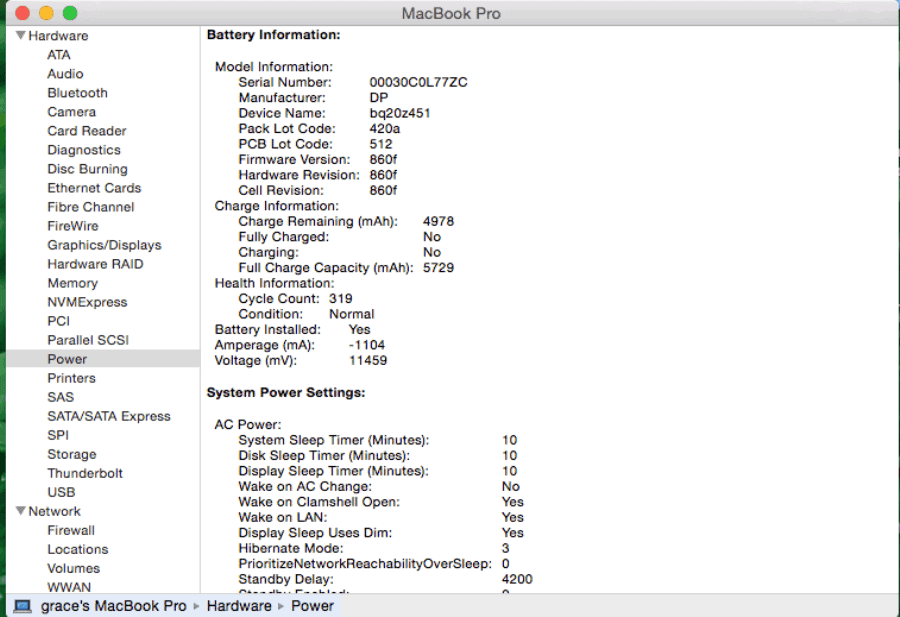
You might want to keep a close eye on the charge cycles of your battery. You should know that most of the batteries integrated into Macbook devices have a charge cycle of around 1,000.
This means that these batteries are roughly good for four to five years. If you are an avid user, it may last you a bit less. If you hit the charge cycle count on your laptop, it might be a wise idea to replace the battery altogether.
12. Ditch Chrome for Safari or Microsoft Edge
One of the biggest battery drainers is the Google Chrome Browser. Not only does it consume a lot of battery, but it is also incredibly taxing for the RAM in your computer.
The Chrome Browser is notorious for consuming lots of resources, and it is important for you to consider an alternative.
The Apple Safari browser is a pretty good choice, or you can choose Microsoft Edge, which is now built from the ground-up in Chromium and actually works pretty well.
If you are looking for a decent browser that is going to work just as well and doesn’t consume as many resources, then you should definitely consider Microsoft Edge.
13. Shut it Down
Instead of putting your laptop to sleep at night, you should shut it down when you are done with all of your work.
Too many people have a habit of leaving their Mac on or putting it to sleep when they are not using the device. That’s a bad idea, and it’s going to consume the battery over time.
14. Use Battery Saving Options
There are a whole host of third-party apps that you can use to automate battery saving options and get more control over the many different ways by which you can save on battery.
These third-party apps may require root access to your computer, so it’s best if you choose a reliable app that has received positive praise.
15. Update Your Macbook

Finally, you should check whether an update for the software is available on your Macbook, and update it right away.
Apple continues to release new operating system updates and releases over time, so it might be a wise idea to check the Mac App store from time to time and see if you have updated your operating system or not.
One of the reasons that your battery consumption might be at an all-time high is because you might be using an older operating system, so it’s best to upgrade that right away too.
These are just some of the things you can do to save battery on your Macbook pro if your Macbook pro battery is draining fast.