Monitor ghosting can be a pretty irritating problem on your PC. This is a small trail of pixels that follows movement across your screen and proves to be a distracting presence.
Even minor monitor ghosting can be a really big annoyance on your screen. You can put up with it, but this is the kind of problem that is going to drive you mad if it isn’t dealt with. Plus, it can be fixed pretty easily, so there’s no reason not to try and sort it out.
Monitor ghosting can also often resemble dead pixels. This can cause people to think the problem is unfixable and it is just something they’ll have to live with.
This isn’t actually the case. Monitor ghosting is an entirely different thing, and it is a problem with how your monitor is running rather than a hardware defect. If you have ghosting, it is pretty simple to address.
What is Monitor Ghosting?
Monitor Ghosting is a type of artifact that can appear on your PC screen. It is typically a trail or line of pixels, they form and follow behind moving things on your screen. They can appear like a “ghost”, tracking slightly behind what’s on your screen and distorting things.
If you’re watching video on your PC or playing games, then ghosting can really turn into a hassle. It is a pretty simple problem though. Unlike similar issues with artifacts, this is one that can be fixed without having to replace your monitor or take other drastic measures with your hardware.
It’s often confused with motion blur, though they’re not quite the same thing. Ghosting is literally a trail of pixels, whereas motion blur is a deliberate addition into games to make them more realistic, as it blurs the detail to make movement more natural.
Is Monitor Ghosting Permanent?
Whilst some think that monitor ghosting might resemble more permanent problems with your display, it is actually temporary and can be easily fixed. Ghosting is caused by your monitor having a slow response time and not catching up to the image refresh rate.
This makes it a temporary problem since the artifacts and ghosting are only going to last as long as you are producing the movement on the screen that your LED can’t keep up with. If you’re dealing with a ghosting effect on your screen, then there’s a good chance you can fix it.
Why Does Monitor Ghosting Happen?
There are a few different reasons why monitor ghosting can occur. These are the main ones:
- It is caused by an LCD panel being unable to update the physical pixels on the screen as fast as the image is being rendered. This results in the effect you see on your screen.
- It can be caused by a slow response time on your LCD.
- Sometimes ghosting isn’t a problem with the monitor itself. Sometimes, the issue is with your monitor cable.
- Your monitor settings might be causing problems too.
- Overclocking a monitor to achieve a higher refresh rate can also cause ghosting.
- Although ghosting tends to happen on cheap PC monitors, it can affect any monitor of any value.
How to Fix Monitor Ghosting
How you fix monitor ghosting is going to depend on why you’re experiencing the problem. These are the solutions to the common sources of ghosting.
If you’re unsure why your monitor is having this problem, try out the more common ones and work out where the problem is by process of elimination:
Overdrive Function
Most monitors have an overdrive function that can solve this problem. They do have different names from different manufacturers though.
- Acer monitors call it overdrive.
- BenQ monitors call it AMA.
- ASUS Monitors call is Trace Free.
- LG and Samsung Monitors call it Response Time.
- Other brands will likely call it overdrive or response time.
Turn this function on. This allows your monitor to compensate for what it can’t display and remove this effect. You should alter it until the effect is dealt with and you’re free from your monitor ghost.
Monitor Visual Effects
While Overdrive functions are usually the solution to ghosting, there are some others you can try out if that doesn’t work.
These are some settings that use visual effects on your screen, these can be the cause of your ghosting:
- Perfect Clear
- Dynamic Contrast
- Motion Smoothing
- Noise Reduction
Turn these off and see if it affects your ghosting issues.
Your Frames Per Second Rate
Another possible problem with your settings only applies to monitor ghosting in games. If you’re attempting to run a game at a higher frame per second than your monitor can cope with, you’ll need to adjust this.
Your frames per second can’t be more than your monitor’s refresh rate, so adjust your cap to match this. Artifacts of all kinds can be caused by this, so address this if you’ve got a problem with ghosting while gaming.
Your Cable
This is a pretty annoying cause of ghosting. The best way to test this is to try a different monitor cable and see if this solves the problem. If it does, then you can just replace your cable, and this should fix your problem. If it doesn’t, then at least you know that the problem lies within your monitor.
Update your drivers
If you’re gaming via a PC, then it’s definitely worth updating your drivers and seeing if this helps to fix the issue. If you’re using an Nvidia Geforce graphics card, then you’re not the only one that has had this problem!
It could be worth updating your drivers, and hopefully this will help to fix the issue. You can do this via your Nvidia control panel. Nvidia G Sync is actually designed to reduce monitor ghosting overall.
Your Monitor Itself
If none of this addresses your problem, the cause is your monitor’s response time. There isn’t much you can do here other than replace your monitor with one that has a better response time. If you’re not satisfied with your monitor’s current response time, then this is the only real solution to get an upgrade.
When you’re looking at a new monitor, there are a few things you’ll want to take into account.
What is ghosting in gaming?
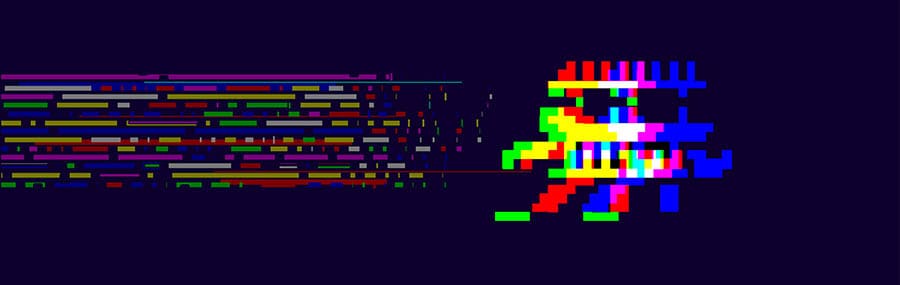
You may hear the term ghosting when playing games online, but it doesn’t actually always refer to your monitor.
It can also refer to your keyboard – sometimes you may hear ghosting used when you’re playing online. In terms of a keyboard, this generally refers to the amount of keys that you can press at the same time. Many keyboards have limits on the amount of keys you can press at the same time.
Most of the time, people are talking about your refresh rate and response time. But, it’s worth mentioning that to make sure there’s no confusion.
Conclusion
Hopefully this has given you some insight into what monitor ghosting is and the steps you can take to try and resolve it. The reality is that ghosting is just an annoying side effect that we typically find within cheaper monitors.
This is one of the reasons why you see 144Hz monitors advertised everywhere – because monitors with faster refresh rates like this are less likely to be affected by ghosting problems. So if you do have an old monitor that’s suffering with this, then it might finally be time for you to upgrade.
Hi there, I’ve got a series S console attached to a BENQ EX2780Q monitor and I can see ghosting in the game FAR CRY 5, quite noticeably on the gun models as you sway from side to side. I’ve tried altering the AMA settings, but it doesn’t seem to make any difference. This is my first monitor so I don’t really know what’s normal behavior for monitors since I’ve only ever gamed on a 1080p tv. It’s not horrific in the daylight scene I was playing in FC5 but I’m a bit worried it may become a problem in different lighting conditions. Oh well, nothing’s ever simple!
Hey Jez, thank you for the comment! I haven’t tried that exact monitor with Fry Cry 5, so I’m not sure if that is normal behavior or not. Did the effect change for the worse/better in other lighting conditions? Could it be an intended visual effect of the game rather than ghosting?
Thank you so much! I had my “Trace Free” up to “100” on my Asus monitor. After reading this article and testing out “Trace Free” at “0”, my problem went away completely! Odd that “0” is better than “100” in this case though. Thanks again!
Very interesting, Sean. That is counterintuitive. Thanks for letting us know and glad we could be of help in finding a solution 🙂