One of the most frustrating things is having an internet connection that keeps dropping. This is especially true if you have important things to do, but it’s just as frustrating if you lose connection whilst watching a film or playing a video game. Unfortunately, it’s part and parcel of having a wireless router.
If you’re like most people, you’ve probably spent countless time on the phone to your internet provider, only for them to say definitively that there’s no issue in your area.
So, if your broadband provider says this, then what else could the problem be? Well, there may actually be a problem with your router. So, let’s look at some of the most common issues people face with their router connectivity.
My Router Keeps Losing Internet Connection
There are a few different things you should do to try and identify the cause of your router problems.
Reasons why your internet may keep dropping
Firstly, let’s look at some of the main reasons why your internet may be dropping. Finding the source of the problem is going to be the first step in finding a solid resolution.
1. ISP Problems
Undoubtedly the most frustrating cause of your internet connection being bad is problems with your ISP (Internet Service Provider). Whilst there’s a whole host of things that you can do to fix the problem if it lays elsewhere, there’s not a whole lot that you can do to try and fix the issue yourself if it’s a problem with your provider.
But this is a major cause of internet connection problems, so bear in mind that this might be the cause. But run through all of the potential solutions here too to see whether you can resolve the issue yourself, otherwise you’ll need to contact your ISP.
2. Wifi Range
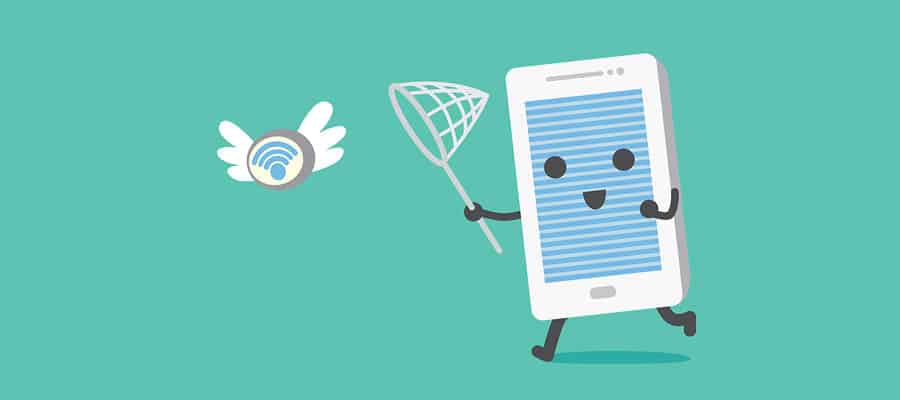
Another key issue with your router might be it’s range, and how it connects to your device when you’re using it at a distance. Sometimes, even though a router might state that it has a significant range, the reality might be very different to this.
You can easily find out if this is the cause by using your device within a metre or so of the router itself. If there’s no problem when you’re at this distance, but when you go upstairs you use connection, then it’s likely a range and power problem with your router. This is common, and it’s why many people are looking at mesh wifi systems nowadays.
3. Interference
Nowadays, many of us are using our home wifi on two different bands – 2.4GHz and 5.0GHz. These are separate connections to the internet (in some cases, you can even get tri-band routers, which have 2×5.0GHz bands for yo to connect to).
Whilst 5.0GHz is the better option for most of us, many people still connect to the 2.4GHz band. And, this is where you might encounter problems with interference, and specifically other devices that work on the same radio frequency. This includes things like baby monitors and your home phone, which can stop you from getting a connection to the router.
4. Too many devices

Something that can definitely cause you to lose connection to your router is if there’s an influx of new devices being connected to it. Think about it – nowadays, we’re connecting more devices than ever to our router, and when you think of all the phones, laptops, tablets and smart appliances in your household, it’s no wonder that this can be too much for it.
You can try disconnecting all of the devices in your household from the router to see if it fixes the problem or not. Having too many different devices fighting for the bandwidth can be one of the main reasons your internet keeps dropping.
5. Outdated firmware
Finally, another one of the main causes of you disconnecting from your router is if your firmware, or the software on your router, is outdated. The good news is that it shouldn’t take more than a few minutes for you to make sure your router is updated.
This is unlikely to be the cause of the issue, but it is still a possibility. So, it’s still definitely worth making sure that you keep your router up-to-date.
How to Fix Your Router’s Internet Connection

So, we’ve gone through the main reasons why your internet connection might have gone. But how can you fix the issue? Well, here’s what you’ll need to check.
Check the Router Settings
The first thing you need to do is check the settings of your router. There are a few things that you can do here, but the first thing that I would check is the channel that you’re connecting to your router on.
As well as this, I’d also go ahead and reset your router back to factory settings, which will also fix the problem more often than not.
Change the Router Channel
If you have a router that has dual band capabilities, this means that it works on both a 2.4GHz and a 5.0GHz channel. The 5.0GHz channel is typically much better for the quality of your connection, and most modern devices will connect to it without an issue.
However, there is the possibility that the device you’re trying to connect to your router only works on a 2.4GHz level, so try connecting to this bandwidth instead and this might solve your problem.
There are different channels that you can connect to on your router – channels 1, 6 and 11 are the best to switch to if you’re using 2.4GHz. There are 24 different channels to choose from if you’re connecting on a 5.0GHz channel. If you want to change the channel on your router, check out this short guide, which has more information of wifi bands.
Other Possible Issues
You can also look at the settings and see which channel you’re connected to. There is typically an option for “auto”, which means the router will connect to whatever actually works. So, this can be a quick fix to get your router back up and running.
Another possible cause for your loss of internet connection that’s found in your router settings is its security settings. There’s typically something like Wifi Protected Setup, which you can turn off – this might also help. Although these security settings are intended to improve your security, they can sometimes interfere with the routers internet connection.
If all of this fails, then I’d advise you to turn the router on and off again. Leave it off for 20 seconds, then press the reset button to reset your router back to factory settings (you might have to hold the reset button down to do this). This can be another reason why your router has lost connection.
Are you sure it’s the router?
It isn’t only the router that could be causing problems with your internet connection. There are several other reasons why your internet may not be working properly, which are;
- Just the Wi-fi – It’s worth checking out whether it’s a wifi only problem or a problem with the router altogether. Connect your laptop or computer to the router with a hard connection (cable) to confirm whether it’s an issue with just the wireless connection or the whole router.
- Check the device – There is also the possibility that there is just an issue with the specific device that you’re connecting. To check, obviously you just need to try and connect another device to your internet.
- Capacity – If you have a restricted broadband deal and you’re trying to connect a lot of device at the same time, then there’s the possibility that this might make your internet slow or not even working. If you are in a busy household, then you might need to upgrade your internet,
- Internet is down – Sometimes, the internet can just go down in your area. If you have a phone, then try and check whether there’s a shortage in your local area.
Conclusion
Hopefully, this short guide of how to fix your internet connection when there’s problems with your router has helped. In most cases, the issue with your router might be an easy fix, but you also must be prepared to look elsewhere for the problem with your internet connection too.
If there’s a fault with your device, then you might have to consider getting a new wireless router. However in many cases, you can avoid doing this with these simple fixes.
Also Read: 5 common router virus symptoms & what to do about them