Smart home appliances are impressive. There’s no doubting that they’re the future, and they can help to make our lives a whole lot easier. However, we’re currently in a very early phase of these products, and you can often find little niggly issues with them that can be frustrating.
One of the most common issues you’ll find with these products is that the disconnect from the wifi, or you can’t connect to it yourself. But if your smart plug won’t connect to the wifi, what should you do? Here are a few reasons why this might be happening, and what you can do to fix it.
Smart Plug Won’t Connect to Wifi
The most likely cause of not being able to connect to the wifi with your smart plugs is the app that you’re using, and your phone’s settings. Ensuring that your Bluetooth, wifi and your location settings are on is the first step to fixing the problem.
However, there are a few more reasons why you may not be able to connect to the wifi with your smart plugs. It will vary slightly depending on which brand you’ve got – advice may be different for an Amazon smart plug as opposed to a different brand.
But, there is some general advice that works well across the board. So, here’s some things that you need to check to ensure that you can get a connection between the two.
Check Your Device

The most common place that you’ll find an issue with connecting smart plugs to your wifi is with your phone. This will all depend on which app you’re using to connect the plugs to the wifi, but there are some general rules that you can follow and a checklist that you should tick off to confirm this.
Most people will likely be using the Smart Life app. The setup process for devices with this should be super simple, as you just need to select the type of smart product you’re using and then add it manually within the app itself.
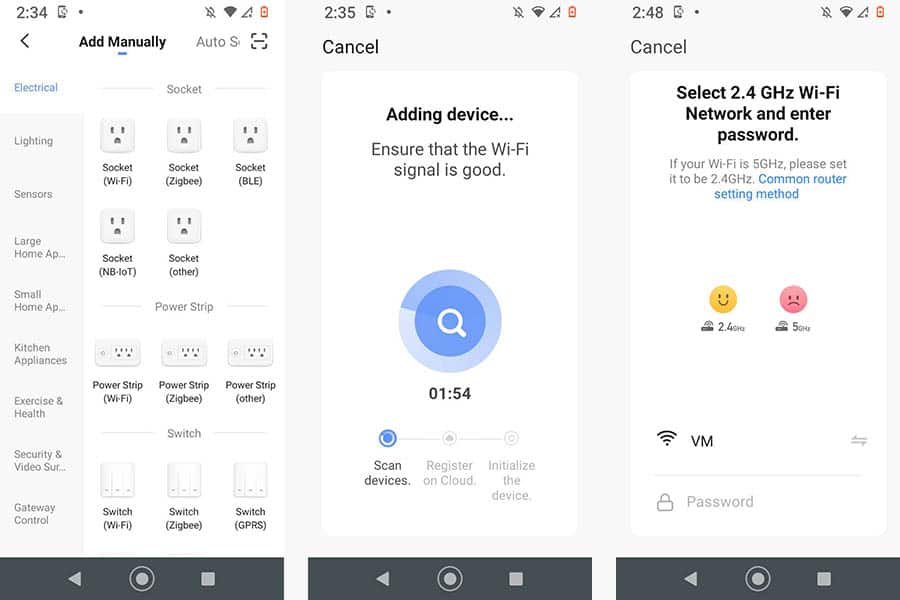
You’ll need to put your smart plug into the socket first, and you should see a flashing light on the plug to confirm that it can be found by your app. Make sure that you enter the correct wi-fi password at this step, as well as ensuring you’re using the correct email address that’s synced with your phone too.
Outside of your device and the Smart Life app, the other thing that you may have to check is the internet connection.
Check Your Router

Although in my experience problems with a wifi router and connecting to smart home devices are a rarity, this is still something that you’ll want check if you’ve tried all the other options.
Make sure that you have the right SSID and the right password for your router, otherwise your smart plugs aren’t going to know which wifi to connect to. You should be able to enter this into the app that you’re using when you first set the plugs up, as without the password, they can’t connect.
Check Your Band

Another thing you might need to consider is which band of internet your smart plugs are going to run on. With some apps, you’ll need to be connected to the 2.4 GHz band, and you’ll need to connect your plugs to the same band as well.
Smart plugs work on the 2.4 GHz frequency. The most important thing with smart plugs is range, not speed, which is why 2.4 GHz is the preferred band. Whilst 5.0GHz is definitely the faster of the two, it is also the less reliable too.
This can seem to cause problems with people who are using a mesh wifi system. This is because they combine 2.4 GHz and 5.0 GHz together, so your smart plugs may have a problem knowing how to connect. This isn’t just a problem with plugs, but it can occur with any smart home device.
If you can’t connect to the mesh wifi with your smart plugs, then you may have to opt for another pair that you can connect with (you shouldn’t have this problem with bigger brands like Teckin).
If you’ve already purchase your plugs, you may be able to set up another 2.4 GHz in your house for the plugs to connect too. This is quite a lot of hassle, but may be the only way, as you will need to connect to the 2.4 GHz wi-fi.
You can also consider splitting out your wi-fi bands, which internet providers like Virgin Media don’t do automatically. This means you can connect to each band directly, which makes it easier for your smart plugs to connect.
Recommended smart plugs – TVLIVE BSD29

If you want to play things safe, then you want to opt for something like a Teckin smart plug or at least a fairly well known brand like Gosund or TVLIVE at the above Amazon link (they are basically a clone of the Teckin smart plugs and work exactly the same). Their cheapest set are the SP27 pair, which are a good idea to opt for if you’re trying smart plugs out for the first time.

They should work almost out of the box, which can be an issue with some cheaper brands. They work very well with both Amazon and Google ecosystems, which is probably one of the most important functions of a set of smart plugs now.

They’re a good choice if you want full control over your smart plugs from a simple to use app (Smart Life). Although simple, that’s all most people will need.
Related Read: How to Setup Gosund Smart Plug
Conclusion
In conclusion, unfortunately, it isn’t always an easy fix to get your smart plugs up and connected to your wifi system, especially if you’re using a mesh system.
However, in many cases, you can quite simply fix the issue, as it’s likely to be a problem with your phone and the app that you’re using or something to do with your home router. Issues with smart devices are pretty common, as we’re still in the early stages of adoption.
Hello, I had a different problem than any of the above, which I havent seen referred to anywhere on the web. You may like to add it to your list of possible solutions.
I got a smartplug which I connected fine in my home. Doesn’t matter which smartplug I had or what phone app, because that wasn’t the later problem. I then took the smartplug to the public building where I wanted to use it. There is a pssword-protected ‘public’ network there. The smartplug wouldn’t reset and connect to the network in the way it had at home, even though my phone knew about the network and password.
The problem turned out to be a network security thing. The person who runs the network managed to tease out the problem, which was as follows, and is apparently a ‘standard’ (or at least often used) protocol on networks in public places. The problem was that the network was configured so that when a device connects to it, the device can see the otside world, but can’t see other devices on the local network. Apparently this is to protect local devices from a malicious device that happens to connect to the network, which could happen on a network in a public place with an advertised password. So I don’t have this at home, but we did in our building. So as the smartplug started to register, it got onto the network, got an IP address from the wireless access point, but then couldnt see my phone on the local network so it didnt complete the bonding with my phone. The solution was to relax this ‘cant see other devices on the local network’ protocol, and then all was well. I daresay this is quite a subtle thing, and not relevant to smart homes, but maybe useful to people trying to smarten up ‘public’ places.
Brian! Thanks so much for the insight, I think this will be super helpful for anyone else who reads this post and is in a similar situation. Cheers! 🙂
What he’s referencing is referred to as client isolation is a setting within almost all wireless routers or access points. And yes it is true that if the wireless router has the client’s isolated, send any and all smart devices such as light bulbs plugs etc will be unable to communicate with other devices or controller hub or your phone or tablet apps responsible for their set up and or control.
it’s fair to say that any and every public internet connection, guest wifi, will have client isolation enabled.
Additionally there can easily be times when client isolation has been enabled on a home wifi network, but the more common practice is that client isolation is only enabled on “Guest” Wi-Fi networks.
On publicly accessible Wi-Fi networks the reason the clients are isolated is to prevent say a guest or stranger another person from connecting their laptop wirelessly and then printing 1,000 pages to your network printer, or being able to access your shared flowers or folders on your computer, etc
Normally especially with personal computers and in home environments, network devices and resources whether it be a printer or a shared folder or files on a computer, resources have no security. It comes down to the only security protecting such network resources or devices is merely being on the same network, physically plugged in with an ethernet cable or wirelessly connected.
In light of Brian shining a light on a common enough problem, in which he also experienced. I figured I would chime in and not only thoroughly explain it but provide enough detail so as to enable a person to check and or change the settings necessary to resolve client isolation.
So if a person wanted to check or verify that you could refer to the manual for your wireless router or simply Google the model number of your router along with the words client isolation in order to find instructions on how to change that setting in your environment.