The lights on your Xfinity router are a great indicator of the current device state and the network. Often, these lights are either solid or blinking. Every user should know what these patterns of light represent.
One example is the Xfinity router blinking orange. As per the guidance section of the manufacturer’s website, this light is termed as “all other color combinations.” It could also indicate that the device is attempting to connect to the Xfinity network.
But is that all, or is there more we should know about the orange light? Keep reading to find out!
Xfinity Router Blinking Orange
The Xfinity router blinking orange usually has the following causes:
- The router has or is completing a firmware update.
- The device is attempting to establish an Internet connection.
- A service outage.
- Malfunctioning device.
Other causes exist as well.
Why is My Xfinity Router Blinking Orange?
The most common reason behind the Xfinity router’s light blinking orange is a firmware update. In this case, don’t turn off your router, as you should wait until the firmware update is successfully done.

Other reasons for the light are:
- A malfunctioning or damaged splitter.
- A defective modem or router.
- Service outage due to scheduled maintenance or poor weather.
Clearly, different causes exist for the blinking orange light. Now, we will share all the troubleshooting steps you can try below.
How to Fix Your Xfinity Router When It’s Blinking Orange
Are you ready to get rid of the orange light? We have listed all the possible solutions for this common issue.
Let’s get started!

Check for updates
Before assuming your router is defective, ensure that the blinking orange light is not due to a possible firmware update. This can be determined by observing the device for half an hour to see if the color shifts. A firmware update is the most common cause of the orange light, which demands time to be completed.
Software patches are highly important for the integrity of your internet connection and router. Therefore, you shouldn’t disregard this process. If you don’t regularly update the device, it can lead to no internet connection.
As a firmware update could be the cause of the blinking orange light, users have to wait to see if the light changes or not.
If it remains the same after half an hour, it’s definitely not because of the firmware update. So at this stage, you need to skip to other solutions.
Check wired connections
We all know that wires and cables can become unreliable with time. They can cause problems that can’t be diagnosed quickly. So, to check if your wired connections are acting up, examine them closely.
First, identify the wires extending from the device, usually coaxial and Ethernet cables. See if they’re securely fastened. Plus, if you use a splitter, see if it’s suffering from any external or internal damage.
A splitter is a wire that allows the transfer of signals. If the splitter isn’t properly connected, it can negatively influence the connection. But if the splitter is faulty, you need to buy a new one.
Regarding Ethernet cables, the connecting pins on both sides tend to get loose with time, leading to an inferior connection. Alternatively, coaxial cables can have bent pins within the round ends. This, too, can cause issues with a stable internet connection.
Keep in mind that the attached cable connections should belong to the original manufacturer and shouldn’t be from a third-party retailer. Low-quality cables will keep causing errors.
Observe the ends of these wires. Check for any frayed or exposed sections along the length of the cables. When this brief checkup of cables is done, check if the Xfinity router light is still blinking orange.
If not, go to the next solution.
Power cycle
Switching off the device and turning it on again is typically very effective at resolving various issues! This straightforward process can solve many problems across gateways, modems, routers, computers, etc.
Although this can be accomplished through your phone, due to the inability to access the internet, a manual power cycle is the only practical solution.
- So remove the power cable from the power outlet and Xfinity device both.
- Moreover, remove any connecting wires that might be inserted into different devices surrounding the gateway.
- Wait a minute and a half to allow the Xfinity device to boot up.
If this step solves the problem, you will see different lights appearing on the gateway LED, maybe green or white. But if the blinking orange light remains, let’s look at another solution.
Here’s a YouTube video tutorial for the power cycle:
Switch to a wired connection
If you were confused when we were talking about Ethernet cables previously, it means you must have a wireless connection. Although a wireless setup keeps the desktop area clean, it is less dependable and secure than an Ethernet connection.
Currently, all Xfinity routers, gateways, and modems usually come with an added Ethernet cable. If it doesn’t, luckily, the wire is affordable and is available in different sizes based on your needs.
The procedure to make a wired connection is quite straightforward. Pull the connected wires out of the Xfinity device first. Then use the ethernet cable to create a connection from the router to the modem.
Afterward, reconnect the wires that were previously removed. Ensure that both devices have successfully powered on, and then check if the blinking light is gone.
But if the blinking orange light on your Xfinity router persists, you probably have a broken or damaged device. In this scenario, seek a replacement.
Check for outages
The Xfinity router issue may be due to something out of your control. After trying the fixes mentioned above, if the Xfinity router is still blinking orange, it may be because of an issue with a local outage or ISP.
If you’re worried about a local outage in your area, it’s time to Google for more details. There are different websites that offer information regarding power outages, including your internet provider.
Fortunately, Xfinity boasts an outage map, which is easy to access with your login information. Alternatively, you may contact them directly to know when the internet will be restored.
Xfinity My Account app
Comcast offers a cool troubleshooting feature to Xfinity users via the Xfinity My Account app (Android and iOS apps are available). With this app, you should be able to resolve the Xfinity router’s blinking orange light issue and have it up and running quickly.
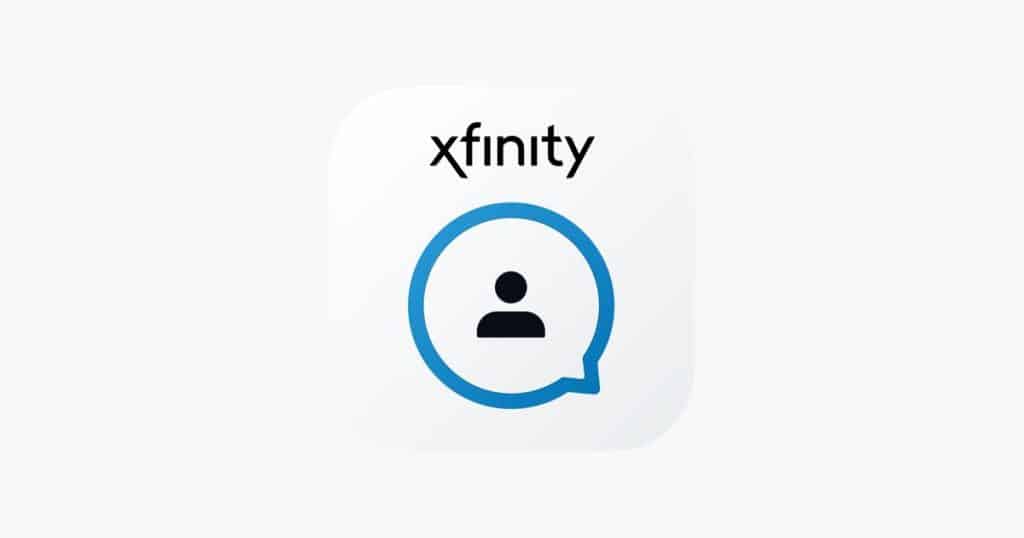
To use this feature, follow these steps:
- Download the Xfinity My Account app (links above).
- Login to your account by entering your phone number or ID and password.
- Now, tap on the ‘Internet’ button.
- Now tap on your modem, after which you must tap the Troubleshoot Modem option.
- The final step is to choose Restart Device.
- After a few minutes, your home network will boot back up — check if the blinking orange light persists.
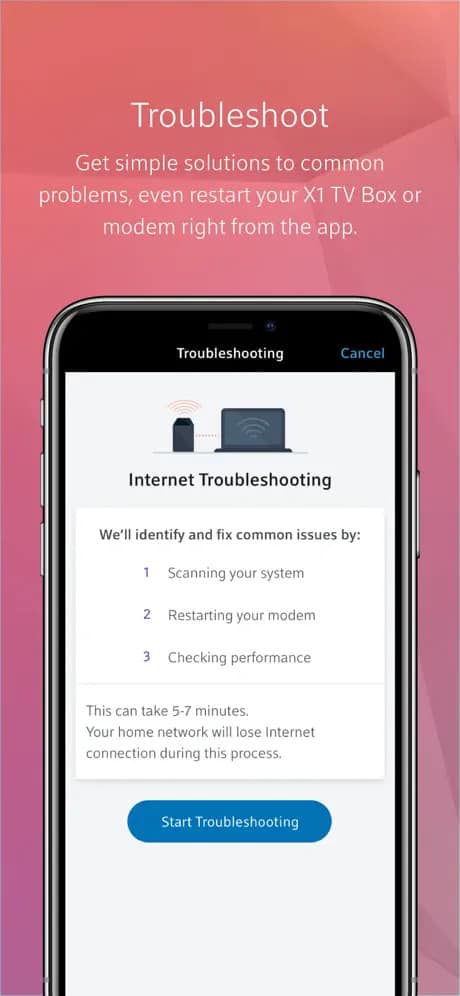
Hopefully, this will solve your Xfinity router problem. But if it doesn’t, continue to the next step.
Pay your internet bills punctually
Most often, we forget to pay our internet bills on time. This will automatically restrict your router, and it won’t be able to access the internet. It can also be a cause behind the Xfinity router’s problem.
Therefore, always remember to pay your internet bills on time. But if you tend to be forgetful, you can set your internet bill payments on auto-pay. This will run the service smoothly.
Use the most recent firmware
We have discussed how to determine whether the blinking orange light is due to a possible firmware update. But if you want to clear your doubts further and learn how to install the firmware update yourself, follow these steps:
- Connect the Xfinity device to your computer, mobile phone, or tablet.
- Connect the modem to the Ethernet cable.
- Afterward, launch your browser and enter the IP address of your modem there.
- The Modem UI will show you text fields for the admin username and password.
- Remember that this is different from the password for the wireless network – SSID.
- Now, go to the Main Menu.
- Choose Utilities.
- Here, you will view the option for Upgrade Firmware on the left sidebar.
- Tap on the update status area.
- In case there is a firmware update, it will be easily downloaded and start to install on the modem.
- When the process is finished, tap on the Save option and restart the modem.
Hopefully, this should solve the Xfinity router blinking orange issue in minutes. If not, go to the next solution.
Check for any configuration problems
The proper configuration type is crucial for the optimum running of the Xfinity router. Remember that it should be configured step by step.
If the configuration is incorrect, the issue of the Xfinity box flashing the orange light will keep appearing. Due to poor configuration, WiFi signals become weak, and the bandwidth and capacity of the DNS server are also lowered. In such a scenario, you need to give special emphasis to configuring it properly.
Faulty router
If you have been using your router for many years, it might be time for a replacement. It’s possible that the device has reached its end of life. But even if you have not been using the device for very long, it’s still possible for the router to malfunction. Either way, reach out to the manufacturer’s customer support, which leads us to the final solution.
Contact customer support
If the orange light is still the same, you owe it to yourself to have a technician sent to you or get a replacement device. As annoying as it is, we can’t solve all technical issues by ourselves. So if you have exhausted all the above-mentioned fixes and can’t enjoy a stable internet connection, it’s time to get a replacement or professional guidance.
Some users assume that the issue is not the router’s fault, as it is relatively new. But even “new” devices that you get from your ISP are refurbished equipment. Therefore, it’s possible that your new router was annoying another Xfinity owner a couple of months ago!
Take advantage of their 24/7 chat support. Alternatively, you can try other methods — visiting their local branch or calling them.
Conclusion
We know how important it is to have a stable and dependable internet connection. With the solutions we have listed in the guide above, you should be able to tackle this issue.
But even if customer support has failed to figure out the culprit, it’s definitely time to invest in a new device.
Were you successful in eliminating the Xfinity router blinking orange light? If yes, which method was useful for you? Tell us in the comments below!