Apple Mail is one of the most popular email clients worldwide, with many of us using it on a regular basis. But like any other mail that’s used a lot online, it’s not without its problems. Sometimes, your email app may not be working properly, and it’s important to know what exactly you can do in this scenario.
So, if you’re having problems opening or sending emails, then you’re in the right place. If you follow these instructions, then eventually your email account should be working fine,
Apple Mail not working? Try these steps to fix
There are various different problems that can occur with your Mail server. The most likely one os the app crashing, which could be anything from a connection issue to being an issue on the server side of things.
The good news is that for the most part, your emails accounts can be up and running in no time. Here’s the most common issues people face.
Apple Mail Crashing

One of the most common problems that people face with their Mac Mail is that it crashes or freezes, and you can’t do anything with it at all. It’s most likely caused by a damaged email being sent to one of your mailbox folders – when your app keeps trying to open the mail unsuccessfully, it crashes.
This happens all the time, and Apple support can’t help you too much with this. Fortunately, for the most part, this has a very easy fix.
Update your mail
In many cases, the fix to your Mac mail problem is actually very simple. It could be that you simply need to update your Mail and the rest of the apps that you’re using on your Macbook.
This is quite straightforward to do – all you need to do is go into your App Store. You’ll be able to find the updates in the toolbar, so go ahead and update this to see if this resolves the problem. If it doesn’t, then try some of the other steps below.
Close Apple Mail down completely
You’ll need to go ahead and close down your Apple mail first, and then go ahead and reboot it afterwards. You should be able to do this by simply right clicking or selecting Mac mail and telling it to force quit.
If this doesn’t work, you might need to go into your activity monitor and close the Mac mail client down this way. You can find Activity Monitor by pressing Command + Space on your Macbook. Then, find it in the list of running programs and quit it this way.
And if you still can’t close your Mac mail with the AM, then you’ll need to do it via terminal. After opening terminal, you’ll need to enter the following command;
Messages causing the problems
There are cases where the problem may actually be caused by certain messages in your mail provider, and not all of them. This could be down to something specific that the message contains, or more likely who it’s from.
What you’ll need to do here is simply open the mail application whilst you’ve got the shift button held down. This will prevent the mail app from opening previous mails that you’ve had selected. You can then find the mail that’s caused the issue and delete it before it causes any more problems.
Rebuild
Probably the easiest solution that won’t always work, but could be a solution to your problem, is rebuilding the email account. This will completely update all of the messages in your mailbox.
You can do this very easily, by going to Mailbox in the toolbar as the top. Then, go ahead and select Rebuild. Whilst it won’t always fix the problem, it takes 2 seconds and it’s worth giving it a try to see if it fixes the issue.
Can’t Send and Receive Emails
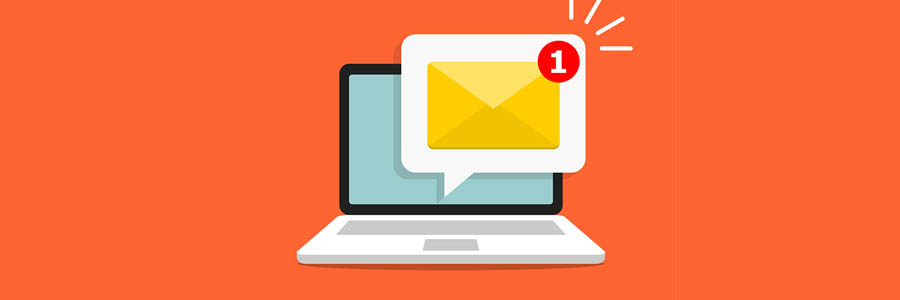
Another common issue that some people face with their email account is that they can’t send or receive emails from their account. Follow some of the steps above first to see if this can fix the issue – rebooting the app is always a good option which might resolve your problems.
But if it doesn’t, then there are other things that you can do to try and resolve the problem yourself.
View Your Mail Settings
You’ll want to check what settings you’re using in your mail account first of all. You can do this quickly within your mail window by going to Mail > Preferences > Account. This will bring you to your email account window.
Check in your Mail > Preferences > Account to make sure that everything seems okay here, and then go onto the server settings tab. You’ll want to double check that you’re using the right outgoing mail account.
Finally, you’ll need to check the account information and see you’ve got the right email address in there, and check it’s enabled too. If this is all correct, then there shouldn’t be any problems with sending an email from your Apple mail client.
Check Status
The first thing to do if you can’t send or receive emails on your Macbook is to check the status of your device. You can actually see this within your email client – it should that your network is offline if you’re not connected to the internet. If you’re not connected to the internet, then check that your router is connected properly.
As well as a lack of internet may be the cause of the problem, it could also be down to your email and password that you’re entering too. I’ll get onto that in a minute.
Apple Email and Password Problems
You’d be surprised the amount of times that the actual cause of the problem with your Mac mail is that the password or email that you’re using isn’t the right one.
Whilst many people think that this could never be the cause of the problem, make sure that you check this if you still can’t work out what your issue is. Your Macbook may repeatedly trying to enter your password in with no success, which leaves it in a permanent cycle of re-entry.
To check this, it’ll really depend on what email provider that you’re using. With some accounts, your password will expire after a certain amount of time, and this can cause a problem. Or, you may have changed the password directly through the email provider, which then gives your Apple mail trouble logging into it.
You can check this password by going to Mail > Preferences > Account > Server Settings. Here, you can see which account you’re using with your Mac mail, and go ahead and change the password if you need to as well. This is definitely worth trying as it could be the cause of your problem.
Junk mail filter isn’t working
This is something that should be done automatically, but it isn’t always successful. You should be able to easily filter out any junk mail you’re receiving by simply going into your Preferences.
You’ll be able to go through the filter options for your account. You’ll then be able to go through the mail you’ve received and tag which ones you want to add to the junk pile. Doing this can help the filter to learn which is junk, and which isn’t junk out of the mail you’ve been receiving.
Conclusion
In conclusion, for the most part Mac mail is actually pretty good. But as mentioned, you can have problems with it not working at some points too. If this is the case, then following the step above should help to resolve the problem that you’re facing.