If you’re building a new rig and have just found that your GPU fans are not working after assembling your PC for a few hours, don’t worry, it’s probably due to a simple mistake you can easily pinpoint and fix after a bit of examining.
That said, sometimes this can signal a bigger problem that can affect the performance of your entire build. This especially applies if you’re combining used components or have a GPU that you’ve been using for some time.
This comprehensive guide will cover the most common reasons, symptoms, and troubleshooting methods you’ll find very valuable for fixing the issue of your GPU fans not spinning.
Troubleshooting Methods When Your CPU Fans Aren’t Spinning
In our effort to create the most comprehensive guide on figuring out and fixing this issue, we’ll cover nearly all possible causes of the problem, from the most common ones to the ones that are less likely to happen. So, without wasting any time, let’s jump right into the most common troubleshooting methods:
PCIe Power Cable Not Plugged In
This issue is most likely to happen to those assembling a new rig, especially if they don’t have much previous experience. So, if you’re building a new system, the first thing you should check when you notice your GPU fans are not spinning is if you’ve plugged in your PCIe power cable.

This is pretty straightforward to check, as the PCIe power cable is pretty distinct, and it’s pretty obvious where you should plug it in on your power supply. That said, you may have a graphics card that doesn’t use a PCIe power cable but runs off of the power that comes directly through the PCIe lane. So with that in mind, let’s keep moving down the list.
Another Power Cable is Not Plugged In
Besides checking the PCIe power cable, we recommend checking all other power cables to make sure all of them are plugged in. When your PC boots to a black screen or your GPU doesn’t seem to work, it’s always smart to recheck all power cables.
All power connections should be seated correctly and plugged into the power supply. After double-checking all of your power cables, you might have a faulty GPU fan or GPU or even a different defective component if you’ve determined this to be true.
Dusty Fans
If you’re not building a new rig and have found that your GPU fans have stopped spinning suddenly, dusty fans are most often the cause of the problem. To check how dusty your GPU is, it’s best to remove it from your PC so that you can handle it more easily.

Once you’ve removed the GPU, look into the fans and gently spin them with your finger to see the level of dust accumulation. If you notice that the fans are dusty, you can quickly clean them with compressed air without damaging the GPU or its fans.
Fan Bearings Need To Be Oiled
This is yet another common and very fixable occurrence that mostly happens to owners of aging GPUs. If you’ve had your GPU for several years, the fans might have stopped working because they need their bearing oiled.
To oil the bearings on your GPU fans, you’ll first need to remove the GPU from your PC. Then, remove the fans from the GPU. Take off the sticker or the small cap from the fans and apply a few drops into the bearings. Use a lightweight mechanical oil or standard multipurpose household oil.
Restart Computer
This advice has become sort of a meme over the years, but restarting your computer does, in fact, help fix many issues and can even fix this problem. In simple terms, restarting your computer flushes the RAM and cleans up your operating memory, including your GPU memory. When you restart your PC, you can free up the memory that was reserved but wasn’t used.
Check All Connections
The PC setup is like a well-functioning ecosystem. Every component plays directly off of other components, and everything has to be fine-tuned and work well together. If just one of the connections isn’t wired properly, issues can come up on many other ends.
From this perspective, if your motherboard isn’t properly set or wired, the GPU might be suffering because the fans aren’t spinning. This is just an example of one improper connection. So, make sure to check all pins, connections, and screws are in their place to be certain that whether or not this is the cause.
GPU Drivers and Software Need Updating
If none of the above checks and restorations haven’t helped your GPU fans to start working again, it’s time to move to the software part of the troubleshooting process. The first and easiest thing to do is to update your GPU drivers and all other software that goes with them.
That said, most modern GPUs have software that automatically updates the drivers, so this may be an issue only if you have an older GPU or have deactivated the default update preferences.
With that in mind, even if you have the latest GPU drivers and software and the fans are still not working, consider reinstalling them to make sure that they’re not the root of the problem.
Software Bug
In some cases, the GPU fans might not be working because of a software bug. This is arguably one of the most tiresome troubleshooting tasks of all, as you’ll have to go down the list until you find the precise buggy software. Moreover, if this isn’t the issue, you’ll just end up more confused than when you started.
The best way to determine whether or not a software bug is the cause of the problem is to install a benchmarking tool. One of the best ones currently available is MSI Afterburner. Such a tool will help you see how your GPU performs under different stress levels and intuitively adjust fan speeds in the app to see if they’re failing because of a software bug.
Install GPU Monitoring Software
GPU monitoring software provides helpful and accurate real-time data that can help you determine the state of your GPU. Most GPU monitoring software programs track data like fan speed, temperature, BIOS and driver version, clock capabilities, and other helpful information.
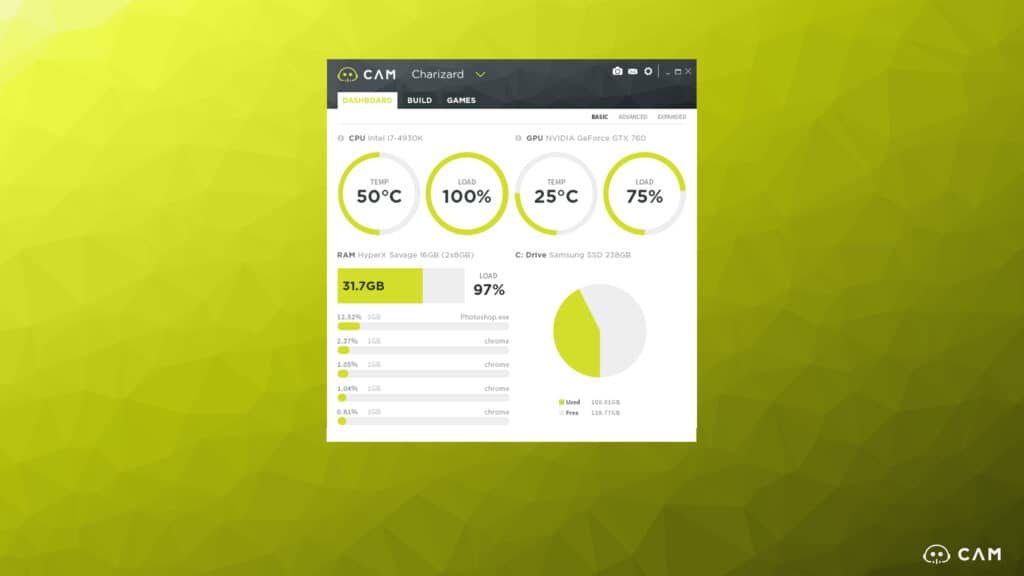
Keeping this in mind, installing GPU monitoring software can often provide you with prompt information to determine if your GPU or the GPU fan is the cause of the problem. Conveniently, you can choose from a handful of GPU monitoring software that comes free of charge. Our top pick is Cam, made by the reputable US computer hardware manufacturer NZXT.
Issues With BIOS
If your GPU fans aren’t spinning in BIOS, it doesn’t necessarily have to mean that you have an issue. Some newer cards don’t produce enough heat in BIOS for their fans to be active. However, if there’s an issue with BIOS itself and you notice a message like “fan error” or “failed to overclock,” you might have a BIOS issue.
Resolving this problem is a bit more complex. So, if you don’t have experience fixing BIOS issues, it’s best to take your PC to a professional to avoid potentially making the problem worse.
Replace Fan
Sometimes, the only way to resolve this issue is to replace the fan. This requires some spending and a bit of patience. You’ll need to remove the GPU from your PC case and carefully remove the fan, so you don’t damage the GPU. Once you remove the old fan, you’ll install the new fan repeating the process, this time in reverse. We should highlight that you need to carefully pick the new fan for your GPU and ensure it’s compatible.
Why Are My GPU Fans Not Spinning?
Suppose you’ve checked every of the above-mentioned potential issues, and none of them seem to fix the issue of your GPU fans not spinning. In that case, it’s time to move on to external causes that aren’t necessarily tied to faulty fans or are symptoms of a dying GPU but other occurrences. Here are the four most common causes why your GPU fans are not spinning:
Temperature
One of the most common reasons your GPU fans are not spinning is that they are in idle mode. In other words, the GPU feels that it isn’t loaded to the point that it’s starting to overheat and reaches a certain temperature. So, there’s no reason to worry in these situations, as the fans will start working when the GPU starts heating up.
If you’ve adjusted any temperature settings or the GPU comes with a high-temperature threshold, the fans might not start working until the GPU gets very hot. You can easily check the temperature threshold in its driver software or a third-party app. If you’re worried about your GPU overheating, you can adjust the fan curve settings and tell your GPU fans to activate at a lower temperature.
Pins Aren’t Properly Connected
Just like you need to connect your GPU to the power supply for it to work, you also need to connect the fans to the GPU using the pin connectors. If these pin connectors aren’t properly connected, they’re not receiving the signal to start spinning.
Checking this involves removing the fans from the GPU and carefully examining if the pins are connected. On some GPUs, you’ll be able to see this without removing the fans, although most graphics cards will require you to do so.
GPU Isn’t Being Tasked
One of the more advanced causes many novice PC users don’t think of is that the Task Manager isn’t showing GPU usage. To put it differently, your GPU is working, but the Task Manager simply isn’t registering any activity and shows 0% in the GPU usage tab. Because of this, the GPU fans are idle, as they’re not picking up on any GPU usage information or temperature rises.
If you find this causes your GPU fans not to work, you can apply several troubleshooting methods discussed above. Primarily, you should update all of your drivers and check for any software bugs.
Issues With Power Supply
In some instances, your GPU fans might be completely healthy, and everything might be connected just the right way, but your fans still aren’t spinning. If this is the case in your situation, your power supply is likely failing.
When the power supply isn’t able to deliver enough power to the GPU, the fans don’t have enough juice to spin. To check this, consider purchasing a cheaper new power supply or put your GPU in a different rig and see if the fans will start spinning then.
GPU Fan Are Not Spinning and Overheating
If you don’t find the root of the issue, GPU fans not spinning and overheating can lead to several different problems and compromise your entire PC. With this in mind, we want to get into some specifics that are less likely to happen but that you should know of.
Depending on the specific symptom we’ll highlight below, you can apply one or more troubleshooting methods we’ve discussed in this guide. Having said that, here are some situations in which your GPU fan might not be spinning:
GPU Lights Are On, But Fan Not Spinning
When you turn on your PC, and the GPU’s lights come on, but the fans don’t start spinning, it’s likely that the GPU doesn’t have a proper connection. By this, we mean that either the power supply isn’t powerful enough to deliver enough power to the GPU or that the GPU isn’t securely connected to the power supply. In either case, the problem is that the GPU isn’t getting enough power.
GPU Fans Spinning But Not Working Properly
If your GPU fans are spinning but not working properly, you might have power supply issues, meaning that the GPU fans aren’t getting enough power to work as they should. Additionally, it could also mean that the fans are slowly dying and can’t perform as intended, in which case the only solution is to replace them.
GPU Fans Still Not Spinning After Cleaning
If you’ve cleaned and oiled the GPU fans and they still aren’t spinning, it’s best to replace them, as the issue is with the fans themselves. This is especially true if you have an older fan, as it most likely stopped working due to its age.
GPU Fans Not Automatically Spinning
In most cases, when GPU fans aren’t automatically spinning, it just means that the GPU hasn’t reached the operating temperature that triggers the fans to start spinning. This is not an issue on its own, but you can still act on it by setting a lower temperature threshold at which you want the GPU fans to start automatically spinning.
GPU Fans Not Spinning With a Black Screen
If everything is connected properly and your PC boots up, but the GPU fans are not spinning, and you get a black screen, it most likely means that your GPU is damaged or dead. Compared to the previous scenarios, this one is very serious, as the only way to fix it is to try to repair your GPU or buy a new one. However, if your PC won’t even boot up, the issue might not be with the GPU but with other components like the CPU, motherboard, or even the power supply.
CPU and GPU Fans Not Spinning
If neither your CPU nor your GPU fans are not spinning, there’s likely an underlying issue. The most common causes can include issues with power supply, motherboard issues, or improper power connection wiring. It might also be an issue with BIOS, in which case it would be best to clear CMOS.
GPU Fans Not Spinning While Gaming
Your GPU fans should be spinning in most gaming situations. So, if they are not spinning while you’re gaming, your GPU can overheat and die. The most common causes why your GPU fans aren’t spinning might be improper temperature settings, poor connections, or driver and software issues.
Conclusion
Hopefully, this comprehensive guide has helped you determine the problem that caused your GPU fans to stop spinning. As we’ve discussed throughout this post, GPU fans not spinning can be harmless in some situations but also present a symptom of a more serious underlying issue with your rig.
If you have an older GPU and none of our tips have helped you fix the issue with its fans, perhaps the best thing to do is replace it and get a new GPU. Luckily, graphics cards for gaming are becoming more affordable again, and you can get great graphics cards for gaming without breaking the bank.