Wouldn’t it be nice to have a fair warning before someone blocks you? Or even better, the message, “Buzz off; you’ve crossed the line!” Living in uncertainty is not a natural human condition. And we’re here to help you solve the puzzle and provide an answer to the question of how to know if someone blocked you on iMessage.
Let me guess — somebody is not answering your messages, and you were wondering why someone is ghosting you. Perhaps they blocked you?
Today, we are all hooked on messaging apps and often get confused when this “always available” communication gets interrupted. And sometimes, it’s not the app to blame but the person.
You will not get a notification “User xxx blocked you on iMessage”; therefore, you don’t know what’s going on. Before checking hospitals to see if the person is okay, check whether they blocked you first.
How to Know if You’re Blocked on iMessage
How to check if you think someone blocked you on iMessage? Is there a way to know if someone blocked you? Yes, there is! You will not be able to call them, your messages will have different colors on iMessage, and someone who blocked you will never receive them. So if someone blocked you, the only way out is to rely on the person to unblock you. But before you get stressed about someone blocking you, check iMessage and see if the app is functioning normally.
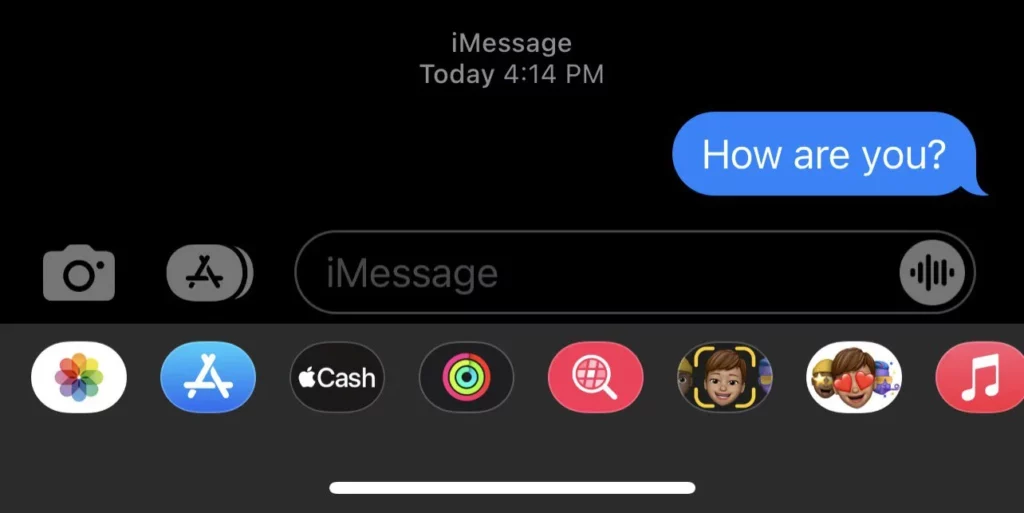
How to Know if Someone Blocked You on iMessage
It’s pretty easy to find out — several methods can show with a 100% guarantee whether you were blocked or not.
Check the color of the message bubble
I don’t know if you have noticed, but messages on iOS have a blue color once sent. But, if that bubble suddenly changes its color to green after you send the message, that’s the first signal something is off.
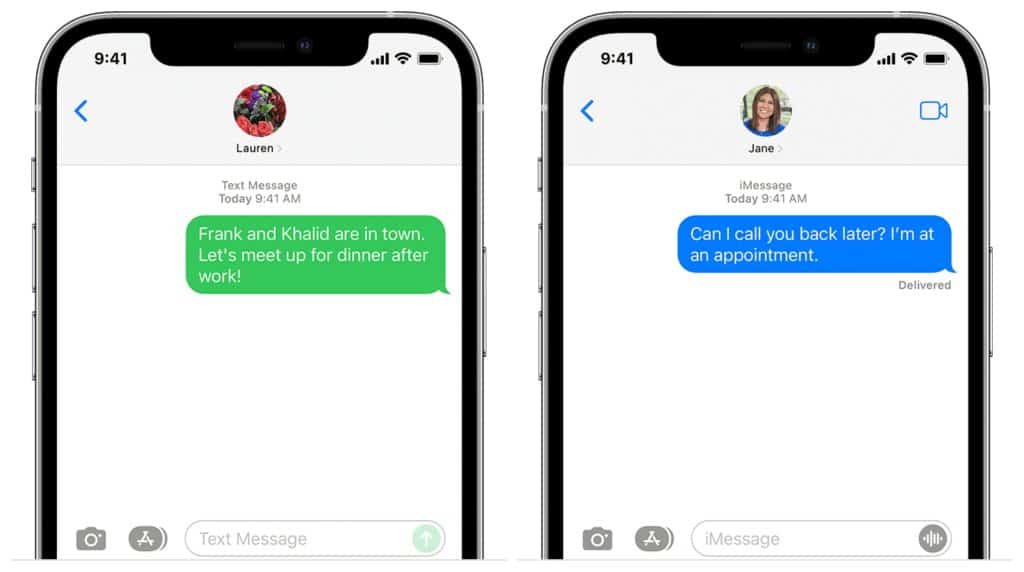
When two iPhone users communicate via iMessage and are connected to WiFi or mobile data, the bubbles will be blue. If you get a green bubble, it doesn’t necessarily mean that you’ve been blocked, but yes, it is one of the three reasons for it:
- The person is disconnected from Wi-Fi or mobile data
- The person switched to an Android device
- The person blocked you
Now, if the person replies to you, no worries, you’re not blocked, but if not, you might use the following methods to confirm that.
Check the Delivery status
Without exiting iMessage, check the status of the message.
If the message is delivered, the status “Delivered” will be displayed below the message. If the person reads your text, the status will update to “Read” along with a time stamp (if they’ve enabled Read Receipts).
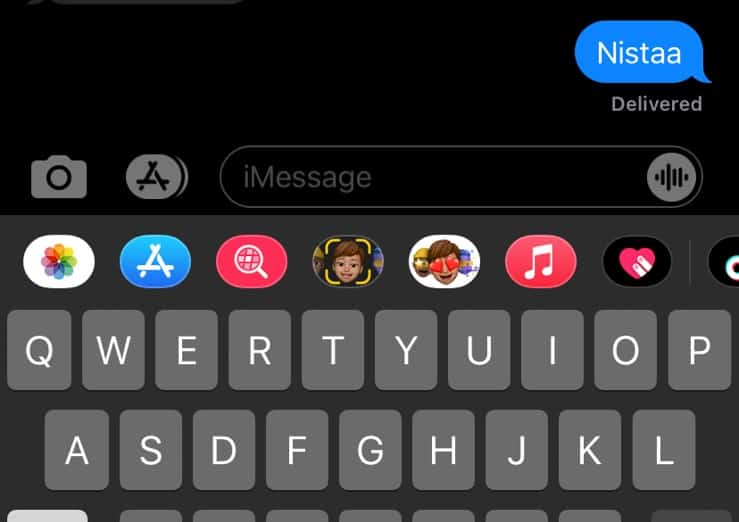
If you can’t see the status or see a “Not Delivered” error, it might indicate that your contact blocked you. I say “might” here because it still isn’t 100% confirmed.
They might have turned off the “Send Read Receipts” option, which causes more agony than actual blocking. They will receive and read your message, but you’ll not be informed (boy, you must’ve messed up big time!).
Look for the “Do Not Disturb” notification
Have you ever heard of “Mooning” in the context of iMessages? “Fly me to the Moon, let me play among the stars…” Well, not exactly. Mooning means the person switched on the “Do Not Disturb” option (or switched Focus modes) and won’t be notified when your messages land on their device. It means you can talk as much as you want, and they won’t hear you.
But they might check the messages later if you’re not blocked.
You received an automated response
Obviously, you won’t be aware whether you’re blocked, or the person is just busy with something (or angry at you for some reason) unless the person sets the Auto-Reply message. So if you receive an automated message, you’re good; you’re not blocked!
Check other messaging apps
iMessage may not be the only app you use, so try texting via other messaging apps, such as Facebook, WhatsApp, Viber, Snapchat, or any other app you use. If someone blocks you, you’ll probably be blocked everywhere, so if other apps don’t function, that’s a clear sign you’re blocked!
Try to call them
Still no reply? Okay, perhaps it’s time to take a bit more courageous steps. Have you considered calling the person instead?
So, the moment of truth. Try calling; if you’re blocked, you’ll be redirected to voicemail after a single ring. Of course, you can leave a message, but if you’re blocked, the person you called will not get a notification, and they probably won’t listen to it.

However, your voicemail will still be saved and available to the recipient in the “Blocked Messages” folder.
They might be busy if you call them once and get the voicemail, but if this repeats every time you call, you’re probably blacklisted.
Call from another number or hide your caller ID
This suggestion is only for checking purposes, please! Don’t turn into a stalker.
So, if you have tried to call someone but after one ring, you are transferred to voicemail, and this repeats every time you call, perhaps it’s time to check whether this happens only to you.
You can do that by using a different number. Borrow a phone from your friend and try calling the number again. If you do manage to get through… well, too bad. It’s just your number that is blocked.
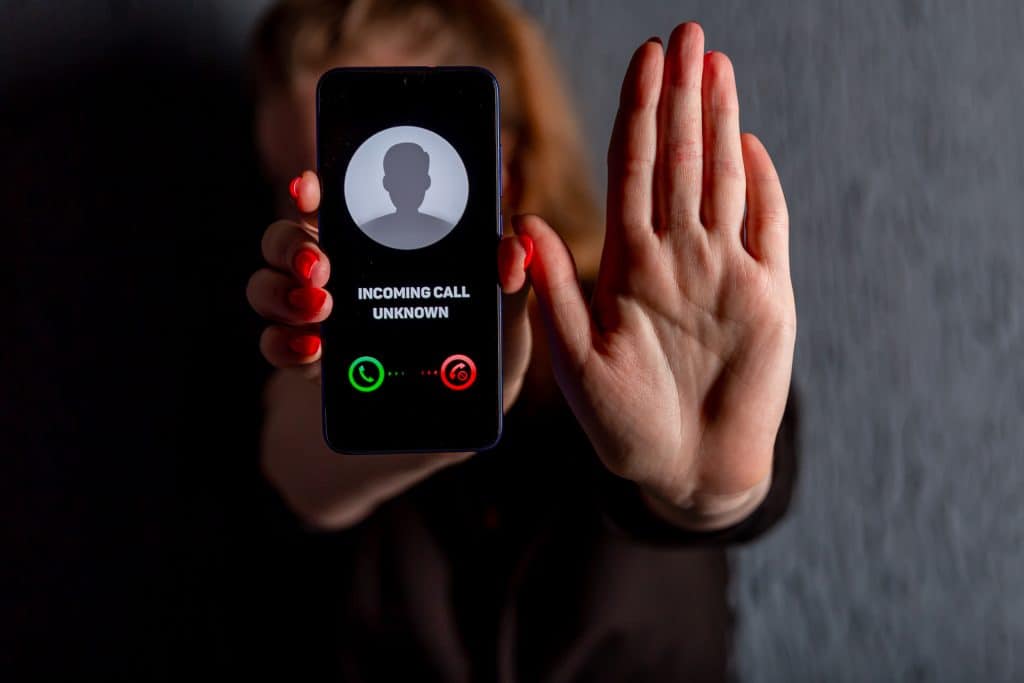
If all your friends’ numbers are stored on the person’s phone, you might want to go with the second option, calling the number with a hidden ID.
The thing is that when someone blocks you, it is related to the iPhone ID. So, if you hide the ID, the system will not recognize your number as the blocked one, and you will manage to talk with that person. But remember, you’re just checking!
Hiding the caller ID is not as complicated as you might think, and you can call anyone anonymously.
If you want to make it one-time-only, just open the Phone app, tap on Keypad, and dial *67 before the number you wish to call. The receiver will not be able to see your phone number and will see “No Caller ID,” “Private,” or “Blocked.”
If you want to hide your caller ID permanently, follow these 4 steps:
- Open Settings
- Scroll down to “Phone” and tap on it
- Navigate to “Show My Caller ID“
- Tap on “Show Caller ID” and switch it off
Try texting via SMS
Yes, that’s one more system you can use to check whether your number was blocked. Now, since it’s a bit more traditional means of communication, you will not know for sure whether you’re blocked or not, but you might presume.
SMS messages don’t show the status as “Read”; only “Sent” and “Delivered.” As you might guess, “Delivered” is a good sign, while the status “Sent” just speaks of your own actions.
Check your own device
Hope springs eternal! Perhaps it’s not you, but your phone! I agree; that might be the case if you messed up your phone somehow.
So, what can you check if your iMessage is not functioning as expected?
- Check whether you’re connected to WiFi — You know that iMessage won’t function without WiFi or mobile data. That’s why you need to check your connectivity first.
- Check whether iMessage is functioning — Sometimes, even iPhone apps may fail. The good news is this issue can be resolved pretty quickly.
- Make sure iMessage is set up correctly — Believe it or not, you might accidentally mess up something on your phone so that you cannot send or receive messages. Open Settings, go to Messages and check the addresses and mobile numbers you have listed in Send & Receive.
- Check the memory — If your iPhone is overloaded with videos and images, it might start behaving strangely. To avoid these situations, delete all unnecessary videos, photos, and text messages eating up your memory.
- Restart your phone — Sometimes, it’s enough just to turn your phone off and then restart it.
Knock-knock
Yes, not a very popular solution for the situation, but you always have the option to face that person and ask why you’ve been blocked. Good luck with that one!
Just accept it!
Yeah, sometimes this last method works best. If someone doesn’t reply to your messages, just let it be. Don’t let your broken ego mess up your brain. It’s not worth it!
How to Block Someone on iMessage
Okay, now let’s look at the situation from another perspective. Presuming you’re the person that was annoyed by someone, and you want to punish that person by blocking them on iMessage. How to do that?
- Open the Messages app.
- Then tap on the conversation thread with the person you want to block.
- Tap their name, phone number, or email address (whatever shows up) at the top of your screen.
- On the profile page that opens up, tap “info.”
- Almost at the bottom of the screen, you’ll have an option that says, “Block this Caller.”
- Two options will appear — “Block Contact” and “Cancel.”
- If you are sure you want to block this person, tap on “Block Contact.”
- That’s it!
Now, this is not the only way you can block someone. You can also block them by using your device settings.
- Go to Settings.
- Select Messages.
- Click on the Blocked option.
- Scroll down until you see the “Add New” option.
- From the Contacts list that appears, select the lucky winner.
- And the moment you tap on their name, it will appear among blocked contacts.
Before you get too enthusiastic, let me just remind you that if you block someone, that person will be automatically blocked on FaceTime, and there’s one small catch.
You can’t block a contact through Settings if you didn’t already memorize the number. So, if someone is annoying you but didn’t save the connection, you can’t block it that way. Best to use the Messages route!
How to Unblock Someone on iMessage
We get it; you’ve changed your mind. No worries! You can unblock someone just as easily as you block them. Just follow these steps:
- Go to Settings.
- Tap Messages.
- Tap Blocked Contacts to access blocked contacts.
- Tap the Edit button on the top right corner.
- Tap the red button next to the number you want to unblock.
- Confirm by tapping Unblock.
- That’s it!
Oh, but if you thought you’d be able to see and read messages that the person sent you while being blocked, you’re mistaken. You can only receive and read messages after you unblock that special someone.
Conclusion
How to know if someone blocked you on iMessage? Well, what can we tell you? It all boils to why someone would shut you out of their lives. That’s the right question, a question that has complicated answers, unique to all of you.
But okay, we understand the curiosity, and as you can read, there are plenty of options for you to test whether you’ve been blocked or not. Now, whatever you do, just try to stay reasonable. If someone doesn’t want to talk to you, just walk away with dignity.
And for all of you who have someone on your mind for the blocked list, there you go. We wrote a manual, but remember, it’s always better to just say it out loud, whatever bothers you. It might not be the easiest solution, but believe us, it’s the most sustainable one.
So, what’s your experience? Have you been on one or both sides of the block? And which of these methods worked best for you?