So you lost your USB receiver for wireless mouse, and now you are left wondering what to do with a mouse that you can’t use. The rapid use of wireless mice and keyboards has caused issues for users, like losing wireless mouse connectors.
Every wireless mouse or keyboard comes bundled with a tiny USB dongle that acts as the receiver for the wireless signals transmitted by the peripheral. You just need to insert the dongle into your PC or laptop to establish the connection to start using the mouse seamlessly.
Manufacturers like Logitech, Microsoft, and others have introduced wireless peripheral options. A wireless mouse is an excellent alternative for users who want to move their cursor freely without any wired restrictions.
Lost USB Receiver for Wireless Mouse: What Now?
If you have lost USB receiver for wireless mouse, this guide will help you find a solution. The questions below aim to resolve every issue that stems from losing a wireless mouse connector.
How do Wireless Receivers Work
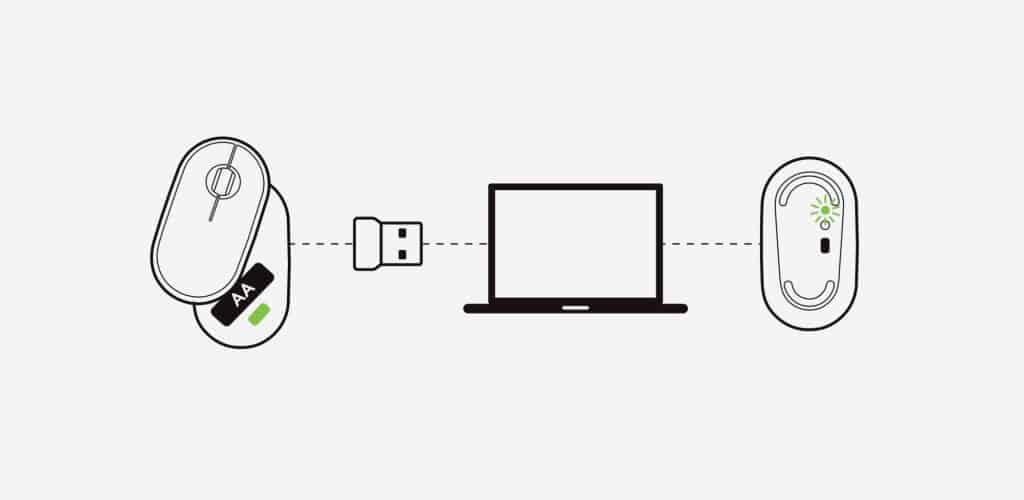
Wireless mice use radiofrequency (RF) technology to transfer data at a quick speed. There are two components in a wireless mouse: a transmitter and a receiver. The transmitter is housed within the wireless mouse itself. Instead of transmitting unencrypted information, it transmits encoded data through radio or electromagnetic waves.
Using a USB 2.0 or USB 3.0 device (attached to a PC or laptop), the transmitter relays the encoded data to the receiver, which decodes it before sending it to the driver application running in the Central Processing Unit (CPU).
A PC or laptop may provide the necessary electrical power for the receiver, which does not require any additional battery power to be used. An individual transmitter performs the movement change, but a receiver and CPU process data, such as where you are on the screen or which window you are browsing or navigating to, and provide input to the transmitter.
Do You Have to Use a Receiver With a Wireless Mouse
Without the USB receiver, you can’t use a wireless mouse. Your PC or laptop will exhibit a notification when it detects the device and installs the necessary driver software. After connecting the receiver and installing the driver, your wireless mouse connects to the transmitting signal and works as a regular mouse with great ease of movement.
It is worth noting that the wireless mouse connector or USB receiver is a relatively small piece of hardware. It’s so tiny that you might have to pull it out with precision after inserting it into your device’s USB port. Regardless of its size, it is imperative for the functioning of your wireless mouse, so you can’t make your mouse work if you lose it.
What if you lose your receiver
USB receivers for a wireless mouse are so small that they’re easy to lose if you remove them and store them somewhere else.
Many manufacturers now make a wireless mouse with a dedicated storage pocket for the receiver to curb the misplacing issue. You can keep the receiver in the little pocket inside your wireless mouse whenever you pull it out of your device.

However, if you lose the USB connector for your wireless mouse, you need to know a few pointers. Thanks to companies like Logitech, you now have the option to buy unifying wireless connectors for your Logitech wireless mouse online. You can buy just the connector and put your existing wireless mouse to use.
For other brands, you should first do an online check to see if the brand of your wireless mouse also sells stand-alone wireless connectors. Doing so will save you money.
Can you use a different receiver for a wireless mouse
Sometimes manufacturers include a USB dongle with a Bluetooth mouse, even if it can be used without it. There’s no need to put in a USB dongle if your laptop or desktop PC already has built-in Bluetooth.
If your device does not have Bluetooth, you will need to use a dongle. It’s also common for manufacturers to include a Bluetooth dongle if their customers’ devices don’t have built-in Bluetooth support.
If your wireless mouse came without a dongle, it implies that it is compatible with built-in Bluetooth, and you don’t need a dongle to connect it. You just need to turn it on and pair it with your laptop or PC’s Bluetooth. Just follow Bluetooth pairing as you would with any other device like a Bluetooth speaker.
The shortcoming of built-in Bluetooth support in wireless mice is that it will monopolize your device’s Bluetooth support, which means that you can’t connect to any other Bluetooth device. A dongle creates a separate connection lane for your wireless mouse and keeps the built-in Bluetooth available.
Why is the Receiver so Small
Most users are concerned with the receiver’s size. So what is the point of making it so easy to misplace? The answer is relatively easy. Receivers designed by manufacturers are expected to be user-friendly and not hinder the user experience.
If you have additional USB accessories attached, a larger receiver will simply be an annoyance. Tiny receivers are easier to set up, and that’s why they are so small in size.
The wireless mouse connector is meant to be tiny enough to plug in and forget about after you’ve installed it. Leaving it in enables you to make the most of your wireless mouse.

Does every peripheral come with the same receiver
The receiver differs for every wireless mouse series that the manufacturer releases. However, each comparable model has the same type of receiver, even if the operating frequency is different.
The difference makes sense because if two people use the same wireless mouse model, then different connectors will ensure that they don’t interfere. Each receiver has its own frequency, which keeps interference to a minimum and makes it possible to use a security code to establish a strong link between the transmitter and the receiver.
This is common in offices when corporations purchase the same mice model for their employees.
Can you replace a lost USB receiver with a new one
Except for a Bluetooth mouse or a Logitech mouse that supports a Unifying receiver, you have extremely few options when it comes to wireless mouse receiver replacement.
You can reconfigure Logitech Unifying receivers to function with other Logitech mice and keyboards. For this reason, if you misplace your receiver, you can pair a replacement with your old mouse. Logitech even offers a stand-alone Unifying receiver.
Other than Logitech, some other brands also support different receivers. You can purchase a new receiver for your existing wireless mouse and reprogram it to connect it with your mouse’s model. If your mouse does not support a reconfigurable receiver, you don’t have much choice other than to buy a new mouse.
Benefits of a Unifying Receiver
Unifying receivers use a technology that seamlessly connects multiple wireless peripherals like a mouse and keyboard to one system. The most popular unifying connector is by Logitech, which uses the company’s own Logitech Unifying Software to connect and manage the devices.
Unifying receivers are for those who have problems with their wireless gadgets and want to simplify their lives. However, if you’re still unsure, consider the following benefits of using a unifying connector.

Using Several Devices with a Single Computer
Using a unifying receiver has the advantage of allowing you to control many devices from a single USB connection. This is very useful in places of business.
Not An Expensive Solution
Consider getting a unifying receiver rather than purchasing several USB adapters for your laptop or PC, as it is pretty affordable. You can also add additional wireless devices without buying a second receiver if your receiver has a greater capacity of connecting up to 6 wireless devices like Logitech’s unifying receiver.
Update Your Software Frequently
If you buy a Logitech unifying receiver, you’ll also have to download the Logitech unifying software. Because Logitech offers frequent software upgrades and fixes, you’ll always be on the cutting edge of technology. In the past, there was an issue or bug with Logitech unifying receivers that allowed wireless signals to be disrupted by external sources. Still, Logitech was quick to respond by rolling out a security patch and fixed the issue seamlessly.
Connect with Confidence
If you’re using a unifying receiver, you may risk exposing your PC to software and wireless signal security threats. But if you opt for a branded receiver like Logitech unifying receiver, you’ll have peace of mind knowing that your data is safe because the software and connection are walled by high-end security.
Design That Makes Use of Limited Space
Small in size, a unifying USB receiver runs off of a single USB port. The compact design frees up space in your workspace for additional device connections and eliminates all cables, making it an excellent decluttering aid.
Consider updating your wireless devices to a unifying device as it simplifies and streamlines the process of controlling your devices.
How Does a Wireless Mouse Work
A wireless mouse uses an optical emitter to relay input data, whereas a wired mouse requires a cable. No matter what the surface material or texture is, an optical or wireless mouse will still operate. The transmission distance can reach up to 30 feet, although a 10-foot distance mouse is more common. Because it lacks a cord, a wireless mouse is more convenient to use on the go.
The battery is only used while the device is active; otherwise, it sits in standby mode, conserving battery life. Radio frequency (RF) waves can flow through virtually any obstacle, including screens, bags, and other common barriers. A limited power battery can generate an RF signal, making the transmitter small and more portable.
Why Do Wireless Mice Come Pre-Paired
Suppose you purchase wireless mice in bulk for your workplace, and they all use the same frequency to connect, you will end up moving your cursor on every computer connected with another wireless mouse. To avoid this mess, manufacturers pre-pair every wireless mouse unit with different frequencies.
Furthermore, the factory pre-assigns a specific frequency to each device as its own. For certain receivers, the mouse pairing is recognized using preset codes that are pre-programmed at the factory.
Therefore, even though the manufacturer provides you with a new receiver, your mouse may not work with it.
When it comes to Bluetooth mice, they’re markedly different; they function on the same 2.4Ghz band as the rest of the standard Bluetooth ecosystem. In addition, they employ frequency bouncing to keep other Bluetooth devices in the vicinity free from interruption.
You can also use your Bluetooth mouse without a USB receiver after you link it with the built-in Bluetooth of your laptop or PC.
Frequently Asked Questions
Let’s answer some of the most searched questions about the wireless mouse connector or wireless mouse receiver replacement.
Can you replace the USB for a wireless mouse?
Yes, you can replace the USB for a wireless mouse if your mouse supports a unifying receiver by Logitech or has its version of replacement receivers. If it does not, then you may have to buy a new mouse.
Can I connect my wireless mouse without the receiver?
Except for wireless mice that don’t need a receiver, no wireless mouse will operate without one. Such types do exist, but they come with their own set of drawbacks. You won’t need the USB receiver if you have a Bluetooth-capable laptop with a built-in receiver.
Can you use a different receiver for a wireless mouse?
You can use a different receiver for a Bluetooth mouse, but some wireless mice may not support just any receiver, in which case you may need a unifying connector to connect it.
What do I do if I lose my wireless mouse dongle?
You can try connecting the mouse with built-in Bluetooth on your device. If it does not connect, you can get a unifying connector by Logitech to test if your mouse latches on to it. Remember, some models may not be compatible with a different connector, and you won’t have any option other than buying a new one.
Conclusion
We hope this guide answered what to do if you lose a USB receiver for wireless mouse. The bottom line is that you may find workarounds, like using a unifying receiver if your wireless mouse is from Logitech. If you have been using a cheap mouse, then there are chances that you may not find a compatible wireless mouse receiver replacement. This leaves you with one choice, buy a new wireless mouse.
If your wireless mouse is a Bluetooth mouse, you can use built-in Bluetooth support on your laptop or PC to connect it. If your device lacks Bluetooth support, you can connect the mouse with any Bluetooth dongle attached.
Related Read: 5 of the best Logitech mice to check out in 2023


I read through you entire article, twice, and did not find an anwer to what I needed tro know. I have a logitech M330 mouse which I love. I have somehow misplaced the receiver. Is there a way to make the Logitech receiver and the Logitech mouse connect. If I download the Logitech Unifying software will that contect the two?
Hi James, can you please clarify your question? You said you misplaced the receiver, but then asked “Is there a way to make the Logitech receiver and the Logitech mouse connect.” Are you saying you have another Logitech receiver on hand? We are confused over here, but if you can clarify we will do our best to help! 🙂