Trying to connect Skullcandy’s new wireless earbuds/headphones to your device can be tricky sometimes. There are several ways to connect and troubleshoot your Skullcandy earbuds. If you are a new owner of a pair of Skullcandy earbuds or headphones and are experiencing difficulties with only one earbud being paired, this guide has got you covered! We will walk you through the process of how to pair Skullcandy Wireless earbuds.
How to pair skullcandy wireless earbuds
You must first put your Skullcandy earbuds in pairing mode before you can connect them to your smartphone or other devices. Now choose your Skullcandy earbuds from your device’s Bluetooth list, then press ‘Connect’ to finish the pairing process.
Keep in mind that enabling pairing mode on your Skullcandy earphones will be different depending on the model you own. You can easily connect your Skullcandy earbuds by following the directions below for your individual model.
Enable pairing mode on Skullcandy Indy True Wireless, Sesh True Wireless, Mod True Wireless, and Dime True Wireless

- Take out your Skullcandy earbuds from the charging case.
- Quickly place them back inside the charging case, wait for the LEDs on both earbuds to turn red, and then close the lid of the charging case.
- Now, pull out the Skullcandy earbuds from the charging case once more.
- This procedure puts the Skullcandy earbuds into pairing mode — the next step is to open Bluetooth settings on your device and pair it with your Skullcandy earbuds.
Refer to this video to enable pairing mode on your Skullcandy earbuds:
Enable pairing mode on Skullcandy Push Active Earbuds

- Take out your Push Active earbuds from the charging case.
- Now, press and hold the function button on the left earbud for 10 seconds.
- Wait for your earbuds’ lights to start flashing. This means that they are now in pairing mode.
- Open Bluetooth settings on your device and pair it with your Skullcandy Push Active earbuds.
Enable pairing mode on Skullcandy Grind True Wireless Earbuds

- Make sure both the earbuds are placed inside the charging case
- Now, open the charging case lid of your Skullcandy Grind True Wireless earbuds and leave it open
- Your earbuds will automatically enter pairing mode
- Now, open Bluetooth settings on your device and pair it with Skullcandy Grind True Wireless earbuds
How to connect skullcandy wireless earbuds to any device
Alright, now that we have walked you through pairing mode activation on different Skullcandy earbuds, let’s show you how to connect them to any device running Android, iOS, macOS, and more.
Pair skullcandy wireless earbuds with macOS
Connecting your Skullcandy earbuds with macOS devices is quite easy. Follow the steps below.
- First, put your Skullcandy earbuds in pairing mode
- On your macOS device, open the Apple menu in the top left corner of the screen and click on System Preferences
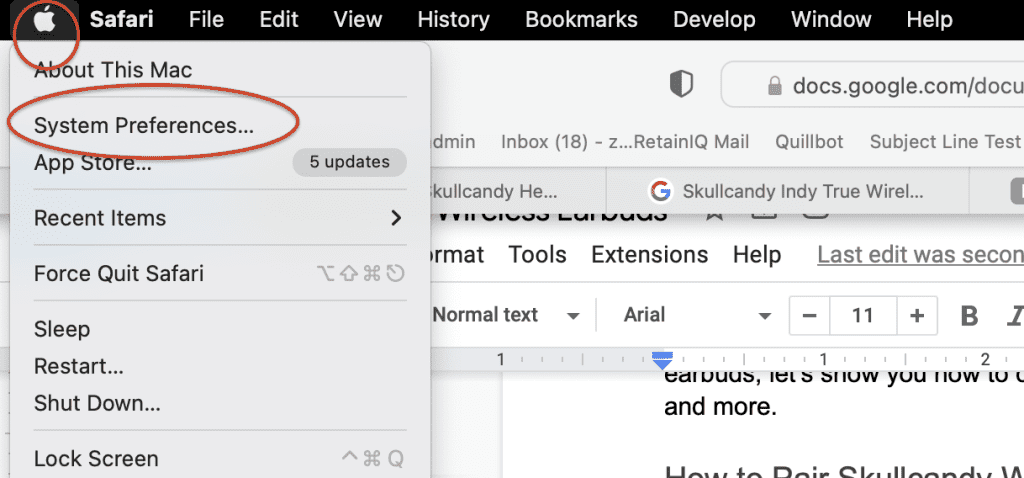
- Now, click the Bluetooth icon
- Look for Skullcandy earbuds in the list and click on them to connect
- On successful pairing, you will hear a short beep on your earbuds
Pair skullcandy wireless earbuds with windows 10
Connecting your Skullcandy earbuds with Windows 10 devices is also a smooth process. However, if you are using an older laptop or PC with Windows 10, please check if your device has Bluetooth connectivity. If it does not, you can get an external Bluetooth adapter to pair your Skullcandy earbuds. Follow the steps below:
- The first step is to put your Skullcandy wireless earbuds in pairing mode
- Now, open Settings on your Windows machine
- Click the option — Devices
- Ensure that Bluetooth is enabled on your Windows device and then click the option Add Bluetooth or other devices
- Click the Bluetooth option and wait for it to find your Skullcandy earbuds
- Once you see your earbuds in the list, click on it and wait for the pairing to finish
Pair skullcandy wireless headphones with an android phone
Follow the steps below to connect Skullcandy wireless earbuds with an Android phone:
- Put your Skullcandy earbuds in pairing mode
- Now, on your Android phone, open Settings
- Tap the option Connected Devices and then tap the option Pair New Device
- Find the name of your Skullcandy earbuds in the list, and then tap Pair to connect them successfully
Pair skullcandy wireless headphones with an iPhone
Follow the steps below to connect Skullcandy wireless earbuds with an iPhone:
- First, put your Skullcandy earbuds in pairing mode
- Now, open Settings on your iPhone
- Tap the Bluetooth option and enable it
- Look for your Skullcandy earbuds in the My Devices list
- Tap the name once you see it and wait for the pairing to finish
We hope the list of pairing devices above helps you set up your Skullcandy earbuds easily. Now, let’s move on to the troubleshooting part.
How to confirm that your skullcandy earbuds have paired successfully?
- You’ll be notified in various ways when you successfully pair your Skullcandy headphones. To begin, they’ll emit a beep. In addition, the LED light will no longer blink.
- The LED light on your earbuds will start to flash when Bluetooth is activated on your device. The LED light will cease flashing after the pairing procedure has been performed successfully.
- Try again if you don’t hear a beep or notice the LED light stop flashing after following all of the pairing instructions. When everything else fails, reboot your earbuds.
Troubleshooting bluetooth pairing
Here are some common troubleshooting methods to follow when your Skullcandy earbuds do not connect with your device. Go through these methods one by one.
Maintain some distance
When you are trying to pair your Skullcandy earbuds with your device, make sure you are not placing them too close to each other. Maintain a reasonable distance, and then try pairing them.
Perform a soft reset on both devices
Take a moment to reboot both of your devices. A soft reset means powering off both the devices and then restarting them. You can reset your Skullcandy earbuds by pressing and holding the left earbud for 10 seconds until you see lights flashing. After that, restart the device you want to connect and try pairing it with your earbuds.
Make sure both devices are fully charged
Sometimes low battery could be the reason behind pairing issues between two Bluetooth devices. Just make sure you charge your Skullcandy earbuds and the other device ahead of pairing. If one of the devices is undercharged, you might face pairing issues.
Remove any previously connected devices
Disconnect or unpair any recently connected devices. Your device may be trying to connect to a Bluetooth speaker or another device you’ve previously connected with. This problem can be solved by unplugging that device or switching it off. You can also go to your device’s Bluetooth list and unpair the previously connected device.
Unpair and Re-pair your Skullcandy earbuds
If you have paired your Skullcandy earbuds before, but now they don’t seem to connect, although they keep showing up in the paired devices list. To correct this issue, unpair your Skullcandy earbuds from the list and then try to pair them again with your device.
Move away from specific devices in your household
Although this is a rare possibility but could help in case nothing else seems to work. Sometimes devices like your Router or microwave oven could cause hindrances in the pairing process of your Bluetooth devices. Get away and try pairing your devices away from such equipment in your house.
How-to fix only one side working
Skullcandy’s wireless earbuds have a common issue — sometimes, only one of the earbuds pairs with your device. Follow the steps below to solve the issue:
- Put back your Skullcandy earbuds in the charging case
- Remove the earbuds from the Bluetooth list on your device that you are connecting with
- Toggle off Bluetooth on your device too
- Now, take out the left earbud from the charging case and tap the center of the earbud around 4 times until you see a red light flash
- Put back the earbud in the charging case and repeat the process with the right earbud
- If the above step does not work, press and hold the center buttons of each earbud until they power off. Then, press and hold the buttons again until the LED light flashes red and powers off — this takes around ten seconds. Next, put them back in the case.
- Now, take out both the earbuds from the charging case and wear them
- You will now hear a beep that confirms that they are now paired together
- Furthermore, you will hear a voice command saying, “your device is now pairing,” which means that the earbuds are now looking to pair with your device
- On your device, turn on Bluetooth and select Skullcandy Earbuds from the list of available Bluetooth devices and pair them
- You will now be able to use your Skullcandy earbuds normally, with sound coming from both right and left earbuds.
Refer to this video to perform the above-mentioned instructions easily:
Using your skullcandy earbuds after pairing
Skullcandy wireless earbuds can be used for a variety of purposes. The first thing you can do is manage your phone calls using these devices. Each bud on your headset may be used to make and receive phone calls by simply pressing it twice. You can reject incoming calls by pressing and holding the earbuds for at least 2 seconds.
You may enable voice assistance by tapping each bud 3 times. After that, you’ll be able to communicate with it and trigger voice commands. You may use it to listen to music, games, and various other audio files.
When the earphones’ battery is running low, please put them in their charging case and let them recharge. As soon as they begin charging, the buds’ LEDs turn red; after they are charged up, the LED lights turn off. Earbuds must never be entirely depleted of power since this might harm the battery. A warning tone plays when the batteries in the earbuds are running low.
It’s simple to use these earbuds. By tapping the earbuds, you can adjust the volume. Tap the right earbud once to boost the volume. Tap the left earbud once to lower the volume.
Conclusion
We hope this guide helps you understand how to pair Skullcandy wireless earbuds and also how to troubleshoot Skullcandy wireless earbuds. If none of the methods or troubleshooting steps help you pair your wireless earbuds with your device, get in touch with customer support at Skullcandy.
If you are looking to buy new wireless earbuds that are not Skullcandy, check out our comprehensive comparison between Raycon and AirPods — Raycon vs AirPods: Which wireless earbuds are for you?