The Ring Video Doorbell is a high-quality, reasonably priced, durable security camera. However, it’s a pretty complex design with various parts subjected to the elements and hundreds of people continually pressing the same round button. Eventually, issues may pop up even with seemingly-new hardware, such as the battery not charging.
Many users turn to the internet to resolve the Ring Doorbell not charging issue. And that’s why we wrote this troubleshooting guide.
What exactly is going on here, then? How can users eliminate the problem and feel secure in their homes? Furthermore, why does the battery die so rapidly, and how can it be prevented?
We have the answers to all the burning questions about Ring Doorbell in this article!
Ring Doorbell Not Charging?
A lackluster Wi-Fi connection, a weak power source, a faulty charging cable, frequent power outages, or a malfunctioning unit might prevent your Ring doorbell from charging. Additionally, your Ring Video Doorbell’s recording quality may suffer if plugged in but not fully charged. Follow the troubleshooting steps outlined in this article to resolve the issue.
Below, you’ll see that just because your Ring Doorbell isn’t charging, it doesn’t indicate the battery is dead; there are many other possibilities to rule out first.
Check the Ring app, Wi-Fi connection, and USB charger
There are several potential causes for your Ring Video Doorbell’s battery not charging. A small disruption in the Wi-Fi connection, for instance, might cause the doorbell to report an incorrect battery level.

Until an issue arises, we tend to take charging our devices for granted since it is so routine and commonplace in our everyday lives. Before you start pulling apart the gadget or flipping switches, be sure you have ruled out the most apparent causes, like battery status updates on the Ring app, any issue with your Wi-Fi network, or a faulty USB charger.
When the Ring Doorbell sends a signal, the Ring app immediately updates its battery life. If you’ve recently charged the bell and noticed that your app is now showing a low battery warning, try ringing the doorbell a few times, then closing and reopening the app. If the doorbell’s battery is the issue, ringing it should update your app. If it updates correctly, you can remove it from your list of suspects.
The same logic applies to the battery’s health; Wi-Fi signal disruptions might lead to a false reading. Try reconnecting the Ring Video Doorbell to your Wi-Fi network or even resetting your router to factory settings, if necessary. The issue may be fixed if the status update represents the battery’s charge level.
Also, USB power sources are sometimes to blame. Plug the charger into another device to determine whether it provides power to the target device or charges the battery properly to ensure it is functioning. Additionally, examine the Ring Doorbell’s port and cable for signs of damage.
Check the battery condition
To remove the battery for charging, you will need to unscrew the baseplate and pull the tab. That is unless you have the original Ring Video Doorbell, in which case you will need to remove the whole doorbell from its mount.
Inspect the battery for visible signs of deterioration and the charging port for signs of corrosion. Be cautious because the battery tends to get hot. Battery life may be drastically shortened by thermal stress, such as when you leave your Ring Doorbell in direct sunlight for extended periods.

If it is too warm, wait until the battery has cooled to room temperature before charging it. Extreme cold affects the device in a similar way. While Ring Video Doorbells are built to withstand the elements, they have a temperature tolerance that may decrease with age.
Because the battery is so integral to the proper functioning of the original Ring Video Doorbell, there’s no way it can work without it. If you’ve already tried everything mentioned above, it’s probable that your unit’s battery has run its course and has to be changed.
Once you have ruled out all probable causes, it is time to start fixing the issue by following the troubleshooting methods below.
How to Fix Your Ring Doorbell When it’s Not Charging
If your Ring doorbell isn’t charging, you should try the solutions below.
Refresh the battery status
A low battery warning in the Ring app may not mirror the true status of your device’s battery. You will need to refresh the Ring app for the recent battery information.
How to refresh the Ring battery status
- Press the button on your Ring doorbell at least three times.
- Check your app for battery status; it should now show the updated status of your battery.
Check the Wi-Fi connection
Ring’s Wi-Fi doorbell sends you updated information via the smartphone app. As a result, if there is an issue with your Ring doorbell’s connection, the app will incorrectly report the battery level.
It has trouble connecting when your doorbell’s signal is weak or unreliable. As a result, your Ring Doorbell will appear to not charge, despite its high power consumption.
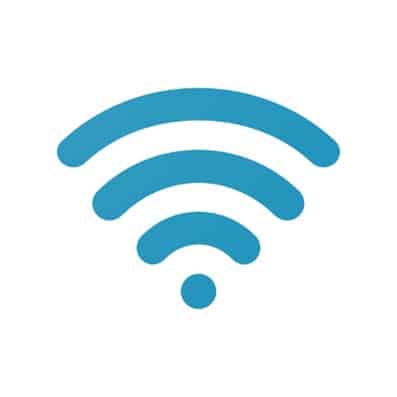
If your router isn’t providing a strong enough signal to your doorbell, consider relocating it closer to the doorbell. If it doesn’t work, try power cycling the router.
Also Read: How to Fix Ring Doorbell Not Connecting to Wi-Fi
Inspect the circuit breaker
If you’ve opted to permanently install your Ring Doorbell, you can forget about ever having to charge the battery again. Because of this, you should notice that the battery shows a charge on your app if the device functions correctly.

If the app’s power status isn’t shown as “Very Good/Good” under Device Health, try restarting it. In such a case, an issue with your power source may be keeping the battery from charging. If your Ring Doorbell’s battery isn’t being charged, it might be because of a lack of electricity.
Check the temperature
Lithium-ion rechargeable batteries often have a lower performance in cold temperatures. So it might be that the weather is to blame if you can’t get your Ring doorbell to charge.
Your Ring’s battery may lose charge more rapidly in the winter, requiring charging more often. Ring’s firmware may prevent the battery from charging altogether in cold weather. Extreme heat might cause problems for you as well.
Below is the temperature status for the Ring doorbell:
- When the temperature reaches 120 Fahrenheit (50 Celsius), the equipment will turn off to prevent harm.
- If your Ring is exposed to temperatures over 113F (45C) for an extended period, it will shut down.
- Battery life may decrease, and charging may be required more often at 36F (3C).
- At 32F (0C), even a hardwired battery may not charge.
- The battery might die entirely at temperatures as low as -5F (-20.5C).
You may try bringing your Ring doorbell inside to charge if you think the cold is impacting its performance. Then, as it warms up, your Ring doorbell will be ready to be charged again. In addition, when the temperature dips in your area, you should keep a closer watch on the charge status of your Ring doorbell.
Lower the motion sensitivity
Inadequate Wi-Fi isn’t the only issue that may deplete your battery’s power quickly, and solving these problems may help you get your Ring doorbell to charge again.
Battery life decreases in direct proportion to the number of events that activate your Ring doorbell. Your battery life will decrease as the number of times your doorbell takes a picture, detects motion, records video, or switches to live view increases. In short, your battery life may suffer if you have an excessive amount of activity.
To lessen the volume of your Ring doorbell’s activity, consider lowering the motion sensitivity settings and limiting the number of events recorded by your Ring device.
How to reduce motion sensitivity in the Ring app
- Open the Ring app and go to the Menu
- Tap Devices and select your Ring device
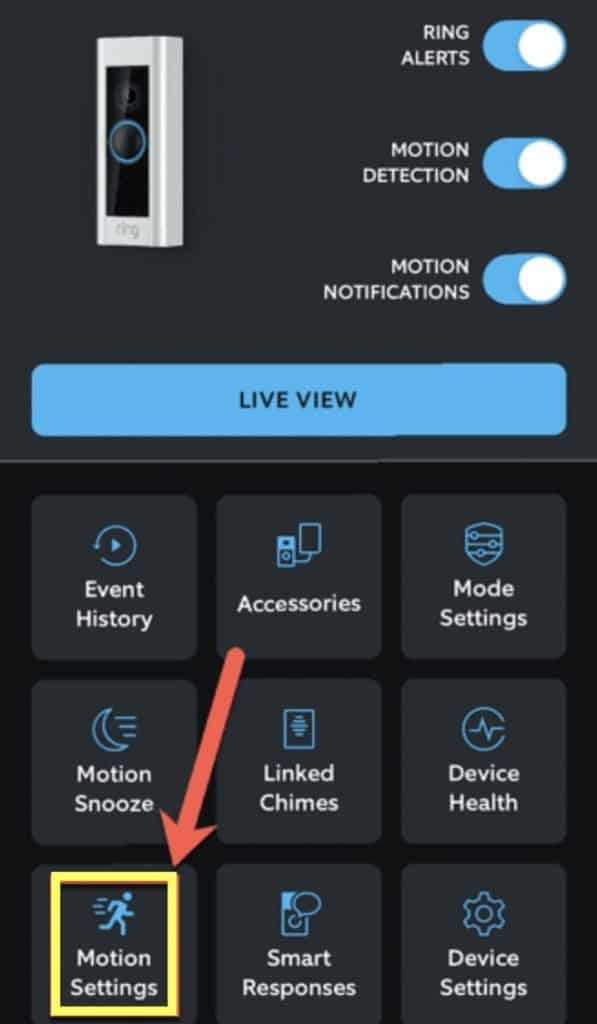
- Now, tap on the Motion Settings option and then choose Motion Sensitivity

- Press and drag the slider to the left to reduce the motion sensitivity level

Here’s a helpful video from Ring to walk you through this:
Schedule motion sensitivity
Setting up motion schedules is another way to reduce the amount of attention your Ring doorbell receives. Doing so restricts your Ring doorbell’s motion detection to predefined times of the day. For example, you can disable motion detection at hours when you’re home or maybe when you’re having a party because multiple guests will trigger the Ring to record or alert you.
How to set up motion schedules in the Ring app
- Open the Ring app.
- Go to Menu > Devices.
- Select your Ring device.
- Now, tap Motion Settings > Advanced Settings > Motion Schedules.
- Scroll and then tap the Add Schedule option.
- Name your schedule or create a new one by tapping the Customized option and after adding the details like time, tap on Continue.
- Now, tap on the Save option to set up your schedule successfully.
- Select the days that you want your schedule to apply and tap Save.
Here’s how to customize Advanced Motion Detection:
Check the charger
There’s a chance your Ring doorbell’s charger is broken if it’s not charging correctly or at all. Trying to charge anything else with your charger is a quick and easy approach to verifying its functionality. If this device charges normally, the issue is not with your charger.
Check the voltage and transformer
A hardwired Ring Doorbell requires a voltage that is not less than that of the transformer. You may not be able to charge your battery if the voltage at the doorbell falls under 16V.
If the doorbell is connected to the transformer by a lengthy wire, the voltage at the bell may drop because of the increased resistance from a longer wire. You may need to call a technician to inspect the wiring and solve the issue.
In most cases, you may find the transformer next to the breaker box. It converts power from 120 to 16 volts. The voltage at the transformer may be checked using a multimeter. The correct voltage is 16V. If it’s less than that, it may not be able to charge the battery in your doorbell fully.
In addition, you need to inspect the transformer wires and secure any that are loose. Before tinkering with your transformer, turn off the circuit breaker. If the voltage is less than 16V, you may want to consider getting a new transformer.
Here’s an official video by Ring about diagnosing power-related issues. Check it out:
Try a factory reset
If your Ring doorbell has charging issues, you may try resetting it to factory settings to see if that helps. You may do a factory reset on your Ring device by pressing and holding the setup button for 30 seconds. Once it has finished flashing, it will resume. After the initial setup is complete, you may reset your Ring doorbell by pressing the setup button.
Depending on the specific Ring doorbell model you own, the setup button may be located in one of the following places:
- The original and second-generation Ring video doorbells have an orange button on the base of the unit.
- On the Ring 2, 3, and 4 video doorbells, pressing the little black button initiates the reset.
- Wired Ring Video Doorbell has an Orange button on the right side.
- In the case of the Ring Video Doorbell Pro, this would be a button on the right side of the unit.
- For Ring Video Doorbell Elite, there is a small black button located behind the faceplate on the top right.
Replace the battery
Your Ring doorbell’s battery may have reached the end of its life if you still have trouble charging it. To resolve this, just install a new battery in your Ring. If you have a backup battery on hand, your Ring doorbell won’t be inoperable while the original one charges.

Get in touch with customer support
If none of the abovementioned solutions helped, Ring’s customer service is your best choice. It’s possible that your Ring doorbell is defective and needs to be replaced. Whether or not the manufacturer’s warranty still covers your Ring doorbell depends on how old it is.
Conclusion
We hope this guide helps you understand why your Ring Doorbell is not charging. After trying all the troubleshooting methods, it’s your turn to weigh in on whether or not you’re happy with the performance of your Ring doorbell. Has anything else gone wrong with it aside from the battery? Let us know in the comments!