If your Ring doorbell is not connecting to WiFi, you won’t be able to see or communicate with the person in front of your door.
But if there is an active internet connection between the doorbell and modem, and you are still facing communication troubles, it is indeed a worrying situation. A poor WiFi signal is the number one culprit behind such issues, but there could also be some other causes.
So, if you’re tired of the Ring doorbell not connecting to WiFi, this guide will help you solve your problems.
Let’s dive in!
Ring Doorbell Not Connecting To WiFi
If your Ring doorbell won’t connect to WiFi, try the following fixes:
- Turn off the power at the breaker box for 30 seconds and then turn it back on
- Check your WiFi connection and ensure credentials are correct
- Check the connection
- Unplug WiFi / reset your router
Also make sure the device is powered on.

Reasons Why Ring Doorbell Won’t Connect to WiFi
Without a wireless internet connection, your Ring doorbell won’t deliver the performance you expect. Even if you are using an app connected to the internet, the Ring doorbell itself demands stronger, reliable signals to send and access information from the app.
If your Ring doorbell was functioning correctly during the setup but has struggled with connectivity issues since you may have to go through the procedure again to solidify the connection.

If you are asking why your Ring doorbell won’t connect to WiFi, there can be different reasons why, such as:
Incompatibility
It is possible that your WiFi is not compatible with the Ring doorbell you own. Typically, two network bands exist — 5 GHz or 2.4 GHz. The former is the latest technology. Many devices, including the Ring doorbell models, are made to utilize it.
But this does not always mean that it is an ideal option. The reason is that lots of devices can only run on 2.4 GHz. Also, some devices perform better if they are connected to the 2.4 GHz network band. It’s a possibility that your router might not be compatible or set up to function with the Ring doorbell.
Issues with the ISP
The wireless network can experience various kinds of problems. Often, it just needs to be reset. And in other circumstances, the ISP could be causing problems by restricting the speed. Most Ring doorbell models demand 2Mbps download and 2Mbps upload speeds to function correctly.
Incorrect placement of the router and doorbell
Another reason can be the incorrect position of your router and doorbell. Specific objects can dampen the strength of the WiFi signals and prevent them from being dependable enough for the doorbell to connect correctly.
Need to go through the setup process again
The doorbell might have to go through the setup process again, typically done before installing the doorbell, as it demands removing part of the doorbell. But the repetition of the process can be worth it if it helps reconnect to the WiFi.
So, find the setup instructions for your Ring doorbell and repeat the process precisely and accurately.
Malfunctioning Ring unit
In rare cases, the Ring doorbell may be broken. Sometimes, some components of the Ring doorbell can stop functioning. In this case, you will have to reach out to customer support to receive a replacement.
Truth be told, it is not easy to recognize which problem is plaguing the device before fixing it.
So, the best way is to be armed with your OEM safety screwdriver and the phone app. There is a ton of troubleshooting that you can successfully do with these tools.
What to Do When Ring Doorbell Won’t Connect to WiFi
It is simpler to fix a malfunctioning wireless network as compared to working around the Ring doorbell. But suppose you are dead sure that your WiFi network is working optimally and the Ring doorbell has previously connected to the current configuration. In that case, it is a wise idea to reset the device.
If your Ring doorbell won’t connect to WiFi and you wish to resolve this issue yourself, this section will explain the possible troubleshooting steps. So, make sure to try out the following fixes, and you will soon be able to use your doorbell like before.
Also read: Ring Doorbell 2 vs. 3: A detailed feature comparison
Restart the router
One of the best methods to resolve any issue regarding the Ring doorbell is by disabling the router and restarting it after a while.

After 5 minutes, turn on the router. Observe whether the doorbell is connected to the WiFi or is still facing a problem.
In case it’s connected, congratulations! But if the Ring doorbell is not connecting to WiFi, the problem may be inside the doorbell.
Restart the doorbell
If restarting the modem did not work, then consider restarting the doorbell itself. To do this, follow the below instructions:
- Turn off the doorbell (for wired models, unplug it from the socket. For wireless units, remove the battery and put it back in).
- Now, power it back on and wait to see if it connects to the WiFi.
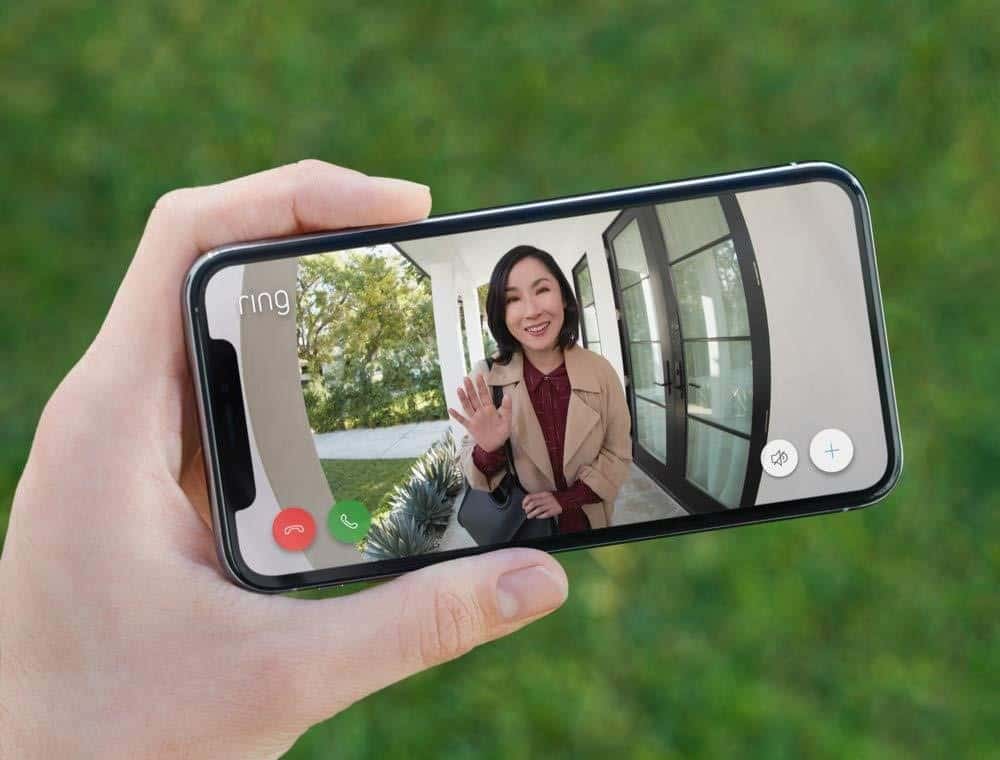
Hopefully, this solution will establish an internet connection. But if the Ring doorbell still won’t connect to WiFi, skip to the next step.
Incorrect password
Often, a difficult situation occurs when someone in the house changes the network password for security reasons. Upon doing this, it is obvious that all the devices connected to WiFi automatically stop working.
Therefore, before doing anything else, check the WiFi signals on your phone. If your mobile is also disconnected from the WiFi, the WiFi password has probably changed.
So, ask your family what the new password is. After learning the new password, configure the Ring doorbell to use the new credentials.
Fix the Wi-Fi
Sometimes, if too many devices are connected to the router or the weather is rainy, Wi-Fi signals will drop. Therefore, it is important not to connect too many devices simultaneously to a single router.
The quality of your Wi-Fi network also relies on other factors. For instance, the placement of the device matters a lot. Ensure that the router is not lying on the pillow, bed, or sofa, as it also negatively affects signals.
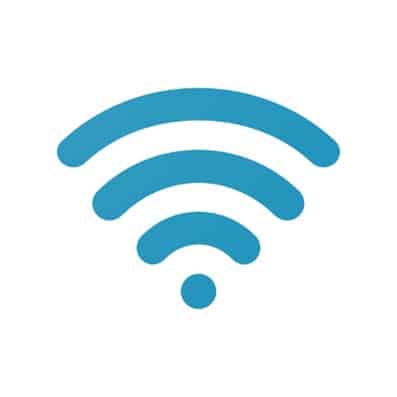
Poor Wi-Fi signals can be corrected by changing the router’s position. The ideal placement of the router is beside the window or door. These spots are where it can quickly grab the Wi-Fi signals.
Low voltage
Under normal conditions, a low voltage issue does not occur with the doorbell. But just to clarify, it’s a wise idea to check the voltage the device is receiving.
Reset the wireless network
In the first solution, we discussed how to restart the router. But if that fix did not solve the issue of the Ring doorbell not connecting to WiFi, you should consider resetting the modem. This will allow the wireless network device to reset and obtain a new signal.
To reset your modem, follow these instructions:
- Unplug your router and modem. Ensure that both are totally powered off to disconnect from the network.
- Keep the router and modem unplugged for 5 minutes.
- After 5 minutes are over, plug the modem back in again. Wait for a minimum of 2 minutes.
- Wait until all the buttons on the modem are illuminated and working.
- Now, plug the router in. Again, wait at least 2 minutes until all lights are lit up and operating before moving forward.
- Press the doorbell on the Ring Doorbell.
After going through these steps, you should observe the signal quality of the Ring doorbell. Similar to monitoring other Ring devices, it’s possible to do the same actions in the Ring app:
- Open the Ring app.
- Press the Menu button at the top left corner.
- Click on Devices.
- Now, click on the Ring Doorbell you are trying to fix.
- Select Device Health.
- View the Network area — you can view the wireless WiFi connection strength here.
If the signal is visible and shows a strong connection, then you have likely solved the issue. But if there are still connection issues, you can continue with other methods.
Position your network device correctly
The Ring manufacturer warns against placing the router behind a couch or inside a closet. Due to technical reasons, these barriers pose an issue for Ring users.
If your Ring doorbell is not connecting to WiFi, consider resetting the whole network arrangement.
First, move the router nearer to the Ring device and farther away from physical barriers, including walls, doors, and big objects between the doorbell and router. WiFi signals can be obstructed by thick walls of stone, concrete, wood, metal, and other heavy materials.
But if removing physical barriers is impossible in your scenario, or your house is really huge, don’t worry because you can buy range extenders for the wireless network.
For instance, mesh routers exist in the market that eliminate dead zones and share signals across generous space. Ring also offers a wireless amplifier known as the Chime. This tool can transport the signal to the Ring doorbell if you are experiencing a lack of signal quality.

Use the Ring doorbell app
As a last resort, check the doorbell app on your mobile. By using the Ring doorbell app (available for both Android and Apple devices), you can then try the following steps:
- Navigate to the Ring doorbell app on your phone.
- After opening the app, tap the three lines from the top left corner.
- Choose the Devices option from this list.
- Now, you can see all the devices that are linked to the router.
- Select the doorbell device and reconnect with the WiFi.
The app offers tons of features that should make it easier for you to manage your Ring as well as troubleshoot potential issues. So, hopefully, the above-mentioned solution will fix the issue of the Ring doorbell not connecting to WiFi.
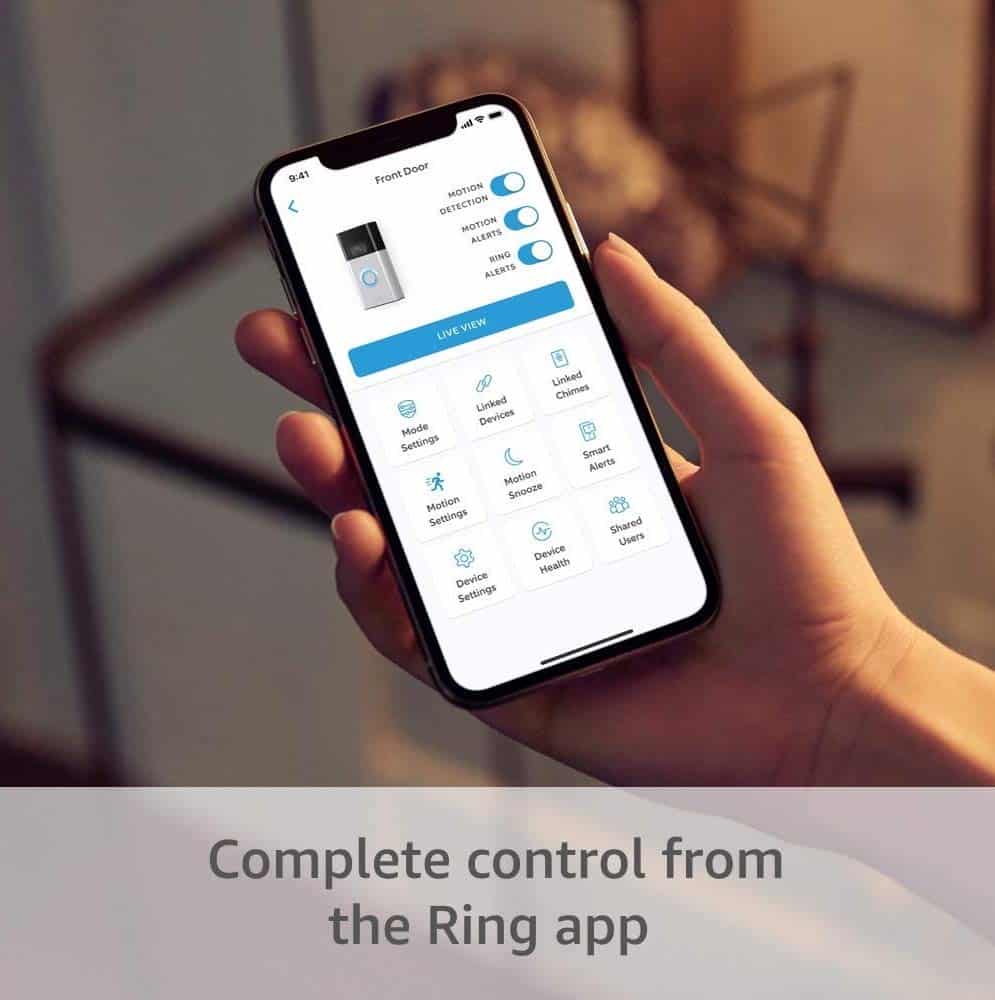
If you want to see a YouTube tutorial video to know how to get started with the doorbell app, here’s one below:
Replace or repair the Ring doorbell
Unfortunately, if none of these mentioned above fixes have solved the WiFi issue with your Ring doorbell, it’s time to communicate with Ring customer support and ask if they can help.
If a component of the doorbell is broken, then obviously, the Ring doorbell won’t connect to WiFi. The support team may either offer a free replacement or repair.
Try to find your device warranty and use it to your advantage if it’s valid. If the warranty has expired, you could try to find a professional who could repair the device.
We do not advise you to attempt this yourself as you may irreversibly damage your doorbell. If a professional judges that the device cannot be repaired, the only thing left is to buy a new one.
Other Hints
Occasionally, the Ring doorbell gives hints to the users depicting the current problems it’s facing. Let’s go through them:
Flashing top of the circle
This hint means that the WiFi password you have entered is incorrect. But don’t worry, you can repeat the setup process.
The right part of the circle flashing
This depicts that the Ring doorbell won’t connect to WiFi. In this case, repeating the setup process should do the trick. But if this doesn’t work, simply use an extender.
Left part of the circle flashing
If it’s your home internet that’s problematic, you’ll see this indicator. You can confirm it by checking other devices’ internet connection status. If other devices can also not connect, your home WiFi might be the issue.
Related Read: Why is Ring Doorbell Flashing Blue?
Conclusion
The bottom line of this guide is that if your Ring doorbell won’t connect to WiFi, you should not worry because it is a common issue that you can resolve quickly. And the troubleshooting steps are so easy that you can practice them yourself without hiring anyone. Just follow this guide, and you’ll be back up and running in no time.
Which one of the troubleshooting tips worked in your favor? Let us know in the comments below!