Unlike wired versions of the Ring Doorbell, the battery-operated models can be placed anywhere. The catch is that since it lacks a wired power connection, the batteries on these units need to be charged periodically. And yes, this means that your Ring device will be down for the entire duration of charging. So the critical question here is — how long does Ring battery take to charge? Keep reading to find out!
How Long Does Ring Battery Take to Charge?
The battery from your Ring doorbell can take anywhere between 6-8 hours to charge to maximum capacity. Ring batteries take less time to get to 100% if there is still a bit of charge remaining. The time that the Ring battery takes to charge also depends on factors such as the amperage of the charging port or the adapter you use. Ring batteries take more time when connected to sockets with poor amperage.
How Long Does It Take to Charge a Ring Battery?
While the original Ring Video Doorbell has a non-removable battery, all the other units support the quick-release battery. While the charge time in Ring’s battery pack is standard, the larger lithium-ion cells inside Ring Video Doorbell units take a while longer to get to 100%. Let’s understand these different batteries better in the sections below.
Ring quick-release battery
The quick-release battery is a great solution for users who don’t wish their Ring devices to have any downtime while the batteries charge. You can simply swap out the discharged battery for a fresh one and plug the former into the battery charging station.
Ring even sells a battery bundle consisting of a charging station and 2 quick-release battery packs that you can buy for your Ring Doorbell device. The advantage of the charging station (at least as claimed by the company) is that it charges twice as fast through the standard micro USB cable — 4.5 hours. The charging station also features an LED indicator to let you know when the batteries are fully charged.
Here are the devices that the quick-release battery packs are compatible with:
- Ring Video Doorbell 2
- Ring Video Doorbell 3
- Ring Video Doorbell 3 Plus
- Ring Video Doorbell 4
- Spotlight Cam Battery
- Spotlight Cam Solar
- Stick Up Cam Solar (all generations)
- Stick Up Cam Battery (all generations)
- Solar Floodlight
- Peephole Cam

Now that you know everything about the battery pack, here’s how long it takes to fully charge the quick-release battery pack: between five to ten hours. If that seems like a vast range, that’s because various factors affect charging speed; we will dive into these reasons further down in the article.
Ring non-removable lithium battery
The Ring non-removable lithium battery is what powers the Ring Video Doorbell (original). The most recent release of this device is the 2020 version, which includes sharper HD video quality, superior motion detection, and a simplified installation process. Not only does the device notify you when the doorbell is rung, but you can also configure the device to send notifications when it detects motion.
You can also get alerts for when a package is delivered by assigning a spot in the field of view as a delivery zone. Simply put, you will get an alert when your Ring Doorbell sees a delivery person place a package in a specified place. Plus you can communicate with visitors from your phone itself, via the app.
This unit allows you to power the built-in battery through a hardwired solution (so that it’s continually charged), or you can charge the battery whenever it’s depleted. Here’s how you go about charging it and how long it takes:
- Remove the Ring Video Doorbell from its mounting bracket.
- Connect your micro-USB charging cable to the Ring unit.
- Power on the charger.
- The charging can take anywhere between 4 to 12 hours.
Here’s a video that explains the charging process for a Ring Video Doorbell (2020):
Next, let’s look at the reasons why the range for charging time is so wide.
What factors affect charging time?
The biggest factors affecting the battery life of your Ring device are the weather and the power source.
Ring makes pretty durable devices, but you can expect a dip in charging time when faced with extreme temperatures. For example, leaving your device to charge out in the cold may take much longer than usual. You should bring the device inside your home and let it warm up for a bit before you charge it.

The time your Ring gadget takes to charge will also vary wildly depending on whether you connect it to a wall socket with higher amperage or to the USB port of a laptop or a similar device. For example, when connected to a charging block with a 5V/2.1-Ampere rating, you can expect your Ring Doorbell to fully charge in 4-5 hours. Try charging the same device by plugging it into a laptop USB port (with a max capacity of approximately 1 Ampere), and you’ll see the charging time double.
How to Check your Battery Charge in the Ring App
So you’ve plugged your Ring Doorbell in for charging — but how do you know if it has been fully charged? Thankfully, you won’t have to resort to guesswork — the Ring app tells you the charge on the battery. Here’s how you can access this helpful feature.
- On your Dashboard screen, tap the three lines on the top left side.
- Now tap Devices.
- Tap the Ring device you want to check, then tap Power Settings.
- Here you should be able to see Battery Level under Battery Status.
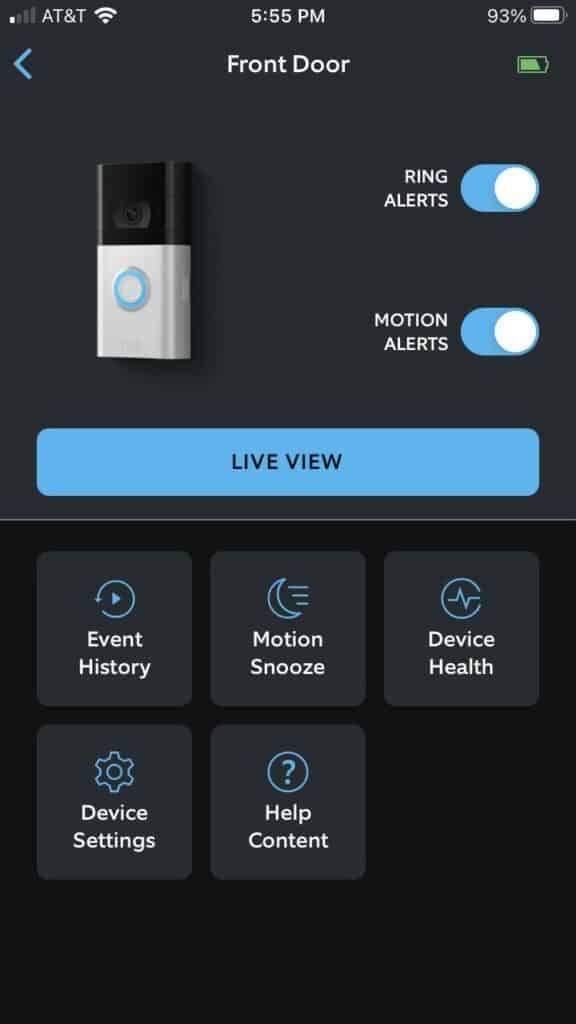
How to Charge Your Ring Battery
There are different methods to charge your Ring battery, depending on which device you use. We’ve listed steps for all of them below, so take a look!
Ring Video Doorbell – 1st Generation and 2020 Release
Here are the steps to charge your Ring Video Doorbell (both 2020 and 1st Gen models):
- Begin by removing the security screws at the base of the doorbell.
- Once you do this, lift the device up and away from the mounting bracket.
- To charge the device, plug the charging cable into the micro-USB port on the back.
- Once the battery is fully charged, the green LED will remain on.
- Remove the charging cable and mount the device on its bracket again and put the security screws back in.
Ring Video Doorbell 2, 3, 3 Plus and 4
Here are the steps to charging the batteries of the Doorbell 2, 3, 3 Plus, or 4 devices:
- At the base of the faceplate, you will see security screws — remove these first.
- Lift the faceplate off by squeezing the ridges on the sides.
- Next, press the quick-release tab (silver in color) to release the battery.
- Connect the charging cord to the micro-USB port of the battery. Start charging.
- When the battery’s light turns green, the cell is fully charged.
- To reinstall the battery, simply slide it back into the Ring device. You will hear a click when the battery is secure.
- You can now put the faceplate back and add the screws you removed in step 1.
The next time someone rings the bell, the battery percentage will reset in the Ring App.
And if you want to learn more, here’s a great comparison article we wrote about the differences between the Ring Doorbell 2 and 3!
Peephole Cam
The process for charging the Ring Peephole Cam is pretty simple.
- Remove the battery cover on the Peephole by squeezing the ridges on both sides.
- The Peehole Cam uses the same quick-release battery as the above Ring Doorbells, so all you need to do is press the silver release tab.
- Now take the battery and plug your micro-USB cable into it. Both amber and green LEDs will light up, so you have to wait until only the green light is lit, indicating full charge.
- To put the battery back, just slide it in and wait for the click. Good job!
- Now place the cover back and wait for your Peephole Cam to appear on your Ring app.
Here’s a video guide for removing the battery of the Peephole Cam:
Spotlight Cam Battery

If you see a notification from your Ring app that your Spotlight Cam battery needs charging, here are the steps you should follow:
- The Spotlight Cam features a removable battery — to access this battery compartment, you will need to unlock the bottom cover.
- There is a round release button at the back of the unit that unlocks the cover when you press it.
- Once you press the button and the cover opens up, you will see the battery along with its quick-release tab. Go ahead and press it and remove the battery.
- If you have two cells inside the Spotlight Cam, look for a flashing red LED indicating which battery is low on juice. Go ahead and remove that one only.
- You can plug the depleted battery in for charging, either by using a micro-USB cable or a Ring charging station. Once fully charged, the amber light will go off and only the green LED will remain lit.
- Open the bottom cover of your Spotlight Cam once more, and slide the battery back in. You will hear a click once the battery finds a secure fit. You will hear another click when you shut the bottom cover of your cam.
- Give your Spotlight Cam a couple of minutes to power back up and connect to your WiFi. Then you’re good to go!
Also, read our article about Nest vs Ring!
Stick Up Cam Battery
If you own a Ring Stick Up Cam, here’s how you charge its battery:
- Look for a security screw at the base of your device. If you see one, unscrew it.
- Next, look for lock and unlock icons at the base of your Stick Cam.
- You have to turn the base counter-clockwise so that the marker moves from the lock icon to the unlock icon. You can then remove the bottom cover.
- You will now be able to see the quick-release tab of your removable battery — press it.
- Plug the battery in for charging — as mentioned before, once the solid green LED remains, it means that the cell is 100% charged.
- You can then slide the battery back into its compartment and a click sound will confirm that it is securely in place.
- Next, reattach the battery cover and if you had a screw at the beginning of this, put that screw back in.
- That’s it! Your Stick Up Cam should be fully operational in about 2 minutes.
Floodlight Battery
The Floodlight Battery is a smart light that features motion detection and can also be controlled via the app or a smart assistant once you configure it. Here’s how you change the batteries on it. Note that it uses four D batteries.
- Take the Floodlight off its mounting bracket on the wall.
- Twist the rear cover of the light counterclockwise and remove it.
- This will reveal the battery compartment cover, which has tabs on both sides holding it in place. Press the tabs and remove the cover.
- You can then take out the old D-cell batteries and insert fresh ones. Follow the instructions printed in the battery cavity to insert them properly.
- Now put the battery cover back on and press it firmly until it locks in place.
- You can then add the Floodlight cover and turn it clockwise to secure it.
Confirm that the device is working properly by testing it from your Ring app!
How Often Do I Need to Charge the Ring Battery?
Ideally, you’re looking at charging your Ring Doorbell device once every 6 months, but that can vary depending on usage and a few other factors — let’s look at what they are.
Factors affecting charging frequency
The life of your Ring unit can be affected by the frequency of use, the weather conditions, and the quality of your WiFi connection.
If your Ring Doorbell picks up a lot of activity in its field of view, it is constantly being activated and sending information to you. This can be taxing on the battery life. This is a good time to review the settings of your Ring Doorbell and adjust them.
To do this, open your Ring app and tap the three lines on the top left side. Navigate to Devices and tap your Ring device, and then tap Power Settings. Here, you can modify parameters in the Feature Power Usage section, just below Battery Status.
As for the weather, extreme hot or cold conditions can also affect the battery life of your Ring gadget. Mostly, it is cold weather that makes the battery die out quicker. But there’s no workaround for that one!

What you can fix, however, is the quality of your WiFi connection, which can improve the battery life. Either move your WiFi router closer to the Ring device or add a signal booster near the door so that the unit does not struggle to communicate with your WiFi network.
Have you been deciding between buying a Wyze or a Ring Doorbell? Well, we wrote a Wyze vs Ring article that you should definitely check out!
How to find out what’s draining your Ring battery
If your Ring battery is draining much faster than expected, there is a list of usual suspects that you can look at.
It could be repeated motion events in front of your Ring device. If it’s a busy street, a path of some sort, or a corridor, this can have your Ring camera and motion detector working overtime. To address this, head into the settings and adjust the area the device observes, making it smaller.
The Live feed feature can also suck a lot of life out of your battery. Use this feature only if it’s critical! Another reason your Ring Doorbell has been giving you poor battery life is because of weather conditions — the battery starts to struggle once the temperature dips below 40F. The good news is that your battery life will be back to normal once the weather improves.
How to Increase the Charging Speed on Ring Battery
You might be wondering if there’s a way to speed up the charging time of your Ring battery. Luckily, we have a couple of hacks that can help!
Increase temperature
The Ring battery will take much longer to charge in a cold environment than in a warm room. So make sure you charge the battery inside your home and don’t leave it outside.
Use a wall socket or fast charger
The charging cable that comes with Ring units is a micro-USB cable with a Type-A connector on the other side. We recommend that you plug the cable into a charging brick with a minimum amperage of 2.1 Ampere, as this will charge your device twice as fast as, say, connecting it to a laptop USB out, which has a current of about 1 Ampere.
How to Improve Ring Battery Life
Our first suggestion for improving Ring battery life would be to review the settings on the app. Since battery life is affected if your Ring device triggers more motion events, it’s best to review and adjust the settings (reduce the sensitivity of motion detection).
You can also adjust the direction of the Ring unit so that it only alerts you for important things instead of alerting you for insignificant incidents. If something is in front of your Ring Doorbell (like a plant that moves in a breeze or wind chimes), move it away.
Additionally, you can disable certain products during the day — for example, Ring Floodlights. Another tip is to set the Light Sensors on your Ring device to activate at level 0 or 1 so that the lights only turn on once it is very dark outside.
Frequently Asked Questions
How long does the Ring battery last per charge?
On average, the Ring battery lasts anywhere between 6 months to a year, depending on use.
How do I know when my Ring battery is fully charged?
The Ring app lets you know if your Ring battery is fully charged. Go to Devices in your Ring app menu and tap on your device name, and then go to Power Settings. If you’re still seeing a low battery status, just press the button on the device so that it sends update information to your app.
How long do Ring batteries take to charge the first time?
Ring batteries can get fully charged in about 6 to 8 hours. That number increases for the Ring Doorbell, which takes between 4-12 hours.
Conclusion
So how long does Ring battery take to charge? As our article showed you, it depends on which Ring device, but you’re looking at anywhere between 5-10 hours to fully charge your Ring battery. If our guide helped you charge your Ring battery, we’d love to hear from you in the comments!