Do you remember having a screensaver on your computer? It would pop up whenever your computer was idle, meaning when you were not typing anything or moving the mouse cursor around.
Well, did you know that now you can turn on and set a Samsung TV screensaver, so your TV isn’t just a large black box when you’re not using it?
Want to know how? We’ve got the answer in this article, so “stay tuned!”
Samsung TV Screensaver
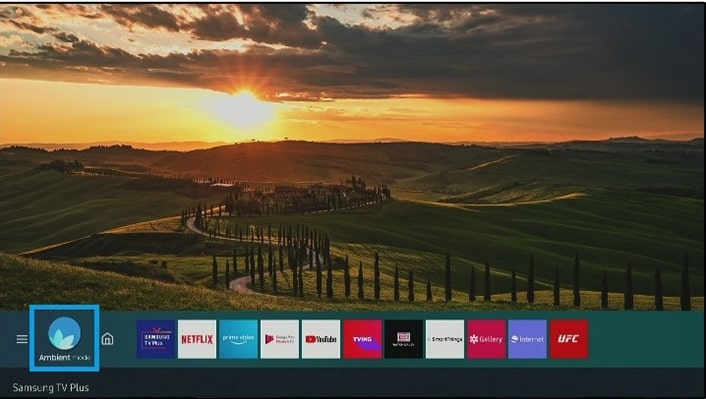
To change the Samsung TV screensaver, you need to turn on Ambient mode via either the TV’s remote or using the SmartThings app and select one of the available templates.
How to Turn On the Samsung Smart TV Screensaver
Unlike your PC back in 2000, where the screensaver would pop up automatically, you will need to turn on the screensaver first on the Samsung TV by going into Ambient mode.
There are two ways to turn on the screensaver on your Samsung TV:
Turn on the Screensaver Using the TV Remote
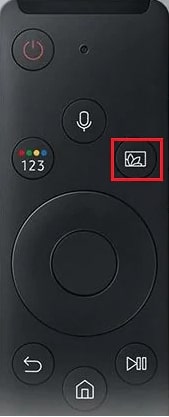
To turn on the Samsung TV screensaver with your remote:
- Turn on your TV.
- Open the Home screen by pressing the Home button.
- Use the arrow keys on your remote to locate the Ambient mode on the Home screen.
- In the Ambient mode, select one of the available modes.
Alternatively, certain Samsung TV remotes have an Ambient button located usually at the front, near the On/Off button, so you can also turn the Ambient mode on and off using it.
Turn on the Screensaver Using the SmartThings App
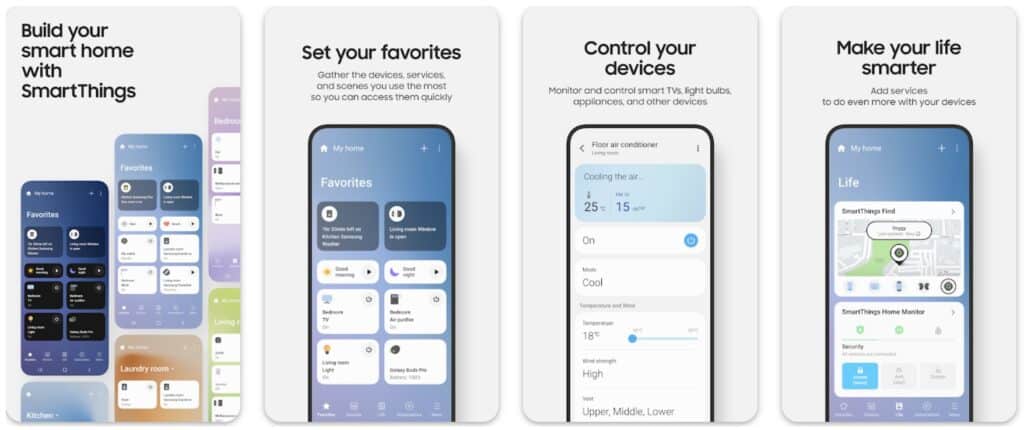
If you can’t use the remote for some reason (here’s how to control Samsung TV without a remote, by the way), you can also turn on the screensaver using Samsung’s SmartThings app.
Here’s how you do that:
- Open the SmartThings app on your smartphone.
- Next, open the app’s Menu (the three lines).
- Select your TV from this screen.
- Choose Ambient Mode.
- Go through the tutorial and select Start now.
- Select one of the screensaver options offered.
If this is your first time using the SmartThings app, you will need to add your TV to it first:
- Tap the plus (+) icon.
- Go to Device > By Brand > Samsung.
- Tap TV.
- Select your TV on the list.
- Go through the on-screen instructions and add your Samsung TV to the SmartThings app.
How to Change the Samsung TV Screensaver
Now, screensavers are more interesting than a black screen (and certainly more than a black screen of death, for which we have not one, but 12 fixes), but after a while, you’ll get bored of seeing the same one all the time.
So, let’s see how you can change the screensaver on your Samsung TV.
Using the Remote
If you’re using the TV’s remote, you can select from one of the four types of screensavers available in Ambient mode by:
- Opening the Home screen on your Samsung TV.
- Selecting Ambient mode.
- Then, select the screensaver type you want to use.
Using the SmartThings App
If you’re using the Samsung SmartThings app instead of the remote, you can change the screensaver type by:
- Opening the SmartThings app.
- Selecting your TV.
- Tapping Ambient mode.
- And selecting the screensaver type you want to use.
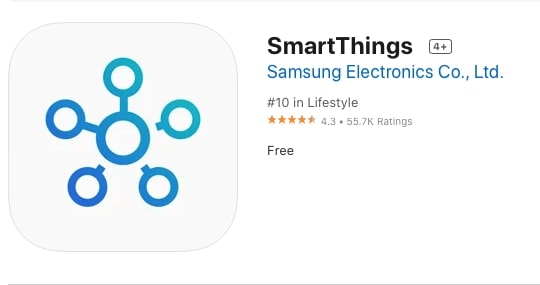
Does My Samsung TV Have Ambient Mode?
Keep in mind that not every Samsung smart TV has this mode, but only the QLED models made after 2018.
If you are not sure when your TV was manufactured, check the fourth letter on its model number.
For instance, if your TV’s model is UN80AS9000GXZC, the “A” means that the year of manufacture is 2021, meaning that your TV should have an Ambient mode available.
Of course, a screensaver is just one feature that’s available on a QLED TV. If you’re unsure whether you should get a QLED or another TV like Crystal UHD, check out our Crystal UHD vs QLED comparison.
Samsung Screensaver Options (What’s in the Ambient Mode)?
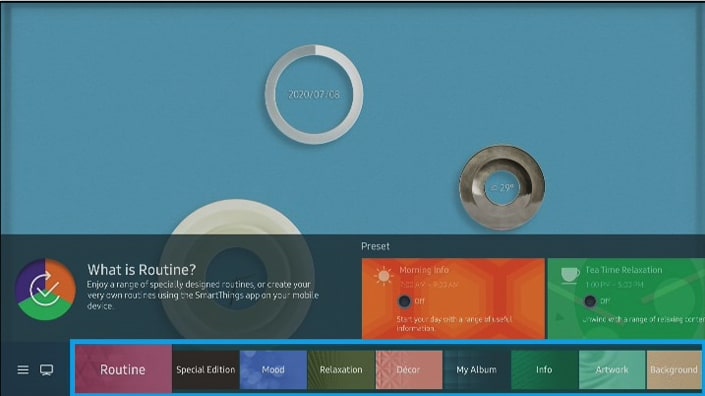
There are several types of screensavers you can choose from:
- Routine
- Special Edition
- About Mood
- Relaxation
- Décor
- My Album
- Info
- Artwork
- Background Theme
- Music Wall
Routine
By selecting the Routine option, you can display a range of pre-designed routines or create custom routines from the SmartThings app on your phone.
Special Edition
This option is perfect for interior designers as it allows you to choose creative art from top designers and artists.
About Mood
If you want a screensaver that fits your mood best, select a screensaver from a range of options in About Mood.
Relaxation
Want to calm down and perhaps meditate? Then select Relaxation in the Ambient mode and enjoy some peaceful nature on your screen, like a beach or a nice forest.
Décor
Your smart TV can also be turned into a beautiful piece of décor on your wall, such as a contemporary interior design, by selecting this option in the Ambient mode.
My Album
You can also turn your photo album into a Samsung TV screensaver by selecting My Album from Styles & Settings.
However, these screensavers are only possible through the SmartThings app.
- Open the SmartThings app on your phone.
- Go to the app’s Menu.
- Tap Ambient mode.
- Go to My Album.
- Set your album template.
- Tap View on TV.
- Tap Select Photos.
- Select the photos from your phone’s camera roll that you wish to be displayed on your My Album.
- Once you select the photos, tap Next.
- Send the photos to the templates by selecting View on TV.
- Now just select the template you want to display on your screensaver.
Info
Just want to see the time & date, weather and perhaps a world map on your TV when it’s not in use? Then choose Info.
Artwork
Ready to impress your guests with a piece of art?
Then turn the TV on your wall into a picture frame by selecting the Artwork option for your screensaver.
You can change the brightness, contrast and other image settings as well.
Background Theme
Don’t want an image on your screensaver, but don’t want the black screen either?
You can select another color (solid or textured) as a background by going to Styles & Settings in Ambient mode.
Music Wall
Finally, why not let your TV respond to the music you’re currently listening to and have it generate visuals based on the frequency of your music with Music Wall?
Frequently Asked Questions
How do I get my Samsung TV into art mode?
Art mode uses about 30% of the normal power consumption of your TV, compared to Ambient mode’s 40-50%.
To turn it on and off, press the Power button on your One Remote, letting the TV’s motion sensors detect the movements and the ambient lighting in the room.
How do I know if my Samsung TV has ambient mode?
Check what year your TV model came out. If it was released after 2018, then it probably has Ambient mode available.
Conclusion
Amazingly, the average US adult is actually watching less and less TV every year (mostly because they are spending more time on other devices like smartphones and laptops now).
According to Statista, in 2020, an average American spent 3.5 hours (213.17 minutes) per day in front of their TV. That number dropped to 3.2 hours (196.6 minutes) in 2021, while in 2022, it’s estimated that it barely goes over the 3-hour mark at 3.02 hours or 181.7 minutes per day.
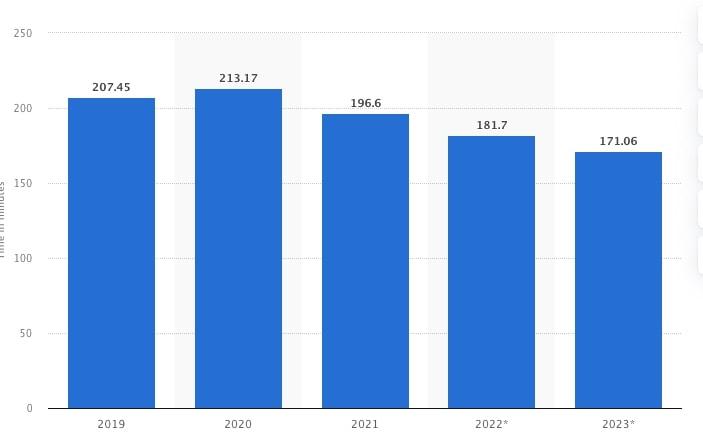
For the rest of that time, that TV is just a large black square on your wall. So why not turn it into something that will bring some extra life into your room by turning on the Samsung TV screensaver?