Okay, you’ve probably heard that you can connect AirPods to Samsung TVs. In fact, you can connect every other device that has Bluetooth with no limits. I’ve prepared step-by-step instructions for all of you trying to figure out how to connect AirPods to Samsung TV.
Sometimes people experience issues connecting their devices, and if you landed here, you might have gotten stuck s the way. Or you have just discovered that you can watch your favorite movie or listen to your favorite TV show even if your spouse works from home and has a meeting in the same room.
Let’s find out what the problems might be and how to fix them once and for all!
How-to connect airPods to samsung tV
Want to connect AirPods to Samsung TV? First, go to Settings on your Samsung Smart TV. Find Sound -> Sound Output -> Bluetooth speaker list and click OK. Then press and hold the button on the back of the AirPods case with both earbuds in the case until you see the LED light flash. But what if you have an older model of Samsung television? In that case, you will need to buy a Bluetooth transmitter.

Which AirPods do you have?
Let’s start from the beginning, determining which AirPods you have. There are four different types of AirPods available on the market (but you may have older generations of these models).
- AirPods 2nd Generation
- AirPods 3rd Generation
- AirPods Pro 2nd Generation
- AirPods Max
These four models diverge one from another primarily by technological advancement used for every subsequent generation of AirPods. Of course, the AirPods Max is much bigger than the rest, looking more like regular headphones than AirPods.
| Features | AirPods 2nd Generation | AirPods 3rd Generation | AirPods Pro 2nd Generation | AirPods Max |
|---|---|---|---|---|
| Image |  |  |  |  |
| Release date | March 20, 2019 | October 26, 2021 | September 23, 2022 | December 15, 2020 |
| Sensors | Dual beamforming microphones. Dual optical sensors. Motion-detecting accelerometer. Speech-detecting accelerometer. | Dual beamforming microphones. Inward-facing microphone. Skin-detect sensor. Motion-detecting accelerometer. Speech-detecting accelerometer. Force sensor. | Dual beamforming microphones. Inward-facing microphone. Skin-detect sensor. Motion-detecting accelerometer. Speech-detecting accelerometer. Touch control. | Optical sensor (each ear cup). Position sensor (each ear cup). Case-detect sensor (each ear cup). Accelerometer (each ear cup). Gyroscope (left ear cup). |
| Color | White | White | White | SilverSpace GraySky BluePinkGreen |
| Chip | H1 headphone chip | H1 headphone chip | Apple H2 headphone chipApple U1 chip in MagSafe Charging Case | Apple H1 headphone chip (each ear cup) |
| Size and Weight | Height: 1.59 inches Width: 0.65-inch Depth: 0.71 inch Weight: 0.14-ounce | Height: 1.21 inches Width: 0.72 inch Depth: 0.76 inch Weight: 0.15 ounce | Height: 1.22 inches Width: 0.86 inch Depth: 0.94 inch Weight: 0.19 ounce | Weight: 13.6 ounces |
| Battery/single charge | Listening time: up to 5 hours Talking time: up to 3 hours | Listening time: up to 6 hours Talking time: up to 4 hours | Listening time: up to 6 hours Talking time: up to 4.5 hours | Listening time: up to 20 hours Talking time: up to 20 hours |
| Connectivity | Bluetooth 5.0 | Bluetooth 5.0 | Bluetooth 5.3 | Bluetooth 5.0 |
| Price | Check the Price on Amazon | Check the Price on Amazon | Check the Price on Amazon | Check the Price on Amazon |
But the best thing is that despite the model you have, you can always connect it to your Samsung TV if it is a Smart TV.
Oh, and one more thing. Don’t forget that Apple announced a new model for the beginning of 2023, the AirPods Max 2.
AirPods connectivity
The funny thing is that when AirPods came out, people thought they were made exclusively for iPhones (probably because, at approximately the same time, Apple removed the headphone jack from the iPhone 7). Well, they are not!
AirPods connectivity is broader than you can imagine. You can connect your AirPods with the following:
- Apple devices (iPhone, iPod, MacBook, Apple TV, etc.)
- Android phones
- PC or laptop
- Chromebook
- Xbox, Sony Playstations or other gaming consoles that allow Bluetooth connections
- Smart TVs (including Samsung, Roku, etc.) with a Bluetooth connection
- Any other device with Bluetooth media streaming (yes, even your Peloton bike)
I have to mention that sometimes you may experience problems with the connection. If, for example, your PC has a Bluetooth connection option, but it’s not 5.0, this might cause lagging and streaming quality issues.
Steps to connect AirPods to Samsung tv
The moment of truth! Connecting your AirPods to a Smart TV takes just a few minutes of your time if you follow the instructions.
- Turn on your Samsung TV.
- Go to Settings by pressing the Settings button on your remote or navigate from your TV directly by pressing the Home button, then the left arrow until you come to the Gear icon (Settings).
- Press the OK button on your remote.
- Go to Sounds.
- Press the OK button on Sound Output.
- Slide down to the Bluetooth list by pressing the down arrow on your remote.
- Click the OK button.
- While your TV is searching for Bluetooth devices, take your AirPods case (with earbuds in it) and open it.
- Press and hold the Pairing button on the back of the case until it starts blinking white (it won’t pair if the light is green).
- When you see on the TV screen, “AirPods — Needs pairing,” and your AirPods case is blinking white, press the OK button on your remote.
- After doing that, you’ll see the “Pair and Connect” option displayed on your screen.
- Click OK once more, and you’ll get information that your AirPods are connected.
- Click OK again, and that’s it!
Oh, you need a video to follow the instructions? No problem, here’s the perfect one for you.
What if the device (or TV) doesn’t have bluetooth?
Now, I’ve mentioned previously that your TV has to have Bluetooth. But what if it doesn’t?
Believe it or not, there are still some (rarely, but still existing on the market) Samsung TVs that don’t have Bluetooth. In most cases, these are older models.
The easiest way to check whether your Samsung TV has Bluetooth is to check what kind of remote came with your TV. If it’s a Smart Remote, then you have Bluetooth.

If you don’t have a Smart Remote, peek into Settings to double-check. Now, navigation will differ depending on the model, but it mostly goes like this:
- Press the Home button on your remote to open Settings.
- Find the Sound section and select Sound Output.
- Look for options for Bluetooth Speaker or Bluetooth Audio.
- If you can see these options, your TV supports Bluetooth.
- You can check Expert Settings/Wireless Speaker Manager or Additional Settings/Sound if you have an older model.
But what happens if you find out you have an older Samsung model without Bluetooth? Can you still connect your AirPods with it? The answer is YES — but you will need some additional equipment.
If your Samsung TV doesn’t have Bluetooth, and you really want to connect it with your AirPods, a convenient device you can buy online — a Bluetooth 5.0 Transmitter Receiver — can solve your problem.
To enable the Bluetooth connection via the transmitter, all you need is to follow these instructions:
- Plug the 3.5mm headphone jack into the Samsung TV.
- Turn it on by holding the Power button for 3 seconds.
- Switch it to the transmitter mode (TX).
- Open the lid of the AirPods.
- Hold the pairing button until the LED is blinking white.
- Double-tap the Power button on the transmitter.
- Now bring the AirPods case and Bluetooth transmitter close to each other.
- Your AirPods LED should turn green to indicate that it’s connected, and the LED on the transmitter will turn blue.
- And that’s it! Your AirPods are connected to the Samsung TV.
For those who like the video instructions more, here’s a helpful video.
Having issues connecting to your television?
Now, I’ve mentioned earlier that sometimes things don’t go as smoothly as we expect. And, to be honest, several issues may be stopping you from connecting AirPods to Samsung TV.
Battery Low
I know it sounds funny, but sometimes you can’t connect your AirPods to your Samsung TV because the AirPods batteries are running low. So, if your AirPods case LED is amber-colored, you need to return them to the charging case before connecting them to your TV.
If your empty charging case is amber as well, charge the case first and then proceed with the above instructions.
Read our guide on extending AirPods battery life!
Bluetooth Connection
The most common reason is the Bluetooth connection. Perhaps your TV doesn’t have it, or you didn’t follow the instructions correctly. First confirm that your Samsung TV supports Bluetooth.
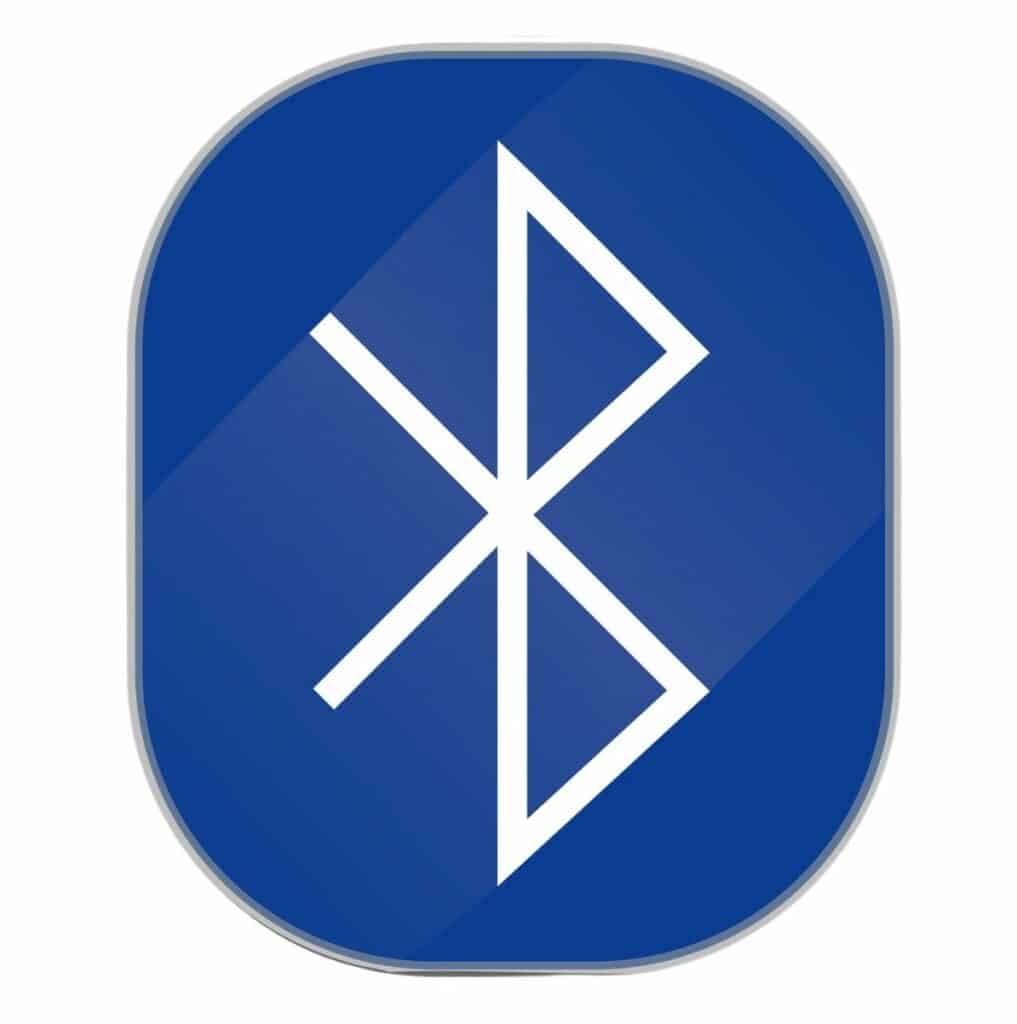
If it has Bluetooth, and you followed the instructions but nothing happened, try connecting your TV to another Bluetooth device to see whether the problem is your TV or the AirPods.
Problems with AirPods and the Charging Case
Now, if your TV connects with other Bluetooth devices but has a problem connecting with your AirPods, the problem is, as you might guess, in your AirPods or the charging case. We recommend you read our article on charging issues with AirPods, but here are some tips to try for now:
- Clean your AirPods and the charging case – If you don’t see the green light when your earbuds are in the case, it might signify that there’s no contact between them. Clean the inside of the case with a slightly dampened (with isopropyl alcohol), lint-free cloth.
- Make sure you have the latest updates – Yes, sometimes that could be the problem, so before pairing, make sure you have the newest firmware.
- Reset your AirPods connection – As the last hack to fix the issue, try restarting your AirPods. Sometimes AirPods get stuck in the pairing process, and you need to reset them. All you have to do is unpair the AirPods from your TV and pair them again. Turn Bluetooth off on both devices, turn them off for a few seconds, and then repeat the process.
Note: Sometimes, other Bluetooth devices may interfere and cause the issue, so if nothing helps, turn off those other Bluetooth devices and start fresh.
Should you connect your AirPods to Samsung TV?
We all know why you want to connect AirPods to the Samsung TV, but I have to mention the other side of the coin.
Though it’s convenient to have the earbuds in all the time in your ears, you have to be aware that it might cause hearing damage or ringing in the ears if you overdo it, especially if you use in-ear buds.
What does it mean? It means you always wear your AirPods, which use high-frequency sounds, negatively impacting your eardrum health in the long run. The effect is the same as exposure to loud noise for long periods of time. That’s why limiting yourself to less than 90 minutes is recommended, and then taking a 15 minutes break.
Frequently Asked Questions
Does a Samsung Smart TV have Bluetooth?
Believe it or not, not all Smart TVs have Bluetooth. Yep — weird, but true. Initially, this was an additional feature for most Smart TVs, but as the competition got stronger, manufacturers started to include this feature in all their Smart TV models.
That means if you have Samsung TV dating 2018 or earlier, it might not have Bluetooth. According to the manufacturer, if your TV comes with a Smart Remote, it definitely has Bluetooth features.
Conclusion
Finding a way to connect AirPods to Samsung TV is not rocket science, but many people get stuck there and need help. That’s why we wrote this article on how to connect AirPods to Samsung TVs.
The punch line is that whether your TV is with or without Bluetooth, you can connect it to your AirPods. The difference is that if your Samsung TV doesn’t have the feature, you’ll need a transmitter as an additional device.
I hope this helped, and if you’ve experienced connection issues and have found another way to bypass them, feel free to share the advice in a comment.