Samsung TVs are some of the best on the market today, but they are not without their share of problems.
In this article, we’ll explain the reasons why your Samsung TV keeps turning off and give you several ways to fix this problem.
Why does my Samsung TV keep turning off?
Before you can fix something, you need to know what causes the problem.
In the case of your Samsung TV turning on and off, there can be a number of causes.
Some of them can be hardware-related, others software-related, while some others may simply be due to a setting you’ve chosen on your TV.
So let’s take a look at all the possible reasons.
The Software is Out of Date
TVs today run on an operating system and have a bunch of software, just like your PC or smartphone. This allows them to have many more features than they had 20 years ago, for instance.
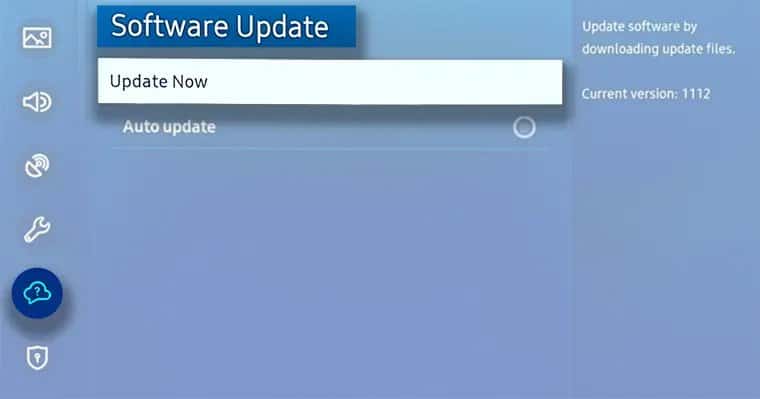
This software, however, needs to be updated from time to time. Otherwise, it won’t work properly and could cause issues like turning the TV off when you don’t want it.
There is a Connection Error
Here, there are actually three reasons why this might cause a Samsung TV to keep turning off:
- The connection to an external device (like a game console) is bad, causing both the device and the TV to turn off.
- You’ve set the “Source” incorrectly.
- You are using a faulty HDMI cable.
You Have a Bad Surge Protector
Electronic devices are vulnerable to power disruption, such as when a power outage happens.
This is why you may have heard someone saying that you should unplug electronic devices when lightning is present.

Today, however, there is no need for that as modern electronic devices are equipped with a device called a surge protector that prevents this from happening. However, this device can become faulty and cause your Samsung TV to keep turning off.
Your Motherboard is Defective
The motherboard is a key component of any electrical device, from a computer to a smartphone — and even TVs have it.
Without the motherboard, the other components, like the CPU, the GPU and the hard drive, cannot interact, and a defective one may also keep turning your Samsung TV on and off.
Your TV is Overheating
If your Samsung TV is powered on 24/7, with the video settings like Brightness, Color, Sharpness and Contrast on high, this can strain the TV and cause it to overheat.
In order to prevent overheating, your Samsung TV may shut itself down.
You Have a Bad Capacitor
Another important component of your TV is the capacitor. What this part does is supply power to your Samsung TV.
However, if you have a bad or poor-quality capacitor, this may also cause your Samsung to keep turning off unexpectedly.
You Have the Sleep Timer On
One of the functions that your TV has is the sleep timer. This is very useful if you want to watch something before bed but may fall asleep before you remember to turn the TV off yourself.
Unfortunately, once you set the sleep timer, it will also do its thing during the day, when you are wide awake and want to watch the TV and not sleep.
You’ve Activated Energy-Saving Settings
Many smart TVs today, including Samsung, have an energy-saving or eco-solution setting. You can find this setting under Settings > General > Eco Solution.
Unfortunately, if you’ve unintentionally turned this mode on, it may start to turn off your Samsung TV when you are in the middle of watching something.
Now, let’s take a look at how to prevent your Samsung TV from turning off on its own.
13 fixes for a Samsung tv turning itself off
Fortunately, whether your Samsung TV keeps turning off due to faulty hardware, outdated software, or you simply forgot to switch off the sleep timer, there is a fix for it, and we’ll show you 13 fixes next.
Also, here are fixes for when your Samsung TV turns on by itself.
Keep the Software Up to Date
As we said, if your TV’s software is out of date, it may cause problems like turning your Samsung TV off or causing it to behave erratically in some other way.
The best way not to have this problem in the first place is to keep your TV to “auto-update,” but if for some reason you have this option off, simply:
- Go to Settings
- Select Support
- Go to Software Update
- And select Update Now
Check Your Source
This can cause problems if you’ve connected the TV to an external device, but sometimes even if you didn’t.
Fortunately, the solution is very easy. All you have to do is:
- Open Settings
- Go to Source
- Select TV
CheckYour Cables
A lot of times, damaged or faulty cables can cause a device to turn off.

If this happens, inspect the cables for any external damages, like exposed wires and such and try disconnecting and reconnecting the cables or replacing the cable.
Do a Soft Reset
A reset is a magical trick that can fix almost any software problem with your electrical device, like a smart TV (okay, maybe not “every,” but it comes really close).
To perform what is called a “soft reset,” you need to:
- Press and hold the power button on the remote until it turns off and on again
- Now unplug the TV from the power socket, leave it for about 30 seconds and then plug it back in
Perform a Hard Reset
Another way to reset your Samsung if it keeps turning on and off is to perform a “hard reset.”
We actually explain both ways in this How to Reset Samsung TV guide, so give it a read.
To do a hard reset:
- Shut down the TV by holding the Power button on the remote.
- Access the Main Menu by pressing the Menu button.
- Use the up & down keys to enter the key when prompted.
- Go to Support.
- Navigate to Self Diagnosis.
- Select the Reset option and press Enter.
- Your TV will ask you for the security PIN code at this point. The default one is 0000.
- Select Yes on the next warning popup and press Enter.
- Now, wait for the reset to finish.
Check Your Connected Devices
The problem with Samsung TV turning on and off may not be due to the TV itself but an external device that you have it connected to.
If you suspect this might be the case, first disconnect all devices from the TV.
Does the problem keep happening?
If yes, then it’s not the device(s) at fault but the TV.
If not, time to start reconnecting the devices one by one and keep an eye on which one causes the problem. If that’s the case, you can also try changing the cable between them or resetting that device itself.
Disable Anynet+
If you notice a faulty external device keeps making your Samsung TV turn on and off, you can try disabling Anynet+.
Anynet+ is just what Samsung calls HDMI-CEC and is a feature that will turn on your TV automatically when a connected device, like an Xbox One or PS4, is turned on.
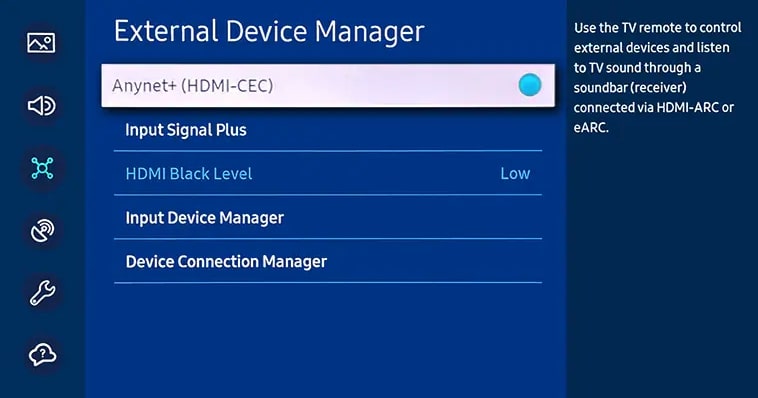
The problem is that if the external device is performing badly, it may also cause the TV to turn on and off.
To fix this problem, you can disable Anynet+ by:
- Going to Settings.
- Navigating to General.
- Selecting External Device Manager.
- And turning off Anynet+.
Is your Samsung TV not recognizing the HDMI input? Here are 10 quick fixes!
Turn off the Sleep Timer
To turn off the sleep timer and stop it from turning your TV off, you need to simply:
- Open Settings
- Go to General
- Select System Manager
- Select Time
- Click Sleep Timer
- Select Off
Turn off Eco-Solution
If you’ve activated the eco-solution setting on your Samsung TV, kudos for saving power.
However, if you forget about it, it will remind you by turning off your TV if there’s no input for a certain period of time, like, for instance, when you’re deep into watching a movie.

You can turn off this setting by following these steps:
- Go to Settings
- Open General
- Select Eco-Solution
- Select Power Saving Mode
- Choose Off
Check the Remote
Another reason your Samsung TV keeps turning off could be the remote.
For example, the power button may be stuck.
To eliminate this possibility, simply take the batteries out of the remote and try using the TV without it.
You can even turn on a Samsung TV without the remote, though you’ll be limited to changing the channels and controlling the volume.
Replace the Capacitor
If the problem is in the TV’s software or some setting, you can probably fix the issue yourself. However, with a hardware problem, like a bad capacitor, you’ll need someone a bit more skilled.
Once you’ve eliminated all other options above, contact Samsung customer support and have a technician visit your house to fix the TV.
Replace the Motherboard
Sometimes, though luckily not very often, a defective motherboard may be causing your Samsung TV to turn off.
We don’t recommend replacing that part yourself; instead, take your TV to an authorized Samsung repair shop and have them look at it.
Prevent the TV From Overheating
If your TV is overheating (you can usually “test” this yourself by touching it and feeling if it’s hot), you can adjust a few video settings like color, brightness, or sharpness, which should improve the situation marginally. Also, ensure the TV is sitting in a location with adequate ventilation — closed-off spaces are really bad for your TV.
Frequently Asked Questions
Does a Samsung TV have a reset button?
Samsung TV does not have a reset button. Instead, you can do a soft reset by:
Pressing & holding the power button on the remote > Letting the button go once the restart process ends > Pressing & holding the power button again > Waiting for the TV to turn back on.
Conclusion
Your smart TV can bring you hours of fun, but that fun can be interrupted if your Samsung TV keeps turning off.
Fortunately, as you can see, there are more than a few ways to fix this problem, whether it comes from hardware, software, an external device, or a specific setting, so hopefully, one of these worked for you.
You let us know which one was it, and if you found another solution, help make this article even better by sharing it with the rest!