Samsung is a leading manufacturer of TVs and digital gadgets, and it’s a real pleasure to have some of its devices in your home. However, like every other brand, it also has a few drawbacks. For instance, some users have reported that their Samsung TV turns on by itself even when they haven’t touched it.
There’s nothing more startling than hearing your TV in the middle of the night. Somehow, the device turned itself on, leaving you annoyed and confused. But don’t worry because this guide will share some simple fixes for this frustrating problem.

Fixes for a samsung tv that turns on by itself
Samsung TVs are a precious addition to your Smart Home. They enable you to watch your favorite movies and shows, either via a DVD player or streaming devices.
But with any other electronic gadget, Samsung TVs are prone to issues sometimes, including when your Samsung TV turns on by itself. There can be many causes of this issue including the follwing:
Turn off Anynet+
HDMI-CEC enables your HDMI devices to work simultaneously and automatically. Plus, it allows you to utilize the TV remote to control the integrated devices.
It also offers HDMI devices restricted control over the TV, allowing you to utilize the remote control for the TV to operate integrated devices. This can save annoyance by guiding you to search and operate the correct remote.
If your Samsung TV comes with HDMI-CEC, it’s possible to operate your DVD player via the TV’s remote control. Alternatively, after you turn on your DVD player, the TV automatically switches to an HDMI input.
You need to prevent the HDMI device from turning on the TV as soon as you turn on the source device. You should actually consider doing this with all the HDMI devices you own.
Samsung Anynet+ is a valuable feature that enables you to operate plenty of your home entertainment devices, such as the sound system and TV, through a single remote. But if the Samsung TV turns on by itself or the screen turns black, Anynet+ could be the culprit.
In order to fix it, go to the Settings Menu > General > External Device Manager and turn the feature off. Remember that by disabling Samsung Anynet+, your TV won’t accept commands from an integrated remote control. So, you’ll have to enable the feature to make this method work properly.
If this solution doesn’t work, ensure that all devices are completely charged and restart them.
Update firmware
Similar to any other device, it’s important to update your TV to the latest software is important. If you’re unsure which firmware version the TV is running on, or if you need assistance with updating, we have the solution for both issues!.
First, visit the TV’s menu, go to the Settings or System tab, and search for the option labeled System Information. There will likely be three options – an old version, the latest update, and a previous old version. If there’s an old version, it can cause problems with daily usage.
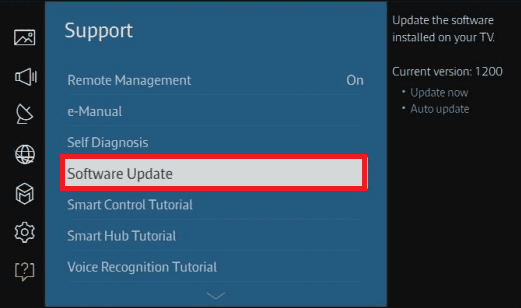
Usually, the TV automatically updates after you turn it on. But this process fails sometimes, and the screen doesn’t update. Ensure that you have downloaded the latest version from the Samsung App Store. Alternatively, you can install the TV’s current software from the Settings.
Another issue with Samsung TVs is that the screen goes completely black sometimes. If you’re experiencing this problem, we’ve written an effective guide.
Check it out: Samsung TV Black Screen of Death: 12 ways to fix it!
Tighten power cable
Samsung TVs are generally placed inside cabinets. If you have to access the back of the TV, there should be a removable cover. Slowly discard the cover using a screwdriver, and carefully unplug the power cable.
Now, ensure that the power cable is securely plugged in. If you’re unsure, consider unplugging it, wait for a few seconds, and plug it back in again. This can re-establish the power to the device, and fix the issue of Samsung TV turns on by itself.
But this solution is only applicable for older models. If you see any cracks in the HDMI slot, repair is needed.
Turn off SmartThings
The SmartThings app functions with the TV to operate multiple devices in your home no matter where you are. For instance, you can lock the doors or adjust the lights from your phone.
However, when using this innovative feature, your Samsung TV will turn on whenever a nearby smart device does, like a thermostat.
So, if your Samsung TV turns on by itself, disable SmartThings. But if the TV is set up to automatically activate with a connected phone, just disable the setting.
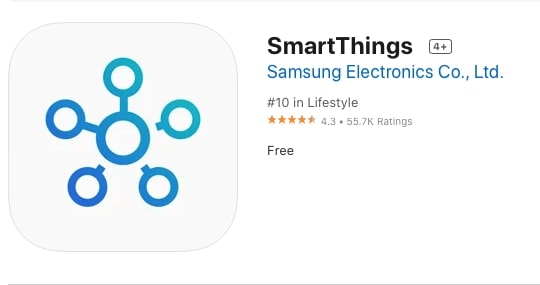
The procedure for doing this depends on the version of SmartThings installed on your mobile – iOS or Android.
- Tap on the Home button on the remote control.
- Visit Settings menu > General > Network > Expert Settings > Power On with Mobile.
- Select the OFF option to turn it off.
This is how you can successfully disable SmartThings.
Power cycle the TV
Power cycling should be the first troubleshooting step. This essential step makes sure that there aren’t any residual power issues.
Simply unplug your TV from the wall socket, wait for 30 seconds, and plug it back again while holding down the power button.
A Power-cycle will refresh the device so that it runs smoother. It can fix a wide range of issues that plagues your device, such as the Samsung TV turns on by itself.
Turn off Eco mode
The Eco mode is designed for power consumption by automatically disabling some settings. In many cases, you don’t need those settings, and you may be facing some issues as a result of them.
To disable Eco mode, follow the below instructions:
- Choose the Settings menu from your remote control.
- Go to General > Eco Solution > disable the Power Saving Mode > Eco Mode > and Motion Detection.
That’s it!
Turn off Sleep mode
Sleep mode is made to automatically shut down or start your TV at a chosen time. Although this feature is convenient, it’s a good idea to disable it if you’re conscious of energy efficiency.
- In order to turn off the sleep mode, go to the Settings of your TV remote, or go to Home on the remote and scroll left to visit Settings.
- Scroll down to General > System Manager > Sleep Mode > Off Mode.
Replace PSB capacitors
Capacitors are an integral component of Power Supply Boards in TVs. Samsung has a notorious history of employing undersized capacitors in their TVs. These faulty capacitors are defective and can cause your Samsung TV to turn on by itself.
If you’re curious to know whether your Samsung TV model includes faulty capacitors, take off the back panel and observe the capacitors on the PSB. You can detect faulty capacitors if they’re leaking or swollen.
You can replace the whole power board if you can’t figure out which capacitors are at fault.
But if you do have faulty capacitors, order a similar component with similar power.
Replace the main logic board
If you’ve replaced your PSB capacitors and the TV is still turning on automatically, the problem lies with the main logic board. In this case, replace the entire board.

This problem is caused by a fried integrated circuit on the main logic board. Take a look to check whether the ICs (integrated circuits) on the board are burnt or are discolored. If the numbers aren’t visible on the chip, that’s the culprit.
Check your warranty
Check online to see if your TV is covered under warranty. Sadly, Samsung TV warranties usually last for a year, and the issue where your Samsung TV turns on by itself usually happens after several years.
Contact Samsung support
If none of the above-mentioned fixes worked, reach out to Samsung support. They offer many services, from mail-in to in-home services.
The cost of the service depends on the diagnosis and whether the work is covered under warranty.
Factory Reset
If nothing works, a factory or hard reset can be the last fix. This resets the TV back to the original settings. A factory reset procedure is different for all manufacturers, but Samsung has easy-to-follow guidelines.
Remember that a factory reset will remove your custom settings, so note your specific settings beforehand.
We recommend you watch this simple YouTube tutorial video for doing a factory reset:
To further assist you, we’ve written a thorough article on the same topic, so make sure to check it out: How to Reset Samsung TV.
Replace your TV
This is the worst-case scenario solution. If troubleshooting steps and customer support didn’t help you, and your Samsung TV continues to turn on (or off) by itself and isn’t covered under warranty, then you have no option but to replace the Samsung TV.
Why does my samsung tv turn on by itself?
Now that we’ve covered all the possible troubleshooting steps for fixing the Samsung TV turns on by itself let’s go over the common culprits of the issue.
Low batteries in remote
Batteries are important in a remote control. Low power in the batteries can result in random signals delivered to the TV, which can cause your Samsung TV to turn on by itself.
The best indication of low batteries is if you’re forced to press buttons repeatedly on the remote control.
So, change the batteries and this should solve your problem.
The power button stuck on remote
More often than not, TV owners are guilty of not cleaning their remote control. If you fall into this category, check if the power button is stuck on the remote.
If it is, just take the remote control apart to accomplish a solid cleaning.
Internal timer
Look for an internal timer. In many TVs, it’s easy to find one in the Settings menu of the remote. Locate the internal timer on your Samsung TV via the remote.
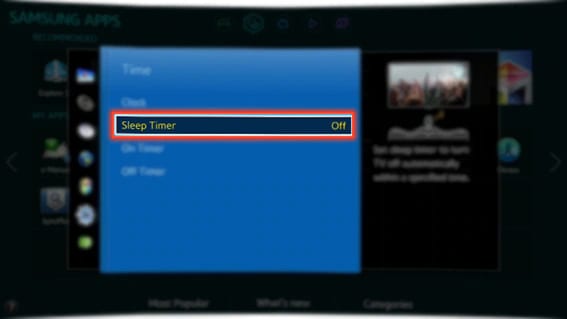
To turn it off, watch this useful YouTube tutorial:
Faulty wireless connection
If your Samsung TV is connected to Wi-Fi, it’s likely that the Wi-Fi network is causing the problem. So, just turn off the Wi-Fi network and connect it again with the TV.
Or, if you can live without the wireless connection, disconnect the TV from the Wi-Fi network, and see if this fixes the problem.
HDMI devices
Your connected cords or devices can malfunction. So, unplug a device from the TV one by one and leave it overnight.
Continue this practice until your TV stops turning on automatically. After you find the device that’s a culprit, replace it.
Frequently Asked Questions
Why did my TV turn on in the middle of the night?
An internal timer may mistakenly be set to turn it on. A connected device may be the culprit too. Moreover, an internal HDMI-CEC setting could turn on the TV.
Conclusion
When your Samsung TV turns on by itself, it can be a total nightmare. It can also use unnecessary electricity when you’re not at home. That’s why you have to find the proper solution.
We hope that this guide was able to solve this issue. Feel free to share which option worked for you in the comments below. Thank you for reading!