I recently searched Spectrum App on Firestick trying to solve the obvious issue and found it can be a hassle to do. That’s why I decided to write this guide. I collected everything I learned (through reading) into one article.
Can You Install the Spectrum App on FireStick?
You can easily install Spectrum TV App on FireStick. Installing Spectrum TV App can be done by sideloading the Apps2Fire app, the ES File Explorer, or the Downloader app. The Spectrum TV App allows you to stream live TV and on-demand content.
Installing the Spectrum App on Firestick
I covered three ways to get the job done depending on your situation. If one doesn’t work go on to the next one and try again. Additionally, you’ll find a short explanation on updating your Spectrum TV App on FireStick.
Before you install Spectrum TV App you’ll need to complete the task below:
- Power on your Fire Stick.
- Navigate to “Settings.”
- Choose your input.
- Head to “Developer Options.”
- Enable “Apps from Unknown Sources.”
- Bypass the warning.
Now that you’ve done that, you can head on to the Spectrum TV App installation.
Using apps to Fire App
I’ve read that this is the simplest way to get the Spectrum App on FireStick, but I’ll leave you to judge for yourself. Here’s how to install Spectrum TV App on FireStick using Apps2Fire. I chose this app but there are others. Make sure you connect your FireStick and your mobile device to the same Wi-Fi network.
Steps:
- First, install the Apps2Fire application on your Android mobile device (tablet, phone, whatever). You can find it on the Google Play store.
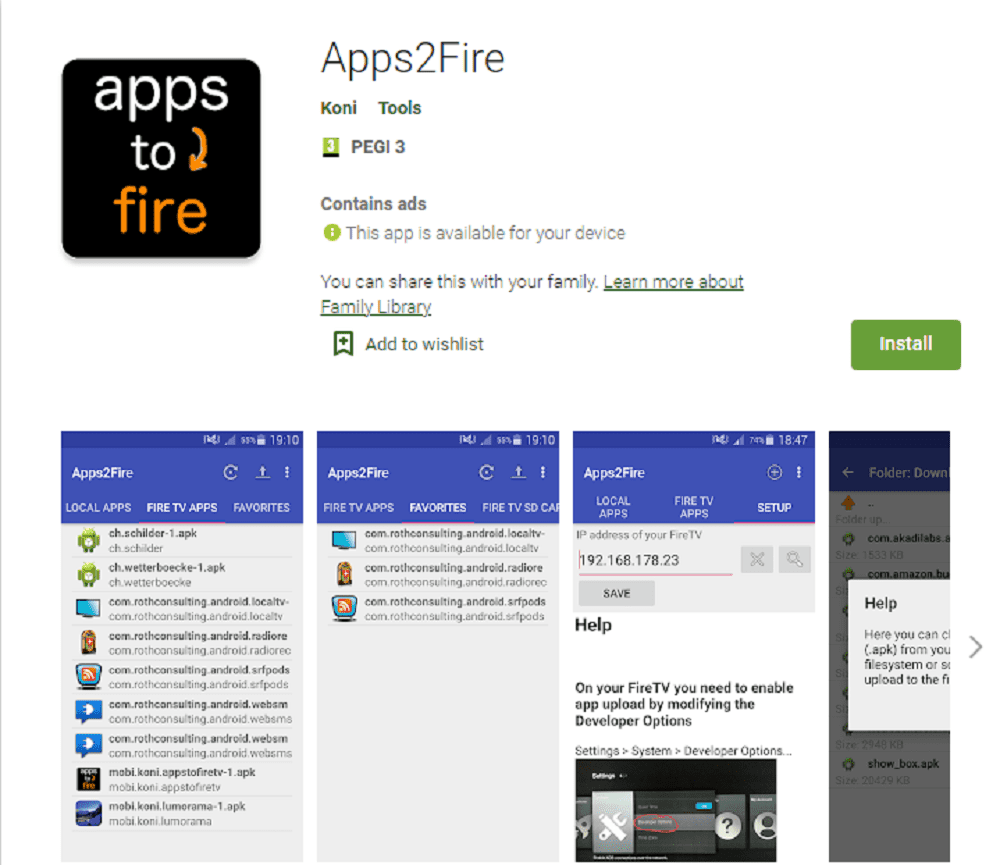
- Next, download the free Spectrum TV app from Google Play or Amazon.
- Open the Apps2Fire app on your device, head to “Setup,” and enter the IP address of your FireStick. Click “Save.” To get the IP address go to Device > About > Network. You’ll see your FireStick IP on the right-hand side.
- Next, open Apps2Fire home and go to “Local Apps.” Find the Spectrum TV app in the list.
- Select it and tap “Install.”
- When you finish downloading, it will automatically install on your FireStick. Once it notifies you that it’s done, hit the “Home” button on your remote, and navigate to “Apps.” You’ll find your installed app there.
Using ES File Explorer
This method requires you to install the ES File Explorer on your FireStick. Once you’ve installed it follow the instructions below to install the Spectrum App on your FireStick.
Steps:
- Open the ES File Explorer app.
- Select the “+ New” option located at the bottom of the screen.
- In the “path” field, enter the following URL: https://apkpure.com/spectrum-tv/com.TWCableTV. Click OK.
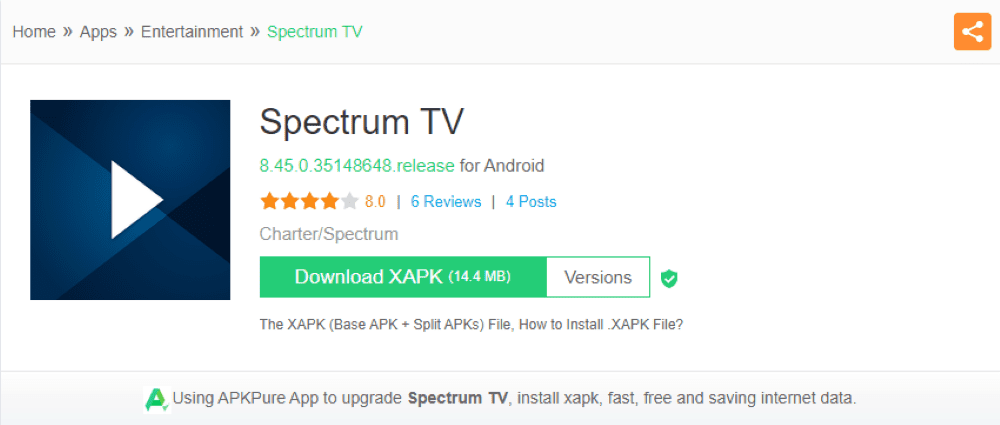
- Once on the download page, click on “Download XAPK.” This will start the Spectrum App download.
- Once downloaded, click on “Open File” and then “INSTALL.”
- Click on “Install” once more. After you’ve installed Spectrum click on “OPEN”.
Your Spectrum TV App should now be ready to use.
Using the Downloader App
This method requires you to install the Downloader app for free from the Amazon App Store.
Steps:
- Search for the “Downloader” app in the Amazon App Store and install it.
- Open the “Downloader App.”
- Type in the Spectrum TV APK download URL https://apkpure.com/spectrum-tv/com.TWCableTV, or use this link https://bit.ly/2CvjN4j.
- Hit “Go.”
- Once the download is complete you can find it on the installation screen of your FireStick. Click the “Install” button and wait for it to do its thing. Once complete you’ll be able to use the Spectrum TV App by selecting “Open”.
The Downloader App is unavailable in some regions of the world. If this is your situation one of the previous methods [1][2] is likely a safer bet.
Updating Spectrum TV App
As Amazon does not support Spectrum TV on its devices, you need to install any new updates manually. This means uninstalling the app and then installing the new version. The process is the same as described earlier in this guide.
Which Devices are Compatible with the Spectrum TV app
Here’s a list of compatible devices compatible with the Spectrum TV:
| Most late-generation Amazon devices | Only the first-generation Kindle Fire is not compatible. |
| Apple iOS phones, tablets, and TVs | Every iPhone from 5s onward; iPad Air and Pro, 5th generation and up, and Mini 2 and onward; iPod Touch 6th generation and onward. |
| Virtually any Android device | You can find the Spectrum app on the Google Play store, and it is compatible with most Android devices. You can also use Android mobile devices to Chromecast Spectrum to your TV. |
| Xbox One | Every Xbox One model. |
| Roku | Only first-generation models are not compatible. |
| Samsung Smart TVs | Starting with 2012 models. |
| Supported Windows and Mac PCs | Windows 7, 8, and 10. Most macOS PCs.You may need an emulator and APK to run the Android version of the Spectrum TV App. |
Spectrum TV App Features
The Spectrum TV App has a lot of cool features. You can enjoy Live TV, the On Demand section, and the (TV) Guide. You can restart programs on Live TV, or find out what’s coming up in the next 14 days using the Guide.
If you find something you want to watch, but can’t right now, select the “add to watchlist option”. You’ll send it to “My Library” where you can find what you watched recently and what you’ve saved for later.
You can find all of the features of the Spectrum TV App on Spectrum’s website.
Spectrum App Common Issues
Not showing a complete list of TV shows
This could be happening to you for several reasons; parental controls are turned on, your location isn’t accessible (some content is blocked in certain locations). The most common reason is that you disabled your location. Spectrum TV needs access to your location to provide a full list of channels.
Try enabling your location, or resetting it.
Streaming issues
This could be a simple loss of connection. Check your other streaming apps to determine if it’s Spectrum TV that’s not working or every app you have.
A speed test can help as well. If your speed is below 5 Mbps, you’ll be in for a wait. Try restarting your Wi-Fi router and trying to stream again.
Spectrum app not working on Roku
Check to see if your Roku device has power.
Check to see if your Roku device is connected to the internet.
If you’re a wireless connection, try switching to a wired connection.
Disconnect and reconnect your HMDI cable.
Restart all of your devices.
Spectrum app not working on FireStick
Spectrum TV app can give you a headache sometimes. Here are a few ways to get it working again:
Clear your cache.
Check your network connection.
Restart your FireStick.
Clear FireStick storage.
Check your router.
Do a “Factory Reset.”
Uninstall and install the Spectrum TV app again using one of the methods explained above.
Unclickable buttons
Pinpointing the exact cause of the issue is difficult. In comparison, the fix is simple. If your FireStick remote is driving you crazy, connect a wireless mouse or keyboard via Bluetooth. This will allow you to easily navigate between channels and when using the Spectrum TV App.
Frequently Asked Questions
How do I download the Spectrum app on my insignia Fire TV?
You can’t install Spectrum TV directly on Insignia Fire TV because Spectrum TV isn’t supported by Amazon, so it isn’t on the official Amazon store. There are ways around this:
• Installing Spectrum TV on Insignia Fire TV via Apps2Fire
• Using a Roku device
• Using a FireStick (as explained in this article)
Is Spectrum App blocked on FireStick?
Spectrum TV isn’t supported by Amazon, so it isn’t on the official Amazon store. You need to “sideload” it via third-party sources. You can scroll to the top of the page to find out how to install Spectrum TV App.
Is Spectrum TV App free?
Spectrum requires a monthly subscription to access its 40,000+ on-demand content. Live TV channels are freely accessible without a subscription.
Can I watch Spectrum Tv App outside of the US?
Local channels are available in their respective areas. The content available for US viewers is not available outside of the US. You can trick the system using a good VPN. Here you can find a good guide on how to unblock Spectrum outside of the US.
Conclusion
Spectrum TV App on FireStick is a great way to gain access to a lot of content – live TV, on-demand movies, and TV shows. My aim with this guide was to help you gain Spectrum App on FireStick using three methods.
Don’t forget, if you’re outside the US, you’ll need a reliable VPN to protect yourself and get around the geographic blocking.
Enjoy your new app!