Have you been dealing with the frustration of AirPods’ frequent disconnection? Well, you are not alone.
From the beginning, AirPods have been prone to numerous disconnection problems. An occasional disconnection might not be that big of an issue. However, it can be a pain in the neck if your AirPods keep disconnecting. It becomes frustrating when disconnection happens during an important phone call when you start a long series of call-backs.
We will provide you with all the details you need to resolve this problem in this post.
Why do my airPods keep disconnecting?
Have you ever wondered why your AirPods keep disconnecting? AirPods likely keep disconnecting due to the sensors within the AirPods that determine whether or not they are properly inside your ears.
There can be more than one reason behind the issue where your AirPods keep disconnecting. And in this section, we will explore all of them and find the fixes later on. It is always good to know and understand what exactly the issue is. You can take some proactive steps to resolve the matter. So, let’s get on with it, shall we!
Bluetooth
There can be two different kinds of problems with the Bluetooth connection between your AirPods and your iOS device. Maybe it is due to Bluetooth interference, or it is due to Bluetooth incompatibility.
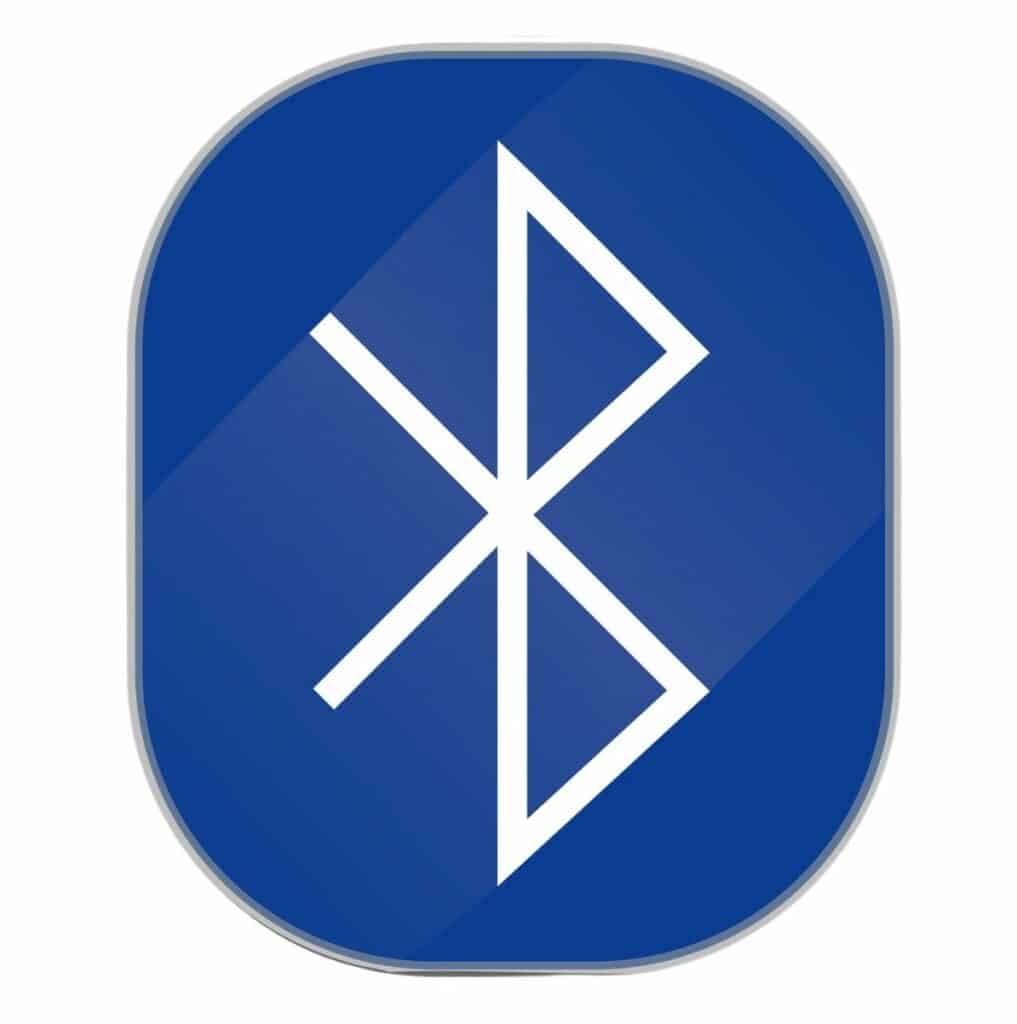
Interference
AirPods, as well as all other Bluetooth headsets, are prone to interference in the connection. It happens because other devices with the same wavelength tend to interfere with the connectivity of your AirPods. It can cause a range of different issues, including disconnection.
Incompatibility
Another problem is Bluetooth incompatibility. Maybe your AirPods are older, and your iOS device is new or vice versa. The newer device comes with newer Bluetooth connectivity capability with faster connection speeds.
Any older device will have the same kind of power and response rates. As a result, both devices will end up being incompatible, and ultimately your AirPods will continue to disconnect. AirPods work with all devices that have Bluetooth 5.0. Any older version will not work, and compatibility issues will occur.
iOS issues
Maybe the problem is with the iOS version of your device. If the version is outdated, you might deal with errors and bugs. With the new update, Apple fixes all these bugs, and it can also include any compatibility issues between your phone and AirPods.
To ensure you won’t have to deal with such an issue, you must keep your device up to date with the latest phone and app update patches.
Hardware issues
In some scenarios, the problem might be with the hardware of your AirPods. If the earpieces have suffered physical damage over time, they might have developed some fault or sporadic performance issues.
AirPods are portable, and of course, this feature allows you to take them with you wherever you go. That is exactly why you need to take good care of them. It is best to get a protective case for them. Moreover, you need to clean your AirPods regularly and avoid any damages that might occur due to accumulated debris or wax build-up.
Settings
Maybe your AirPods settings are incorrect, and they are causing frequent disconnection. You need to review your Bluetooth settings to ensure no anomalies. The problem might also occur if you connect your AirPods with an Android device.
These two devices can technically work together, but their connection will never be seamless. You will have to go through a few tweaks in settings because some features might not be available.
Low battery
Another common cause of frequent disconnection might be low battery. Your AirPods need to charge for peak functioning. When your AirPods run out of juice, they disconnect, and it might also happen frequently if the battery is depleted. Therefore, you have to keep them charged to prevent it from happening.
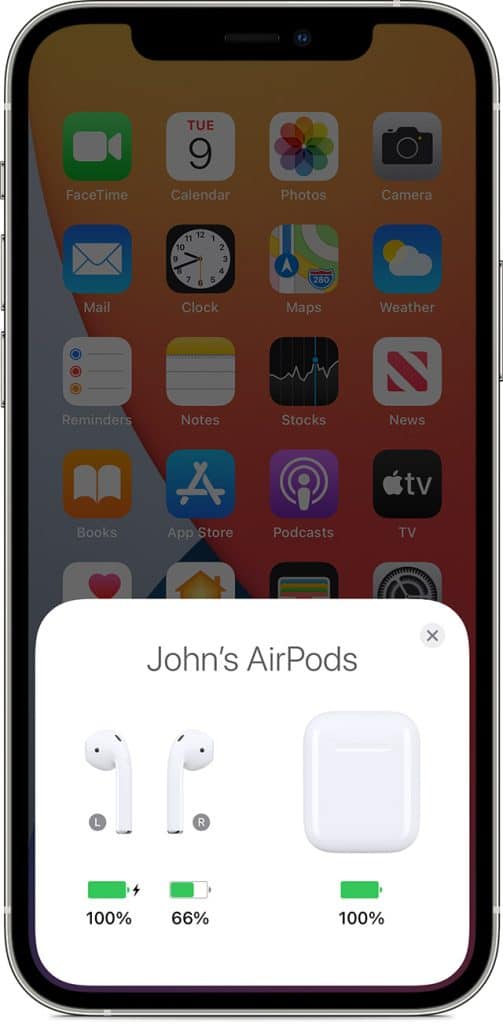
Firmware issues
Plenty of issues were reported with the recent firmware update 6.8.8. Many users came across multiple audio issues after the update, along with their AirPods shutting down in 30 to 45 minutes during playback and after 10 minutes during calls. Moreover, switching from playback to calls also results in disconnection.
This firmware issue continues to prevail for the AirPods Gen 1. However, AirPods 2 and AirPods Pro have received the 3E751 update. It fixes the disconnection problem. Therefore, you must update your AirPods 2 and AirPods Pro to the latest firmware. And for that, you will have to follow these steps,
- Go to iOS device settings, and tap Bluetooth.
- Now, locate your AirPods in the device list.
- Tap that “i” icon right beside them.
- You can look for the current firmware version of your AirPods on the next page. If it is 3E751, you already have the latest version installed.
- If not, you can connect your AirPods to your iPhone and turn the wifi on. The latest update will install automatically.
Related Read: How to Fix AirPods that Won’t Connect to any Apple Device
How to fix AirPods that keep disconnecting
Finding the issue and fixing it is not that time-consuming, and you can do it on your own in just a few minutes. There are different ways to prevent your AirPods from disconnecting. But you need to make sure that you begin working with the first solution listed and then work your way down to the more advanced solutions.
Checking battery
You need to check how much battery your AirPods have. If you want to connect your AirPods with your phone and keep them connected, they need to have enough juice in them.
On iOS
There is a simple way to check your AirPods battery on your iOS device. Open the case lid with the AirPods inside and hold them close to your iPhone. The remaining battery will show on your screen in just a few seconds. You can also check the charging status of your AirPods within the battery widget of your iOS device.
On Mac
You can also use your Mac to check the battery of your AirPods. Take them out of their case and leave them out for a while. Now, click on the Bluetooth icon within the menu bar on your Mac device. It will automatically show the current battery percentage for both earbuds and the case.
If there is no Bluetooth symbol, you can enable it by entering the System Preferences, Bluetooth and checking the box in front of Show Bluetooth in the Menu Bar.
Check Bluetooth
For your device to establish and hold a Bluetooth connection, you must turn on the Bluetooth on your AirPods and your PC. You can toggle off and on your Bluetooth connection if you’re having some trouble with your connectivity.
On iPhone
You can open the Setting on your iPhone and go to Bluetooth. Now, toggle the switch towards the right and turn the Bluetooth on. If you have turned Siri on, you can always ask Siri to turn the Bluetooth on.
On PC
You will have to right-click on the start button and left-click the Settings. From there, you will have to click on Devices and toggle the switch towards the right to turn Bluetooth on.
Reset AirPods
Commonly, AirPods tend to run into problems over time. It also includes your AirPods not charging, not connecting or frequently disconnecting. You can easily resolve these issues with a simple reset.
You need to remove any paid device history and revert to factory settings by resetting. Doing so will make your device the first one to pair with the AirPods.
Put both your AirPods back in their case, and make sure that they both have enough charge (above 75 percent). You can open the case lid and hold down the button for 20 seconds.
The indicator inside the case will turn flashing amber from flashing white, which means you have successfully reset your AirPods.
Put AirPods back in their case
If your AirPods are disconnected, there are times when they won’t reconnect. If this occurs, you can put them back into the case. They will start recharging when you put them back into the case, automatically eliminating any aired connection.

After five seconds, you can remove them from the case and then put them back in your ears. Your AirPods will reconnect to your device. As soon as you open the lid, they will start establishing a new connection.
Turn off automatic ear detection
There is a sensor in each AirPod. It tells when they are engaged and when not. This sensor can have problems at times. As a result, they end up disconnecting to save power. The matter becomes worse when you’re keeping your Airpods in place.
Any slight change in the position might trigger Auto Ear Detection and cause disconnection. For isolation of your disconnection issue, you can always disable this setting to find out whether it fixes the issue or not.
Before you begin, you have to make sure that the case is open. Now, go to the Settings and tap on Bluetooth. After that, tap on “I,” which is on the right side of the AirPods in the devices list. You can deselect the automatic ear detection option.
If you have checked the general fixes and the problem is still there, you might have trouble with your audio device settings. Carry on reading to find a solution to this problem.
Other fixes for AirPods that keep disconnecting
The list of solutions to your AirPods disconnection problem is not limited to what we have already explained above. Here are some other common fixes to manage and resolve the disconnection problem.
Keep AirPods and iPhone closer together
Make sure that you keep your iPhone close to your AirPods whenever you use them. With minimal distance, there won’t be any interference. Both the devices will remain interconnected, with fewer disconnection issues.
Deactivate automatic switching
Automatic switching can be a useful feature as it can find another device and switch the connection. But if you are only using your AirPods, the frequent switching can become pretty frustrating. Therefore, you need to turn the automatic switching off before using your AirPods.
Update iPhone
Remember that your iPhone needs to have the latest update installed to work properly. It also needs the latest update to resolve all its hardware and connectivity issues. Therefore, keep your phone up to date with the latest version of the operating system and update it.

Reset network settings
You can always reset your network settings to enable it to connect with your AirPods again. With the reset, any paired device history will be lost, and the Phone will establish the connection again with a fresh start. Doing this usually resolves connectivity issues between phones and AirPods.
Clean AirPods
Your AirPods tend to go everywhere with you because they are portable. As they see a lot of action, they are bound to get dirty over time. Therefore, you have to clean your AirPods to get the dirt and wax out of these AirPods.
These substances can drastically reduce the sound output. You have to wipe the exterior of the earbuds using a microfiber cloth. Clean those speaker ports as well as any other crevices. You might need a few tools to clean some tiny crevices, and you will also need paper towels and rubbing alcohol.
Also Read: Why Do My AirPods Sound Muffled
Disable WiFi
The wifi signal can also impact your phone’s Bluetooth connectivity with AirPods. If you notice that your AirPods are frequently disconnecting, you should turn off your phone’s wifi. Wifi can distort Bluetooth connections. But when you turn it off, your Bluetooth connection becomes much more stable.
Troubleshooting by device
Mac
To make sure that your Mac’s audio comes through the AirPods, you must make them the preferred audio output source.
- You will need to open System Preferences on your Mac, click on Sound, and then Output.
- From here, select the AirPods from the list of devices.
- It will make sure that they remain the preferred output device.
iPhone or iPad
Due to incorrect settings on your iPad or iPhone, disconnection may occur. But you can fix such small errors and make the connection possible again. For that, you will have to:
- Go to Settings on your iPad/iPhone and the Bluetooth section
- Tap on the “i” icon just next to the AirPods
- You can select Forget This Device and tap again to confirm
- Now, restart your device and reconnect your AirPods
Apple Watch
If your AirPods have trouble connecting with your Apple Watch, here is a simple fix:
- You can begin by turning your Apple Watch off
- Then turn off your iPhone
- Now, turn your iPhone back on, and then your Watch
- Once you have turned both of your devices on, try to connect your AirPods to your watch and check for any performance issues
- If that doesn’t work, you can always reset your AirPods

Windows PC
Airpods disconnecting from your Windows PC can be a tricky little issue. Various possible problems might occur here. Just make sure your AirPods have the latest firmware update before proceeding. There are four different ways to approach this issue.
Disabling power management
You need to disable power management on your Windows PC. Here are the steps that you need to follow:
- Right-click the Start button and then click the Device Manager
- From there, click on View, and choose the Device By Type option
- Now, expand the Human Interface Devices to find two entries (AirPods Video/Audio Remote Control HID and AirPods Hand-Free Call Control HID)
- Right-click on both these entries and select Properties
- Go to Power Management and uncheck the “Allow the Computer to Turn Off This Device to Save Power” option and click OK
In some cases, AirPods do not appear in the HID list. And in such a scenario, you can click on View in the taskbar located at the top and choose ‘Show Hidden Devices.’
Utilizing Services App
Try fixing the problem by setting the Bluetooth services to automatic from manual in the Windows Services application. You can do that by:
- Searching the Services application using the Search icon located in the Windows taskbar
- In the Services window, find Bluetooth Audio Gateway Service and Bluetooth Support Service
- Double-click Bluetooth Audio Gateway Service and set the startup type to Automatic. And do the same with Bluetooth Support Service
- Once all changes are made, restart the device and check to see if the problem is still there or not
Uninstalling Bluetooth devices
Once your AirPods do not appear in Human Interface Devices even after setting them to Automatic in Services, just hard reset your Bluetooth. Uninstall your devices and do a hard reset. Any bugs will be removed this way and a fresher connection.
- Go to Device Manager by searching for it in the Search Bar.
- Now, click on Bluetooth and uninstall any devices on the list one by one.
- Once you are done with that, restart your PC. it will allow the drivers to reinstall without any bugs.
Using a Bluetooth Dongle
If AirPods and your Windows system support different Bluetooth versions, the problem might occur. If the PC can only support a lower version than Bluetooth 5.0, you will have to downgrade the connection capacity of your AirPods.
But the better option is to use a Bluetooth dongle with the correct Bluetooth version. It will ensure faster data transfer, and your connection will be more interference-free.
Frequently Asked Questions
Why do my AirPods always randomly disconnect?
Your AirPods might randomly disconnect due to old firmware or operating system versions. Wifi signals can also cause connection interferences. There might be bugs in the connection, and you might have to reset your device’s list and reset the connection. Or maybe, your AirPods have a low battery and continue to turn off.
Why wont my AirPods stay connected?
Your AirPods don’t stay connected because you might have to upgrade their firmware or update your device operating system. Also, make sure that you have charged your device and your AirPods completely (or at least 75 percent). A low battery can also cause disconnection, and wifi can also cause interference in the connection.
Conclusion
If you find yourself asking, “Why do my AirPods keep disconnecting?” there can be various issues. A low battery can cause frequent disconnection. Your devices will frequently disconnect if it needs updates or firmware upgrades. Your device also needs to be compatible with your AirPods and run the same Bluetooth version.
AirPods need some maintenance and care because they are used frequently. They are with you throughout the day and tend to get pretty dirty over time. Therefore, make sure that you take care of them and keep them up-to-date to continue enjoying your favorite tunes or talking on your phone without any interruption.