Keeping your laptop or computer updated is important if you want it to perform to the best of its ability. It’s very important that you keep your operating system updated, especially if you want to avoid getting any viruses.
And whilst it is key for your laptop’s security that you keep your OS updated, it’s not always possible. Sometimes, even though you may be doing the right things, your device may not update. This is more likely to happen with a Windows laptop than a Macbook, as Mac and Windows are quite different in their build and design.
So what can you do in this scenario? Well, we’re going to run through some of the reasons why your Windows 10 may not be updating properly.
Windows 10 update not downloading – Solutions
There are a few things which could be stopping your update from happening. It is usually down to an issue with the software of your laptop,
Here, we’re going to give you a list of advice that you can run through. If you follow everything that we suggest, then it should resolve your issue and allow you to download your update.
Run Windows 10 Update Troubleshooter
It should really go without saying, but there’s a fair amount of people that aren’t even aware that this exists. You can actually run a troubleshooter that can help you determine whether you even need to install updates, and what may be preventing you from installing them.
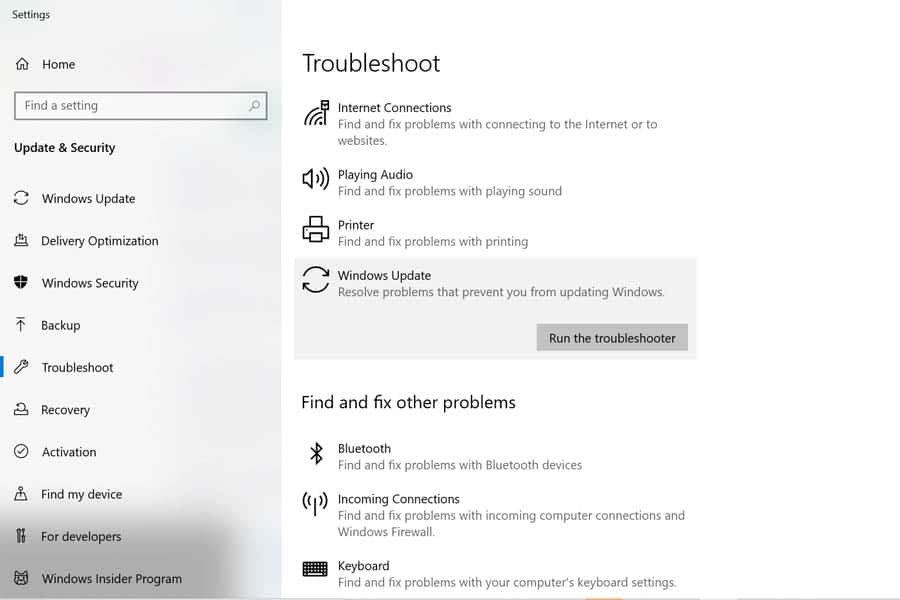
So, the first thing that you’re going to want to do is run the Windows Update troubleshooter. It is designed specifically for this scenario, as it isn’t an uncommon problem for people to have issues with downloading updates on their Windows laptop.
If there’s an obvious way to resolve the issue, then it should pop up and let you know. It generally works quite well, and it can be a good way to fix Windows.
Clear out some disk space
Although you may not think it, you actually need some disk space to go ahead with any update. If you don’t have a lot of space left on your device, then this may be what is stopping your laptop from updating properly.

You have two options here. Of course, you can go ahead and delete a couple of programs or files to see if this gives you enough space. Or if you have nothing you can delete, you can also add some external storage to your laptop too.
If it’s a brand new laptop, then you could try a factory reset, as this should automatically update the device when it reboots. But, don’t do this with a laptop you have all of your things stored on.
Check your antivirus
There are two different reasons why you’ll want to check your antivirus software. This is to ensure that it isn’t causing the problem, but also because it may be your solution to a different one.
You may have encountered some malware, which could be preventing you from updating. This is fairly unlikely, but it is still worth checking with your antivirus software anyway.
As well as this, your software may actually be restricting you from updating your laptop as well. This is particularly common with both Avast and AVG antivirus users, so if you have either of these installed, then check this isn’t stopping your update.
See your metered connection settings
A metered connection is actually just like it sounds – essentially, it’s just a limit or a cap on the amount of data that you’re using on a daily basis. If you haven’t got unlimited internet, then it can be a really good idea to have this on to make sure that you don’t run through all of your internet data.
The bad thing about a metered connection is that it could be stopping your Windows 10 from updating properly. If you have metered connection checked, then this will stop most of your Windows 10 updates from happen, and only allow the most vital ones that are absolutely necessary.
You can check this by going into your Network and Internet settings and making sure that it is set to off. If you want to keep a metered connection on but still download updates, then go into Update and Security, and then into the Advanced Options of your Windows Update.
Here, you can enable the option to download updates, even if you have got a metered connection in place. This way, you can ensure you don’t go over your data cap drastically, and only when you need to for an update.
Try to run the update again
If you’ve tried all of the above steps to no avail, then it may have just been a temporary issue with the updates that you tried to start. Or perhaps you may have more than one update available to download. You can download an update and still have the need to download another too.
Try going back to update your Windows 10 laptop again once or twice to see if this gets rid of the notification to update your device. If not, then you may need to take more drastic action.
For those that have tried everything, then it could be worth completely rebooting your entire operating system. You can do this by going into Update and Security, and then click into Recovery.
This gives you the option to reset your computer but keep all of the files that are stored on it too. So, you won’t lose anything whilst giving your operating system a complete refresh.
Conclusion
The truth is that you do need to ensure that your Windows laptop is updated frequently. The most important reason for this is your laptop’s security, but it can also be useful to correct any little bugs and patch anything that isn’t working properly.
Make sure that after you’ve tried any of the steps above that you restart your laptop afterwards. Otherwise, whatever you’ve done may not have worked properly until you restart your device.
Usually, it is a straightforward process to update your laptop. But if you do have issues, then you should be able to find the solution by simply following the guide above.