Unlike on the desktop version of Facebook, users on Android and iOS may store drafts of their status updates. Both personal profiles and Facebook pages include the option to save work in progress. You may save a rough post version as a draft and refine it before publishing it.
To our surprise, neither the iPhone nor the Android has the means to search for Facebook drafts. Weirdly, the app lets you save a draft but doesn’t give you the ability to read it later. Nonetheless, a message in the app indicates “Your draft was saved,” and you may access it to make edits.
It seems that the stored draft is lost forever if a certain push notification is accidentally deleted. The alert may reappear, but this time you’ll be able to choose which draft to see instead of seeing them all. Thankfully, a workaround allows you to access your saved drafts inside the Facebook app. This is helpful if you have a critical post stored as a draft and want to release it.
How to Find Drafts on Facebook
It’s pretty easy to find drafts on the Facebook app. Just follow the instructions below to know how to find drafts on Facebook.
- First, log in to your Facebook account
- Now, tap on the three horizontal lines menu icon and tap the “Pages” option
- Choose the page whose drafts you want to access
- After choosing the page, tap on the “Publishing Tools” option from the left panel
- Next, tap on the “Drafts” option and access all the saved drafts from there
- You can click on any draft to edit and then publish or schedule it
Locating Your Drafts on Facebook
We will walk you through different methods of accessing your Facebook drafts on PC, Android, and iOS. Additionally, we will also show you how to create drafts on Facebook.
How to Find Your Facebook Drafts on a PC
Follow the instructions below to learn how to find Facebook drafts on PC.
- Sign in to your Facebook account
- Click on the Pages option on the left panel
- Now, choose the page you want to access drafts from

- After clicking on the page, click on the Publishing Tools option in the left menu
- Click the Drafts tab now and scroll through the list of saved drafts to find the specific one you are looking for
- Once you have found the one, click on it to edit and publish or even schedule
How to Find Drafts on Facebook With the Android App
Follow the instructions below to learn how to find Facebook drafts on Android devices using the Facebook app.
- Fire up the Facebook app on your Android phone
- Now, tap on the three horizontal-line menu icon in the top right corner
- Tap the Pages option from there
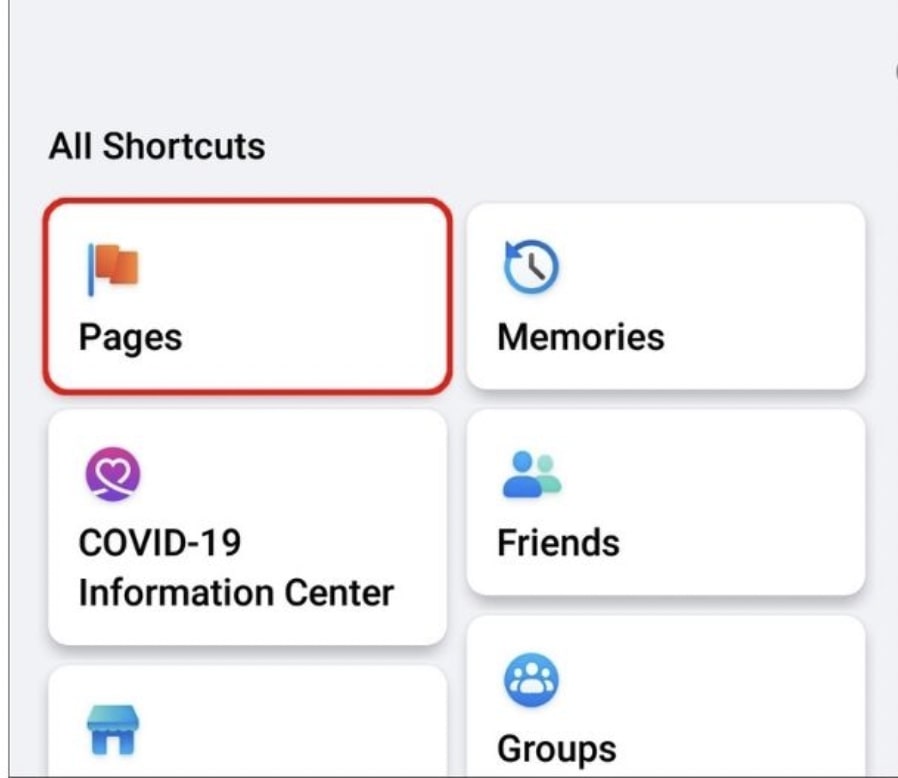
- You will see the list of pages you are running. Find the page you want to access the post drafts for
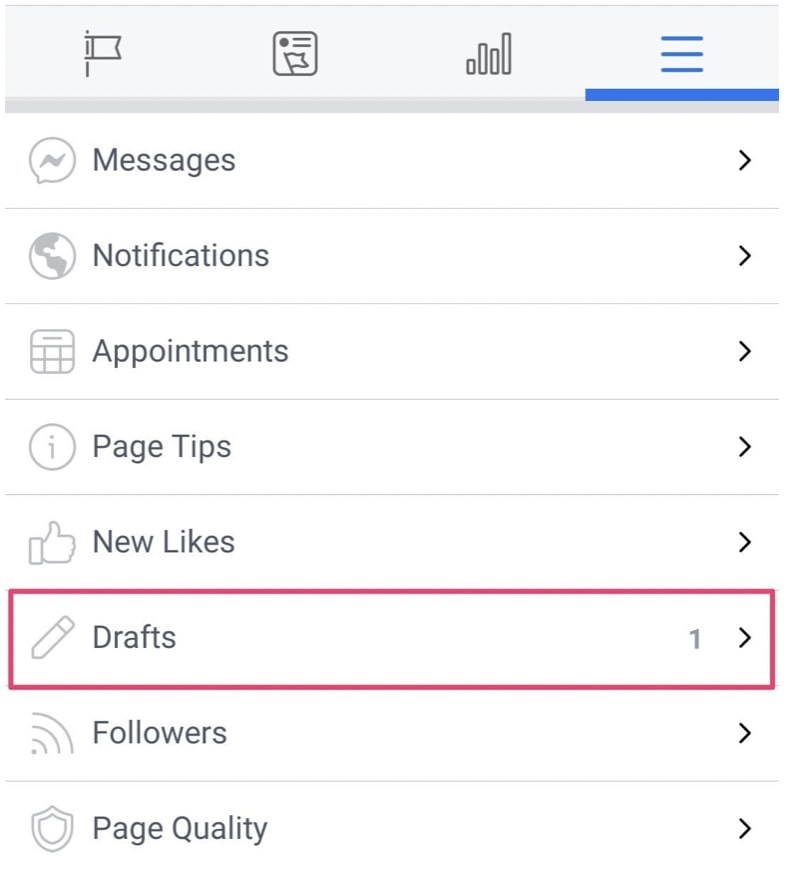
- Tap the page name and then tap the Posts & Stories icon at the end
- You will now get a dropdown menu, tap the Drafts option, and you will get all the drafts that have been saved
- Tap on the draft you want to edit or publish
Where to Find Drafts on the Facebook App with iPhone or iPad
Follow the instructions below to learn how to find Facebook drafts on iOS devices using the Facebook app.
- Open the Facebook app on your iPad or iPhone
- Tap the three horizontally stacked lines menu icon in the top right corner
- From the menu list, tap the Pages option to access the pages managed by you
- Now, tap the Pages & Stories option to get the list of drafts saved for your page
- Scroll through the list and tap on the draft you want to edit or publish. You can also delete the draft from here
How to Find Drafts on Facebook When Using a Personal Profile
Finding drafts for your Facebook personal profile is not as simple as finding drafts for your Facebook Page. Of course, there’s a workaround for finding drafts on your smartphone using the Facebook app, but unfortunately, you don’t have the same privilege for the desktop app and browser.
There are benefits to using Facebook on a PC, but the software falls short when managing drafts. Unfortunately, you can’t save drafts when you’re in profile mode.
Even browsers aren’t much help. You can’t save a draft of a post, for instance, if you close the Chrome browser while you’re working on it. Once that happens, the message is gone forever.
Locate Drafts for Facebook Personal Profile on iOS and Android
Regarding personal use, the Facebook apps for Android and iOS have a lot going for them. One major difference from the PC version is that you may save and review an unlimited number of drafts.
The hitch is that you won’t be able to see your draft until Facebook sends you a notice a few seconds after you’ve saved it. If you remove the alert, the only way to see the drafts again is to make a new one and save it.
Follow the instructions below to learn how to find Facebook drafts for a personal profile on Android and iOS devices using the Facebook app.
- Open the Facebook app on your Android or iOS device
- Tap on the What’s on your mind box and write something
- Now, tap the back button and then tap the Save as draft option
- After your draft gets saved, you will shortly get a notification and tap on the notification
- Tap the back button, and you will now see all your drafts in the order of the most recent one created and going to the oldest
- Tap the notification you want to edit, publish, schedule, or delete
Creating Drafts on Facebook
Creating drafts on Facebook is an easy task. We show you how to create one for your Facebook Page using Publishing Tools and Creators Studio.
Create a Draft In Your Personal Profile
Creating drafts in your personal account is also relatively easy. Follow the steps below to do so.
- Tap the “What’s on your mind?” box in the Facebook app to start a new post.

- Press the back button after entering some text
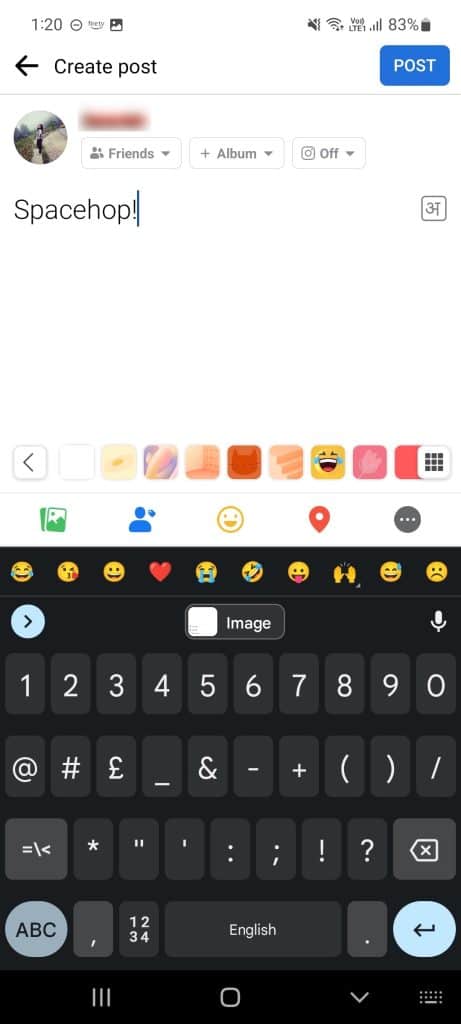
- Click the Save as Draft button.
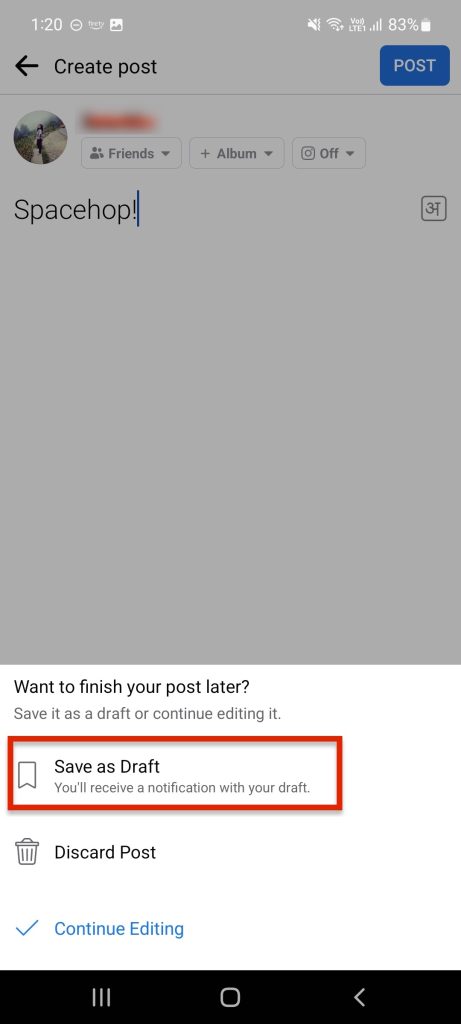
- You will be notified when your draft has been successfully saved.
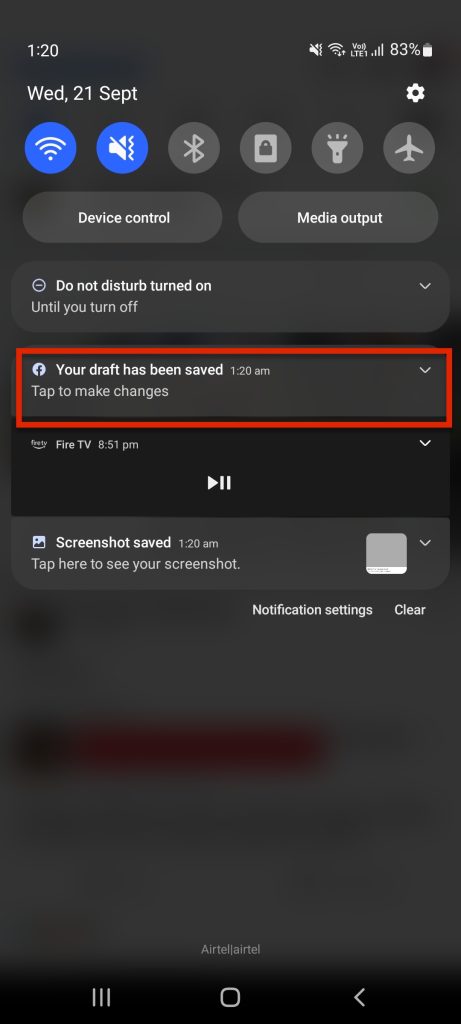
- You will also get a notification pop-up on your smartphone
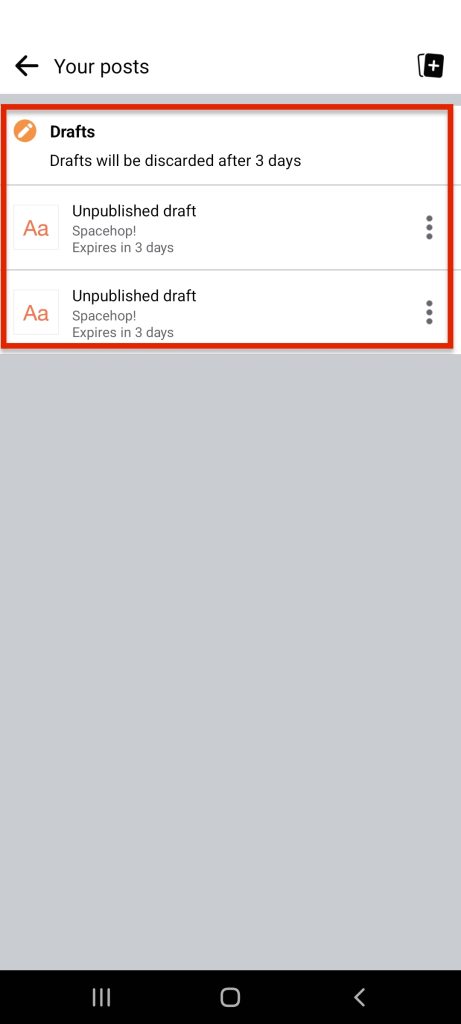
- Clicking the notification will load the recently-saved draft. Your saved drafts are available for review here.
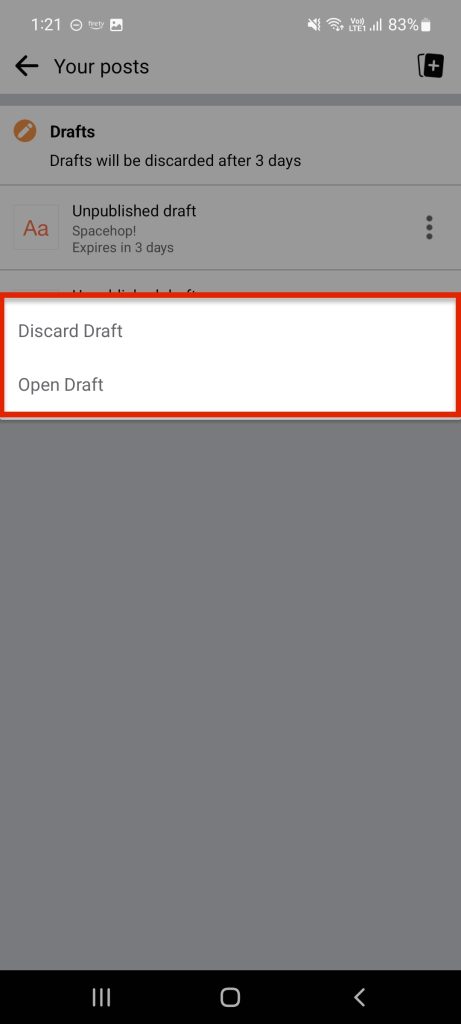
Please note that you will only have access to drafts saved within three days. After 3 days, any unsaved drafts are deleted without warning.
Create Draft Using Publishing Tools
The Publishing Tools function is accessible to creators via their own Facebook profiles. They can now see all of their posts in one convenient location. In addition, if you have a Facebook page, you can access the same set of publishing tools that the page administrators use.
When using Facebook’s publishing capabilities, this is how to create a draft:
- Go ahead and enter your login information to access your Facebook account.
- Select Pages from the main menu’s left-hand column.
- Choose the page you wish to make a draft for under the Pages you manage option.
- Navigate to Publishing tools in the menu on the left. Note that it says Manage page in the title.
- To start writing a post, go to the Posts tab and click the Drafts option. All of these choices may be found in the menu that appears on the left.
- Then, press the Create button at the top of the window. A post-creation window will then pop up.
- Put the post together by typing, and include media if you desire. When you’re finished, click Save as draft.
- The draft version of your post will be successfully saved.
Create Draft Using Creator’s Studio
With the introduction of the Creator Studio, Facebook has centralized all of its content management resources in one location. As part of Facebook for Business, it’s a comprehensive resource for managing your brand’s content.
Everything from post management and analytics to alerts and monetization can be accessed from a single dashboard. Then what? The studio is open to any Facebook user who has logged in.
To make a Facebook draft using the creator studio, a creator must complete the steps below.
- Get into the Facebook Developer Workspace using your credentials. After signing in, you’ll be sent straight to Creator Studio’s main page.
- Locate the Create post link in the upper left corner of the main page’s sidebar.
- Then, choose Create posts from the menu that pops up. A new window for writing the post will appear.
- If you want to make a post, use the triangle button. After you’ve finished writing the post, it’ll appear next to the Publish button.
- It’s important to remember that pressing the Publish button may cause your post to go live immediately. You won’t be able to save it as a draft.
- Simply choose Save as Draft to save your post in draft form for later. This is how it will stay until you want to make it public.
Benefits of Using Facebook Drafts
No one is immune to having brilliant post ideas, but they may lack time to publish and share these Facebook posts. Facebook drafts are a simple tool to get out of sticky situations. They allow you to write or record posts immediately, which helps you keep track of your ideas and put them in order afterward.
You may instantly access and edit previously saved drafts using the instructions mentioned above on your preferred device.
Frequently Asked Questions
Here we try to answer some frequently asked questions about Facebook drafts.
Are drafts the same as unpublished posts?
Do Facebook drafts and unpublished posts amount to the same thing? Unpublished posts are what we mean when we talk about drafts, so yes, that’s exactly what they are. It is common practice to schedule the release of draft postings later.
How do I find a scheduled Facebook post?
Go to the admin panel at the top of your page, choose Edit Page, and then Activity Log to see and modify your planned events. As soon as you do, you’ll be able to see every single draft post there.
Conclusion
We hope this guide helps you in accessing and editing your Facebook drafts or creating them. Let us know in the comments if you have ever faced an issue accessing drafts on your Facebook app or desktop.