Do you prefer to track health metrics on multiple devices? Cardio equipment can push you to work out harder, and a smartwatch can observe your actions. But you will get the most detailed info on your performance and health by syncing these two devices during a workout.
That’s why you should consider connecting your Apple Watch to Peloton. This way, you will be able to see all your metrics — covering everything from heart rate to burnt calories.
In order to discover how to connect Apple Watch to Peloton, keep reading this comprehensive guide.
How to Connect Apple Watch to Peloton
If you want to know how to connect Apple Watch to Peloton, there are two ways – via GymKit and through the Peloton App. Both methods are easy and are one-time setup processes. You can use your Peloton with Apple Watch using either of these ways.
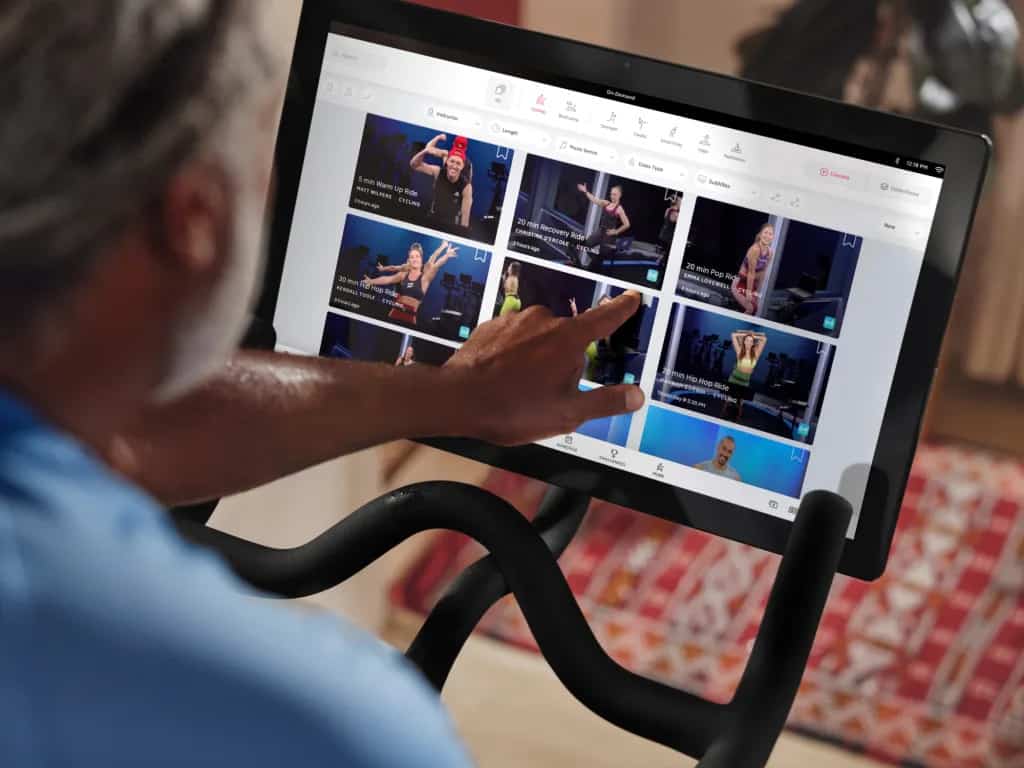
Connecting Apple Watch to Peloton
So, you’ve decided to connect the Peloton to your Apple Watch. Great! There are a few things you’ll need to know before you can get started. We get it, it seems complicated and time-consuming. But don’t worry! We created a thorough guide that covers all the details, and implementing the solutions will take you less time than reading this article.
The good news is that once you have everything set up, using your Apple Watch with Peloton is actually pretty easy.
According to the official website of Peloton, the Apple Watch can directly pair with Peloton Bike, Bike+, and Tread. Not only this, but it can also connect to the App in case you have a digital subscription.
The same feature also works for all Peloton workouts, such as strength, cycling, Bootcamp, and HIIT classes.
Ways to Connect Apple Watch to Peloton
Peloton offers a variety of different products, some of which play perfectly with the Apple Watch. Although the Peloton Bike+ works the best owing to the integrated Apple GymKit, the digital app for Peloton (which does not need Peloton equipment) comes with an Apple Watch companion app, allowing you to use the heart rate monitor on your wrist for correct stats during a workout on the app.
There are many workarounds for users wanting to utilize their Apple Watch as a heart rate monitor on the Tread, Bike, or Tread+.

We will discuss the best methods to pair your Apple Watch with Peloton products.
For the original bike:
- HeartCast
- Peloton App
On Bike+:
- Apple GymKit
Let’s go over these methods to better understand how to connect your Apple Watch to Peloton.
HeartCast
- Search for “heart rate monitor Peloton” on the App Store. You’ll see some apps to choose from.
- Select HeartCast (it has a solid rating on the App Store).
- After installing the app, locate it and launch it on your iPhone.
- Then you’ll see the know-how information about the app.
- Click on Continue.
- The mobile will ask you to Press Start on the HeartCast Watch App.
- Navigate and tap on the HeartCast Watch App. It comes with a tiny heart icon and a WiFi symbol at the center.
- You will see your current heart rate with a green Start button at the bottom. Press it.
- After activating HeartCast on the Watch, select a Scenic Ride or a Peloton Class to share your heart rate.
- Tap on the Heart Rate Monitor. This will take some seconds, but the app will be visible under Available Devices as “HeartCast – (the mobile device it’s connecting to),” which is useful when there are multiple Peloton users in your home.
- If you tap Disconnect, your Apple Watch will connect to the Original Peloton Bike.
This will forge a connection between your Apple Watch and Peloton.
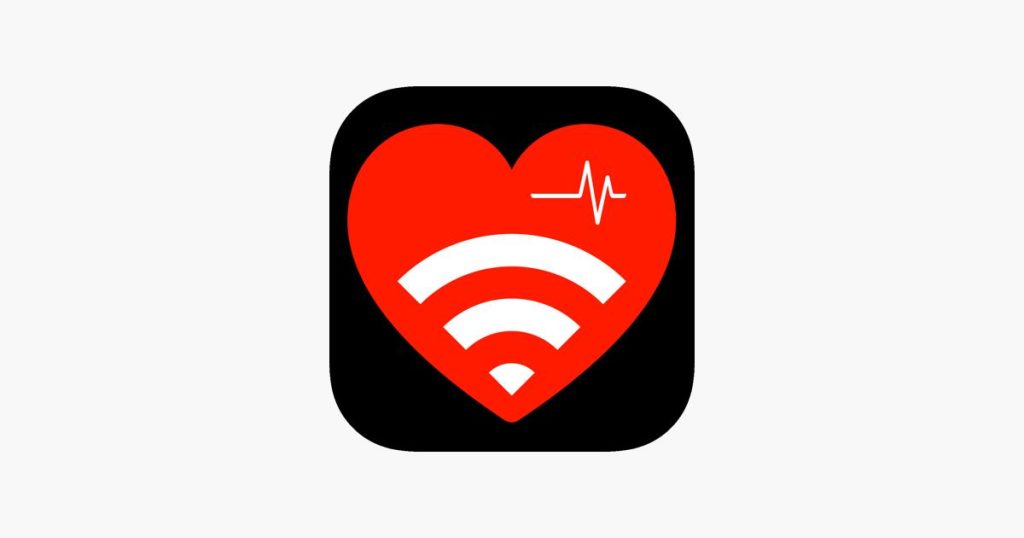
The Peloton App
The Peloton App comes with an Apple Watch app, enabling you to sync the heart rate monitor on your wrist for accurate statistics. It is also a solution for people who wish to use their Apple Watch as a heart rate monitor while using the Tread+ or while cycling.
The user needs to confirm that the device is configured to communicate with fitness equipment. When you launch the Apple Watch settings app, press the Workout option and ensure that ‘Detect Gym Equipment’ is enabled. Then, you will be all set. First of all, install the Peloton App on the Apple Watch and iPhone.
Doing so will create a connection between your iPhone, Peloton products, and Apple Watch. Not long ago, the Apple Watch was only compatible with Bike+, but the new update introduced by the manufacturer brought support for the Original Bike and Tread as well. Furthermore, the brand has made the pairing process with the Apple Watch a lot easier.
You can link your Apple Watch with Peloton by sticking to the following instructions:
- Launch the Peloton App on the iPhone and click on the More tab.
- Choose Apple Watch > Set Up > Connect to Health App.
- This will pull up the Health App.
- Grant whatever health permissions you are okay with, but note that by denying any health metrics, it can influence the integration. You can manually get to this page by visiting Settings > Privacy > Apps > Peloton and turning on the health metrics you want.
- Afterward, go back to the Peloton App and press on Done.
- Lastly, when the Apple Watch asks for notification permission, click on Allow.
It is very similar to how GymKit — Apple’s proprietary fitness API, enables you to record workouts on NFC-enabled workout equipment on the Apple Watch. The ability to record from your wrist is also reminiscent of the brand’s own Fitness Plus service.
Previously, only the Bike+ supported any type of Apple Watch connection through GymKit. But there was a dust-up when Peloton discarded GymKit support for the Bootcamp exercises.
Technically, GymKit was not able to support Bootcamp exercises because they switched from strength training to cardio. However, this was an old issue related to GymKit. The latest integration allows users to track all workouts on all Peloton equipment.
Apple GymKit
If you are still wondering how to connect Apple Watch to Peloton, here’s another alternative solution. Pairing Peloton with Apple Watch is possible via Apple GymKit. The app allows an Apple Smart Watch to link with a variety of cardio equipment, including treadmills and ellipticals, via Bluetooth.
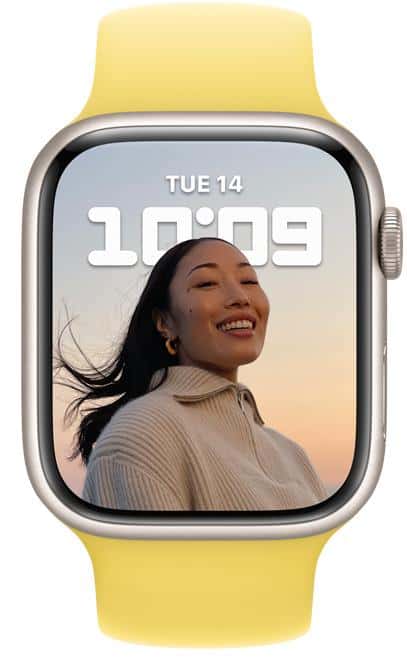
In case the cardiovascular equipment is compatible with GymKit, using a Peloton Bike with Apple Watch will be easy. Now, let’s use the Apple GymKit to monitor your exercise.
To initiate your challenge or exercise, simply hold the Apple Watch (Series 2 or later) above the screen on the Peloton Bike+ to connect the two.
Employing your Apple Watch heart rate monitoring system, the Bike+ showcases the real-time heart rate on the display. The Apple Watch will notify you when the workout is over, and all results of your exercise will be shown on the Peloton App and the iPhone Activity app.
Remember that bicycle Bootcamps aren’t compatible with GymKit. Thanks to the GymKit connection, you can use your Apple Watch as a heart rate monitor on Bike+ for the majority of common cycles such as Intervals and Arms.
Also Read: Apple Watch Exercise Ring Not Working (How To Fix)
Enable the Apple Watch’s GymKit
The Watch links to workout equipment through GymKit, which means that you can view the equipment you can connect to when you open the app. So, simply launch the Fitness app and surf through the available exercise machines showcased on the left side of the screen.
In the Detect Gym Equipment tab, choose the sidebar to allow your Apple Watch and see your Peloton Bike. As a last measure, ensure that the exercise activity and Watch’s settings are both suited to the Peloton ride.
For the unfortunate owners with a malfunctioning watch, a hard reset can fix your problem. To execute the reset with or without a passcode, read the following guide:
How to Factory Reset Apple Watch (with and w/o passcode)
Operate the Peloton Tablet
While getting ready for the exercise, take your spot on the touchpad of the Peloton. Remember that the Apple Watch is also compatible with streaming and on-demand sessions of your preference.
For instance, if you are taking on-demand sessions on Peloton, the pop-up menus will be visible on the display when you choose an on-demand class. You can join the class immediately by clicking on it. When it comes to a live session, just touch the screen to choose a live session.
To pair your watch for a live class, the countdown timer should be at 1 minute.
Connect to Peloton Session Through Apple Watch
After you turn the watch face to the left side of the screen, choose the “Unlock” button. Due to the integrated NFC chip, the touchscreen cam can be synced with the Apple Watch. When the latter detects a link with the display, it will vibrate. Afterward, you will see text appear on the screen that says ‘Connecting.’ Resume the connection process by tapping “OK” on the watch.
Apple Watch and Peloton Bike+ might be able to connect unless you reset the watch by pressing the side button and Digital Crown simultaneously until the Apple logo appears. If the connection between Peloton and the watch fails, you can turn off the Bike+ and then enable it again. Restart it once.
Start your Exercise
Just like the Apple Watch Fitness app, a green symbol signaling the end of the class will be visible on top of the screen exercise tab. Heart rate will also be displayed on the left side of the screen. Enjoy your Apple Watch-enabled exercise by pressing the Start button.
And the best part? The Apple Watch will immediately disconnect from the Peloton equipment after the workout is over.
Troubleshooting the Peloton Apple Watch Connection
As soon as you connect a Peloton Bike+, Bike, Tread+, or Tread to the Apple Watch, a workout will initiate on the Watch. Plus, your heart rate will be displayed on the bike screen in real-time, which will be used to calculate the Strive Score.
The Strive Score is a health metric that tells the user how much time they spend in a particular heart rate zone. After the ride is over, the workout on your Apple Watch will automatically stop, and you can access the post-workout data in the Activity App on the iPhone too.
Disconnection Between Peloton and Apple Watch
However, there are instances when none of this is possible because of an inability to connect. If your Apple Watch can not connect to Peloton, keep on reading to gain insight on the matter.
A major reason your Apple Watch can not connect to Peloton is that you are using a feature that is not supported by the original Peloton Bike. The original bike does not support Apple Watch GymKit features, unlike the Bike+, which boasts outstanding upgrades.
To link with your original bike, you will need to employ HeartCast or other similar apps. Some other famous app store options are WATCH LINK and BlueHeart Bluetooth Heart Rate. But both of these options require payment. If you need a free choice, HeartCast is the way to go.
HeartCast Not Connecting to Peloton
If the HeartCast is not connecting to the Peloton Bike even after it says a connection is formed, try to restart the watch. If your Apple Watch displays an error — HeartCast is having trouble reading your heart rate. You could wait a few moments, then re-confirm Health permissions on your Apple Watch before restarting HeartCast.
Check whether the permissions are granted for HeartCast to write data to Health. At this point, a reboot can resolve the issue. If your mobile showcases your heart rate and it’s similar to the watch, consider the problem fixed. Afterward, it will show up on the bike screen.
Another recommendation that HeartCast makes on its website is to reject Peloton’s Bluetooth pairing prompt. This pairing request is a wrong response that asks you to connect your device again, even if you’re already connected.
For the ones who want a visual guide, this YouTube tutorial video is extremely helpful, so check it out:
Frequently Asked Questions
For the users who might have more questions on their minds, the following answers will improve your knowledge of the topic.
Can you connect the Apple Watch heart rate to Peloton?
Yes, Apple GymKit is the manufacturer’s platform that enables you to link your Apple Watch with the Peloton Bike+. Stay on track with your fitness goals by connecting your Apple Watch with the Bike+ to sync your calories, heart rate, and more in your activity feed.
Does Peloton Sync with Apple Health?
Yes, Apple Health can be synced with the Peloton through the App, Tread, and Bike. With the seamless integration, you can see your Peloton workout in the Apple Activities App.
Does Apple Watch work with regular Peloton?
Definitely. A user can connect all Peloton products to the Apple Watch. The Watch will directly connect with the Peloton Bike, Bike+, and Tread, along with the app in case you have a digital subscription.
Conclusion
You’ve done it! That was all on the ‘How to connect Apple Watch to Peloton’ topic. Now you can sit back and enjoy your ride. You’ll see your progress, heart rate, and cadence information during your ride. When you’re done, you’ll see your ride posted to your feed and be able to leave your fellow riders some love.
To conclude, what did we actually learn from this article? First, the integration of the Apple Watch with Peloton products isn’t automatic. However, the one-time setup procedures mentioned in this guide will develop a solid connection between your devices.
The appropriate steps are all that is required to get your Watch working with Peloton. You can now correctly integrate your precious Peloton exercises with your Apple Watch lifestyle.
Which one of the above-mentioned fixes helped you out? Don’t forget to mention it in the comments below.
Happy cycling!