The TCL Roku TV is an affordable, smart device brimming with unique features and top-tier screen quality. These TVs have managed to wow the public with their cool, smart features.
However, one common problem that we’ve seen repeatedly is that the TCL Roku TV remote is not working. Many users have reported this issue, which is why we decided to write an entire guide on the topic.
This troubleshooting guide will strive to solve the problem by listing the causes behind the issue and offering troubleshooting steps to fix the issue.
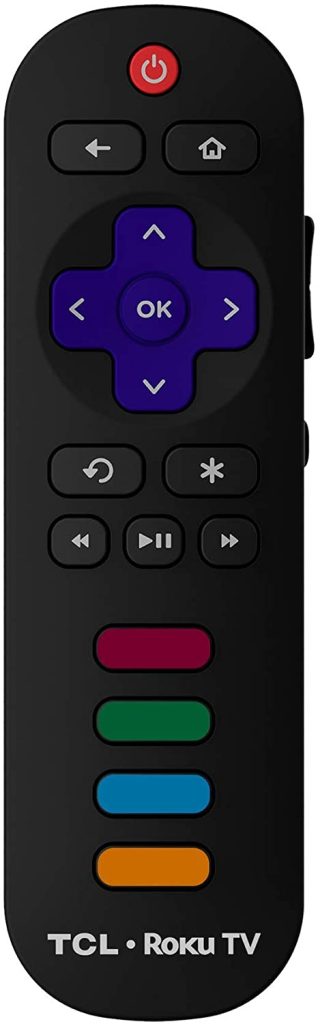
Why is my TCL Roku TV Remote Not Working?
Like any other technology, a remote control isn’t immune to problems. Your TCL Roku TV remote may have stopped working without any prior warnings.
Below are the most commonly reported reasons why your remote is malfunctioning:
Items in the way of the remote
Oftentimes, the remote might be operating optimally, but signals aren’t reaching the TV due to obstacles in the way. Ideally, the path between the TV and remote control needs to be clear.
The reason for this is that a remote control operates by emitting an IR light to the TV in order to submit your request to adjust the volume, change channels, or modify other settings.
If there are any objects blocking the IR light emitting from the remote, your TV won’t respond. Therefore, ensure that there are no obstructions in the remote’s path. Plus, always point directly at the TV’s sensor at an optimal distance to achieve the best performance.
Damaged remote transmitter
Older TCL Roku TV remote controls are equipped with an IR pointer, as opposed to the latest models that use your WiFi network to access the settings and menus.
If your remote control has stopped operating suddenly, check the sensor to see if it’s damaged. If the IR pointer is damaged, you’ll have to purchase a new remote control or replace the transmitter of your remote.
Dirty remote transmitter
Believe it or not, dirt, sweat, or gunk can cause the TCL Roku TV remote control to respond slowly or not operate at all. Dirt can block the transmitter from emitting signals to the TV, but a simple wipe can do the trick. Just take a microfiber cloth and pat down the remote control transmitter until it is clean.
Dead or Weak Batteries
Worn-out or dead batteries don’t supply sufficient charge to your remote to deliver signals to the TV or Roku box. This is a major reason why your TCL Roku TV remote is not working, no matter how much you try.
Replace the batteries in the remote to confirm if this is the case. Alternatively, test the batteries in another gadget.
An Unpaired Remote Control
The remote may become unpaired and act unresponsive when used. Some frequent causes of unpairing are technical glitches, low power, network changes, and system updates.
HDMI interference
In its official literature, the manufacturer accepts that the remote controls for some of their models are affected by interference from the surrounding HDMI streaming devices. This is the last possible culprit in our guide if your TCL Roku TV remote is not working.
The problem is particularly prevalent on Roku streaming sticks which directly link to the HDMI port on the TV.
Troubleshooting Steps for Roku TV Remote Not Working
After going through the common causes why your TCL Roku TV remote is not working, it’s time to discuss practical solutions. Troubleshooting a remote control that’s malfunctioning is not difficult.
This section will unveil different hacks and tricks that will definitely make the remote work again like it’s brand new. So, if your TCL Roku TV remote is not working, read the following troubleshooting steps.
Check the batteries
Let’s kickstart with the most simple question — are you sure that the remote control’s batteries are working optimally? A degrading performance is a surefire indicator that the power supply is the culprit.
Some Roku remote controls demand two AA batteries, whereas others require two AAA cells. To confirm which batteries are being used, check the sticker on the remote. The batteries are accessible from the back, by sliding thepanel.
Check Wi-Fi connection
Although the TV doesn’t require an internet connection to function, it demands a stable network to support various features. An active internet connection must be available for the remote control to connect with some Roku players.
If your WiFi network is faulty, it’s not possible to utilize your remote control to connect with the streaming apps until the connection is restored.
Hence, troubleshooting the WiFi network can require you to reset your IP address or restart the router. But only attempt to do this if you possess sufficient technical skills. If the issue is deeper, contact the Internet Service Provider for assistance.
Reset the remote
A delayed or slow response is also another issue faced while using TCL Roku TV remote controls. Sometimes, a response comes after 3 to 5 seconds, and other times, it won’t respond at all.
By resetting the remote control, issues like unresponsive buttons and slow response can be resolved. Luckily, the troubleshooting steps for standard IR and enhanced remotes are straightforward.
Standard IR remote
In case your TCL Roku TV remote is not working after trying previous steps, it’s time to learn the troubleshooting steps for a hard reset.
But remember to always execute a soft reset before considering this hard reset. One can reset the Roku TV remote control by performing a particular sequence during the stick or box’s boot process.
To execute a hard reset on your Roku remote control, follow the below instructions:
- Remove the batteries from the Roku remote control.
- Disconnect the power supply from the Roku stick or box.
- As an alternative, you can navigate to the Settings> System > System Restart > Restart. But remember that this step is only applicable for an IR Roku remote control.
- Wait for 10 seconds.
- Reconnect the Roku box to the power.
- Wait for the Home screen to load automatically.
- Insert the batteries again in the Roku remote control.
That’s it!
Enhanced remote
- Take the batteries out of the remote control.
- Hold down the power button for 15 seconds.
- Insert the batteries again.
Now, test the remote control again.
Still facing the same issue? Move on to the next tip.
Restart TV
Performing a hard reset on the Roku TV can resolve problems affecting the remote control. In fact, this can be the first clue to finding out why your TCL Roku TV remote is not working
Below are the steps:
- Unplug the TV from the power outlet.
- Hold down the power button on the TV for 15 seconds.
- Plug the TV again to the power outlet.
- Turn on the TV and test the remote control.
This troubleshooting has worked wonders for many users. But if it didn’t in your case, skip to the next solution. Here is the step-by-step YouTube tutorial for further assistance:
Re-pair the remote
In case of unpairing, pair it again with the TV by following these instructions:
- Disconnect the Roku TV box from the power supply.
- Wait for 10 seconds.
- Reconnect your Roku TV box and turn it on.
- The Home Page will appear automatically.
- Find the pairing button in the battery compartment or at the front.
- Hold down the pairing button for 5 seconds until the remote blinks.
If your remote doesn’t come with a pairing button, different troubleshooting steps will be applicable.
Check for HDMI interference
Some TCL Roku TV versions have an HDMI streaming stick. This component needs to be directly connected to the HDMI port at the back of the TV.
The manufacturer has warned us that these HDMI streaming sticks might have some problems with HDMI interference, leading to erratic functioning.
To fix this issue, connect the streaming stick to an HDMI cable extender instead of the TV port. The extender will decrease interference by enabling you to place the Roku stick far from the TV.
The good thing to know is that TCL offers free HDMI cable extenders to everyone facing this problem. The application process is easy and includes filling out a form on Roku’s site.
Download the Roku Remote app
If your remote control seems to be functioning well, but the TV isn’t responding, it’s a good idea to try the Roku app. Software complications can cause the TV to not respond whenever you press the remote control.
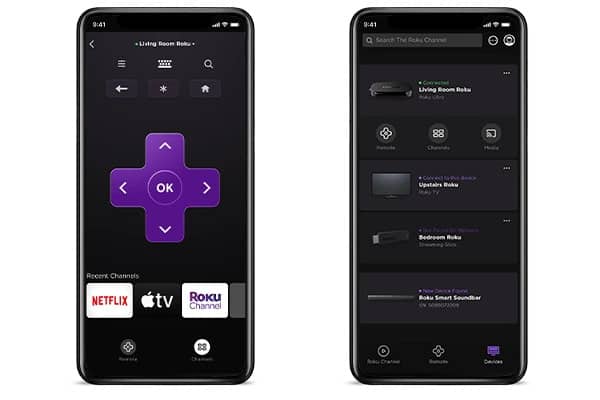
If the remote is malfunctioning, you will have to use your smartphone as a remote to update the Roku TV app. You can download the official app for free on both iOS and Android app stores.
Aside from being helpful as a Roku TV remote control, the Roku app boasts plenty of cool features that are worth checking out.
This includes access to free TV movies and shows on your device through The Roku Channel, support for a keyboard (and voice input on some models), the ability to utilize your device’s headphone connection for private listening and a method to cast content from the device to the TV screen.
It is a trustworthy, temporary stop-gap. Before opening the Roku remote app for the first time, make sure that it is on the same WiFi network as your Roku streaming device. Below are the steps:
- Download and install the official Roku app on your smartphone.
- Enable the “Discovery” process to finish.
- Click on the name of your Roku box from the list on your smartphone to connect.
- Tap on the Home button in the app.
- Locate the Settings menu.
- Tap System > System Update > Check Now. This will notify you about any new updates.
- Update the Roku app.
Hopefully, this resolves your problem. If not, move to the next solution.
TCL customer service
Sadly, if the practical tips did not work in your favor, the last resort is to reach out to the manufacturer’s customer service team. Call them and explain your problem.
Replace remote
If none of the above-mentioned fixes have worked in your favor, there is no choice but to buy a new remote control for your TCL Roku TV. Fortunately, a replacement remote control is highly affordable.
Troubleshooting the Roku TV App
In case your smartphone app can not operate the Roku box, there are some culprits behind this:
Network Access
Ensure that your Roku box has not disabled network access. Navigate to Settings > System > Advanced System Settings > Control by Mobile Apps > Network Access to confirm.
You have to ensure that either the Permissive or Default option is chosen.
VPN
Remember that the Roku remote app will not function if either your Roku box or mobile phone is linked to a VPN.
Unfortunately, if your Roku remote control is still not operating after confirming these things, you might have to take the plunge and invest in a new Roku remote control.
Also Read: How to Turn on a Roku TV Without the Remote
Frequently Asked Questions
We believe you still have some doubts and worries regarding this matter, so we answered the most common questions below.
Check it out!
Where is the pairing button on a TCL Roku remote?
The pairing button on the Roku remote enables you to link your device to the remote. This way, the user can control it from a distance.
The button is usually situated at the front of the remote. But sometimes, it’s inside the battery compartment.
Conclusion
This concludes our guide on why your TCL Roku TV remote is not working. The hard truth is that these remote controls aren’t the highest quality, which is why they stop functioning sometimes.
Were you successful in fixing your TCL Roku TV remote control? If so, let us know which troubleshooting step resolved your problem in the comments below.
Thanks for reading!