Building a new PC configuration always starts with a new motherboard. The motherboard is the most significant computer part since all other parts are connected to it. So, whether you want to enhance your configuration with a new graphics card or processor, you have to pay attention if they are compatible with your motherboard. This time we compare the X470 vs B550 models.
X470 vs B550 – General Overview
People are often confused by these numbers. Generally, they have two meanings. Of course, manufacturers had to give each motherboard a different number so you could differentiate them.
But the X470 and B550 are also the names of chipsets. In other words, these numbers help you choose components compatible with your motherboard. For instance, if you choose to buy the X470 motherboard, you need to make sure your processor and other computer parts are compatible with it.
So, compatibility is essential, and you need to pay attention to it. However, there are other important questions you can ask yourself — for instance, what do you plan to do with your computer, and what is your budget? These two questions can help you in determining which of these motherboards is more suitable for your needs.
These two chipsets have a lot in common. They support the same AM4 socket and can have almost the same specifications depending on the model and manufacturer. However, we have highlighted the differences.
X470
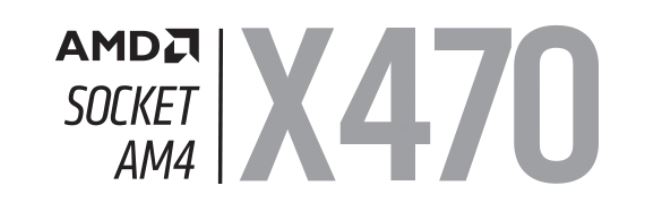
Pros:
- AM4 support
- Wider range of compatible CPUs
- Better aesthetics and more PCIe slots
- USB 4 speed
- Support SLI/Crossfire
Cons:
- Expensive
- BIOS update is required for the latest AMD Ryzen CPUs
B550

Pros:
- Faster memory speed
- Higher memory capacity
- Affordable
- WiFi 6 standard
Cons:
- CPU compatibility
- Data transfer speed
Socket and CPU Compatibility
Socket Type Supported
Motherboards establish a connection between different parts of a computer. In other words, all components need to be connected to the motherboard physically. To do this, we have a large number of connectors.
The most significant connector when it comes to CPU compatibility is a socket. The socket determines which CPU model we can connect to the motherboard.
It is important to remember that not all CPUs are compatible with all motherboards. This is why this segment is so crucial. For instance, it is not possible to place an AMD processor into a motherboard with an Intel socket. You can’t mix these things because your computer won’t work.
If you want to buy an AMD processor, you can choose either the X470 or B550 motherboard since both support the AM4 socket.
CPU Support and Compatibility
If you want to have more options when it comes to choosing a new processor, the X470 motherboard would be a better choice.
The X470 chipset is compatible with more CPU models than the B550, such as AMD Athlon with Radeon Graphics, AMD Ryzen 1000, and so on. Find out more details in the table below.
| Processors | X470 | B550 |
|---|---|---|
| AMD Athlon with Radeon Graphics | Yes | No |
| AMD Ryzen 1000 | Yes | No |
| AMD Ryzen 2000 with Radeon Graphics | Yes | No |
| AMD Ryzen 2000 | Yes | No |
| AMD Ryzen 3000 with Radeon Graphics | Yes | No |
| AMD Ryzen 3000 | Yes | Yes |
| AMD Ryzen 5000 | BIOS update needed | Yes |
However, if you would rather get a newer model such as the AMD Ryzen 3000 or 5000, you have the option to choose either of these two chipsets.
Form Factor
Motherboards come in different shapes and sizes, and this is known as form factor. In other words, the term means the specification of a motherboard. Therefore, it includes things such as:
- Size
- Number of ports and slots
- Number of power connectors, and so on.
All these parts should be compatible with a specific motherboard you want to buy. The most common form factor is ATX. ATX stands for Advanced Technology Extended. This specification was standardized in 1995, and most PCs use it today.
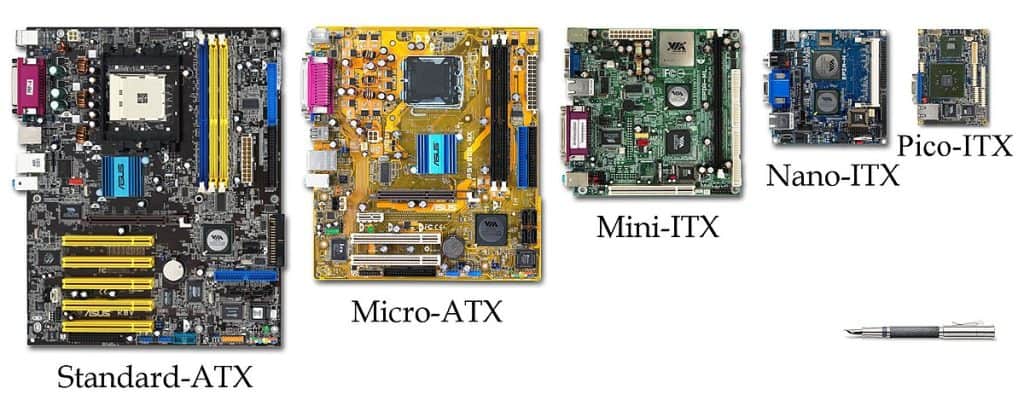
The standard dimensions of an ATX motherboard are 12 x 9.6 inches and can have a 20 or 24-pin power connector. This segment is essential if you want to build your own PC configuration.
| Form factors | Pros | Cons |
|---|---|---|
| ATX (12 x 9.6 inches) | • More PCIe slots • More RAM capacity • Good for overclocking • Great aesthetics | • Expensive • It requires more space in a computer case |
| Micro ATX (9.6 × 9.6 inches) | • Suitable for average configurations • Affordable • Compatible with most cases | • Not ideal for overclocking • Poor aesthetics |
There is also a smaller form factor called Micro-ATX. It is similar to the ATX except for its dimensions which are 9.6 × 9.6 inches. If you want to build a budget-friendly PC for office work or basic gaming, this form factor might lead you to the right motherboard.
The X470 motherboard supports the ATX form factor, while the B550 model mostly relies on the Micro-ATX standard. So, keeping in mind everything we said above, the X470 model is still better than the B550 because of its PCIe slots and RAM capacities and overclocking options.
GPU Compatibility
SLI and Crossfire Compatibility?
If you want to upgrade your computer with a brand new graphics card, the only thing you need to have is one free PCle x 16 slot. The good news is that all modern motherboards have this slot.
So, if you choose to place a new graphics card into the slot, all graphics operations will be switched from your integrated graphics to your new graphics card. From the moment you power on your computer, you will start noticing the difference in performance.
But what do we do if we want an even better experience? Could we insert one more graphic card of the same caliber? Technically, yes! Nvidia calls this technology SLI, and AMD calls it Crossfire.

SLI and Crossfire have the same meaning. The technology allows you to place two or more graphics cards on the same motherboard and experience much better performance.
For instance, if you are a huge gaming fan, you can get the most out of this technology. But pay attention to which games actually support this technology.
Not all games support running two graphics cards at the same time. Here are some popular games with SLI support that you might be interested in.
- Grand Theft Auto V
- The Witcher 3: Wild Hunt
- Far Cry 5
- Fallout 4
So, if you want to try out this technology, make sure to read the specifications before buying a motherboard. Each particular model in this X470 vs B550 comparison can have different manufacturers and, therefore, different specifications. This is why you should read the fine print carefully before putting your money down.
Also, watch the video below for more useful information.
Related Post: B450 vs X470: Which motherboard is better for your rig?
Performance
Overclocking
If you don’t like the idea of putting two cards in your computer case, you might want to consider other methods to improve your graphics performance. One of these options is overclocking. But what does this term mean?
Overclocking increases the speed of a computer component to go above manufacturer-defined speed. This can help you achieve better performance without investing money in new components.
Basically, you can overclock everything from your monitors and graphics cards to CPUs and even RAM. In other words, any computer components that have a timer or clock.
Before Overclocking
There are some things to consider before starting the process.
- Check your PC cooling system — Once you overclock one or more PC components, they can generate more heat than usual. In this environment, your components could be damaged. For instance, if you overclock your processor, you need to keep a normal CPU temp all the time. The Ryzen 5 2600 or Ryzen 5 3600 coolers can help you with that.
- Get a motherboard that supports overclocking — Whether you choose the X470 or B550 motherboard from this comparison, you can perform the overclocking process with either.
Data Transfer Speed
Data transfer speed should be considered if you want to have a fast computer. Therefore, your motherboard should be an adequate platform for all your components so that they can achieve their full potential.
| USB specification | Speed | Megabits per second |
|---|---|---|
| USB 1.0 | Low Speed | 1.5 Mbps |
| USB 1.1 | Average Speed | 12 Mbps |
| USB 2.0 | High Speed | 480 Mbps |
| USB 3.0 | Very High Speed | 5 Gbps |
| USB 3.1 | Super Speed | 10 Gbps |
| USB 4.0 | Super Speed | 40 Gbps |
Depending on the manufacturer, the X470 and B550 can have different types of USB ports. For instance, if you have 2 x USB 3.1 ports, you can transfer files at speeds of 10 Gbps.
Most X470 motherboards support USB 4 speeds which go up to 40 Gbps. The B550 offers speeds up to 10 Gbps (USB 3.1).
Memory Speed & Capacity
When comparing memory speeds, without a doubt, the B550 wins the battle. Its RAM speed can reach an amazing 5400 MHz. When it comes to the X470 model, its maximum speed is 3466 MHz.
| Memory Speed & Capacity | X470 | B550 |
|---|---|---|
| Maximum speed | 3466 MHz | 5400 MHz |
| Maximum capacity | 64 GB | 128 GB |
Pay attention to this segment if you like to play the latest video games. Faster RAM speeds can have a significant impact on game performance. Therefore, the B550 models have an advantage here, especially if we take its maximum memory capacity into consideration.
Other Features
WiFi Compatibility
Some X470 motherboards don’t support WiFi. But this depends on manufacturers. If you want to be sure that your new motherboard supports WiFi, the B550 might be a good choice since it comes with the WiFi 6 standard.
Ports, PCI slots, M.2 generation, USB version, SATA
Again, it all depends on manufacturers. In the table below, we are going to compare two interesting models, the ASUS ROG Crosshair VII Hero (X470) and MSI B550-A PRO ProSeries (B550). It can help you make a decision about which chipset and/or manufacturer is better.

| Features | ASUS ROG Crosshair VII Hero | MSI B550-A PRO ProSeries |
|---|---|---|
| Total USB ports | 8 | 8 |
| M.2 Slots | 2 | 2 |
| SATA Ports | 6 | 6 |
| PCIe 4.0 x16 Slots | – | 1 |
| PCIe 3.0 x16 Slots | 2 | 1 |
| PCIe 2.0 x16 Slots | 1 | – |
The significantly cheaper MSI B550-A PRO motherboard has the same number of USB, M.2 and SATA ports. It also features one PCIe 4.0 x16 slot. So, if you are looking for the best value for money, this model might be ideal for you.
BIOS
If you want to use the latest Ryzen CPUs on the AMD X470 motherboard, you might need to update your BIOS.
In most cases, the B550 doesn’t require BIOS updates to run the latest Ryzen processors. So, you can skip this process by choosing this chipset. However, keep in mind that the B550 doesn’t support older models of Ryzen CPUs such as AMD Ryzen 1000 or 2000.
Related Post: X470 vs X570: An AMD motherboard detailed comparison
Recommended X470 Motherboards
ASUS ROG Crosshair VII Hero
The ASUS ROG Crosshair VII Hero is still one of the best motherboards on the market when it comes to the X470 chipset. It can be a perfect solution for your PC since it has a lot of ports and slots. The memory speed is 2133 MHz, and the memory capacity is 64 GB.

If you want to have WiFi support, then why not set some money aside and invest it in the ASUS ROG Crosshair VII Hero WiFi version? You can then get rid of ethernet cables.
Recommended B550 Motherboards
MSI MAG B550 TOMAHAWK
True gamers should also consider the MSI MAG B550 TOMAHAWK gaming motherboard. This is an impeccable ATX motherboard that has everything you need for good gaming. Whether you want high memory speed or high capacity, lots of slots, and ports, you have everything in one place.

Conclusion
So, which motherboard will prevail in this X470 vs B550 comparison? It is difficult to answer this question because everything depends on your needs.
If you want a motherboard compatible with a vast range of CPU models, then X470 could be the right choice. This chipset is also fast when it comes to data transfer speed.
However, if you want to build a gaming PC capable of running the latest games, a B550 motherboard can be the right choice. It has fast memory with high capacity. Above all, its price is affordable.