The AirPods revolutionized the wireless bud space when they were launched because the world had not seen earphones packed into such a small form filled with such amazing features. But as impressive as the various AirPods that have launched over the years are, there are some known issues — like the left AirPod not working. If you find yourself in a similar predicament wondering why is my left AirPod not working, we have some hacks and fixes that you can try out to get them up and running again. And these tips should work with all models, so if you find your left AirPod Pro not working, you can try these steps.
Left AirPod Not Working – How to Fix It!
One AirPod not working can be a real nuisance, as you can no longer enjoy your full sound stage in both ears. While some people listen to music with one AirPod in one ear, it’s not common. There is no reason anyone should consider this because it leaves out the best part of listening to music — the complete stereo experience. But you already know that, which is why you’re reading this article!
So let’s get to the troubleshooting right away. We will look at some simple solutions first and then work our way toward the more complicated ones.
Check the Battery
This is the first thing you need to do. While you may have just pulled your AirPod out of its case, there’s a chance that it didn’t charge properly. To check the battery levels on your AirPods, you have to open up the AirPods case next to your iPhone or iPad. You will get a popup that will tell you the remaining charge on your earphones and your case.
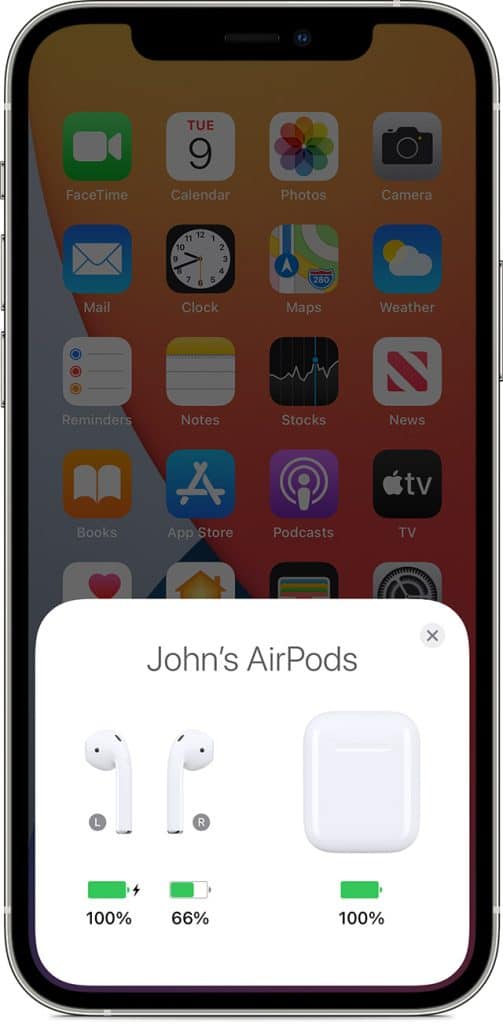
If you’ve already got the AirPods in your ears, you can swipe right on your screen until you reach the Today’s View page of your iPhone or iPad. Here you will see a battery widget that shows you the battery levels of all your Apple devices (watch, iPad, AirPods, etc). If the battery widget is missing, scroll down on the Today’s View page until you see the Edit button and add the widget. If you want to learn more, we wrote a whole article on how to check AirPods battery on all devices.
Fully Charge the Charging Case
If you’ve checked the battery levels of the AirPods and the case, the left AirPod not working could just be a minor charging glitch. To tackle this, keep your AirPods back in the case and keep it connected to charge. Once it hits 100%, test the earbuds again to see if they’re working. If you run into issues with the case not charging, but the AirPods do, here’s a guide we wrote on how to fix it!
Charge AirPods in the Case for 30 Seconds
Another fix that you should try to get your AirPod working again is to put the earbud back in the case and put it on charging for a short period of time — say, 30 seconds or so. After this, take the case off charging and test the AirPods once again. Also, check the earlier-mentioned battery widget to see if the Airpods show normal battery levels.
Toggle Bluetooth On and Off
Bluetooth technology has evolved a lot over the last decade and has become more energy-efficient and more stable with time. But that doesn’t mean it is without flaws — the issue you’re facing with your AirPod might have to do with a faulty Bluetooth connection. The simple solution is to switch off your iPhone or iPad’s Bluetooth service, turn it back on again, and try connecting the earbuds once more.
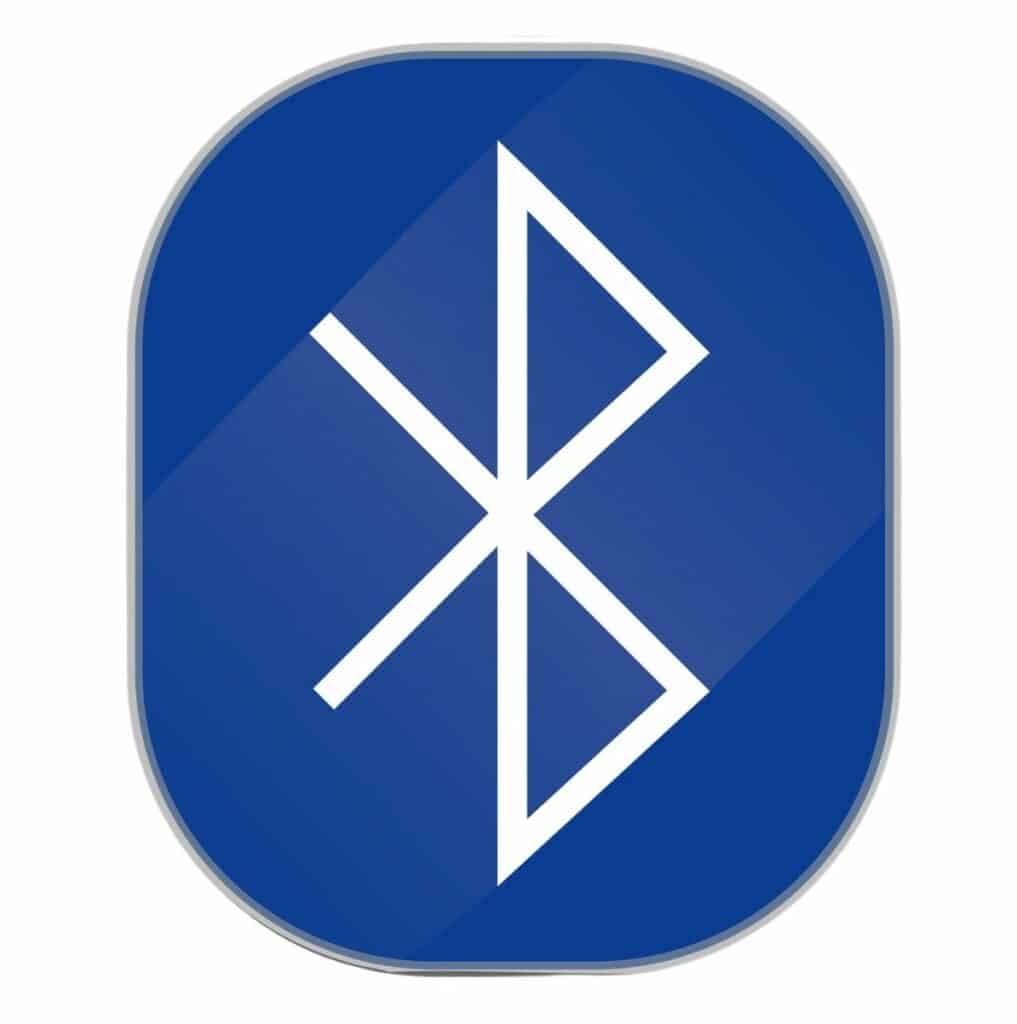
You can restart Bluetooth from the iPad or iPhone’s Control Center by tapping the Bluetooth icon. You can also do this by navigating to Settings > Bluetooth, where you can tap the toggle button to switch it off and tap it again to turn it back on.
If you’re facing trouble with your earphones frequently dropping the connection to the iPhone, here’s an article we wrote about disconnection issues with the AirPods.
Restart Your iPhone
The interesting thing about restarting devices is that it actually has a high chance of resolving minor issues. If you continue to face issues with your left AirPod, try restarting your iPhone or iPad.
To restart iPhone X, iPhone XS, or any model from the 11, 12, or iPhone 13 series, press and hold the power button with either volume button to see the power off prompt. If you’re using an iPhone SE (2nd and 3rd gen) or the iPhone 6, 7, or 8, simply press and hold the side button until the power off slider appears. You can read the exact steps on Apple’s website.
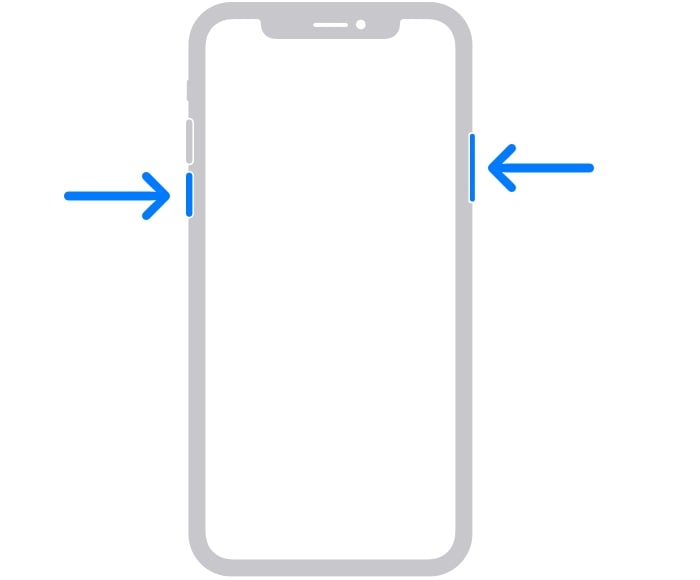
If you’re trying to restart your iPad, and your model has a Home button, you only need to keep the top button pressed until the slider to turn off the tablet appears. If you have an iPad that does not have a Home button, press and hold the top button and either of the volume buttons until your iPad asks you to confirm the shutdown. There are more details on Apple’s iPad page.
Check Audio Settings
With the above steps out of the way, it is now time to dive deeper. Connect your AirPods to your iPhone and verify that it is connected by opening the Control Center and tapping the AirPlay icon in the Music widget. Once you confirm that your AirPods are connected, play a track on Apple Music and make sure the volume is high enough.
Next, go to your Settings, tap Bluetooth, and look for your AirPods in the list. Tap the Info button next to it (that’s the ‘i’ with a circle around it), and you can now see various settings for your earbuds. Check each of the settings here to make sure they’re not interfering with normal playback.
Unpair and Re-pair AirPods
Let’s do a quick soft reset for your AirPods by unpairing them from your iPhone and pairing them again. To do this, you first need to navigate to Settings > Bluetooth and look for your AirPods on the list of devices. Tap the Info button next to it, and on the page that opens up, look for ‘Forget This Device.’
Once you tap this and confirm it, your AirPods will be removed from your iPhone and your iCloud account. Now open up your AirPods case as you did the first time you bought it, and do a fresh setup. Follow the on-screen instructions to set it up again.
Hard Reset AirPods
To hard reset your AirPods, you’ll need to use the reset button on your AirPods case. Just press and hold the reset button for about 10 seconds until the light flashes and changes colors from amber to white. After this, check your iPhone screen and follow the steps to reconnect your AirPods to your phone or iPad.
Reset Network Settings
Resetting the network settings on your device will wipe out not just your WiFi connection details and credentials but will also wipe all the data for all of your Bluetooth device pairings, mobile network preferences, and VPN information. While this may seem annoying, it’s worth seeing if we can get your AirPod to work again by removing any information about it from your phone or iPad.
To do this, go to Settings > General > Transfer or Reset iPhone > Reset. Here, be very careful as you could accidentally reset your phone. Make sure you choose ‘Reset Network Settings’ only. After this, reconnect your WiFi, set up your AirPods once more, and test out the earbuds to see if the issue is resolved.
Contact Apple Support
If none of the above steps worked, it’s best to reach out to Apple’s customer care department. Hopefully, the professional technicians can suggest a couple of more steps that you could try to get your wireless earbuds working once more. You can contact them via the official AirPods support page, where there are multiple things you can try out.
Replace AirPods
If no amount of troubleshooting helps resolve your AirPods issue, it might be time to get yourself a new pair of wireless earbuds. Before you do that, however, reading our article on how long AirPods last might help. If you’re under warranty, you can claim a new pair of AirPods, but if you’re not, we still recommend that you reach out to the customer care team at Apple to see what options you may have. If there is an Apple Store with a Genius bar in your area, visiting them is also a good idea. But make sure you take an appointment first so that you don’t have to wait.
Left AirPod Pro Not Working – Common Solutions
Let’s now look at some common fixes that managed to get the AirPods working normally again.
Check Stereo Balance
Stereo balance is how audio is evenly spread across your two earphones or speakers, and altering this can mean that only one AirPod will play sound. If someone messed around with this setting on your iPhone or iPad, it could be the reason that only one earbud seems to be working.
To check this, navigate to Settings > Accessibility > Audio/Visual. Here, scroll down until you see a slider under ‘Balance’ that lets you adjust the volume towards the Left and Right channels. The slider should be in the middle for a balanced stereo sound, so if it’s not, go ahead and move it to the middle. Now test your AirPods again!
Automatic Ear Detection Issues
The proximity sensors in your AirPods may be blocked, and that’s why they cannot tell when you place them in your ears. You can test this out by going to Settings > Bluetooth and tapping the info button next to your AirPods. Here, you should see a toggle button next to ‘Detect Automatically.’
If it’s not activated, turn it on and test your AirPods. And if it is activated, turn it off, put your AirPods in your ears and play some music. Either of these tests will confirm if the issue is indeed your AirPods proximity sensor.
Charging Case Needs to be Cleaned
Most people carry AirPods cases around in their pockets, and there’s always a chance that lint accumulates inside the case when the cover accidentally opens up. This could mean that your AirPods cannot charge normally because the connectors are covered with dirt. You can fix this by cleaning your AirPods case, and we found a great video guide to help you do that!
Here’s the video:
Just make sure you clean the speaker mesh, the sensors, and the mesh protecting the microphone. If you need specific steps, we have a detailed guide on cleaning your AirPods, AirPods Pro, AirPods Max, and EarPods.
Why is my Left AirPod Not Working?
There are a few reasons why your left AirPod isn’t working anymore, in addition to all of the reasons above. Let’s look at some:
Dead Battery
There’s a chance that the battery inside your earbud has died out. If you’ve already tried all the troubleshooting steps above, the only possible suspect would be the tiny battery inside the left Airpod. If your warranty coverage is active, we recommend reaching out to Apple and getting a new pair of AirPods shipped out to you. If not, you may as well get a new pair of wireless earphones.
AirPods Need to be Cleaned
AirPods go through a lot — sometimes they’re kept in pockets or dropped into dirty compartments in your bag, and while traveling, they’re exposed to a lot of dust and dirt and oils from your skin. A good cleaning for both the AirPods and the case may get them to work properly again. So grab a good static-free cloth, and a Q-tip, and get scrubbing!

Software Update Needed
It could be a firmware issue causing your wireless earphones to act up. You should know that it’s not just your iPhone that gets updates — Apple releases software updates for its AirPods and AirPods Pro models. Now there is no way you can manually update the software, but if you connect your AirPods and keep them for charging next to your iPhone with the lid open, the software update should happen automatically after some time.
You can verify this by going to Settings > General > About and tapping your AirPods on the list. All their information will now appear on your screen, including the firmware version. For example, the newest firmware version for the AirPods 3 is 4C170.
Frequently Asked Questions
Why is only one AirPod playing?
There might be connection issues between your iPhone and your AirPod if only one AirPod is playing. There’s also a chance that the unresponsive AirPod may have a low battery or needs a soft reset to work properly once more.
Conclusion
If you were asking yourself, why is my left AirPod not working, we hope our article addressed your issue! Considering how much we use our AirPods, the left airpod not working can really affect us during our commutes or work hours. If you have any more questions about the AirPods or any of the fixes and methods we listed above, please do not hesitate to leave us a note in the comments!