Whether you prefer mid-range or high-end motherboards, both chipsets in this B550 vs X570 battle offer plenty of options. A vast range of outstanding models in the market can make it difficult for you to make a final decision. That’s why we are here to help! Don’t hesitate to read the entire article to find out the answers to all your questions!
X570 vs B550 – Quick Comparison
As you may know, choosing a motherboard is the first step when building a PC. Each chipset in this B550 vs X570 comparison has various models, thanks to third-party manufacturers. Some users will make a decision based on the particular model, while others will prefer a specific chipset.
However, one thing is for sure — after choosing a motherboard, you will have enough relevant information to determine:
- Which computer case to choose?
- How many components to connect to your motherboard?
- How to get the most out of your PC?
So, set your budget and goals, and we are ready to go! The B550 and X570 chipsets allow lots of possibilities.
AMD B550

Pros:
- ATX and Micro ATX options
- Overclocking options via the UEFI BIOS Utility
- USB speeds up to 20 Gb/s
- High memory speeds
- Premium model solutions
Cons:
- Not compatible with older CPU models
- Passive cooling solutions
- USB connection problems
AMD X570
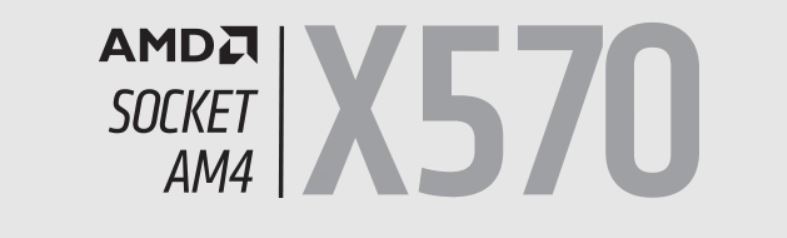
Pros:
- Wide range of compatible CPUs
- SLI / Crossfire possibilities
- Active cooling solutions
- High data transfer speeds
Cons:
- Lacking in Micro ATX models
- USB connection problems
Socket and CPU Compatibility
Socket type supported
There are lots of powerful CPUs on the market. Whether you prefer AMD CPUs or Intel CPUs, you have plenty of options.
Usually, we choose processors by their speeds or number of cores. However, it might sound strange to you, but the first thing you should actually pay attention to is the CPU brand.
Why is this important? Unfortunately, not all motherboards can run all processors. Every motherboard has a specific CPU connector called a socket.
Both chipsets in this B550 vs X570 comparison come with the AM4 socket. The AM4 socket was introduced in 2016. It brings many benefits, such as support for multithreading, integrated graphics, and DDR4 memory.
In general, a socket helps you to choose the right CPU brand for your motherboard. This is critical because the socket allows a physical connection between your motherboard and processor.
Even if you can connect your new processor to the board, it doesn’t mean they are fully compatible. Confused? You shouldn’t be.
Physical connection isn’t the perfect sign of compatibility between your CPU and motherboard. This is why you should always check official sources before buying a new processor. Here are all of the AM4 compatible CPUs.
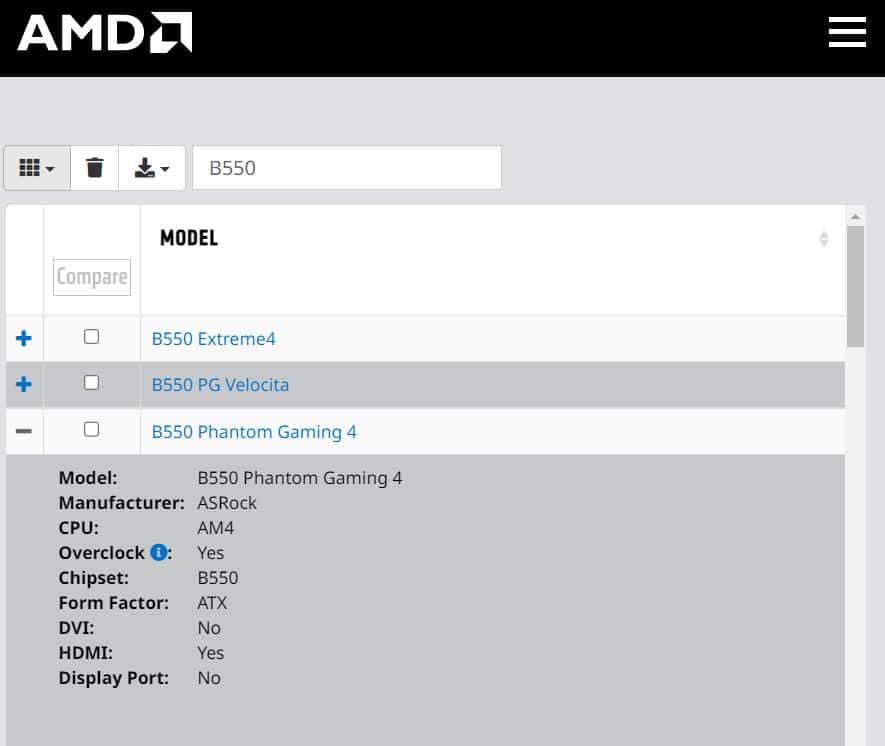
Let’s say you want to buy a B550 motherboard. To find all the information about the model you want to buy, you can use this AMD motherboard checker. Enter the name of the chipset, and you will get a list of all available models on the market.
As you can see, every model brings the most significant information you need to know. Most importantly, you can find out whether your board comes with the AM4 socket or not.
CPU support and compatibility
The table below shows which AMD processors are compatible with the B550 and X570 chipsets. X570 motherboards are compatible with AMD Ryzen 2000, 3000 with Radeon Graphics, 3000, 4000, and AMD Ryzen 5000.
| Processors | B550 | X570 |
|---|---|---|
| AMD Athlon with Radeon Graphics | X | X |
| AMD Ryzen 1000 | X | X |
| AMD Ryzen 2000 with Radeon Graphics | X | X |
| AMD Ryzen 2000 | X | ✓ |
| AMD Ryzen 3000 with Radeon Graphics | X | ✓ |
| AMD Ryzen 3000 | ✓ | ✓ |
| AMD Ryzen 4000 | ✓ | ✓ |
| AMD Ryzen 5000 | ✓ | ✓ |
B550 motherboards support AMD Ryzen 3000, AMD Ryzen 4000, and AMD Ryzen 5000 CPUs. Without a doubt, X570 is a better choice since it supports more CPUs than the B550 chipset.
Related Read: Ryzen 9 5900X vs 5950X
Form Factor
The motherboard connects all computer components so your system can work properly. Components can be placed on the motherboard via its ports and slots. There are DIMM and PCIe slots, CPU and M.2 sockets, as well as power connectors.
For instance, the B550 chipset supports up to 20 PCIe 4.0 lanes while the X570 supports up to 16. So, keep in mind that all these ports and slots, along with computer components, take up a lot of space. For instance, a graphics card and PSU will probably take up the most space inside your case.
Therefore, you should take care of how you organize the space. This is where form factors come into play. They can help you in building your PC properly.
Motherboards have different shapes. Instead of using inches or millimeters, we usually group them into three categories — ATX, Micro ATX, and Mini ITX. These labels represent form factors.

But what do these labels mean? In short, the form factor describes a motherboard’s shape, size, and design. As you can guess, the most common form factor is ATX. ATX motherboards have more PCIe slots, memory slots, and other ports compared to the other form factors.
The size of the ATX form factor is 12 x 9.6 inches or 305mm x 244mm. So, if you want to upgrade your PC with components such as an HDD or SSD, this form factor might be just for you.

Moreover, motherboard form factors help you find a suitable computer case. You can choose between the following computer case sizes — Full Tower, Mid Tower, Mini Tower, and SFF cases.
B550 motherboards use ATX and microATX form factors. However, motherboards with the X570 chipset usually rely on the ATX form factor. Check out the models below to find out the difference between the ATX and micro ATX form factors in real examples.
| B550 Motherboard | Form Factor | More Info |
|---|---|---|
| ASUS Prime B550M | ATX | Check Price on Amazon |
| MSI B550M PRO-VDH | Micro ATX | Check Price on Amazon |
| GIGABYTE B550M DS3H | Micro ATX | Check Price on Amazon |
| X570 Motherboard | Form Factor | More Info |
|---|---|---|
| ASUS Prime X570-P | ATX | Check Price on Amazon |
| MSI MPG X570 GAMING PLUS | ATX | Check Price on Amazon |
GPU Compatibility
SLI / Crossfire compatibility?
SLI and Crossfire are exciting technologies for those who want to use multiple graphics cards simultaneously. The main goal of these technologies is to raise your visual experience to a higher level. For example, if you are a gamer, graphic designer, or video editor, you can benefit from this technology to some extent.
As we mentioned earlier, there is a significant difference between the MSI B550M PRO-VDH and MSI MPG X570 GAMING PLUS motherboards. Both models have different chipsets and form factors. However, there are other aspects of these boards that can impact your system performance, especially if you want to implement SLI/Crossfire technology.
Using a micro ATX motherboard isn’t a good idea when it comes to SLI or Crossfire technologies. Let’s say you want to use the MSI B550M PRO-VDH for this purpose. This micro ATX motherboard has:
- Only one PCIe x16 slot
- Passive cooling system
So, why do we point out these things? For example, if you want to add one more graphics card to your motherboard, you won’t be able to do that. The MSI B550M PRO-VDH has only one PCle x16 slot, and you need two.
Above all, a passive cooling system isn’t as efficient as an active one. The more components you have within your computer case, the higher the temperature. So, an active cooling system will always be a better solution. This is another plus for the MSI MPG X570 model since it has an integrated cooler.
SLI / Crossfire requirements
In general, SLI and Crossfire technologies mostly use gamers who want to get the most out of their favorite gaming graphics cards. If you are a fan of this technology, here are the requirements for SLI / Crossfire:
- Your motherboard needs to support either of these technologies. The SLI comes from Nvidia, while the term Crossfire belongs to AMD. SLI requires an Nvidia chipset on a motherboard, while CrossFire can be used in combination with an AMD or Intel chipset.
- The motherboard has to have at least two free PCle x16 slots. If one of your PCle x16 slots is occupied, another one must be free. This way, you can connect one more graphics card to your board.
- SLI requires identical graphic cards. They need to be identical by the model number. The brand name, in this case, isn’t important. Crossfire allows using different graphics cards.
- Your graphics card needs to support SLI or Crossfire. If you have an Nvidia graphics card, it has to support SLI. On the other hand, if your graphic card is made by AMD, it has to support CrossFire.
- Strong power supply. Remember, you have to cool down your PC components to secure a stable system performance. Otherwise, you may damage your components.
Performance
Overclocking
Usually, we use overclocking to increase the speed of a computer component above its factory limits. This is an effective solution, especially if you don’t want to pay extra money for additional components. In other words, you have the option to get the most out of the existing ones.
For instance, you can overclock your monitor to reach higher refresh rates or your graphic card to make your games more enjoyable with better fps.
Usually people typically only overclock their CPUs. Most AMD Ryzen CPUs are unlocked for overclocking, so why not use this opportunity? However, this time we put the main focus on motherboards.
The real question is, why would we overclock our components via motherboards? Motherboards usually come with overclocking tools. These tools are easy to use and customized for people who are new to the overclocking process.
To overclock any of your components, you need to meet the following criteria:
- Your motherboard and its chipset need to support the overclock feature
- Other components such as the CPU or graphics card also should be unlocked for overclocking
Luckily, the B550 chipset allows overclocking. Although many X570 motherboards support overclocking, AMD does not explicitly state this on its website.
Either way, it is recommended to perform the process via AMD’s UEFI BIOS Utility. Watch the video below to become familiar with the software options.
As you can see in the video, all overclocking features are placed under the Ai Tweaker option. You can overclock your components, such as CPU, RAM, or GPU, from there.
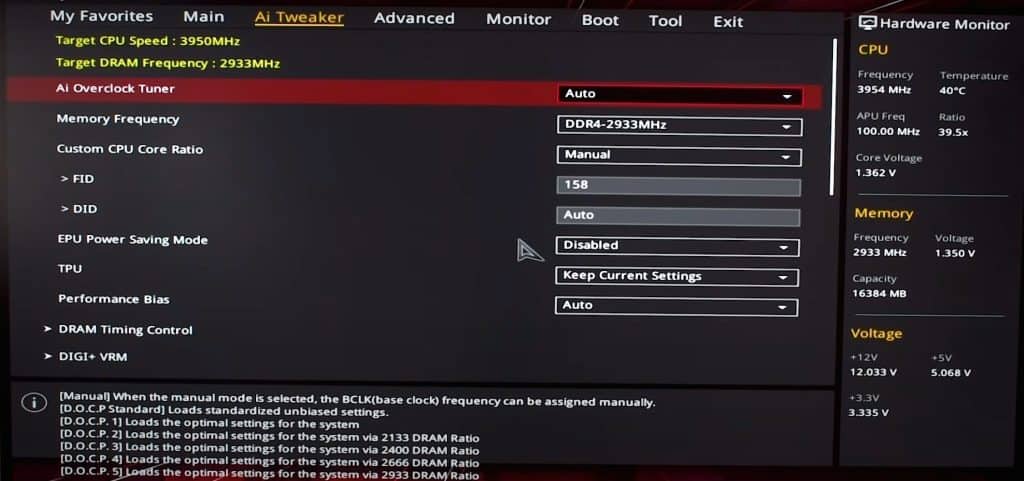
Once again, if you are new to overclocking, we suggest watching the video below. Whether you opt for a B550 or X570 motherboard, you will learn how to overclock the motherboard.
Also, make sure to keep your motherboard temperatures under recommended values since the motherboard can generate more heat than usual. The same goes for other components. This is why investing in a good ventilation system might be a good idea.
Data transfer speeds
If you want to connect different types of external devices to your computer, it might be a good idea to have a motherboard with lots of USB ports. Most importantly, it is recommended to have USB 3.2 ports since they have the highest data transfer speeds at the moment.
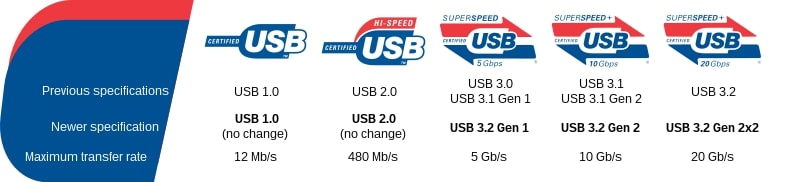
Both B550 and X570 motherboards are capable of transferring data at speeds such as 10 Gb/s or 20 Gb/s, depending on the manufacturer. They usually come with USB 2.0, USB 3.2 Gen 1, and USB 3.2 Gen 2 interfaces.
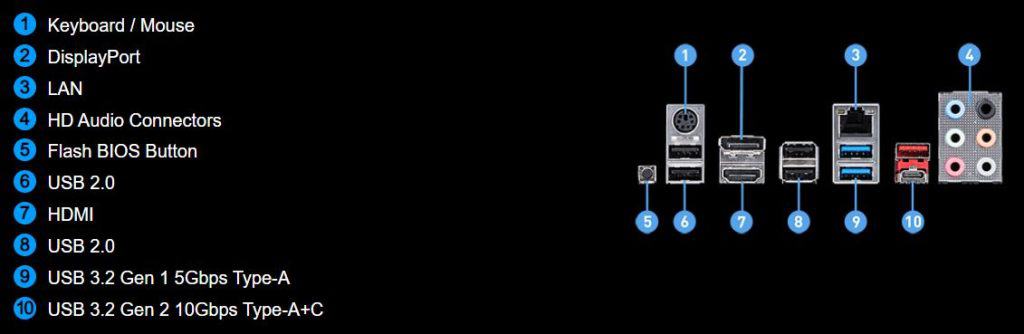
However, whether you choose B550 or X570, you might experience USB 2.0 connection issues. It may happen that your USB port stops working for a while. This may take several minutes. If you have already decided to purchase any of these boards, here is how you can fix it.
This problem can occur on other AMD motherboards as well. So, if you want to invest in the B550 or X570 chipset, watch the video above and fix this problem with the USB connection.
Related Read: X470 vs B550: A detailed AMD motherboard comparison
Memory speed and compatibility
As we said earlier, X570 and B550 motherboards support overclocking. But which of these chipsets is actually faster without using the overclocking option? Let’s compare them through the table below.
| Memory Speed & Capacity | B550 | X570 |
|---|---|---|
| Maximum Speed | 5400 MHz | 4400 MHz |
| Maximum Capacity | 128 GB | 128 GB |
They have the same performance when we take the maximum memory capacities into account. The B550 chipset supports a slightly higher RAM speed — 5400 MHz.
Other Features
Wi-Fi compatibility
Having a Wi-Fi card as a part of your computer configuration has many advantages. The biggest one is that you don’t need to use a wireless router to connect your devices to the internet. Whichever option you choose, you can rely on B550 and X570 motherboards since they support Wi-Fi.
Connectivity options
In this section, we usually compare two models of the same price and point out their features. The main focus here is on ports and slots. The B550 and X570 chipsets have many similarities. Still, there are many differences between particular models based on these chipsets.
| Features | Gigabyte B550M AORUS PRO | ASRock X570 Phantom Gaming |
|---|---|---|
| Total USB ports | 10 | 12 |
| USB Version | USB 2.0, USB 3.2 Gen 1, USB 3.2 Gen 2 | USB 3.2 Gen1, USB 3.2 Gen2 |
| M.2 Slots | 2 | 1 |
| SATA Ports | 4 | 8 |
| PCIe 4.0 x16 Slots | 2 | 2 |
| PCIe 3.0 x16 Slots | – | – |
| PCIe 2.0 x16 Slots | – | – |
| Price | Check Price on Amazon | Check Price on Amazon |
For the same price, you get a lot of USB ports and two PCIe 4.0 x16 slots. But the ASRock X570 Phantom Gaming board has a significant advantage over the Gigabyte model because of its SATA ports.
BIOS
Should we perform BIOS updates? What is the main point of this process? The motherboard BIOS has all instructions on how to run computer components. This is why you should update it from time to time. People usually do BIOS updates to run the latest CPU models.
B550 and X570 motherboards allow BIOS updates. Keep in mind that some AMD Ryzen processors may require these updates. So, it might be a good idea to learn how to do it to avoid system crashes.
Future-proofing
If you want a new motherboard, think one step ahead and buy a slightly better motherboard than you intended. At some point in the future, you will need a new graphics card, RAM, or CPU.
In order to work, these components need to be compatible with your motherboard. Or else you need a new one. The B550 chipset is slightly better in this segment since it is a part of many premium motherboards.
Recommended B550 Motherboards
This time, we have decided to choose a model appealing to gamers. If you want to build a really strong PC configuration, you might want to consider the ASUS ROG Strix B550-E. The design of this board is stunning, and the possibilities for upgrades are endless!

| Features | ASUS ROG Strix B550-E Gaming |
|---|---|
| Socket Type | AM4 |
| CPU | AMD 3rd Gen Ryzen |
| BIOS Update | Supported |
| Form Factor | ATX |
| SLI / Crossfire | Yes |
| Overclocking | Yes |
| Memory Speed | 4400 MHz |
| Memory Capacity | 128 GB |
| Data Transfer Speed | USB 3.2 Type-C (20 Gbps) |
Recommended X570 Motherboards
Another flagship killer designed for gamers. The ASUS ROG Crosshair VIII Dark Hero allows a vast range of useful features. Take a look at the table below for more information.

| Features | ASUS ROG Crosshair VIII Dark Hero |
|---|---|
| Socket Type | AM4 |
| CPU | AMD 3rd Generation Ryzen |
| BIOS Update | Supported |
| Form Factor | ATX |
| SLI / Crossfire | Yes |
| Overclocking | Yes |
| Memory Speed | 5100 MHz |
| Memory Capacity | 128 GB |
| Data Transfer Speed | 3.2 Gen 2 Type-C |
Conclusion
Have you decided which chipset is better for you from this B550 vs X570 comparison? We have provided as much information as possible to help you choose the right motherboard.
The B550 chipset allows high USB speeds, which can go up to 20 Gb/s. Memory speeds are also fast and go up to 5400 MHz.
If you prefer smaller PC cases, you can take advantage of Micro ATX solutions. This form factor allows you to build sophisticated PC cases.
There are also premium ATX solutions for gamers who want to upgrade their configurations eventually. Or you can speed up your existing components by using overclocking options.
If you want to build a gaming PC, the AMD X570 might be the right choice. It supports a vast range of AMD processors.
Most importantly, these motherboards are usually ATX and equipped with active cooling systems. So, there are plenty of options to upgrade your PC. Also, you don’t need to worry about overheating.