You’ve just purchased a Roku device and are eager to use it. The difficulty, though, is that your Roku remote does not have a pairing button, or perhaps that button is malfunctioning. You’re now wondering how to sync Roku remote without pairing button. We have got all the answers for you in this guide.
How to Sync Roku Remote Without Pairing Button
When it comes to how to pair your Roku remote, the process is pretty easy. Here’s how to sync Roku remote without pairing button by following the instructions below:
- On your Roku, go to the Home screen
- Go to Settings > Remote
- Now, choose the Pair Remote option
- Your Roku device remote will now automatically pair

Syncing Roku Remote Without Pairing Button – Two Methods
There are no pairing buttons on the new Roku TV models. Turning these TVs on synchronizes them with the remote control automatically. However, for Roku Stick, you’ll need the pairing button to get it connected.
When it comes to how to sync Roku remote without pairing button, there are two methods that you can use. One method includes using the remote pair option, while the other method uses the Roku controller app to sync the remote.
Sync Roku Remote With “Pair Remote” Option
Your TV must have physical buttons to help you navigate the Settings menu, for this method to work. Follow the steps below to use this method to pair your Roku remote.
- Open the Home screen on your Roku
- Go to Settings and then select the Remotes option on the left panel
- Now, click the Pair Remote option
- Once you click the Pair Remote option, it will sync your device automatically
If your remote doesn’t instantly pair, it may be an issue. If that’s the case, you should try resetting your Roku or troubleshooting the remote.
Sync Roku Remote Using Your Smartphone
You may use your smartphone as a remote control for your Roku TV with the Roku app. The pairing button on your Roku remote can be avoided using this method. A phone connected to the same WiFi network as your Roku device is all you’ll need.
- Search for the Roku app in your smartphone App Store/Play Store.
- Download and install the Roku app.
- Ensure that your phone and Roku device are on the same WiFi network.
- Launch the Roku app on your phone and tap the Remote option. With the Remote option, you will be able to control your Roku device.
- Now, go to Settings > Remotes and Devices option on your TV.
- Choose the Pair New Device option.
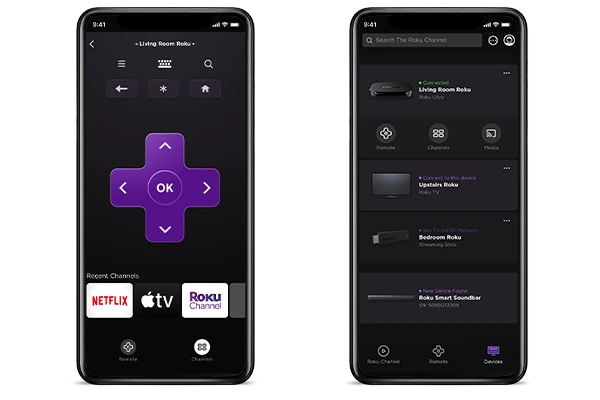
Your Roku TV will look for a compatible pairing device, and pairing should go smoothly if your remote control is in good working order. If the remote does not pair, you can use your smartphone to control the Roku device. It is a virtual remote that you get in the app store.
Related Read: Roku Remote Blinking Green Light: Why and how to fix!
What is the Pairing Button on the Roku Remote
The pairing button on the Roku remote may be of interest to you, so here’s all you need to know about it. Roku remotes include a dedicated pairing button on the front that can be pressed to begin the pairing process. The pairing button icon has one small circle with two intersecting lines. If you press this button and a Roku device and TV are not already connected, you will be prompted to pair them.
The first time you hit the button, Roku will ask you for your account ID. Once you’ve provided the ID number, Roku will appear as “connected” on your screen. After pressing the button once, Roku will ask if you want to proceed.

The button is placed on the front of the controller, but some remote models have it hidden inside the battery cover. You must find the pairing button and press it to connect the devices. You’re supposed to hold down this button for as long as possible until you notice a flashing LED on the top of the device.
Types of Roku Remotes
For new Roku users, the pairing button may not be immediately apparent. Roku devices come with two different types of remote controls.
- A default IR (Infrared) remote control
- An enhanced direction remote that can be pointed anywhere
The default IR remote does not have a button for pairing. Aim the remote toward the Roku to trigger commands. Roku remotes that do not have pairing buttons do not need to be synced with your TV. The remote has been pre-calibrated according to the system. It’s as simple as pointing the Stick towards the Roku, and it’s easy to use like standard remotes.
The enhanced “point-anywhere” remote has a pairing button on it. As long as your TV and Roku device are within range of each other, you may use the remote control without the need to point at the device directly. If the pairing button is not on the remote, you can look for it in the battery compartment of your Roku remote. Push and hold the pairing button at the bottom of the battery case.
Roku Models Supported By IR Remotes
Here are the models compatible with IR remotes:
- Roku media player
- Roku Streaming Stick Plus
- Roku Ultra High-Definition
- Roku Express
- Roku Premiere

Also Read: How to Find, Create, Update, and Reset a Roku PIN
How to Fix a Roku Remote That Won’t Pair
Are you finding yourself struggling to get your Roku remote to pair lately? You must check the troubleshooting methods below before giving up on your Roku remote that won’t pair.
Replace The Batteries
To begin with, make doubly sure that your device’s batteries have just not run out of juice first. Sluggishly declining performance is an unmistakable sign that the power source is malfunctioning. You’ll need two AA batteries or two AAA batteries to run your Roku remote. Replace the batteries to make it work again.
Check For Obstructions
If you’re using a Roku IR remote, keep an eye out for anything in your path. Do you have a clear path between your Roku device and the remote? Your IR remote needs clear access to your Roku device to transmit signals. If there are obstructions, it will not work properly.
The Roku RF remote has no problem navigating around obstacles. Even if you’re in another room, you should be able to transmit a signal across the space.
Unpair Old Remote
Before you pair a new Roku remote, you must first unpair the old one. A newly linked remote will not function properly unless this is done. The former remote must be unpaired to use the new one. If your remote has a pairing button, just follow the steps below to pair the new remote.
- Press these three buttons on your remote simultaneously: the back button, pairing button, and home button.
- Keep pressing these buttons until the LED light starts flashing.
- Wait for some time, and your remote will automatically unpair from the old device.
- We also suggest taking out the batteries on your old remote.
Restart Roku Device
You may reset your remote and your Roku device to see if it helps. Just unplug your Roku device from the TV and power source and then remove the batteries from your remote to reset both the devices. Wait for 30 seconds and then replug your Roku device and wait for the Home Screen to show up, once the Home Screen appears, insert the batteries into your remote. Now, try pairing the remote and device.
Get a New Remote
Maybe it’s time for a new remote if resetting your devices or replacing batteries does not work. You can try a different IR remote to check if the problem is with the remote you were trying to pair with your Roku devices earlier.
You can do the same thing with an RF (Radio Frequency) remote control as well. Grab a second remote, test if it works, if so – then your remote was causing the pairing issues, and the new remote solves the issue for you.
Check HDMI Connection
In its official documentation, Roku acknowledges that some of its remotes are impacted by interference from neighboring HDMI connections. Roku streaming sticks, which link straight to your TV’s HDMI connector, are particularly vulnerable to this problem.

Letting your streaming stick be placed farther away from the TV’s HDMI connection is the solution. It doesn’t matter what type of HDMI extension you have. Just move it away for your remote to start functioning correctly and pair.
Should You Buy A New Roku Remote?
It’s possible that your Roku remote is no longer syncing with the TV or that it fails often. You could get high-quality universal versions compatible with practically any television for a low price. You can get a Roku control for under $15 on Amazon and other e-commerce stores. Alternatively, one can also be purchased straight from the Roku website.
Smartphones can control Roku remotes. There is no need to do anything more than download the Roku app and connect the device to your phone. You’ll never have to search for your Roku controller again!
Frequently Asked Questions
With the above-listed methods to pair and troubleshoot, you now know how to sync Roku remote without pairing button. So let’s get to some related queries about Roku remotes.
How do I manually connect my Roku remote?
To manually connect your Roku remote, open the battery compartment and look for the pairing button there. Press and hold the button until the LED lights start to flash.
Also Read: Can You Use Roku Without WiFi
Conclusion
We hope this guide helps you understand how to sync Roku remote without pairing button. Remember, there are different ways to pair your remote without the physical button. Additionally, you might want to check your WiFi connection to check if your RF remote is not connecting with your TV due to a faulty connection.
Let us know in the comments if any of the methods we listed in the guide did the trick for you and helped pair the remote successfully!